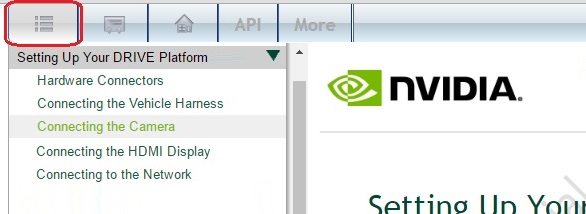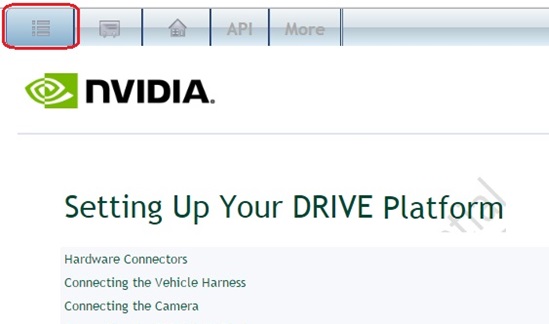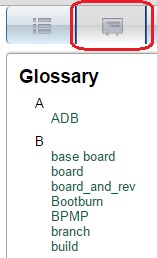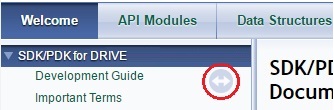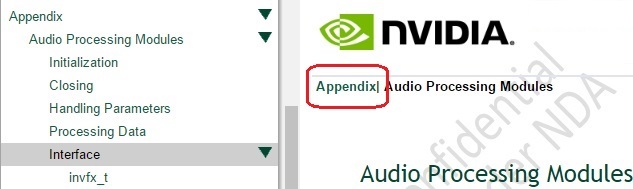About this Documentation
There are four main parts to each page of the Development Guide: table of contents, search field, toolbar, and body. The first page of the Development Guide is your landing page when the documentation opens.
Navigating Within These Documents
You can read the documents by navigating the:
• Table of contents pane
• Search fields
• Toolbar buttons
• Forward/backward browse arrows
• Breadcrumbs
• In-text menus
• Body pane in the browser
Read the following topics to learn how to use each of these browsing features. As the Development Guide and API Reference are created by different tools, some navigation features behave differently in each document.
Table of Contents
You can use the table of contents (TOC) to browse the Development Guide chapter-by-chapter. The TOC appears at the left in the browser window.
Search Field
You can search the Development Guide for a term by entering it in the Search field at the upper-right of the guide window.
To search for whole words
• Enter the word in the Search field and press ENTER.
The word must be two or more characters in length.
To search for phrases
• Enclose the list of words in quotation marks in the Search field.
For example, searching for “emc log” results all instances of the word emc followed by space followed by the word log.
To search for embedded strings in longer strings
• Enclose the term in the asterisks (*) wildcard in the Search field.
For example, entering:
Enables finding the following:
To search for two or more words
• Enclose the list of words in the asterisks (*) wildcard in the Search field.
For example, searching for *hide button print* results in search results for all instances of the word hide and button and print in the document.
For the procedure to search on the results page itself, as some pages are quite long in this document, see
Body Pane in this section.
For information on searching for APIs, see the Welcome page in the API Reference.
Toolbar Buttons
There are several toolbar buttons. Those shown below represent the main buttons at the time of this release may not be a complete set for later releases.
Table of Contents Show/Hide Button
The Table of Contents (TOC) can be disabled or hidden.
To disable or hide the TOC
• Click the Contents button to show (or hide) the navigation pane.
When the navigation pane is enabled, the button looks grey (circled in red) and the Table of Contents appears below it:
When the navigation pane is disabled (hidden), the button looks blue and the navigation pane disappears:
Glossary Button
Clicking the Glossary button opens the Glossary pane where you can click links to see the definitions of the terms.
Home Button
Clicking the Home button returns you to the first page in the document, the landing page that opens when you open the document.

API Button
You can open the API Reference by clicking the API button on the toolbar.
This opens the API Reference in another tab in your browser, keeping the Development Guide open in the original tab. You can navigate back-and-forth by clicking the desired browser tab.
By default, the API Reference Table of Contents stays synchronized to the page you jump to; however, you can disable this synchronization to maintain focus on one page while using links to jump to other pages. This helps you find your way back to where you started.
To enable or disable TOC synchronization in the API Reference
• Click the round Arrow button in the upper right of the navigation pane.
When synchronization is enabled, the Arrow button looks like a complete two-headed arrow (circled in red):
And the TOC highlighting will move to the topic you jump to after you click a link.
When synchronization is disabled, the Arrow button looks like a broken two-headed arrow:
And the TOC highlighting remains on the topic you were focused on when you clicked the button to disable TOC synchronization.
More Button
Takes you to information on where you can find additional documentation related to this NVIDIA DRIVE™ SDK release for DRIVE PX 2.
Forward/Backward Buttons
You can use the forward/backward buttons to browse through each chapter.
Breadcrumbs
Provides an easy way to navigate backup to the parent topic.
In-Text Menus
You can use in-text menus within each chapter to jump from the menu to a topic. This is true for both the Development Guide and the API Reference.
Development Guide In-Text Menu
In the in-text menu shown here, the “Connecting the HDMI Display” topic title is highlighted. Clicking this link takes you to the topic.
Body
The body of the content appears in the main pane of your browser.
To search for a word within the body pane
1. Establish focus on the body pane by clicking once on it.
2. Use the browser’s Find feature to search for the word you want (typically CTRL+F).