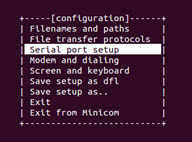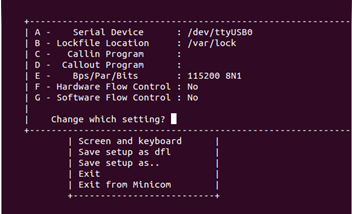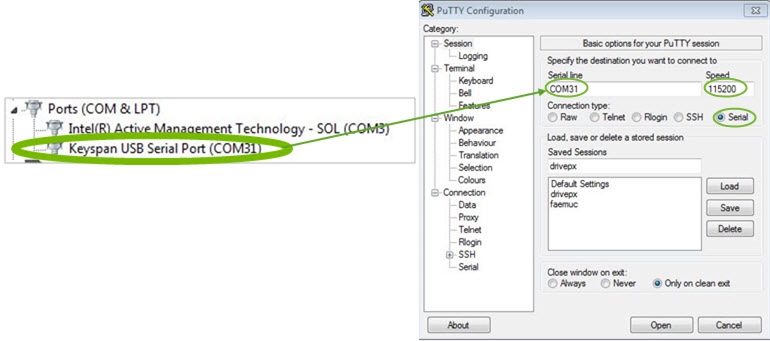UART: Accessing DRIVE PX 2 via UART
This topic describes how to debug DRIVE PX 2 platform via UART.
Prerequisites for the Linux Host System
The following requirements must be met:
• You have installed Foundation.
• You have installed the following packages on the host system:
sudo apt-get install p7zip-full
sudo apt-get install dpkg-dev
Software Setup on the Linux Host
Note: | Connect the USB cable from USB 2 Port on DRIVE PX 2 to the Linux host system. |
Setting Up and Configuring Minicom
1. If you do not have minicom installed, install it using the following command.
sudo apt-get install minicom
2. Configure minicom on the host as follows.
sudo minicom -s
3. From the configuration dialog, select Serial Port Setup.
4. Define the configuration as follows:
• Serial Device: /dev/ttyUSB0
• Lockfile location: /var/lock
• Bps/Par/Bits: 115200 8N1
• Hardware Flow Control: No
• Software Flow Control: No
5. Save the setup as the default setup.
You can now launch Minicom for a specific device using the -D option. For example, ttyUSB2 for Tegra A, or ttyUSB6 for Tegra B. The command is as follows.
sudo minicom -D /dev/ttyUSB2
6. Query the serial devices on the host system using the following command.
dmesg | grep ttyUSB
USB Serial Port Configuration
Use PuTTY to connect to DRIVE PX 2 over a serial connection. You can download and install PuTTY at:
• Configure the speed as 115200.
• For the COM port number, check the Windows Device Manager.
The following image shows the configuration settings.