Table of Contents
Description
The NVIDIA® DriveWorks Pre-Flight Checker tool (PFC) ensures proper operation for all connected sensors, and checks prerequisites before the car can be safely driven autonomously.
The PFC can only be used in a stationary car.
The PFC checks the following items:
- System sanity checks for the NVIDIA DRIVE™ AV component.
- Sensor sanity checks for the front camera, Radar, GPS, IMU, and CAN.
- Vehicle sanity checks for the steering, brake, and throttle.
You can run PFC in these modes:
- Autonomous vehicle mode: where PFC validates data from live sensors.
- Bench mode: where PFC validates data from recorded or live sensors.
During installation, PFC is initialized for the current configuration.
- Note
- SW Release Applicability: This tool is available in NVIDIA DRIVE Software releases.
- The PFC tool bench validation currently only supports data obtained directly from sensors. It does not support recorded data.
Features
The Pre-Flight Checker (PFC) tool performs the following in both autonomous vehicle mode and bench mode:
Validates the Following Sensors:
- Camera sensors with data-validation based on histogram.
- CAN sensor-based steering, brake, throttle, and gear.
- IMU sensor with timestamp-based data validation (Xsense only).
- GPS sensor with timestamp- and DOP-based data validation (Xsense only).
- Ethernet Radar sensor.
Displays the Following Version Information:
- DriveWorks and NVIDIA DRIVE™ AV.
- AURIX MCU firmware.
- PDK versions.
- Provides the status for the disk storage space, including whether it is critically low.
Performs Data Validation:
PFC performs sensor validation by calculating the frequencies for which sensors provide data. It performs data validations specific for the following sensors:
- Camera: Ensures the captured data is good and contains valid frames. During camera validation, PFC checks the captured data by examining histograms for RAW frames.
It divides the histogram into low, medium, and high percentiles. It then compares the high and low percentiles to ensure they exceed a threshold value,
and the mid-percentiles lie within a lower and upper boundary. - IMU: Uses timestamps and IMU frame flag correctness to validate IMU data correctness.
- CAN: Uses timely receipt of CAN messages to verify functional steering, brake, throttle, and gear.
- GPS: Determines the GPS data correctness based on timestamps, GPS frame flag correctness, and dilution of precision.
If multiple GPS sensors are defined, PFC also performs cross validation.
Prerequisites
This tool is available on NVIDIA DRIVE™ OS Linux and NVIDIA DRIVE™ OS QNX.
PFC runs on these hardware platforms:
- NVIDIA DRIVE™ AGX Platform: Bench setup with all sensors connected.
- NVIDIA DRIVE AGX Platform: In-Car.
For information related to the following, see the NVIDIA DRIVE AV Release Notes:
- Specifications on the supported NVIDIA DRIVE AGX Platform
- Software versions that PFC and NVIDIA DRIVE AV use
PFC must be installed with NVIDIA DRIVE™ AV.
Bench Mode Validation Prerequisites
Below are the prerequisites to ensure correct PFC results during bench mode validation. In bench mode, sensor data can come from both recordings and sensors.
- The GPS sensor must have a clear sky. If PFC is executed in a garage or closed environment, the GPS data-validity may indicate failure.
- The Radar sensors must be separated from objects by at least 1-meter. Otherwise, Radar data-validity fails.
- All camera and Radar sensors must be exposed to a valid environment. Cameras must:
- Be exposed to appropriate lights.
- Have a valid, unobstructed view.
Cameras must not face a static view, e.g., a wall.
Cameras must not be obstructed by barriers, e.g., trees, cloth, or mud.
Autonomous Vehicle Mode Validation Prerequisites
Below are the prerequisites to ensure correct PFC results during autonomous vehicle mode validation.
- The prerequisites specified in Bench Mode Validation Prerequisites.
- The following must be true, otherwise CAN sanity fails:
- Car engine must be ON.
- Transmission must be in Park.
- Steering wheel must be unlocked.
Usage
Run this tool by navigating to:
/usr/local/driveworks/tools/preFlightChecker/config
and executing:
./pfc_run.sh
For Autonomous Vehicle Mode
Run the tool by executing:
./pfc_run.sh --rig=[rig_file_path]
--car=[car name]
--no-gui
For example:
./pfc_run.sh --rig=hyperion-7-1-release.json
--car=agx-rel
--no-gui
For NVIDIA Hyperion 7.1, the config rig file is available at:
/usr/local/driveworks/tools/preFlightChecker/config/hyperion7-1-release.json
PFC updates the log output as specified in this file. For more information regarding this log, refer to Output.
For Bench Mode
PFC performs the same checks in bench mode as it does in autonomous vehicle mode. However, CAN devices are unavailable in bench mode. These devices include
brake, throttle, gear, and steering. As a result, validation for these devices will always fail.
Run the tool by executing:
./pfc_run.sh --rig=[rig_file_path]
For example:
./pfc_run.sh --rig=hyperion-7-1-release.json
For NVIDIA Hyperion 7.1, the config rig file is available at:
/usr/local/driveworks/tools/preFlightChecker/config/hyperion7-1-release.json
Command Line Options
The following lists the required command line arguments for each mode.
Required Arguments for Autonomous Vehicle Mode
--rig=
Parameter: --rig=[rig_file_path]
Description: The path of the rig.json file specifying each sensor to validate based on the setup configuration.
Example: --rig=hyperion7-1-release.json
--car=
Parameter: --car=[rig_file_path]
Description: Identifies the specific vehicle for PFC. For the NVIDIA AGX Platform, set this parameter to `agx-rel`.
Default value: bench
Example: --car=agx-rel
Required Arguments for Bench Mode
--rig=
Parameter: --rig=[rig_file_path]
Description: The path of the rig.json file specifying each sensor to validate based on the setup configuration.
Example: --rig=hyperion7-1-release.json
Optional Arguments
--no-gui
Parameter: --no-gui
Description: Disables the PFC GUI, and displays only the result on the console.
Output
This is an example of the log output specified in For Autonomous Vehicle Mode. It displays the current sensor status in a sequence of four pages: one Summary and three Detail.
Summary
Displays a status summary for all sensors. Press the LEFT-ARROW and RIGHT-ARROW keys to navigate between pages.
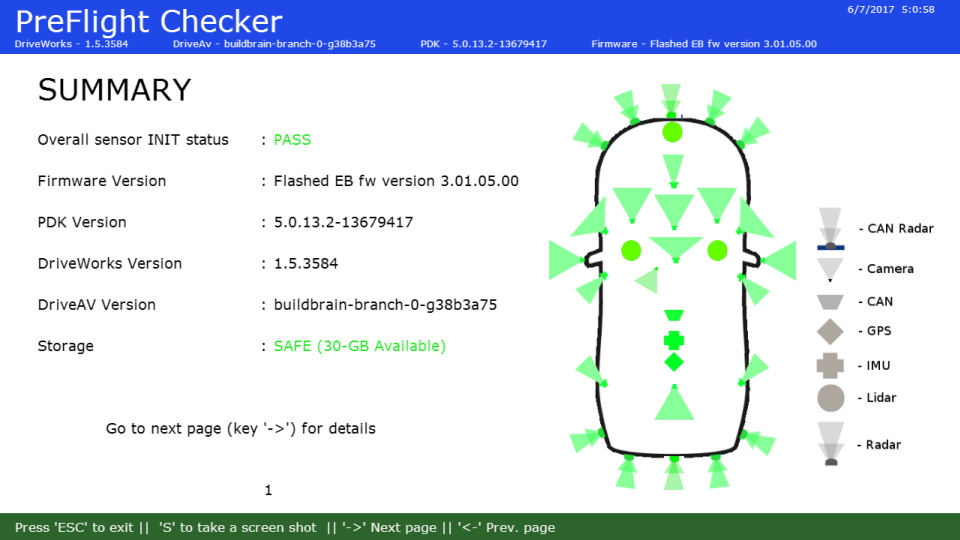
Detail
Displays a detailed status log with sensor information. The log provides the following information:
| Information | Description |
|---|---|
| SENSOR TYPE | The type of sensor. |
| SENSOR NAME | Sensor name and type as specified in rig file, i.e., camera, Lidar, or Radar. This field also displays the sensor position if available. |
| INIT | Sensor initialization status. |
| DATA-RATE (MP/s) | Rate for which the sensor feeds data to the PFC (in megapixels per second). Applies to camera sensors only. |
| FREQUENCY (Hz) | Number of frames available per second (in Hertz). |
| DATA-VALIDATE | Status of the data validity check performed on sensors. Possible values are: - VALID: Sensor provides valid data. - NOT_IMPL: Support for the specified sensor is not implemented. - NA: Indicates the attribute does not apply to the sensor. |
The following is an example of the detailed status log.
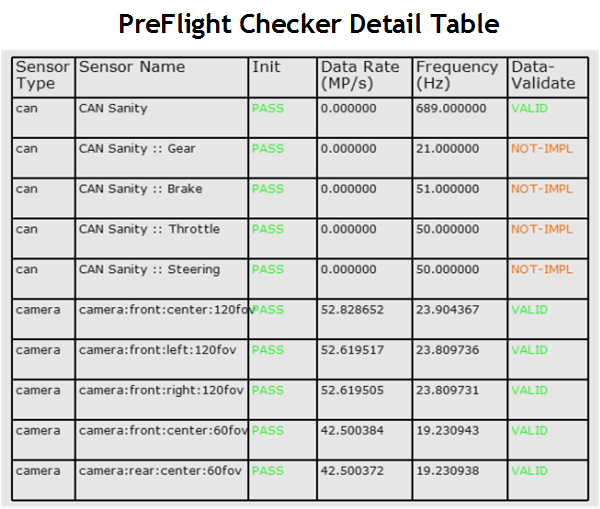
If debug logs are enabled, there is a possibility of CAN Sanity and IMU/GPS data-validity failure. This failure is from the logging latency.
For information on how PFC determines data validity, please refer to Features.
Additional Information
This section explains how to interpret information in the detailed sensor log.
If the Sensor Frequency Is Zero
The FREQUENCY field for a sensor shows a value of zero when data is not available. This can happen even though the sensor is connected properly.
These symptoms can be due to:
- A weak GPS signal strength.
- A blocked Lidar or Radar sensor.
If the Sensor has an INVALID Status
The DATA-VALIDATE field for a camera shows INVALID when there are issues with the sensor position.
- To fix this in bench mode, re-align the camera sensor.
- To fix this in autonomous vehicle mode, move the vehicle to a different location.