Pre-Deployment Profiling#
Profiling Script#
To ensure Dynamo deployments comply with the SLA, we provide a pre-deployment script to profile the model performance with different parallelization mappings and recommend the parallelization mapping for prefill and decode workers and planner configurations. To use this script, the user needs to provide the target ISL, OSL, TTFT SLA, and ITL SLA.
Note
The script considers a fixed ISL/OSL without KV cache reuse. If the real ISL/OSL has a large variance or a significant amount of KV cache can be reused, the result might be inaccurate.
We assume there is no piggy-backed prefill requests in the decode engine. Even if there are some short piggy-backed prefill requests in the decode engine, it should not affect the ITL too much in most conditions. However, if the piggy-backed prefill requests are too much, the ITL might be inaccurate.
The script will first detect the number of available GPUs on the current nodes (multi-node engine not supported yet). Then, it will profile the prefill and decode performance with different TP sizes. For prefill, since there is no in-flight batching (assume isl is long enough to saturate the GPU), the script directly measures the TTFT for a request with given isl without kv-reusing. For decode, since the ITL (or iteration time) is relevant with how many requests are in-flight, the script will measure the ITL under different number of in-flight requests. The range of the number of in-flight requests is from 1 to the maximum number of requests that the kv cache of the engine can hold. To measure the ITL without being affected by piggy-backed prefill requests, the script will enable kv-reuse and warm up the engine by issuing the same prompts before measuring the ITL. Since the kv cache is sufficient for all the requests, it can hold the kv cache of the pre-computed prompts and skip the prefill phase when measuring the ITL.
After the profiling finishes, two plots will be generated in the output-dir. For example, here are the profiling results for examples/llm/configs/disagg.yaml:
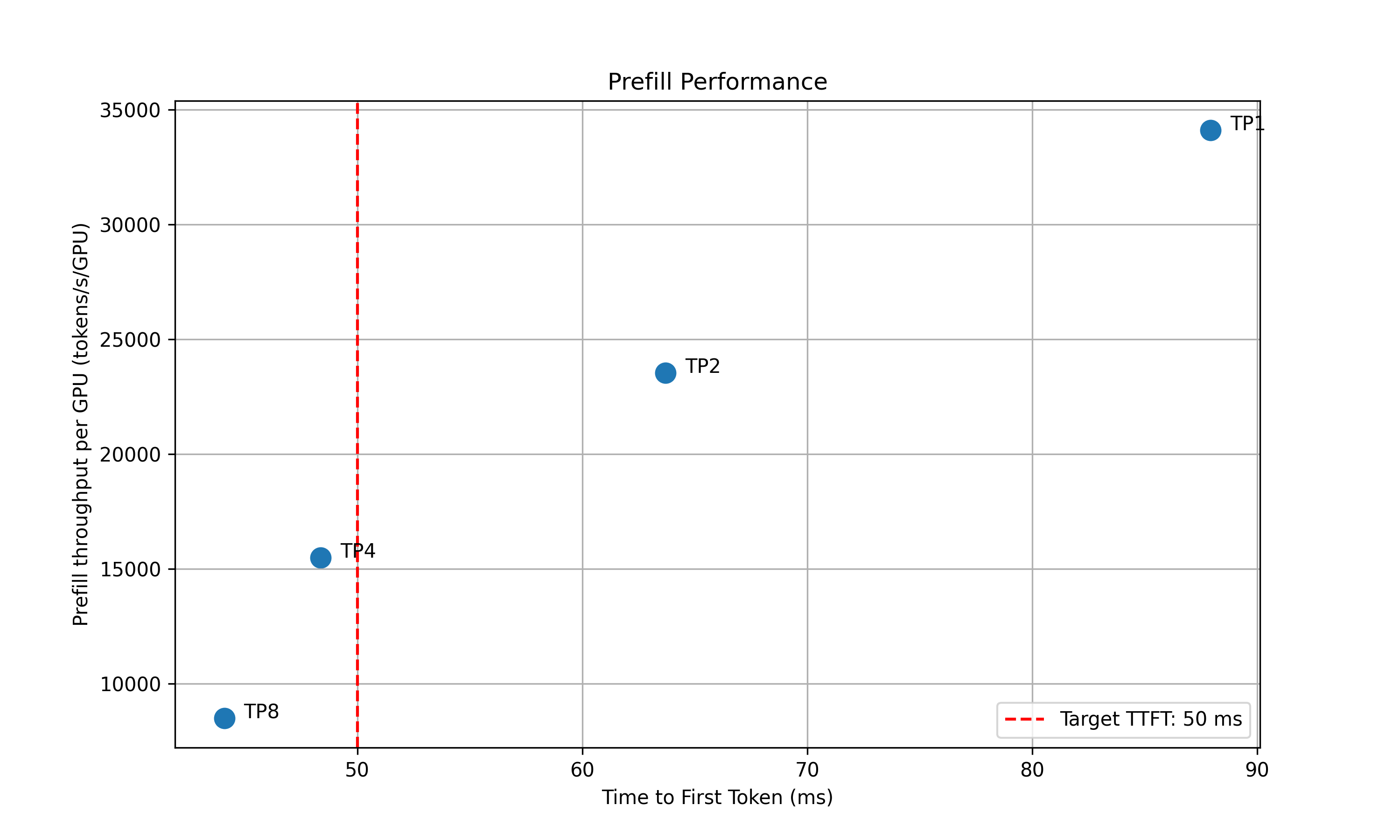
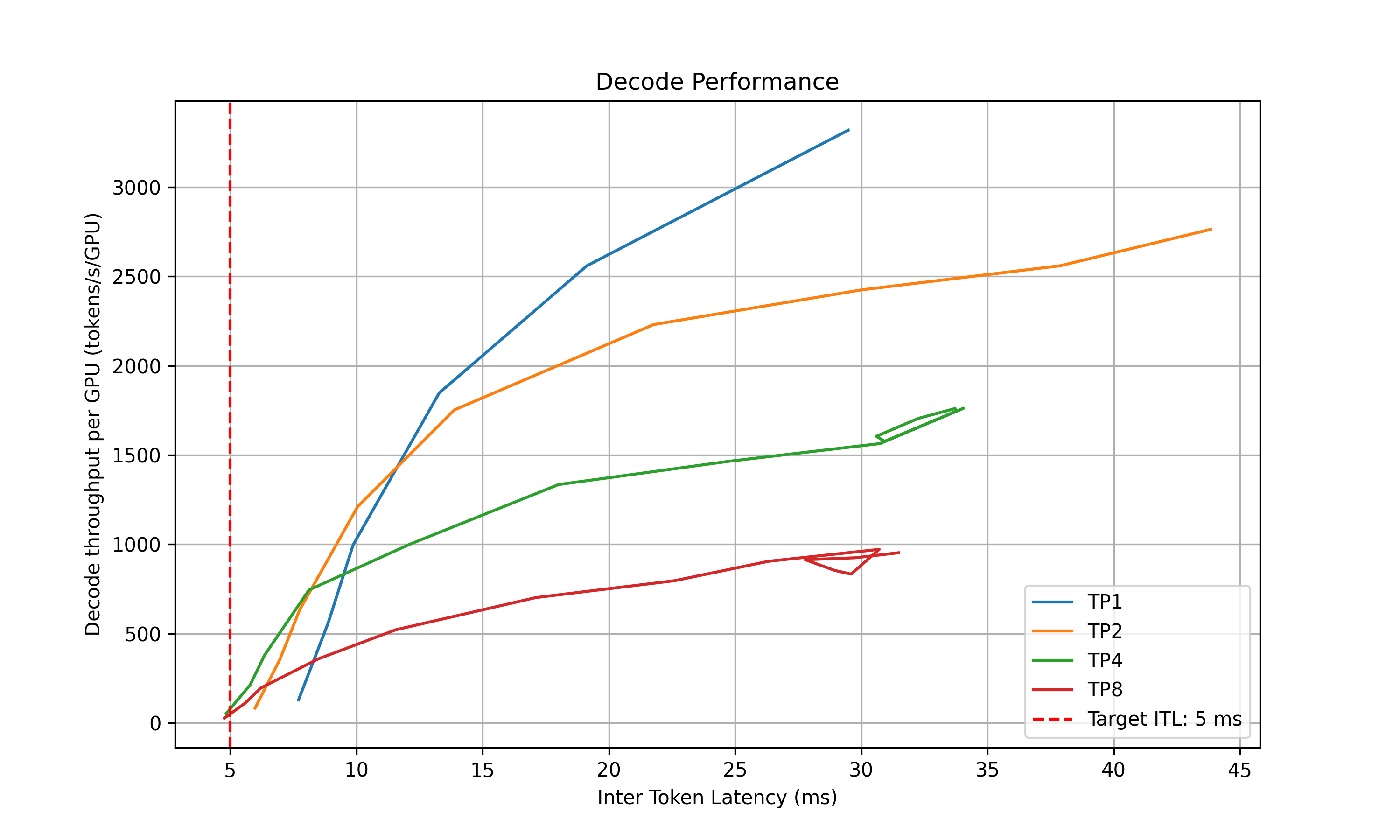
For the prefill performance, the script will plot the TTFT for different TP sizes and select the best TP size that meet the target TTFT SLA and delivers the best throughput per GPU. Based on how close the TTFT of the selected TP size is to the SLA, the script will also recommend the upper and lower bounds of the prefill queue size to be used in planner.
For the decode performance, the script will plot the ITL for different TP sizes and different in-flight requests. Similarly, it will select the best point that satisfies the ITL SLA and delivers the best throughput per GPU and recommend the upper and lower bounds of the kv cache utilization rate to be used in planner.
The script will recommend the best TP size for prefill and decode, as well as the upper and lower bounds of the prefill queue size and decode kv cache utilization rate if using load-based planner. The following information will be printed out in the terminal:
2025-05-16 15:20:24 - __main__ - INFO - Analyzing results and generate recommendations...
2025-05-16 15:20:24 - __main__ - INFO - Suggested prefill TP:4 (TTFT 48.37 ms, throughput 15505.23 tokens/s/GPU)
2025-05-16 15:20:24 - __main__ - INFO - Suggested planner upper/lower bound for prefill queue size: 0.24/0.10
2025-05-16 15:20:24 - __main__ - INFO - Suggested decode TP:4 (ITL 4.83 ms, throughput 51.22 tokens/s/GPU)
2025-05-16 15:20:24 - __main__ - INFO - Suggested planner upper/lower bound for decode kv cache utilization: 0.20/0.10
After finding the best TP size for prefill and decode, the script will then interpolate the TTFT with ISL and ITL with active KV cache and decode context length. This is to provide a more accurate estimation of the performance when ISL and OSL changes and will be used in the sla-planner. The results will be saved to <output_dir>/<decode/prefill>_tp<best_tp>_interpolation. Please change the prefill and decode TP size in the config file to match the best TP sizes obtained from the profiling script.
Prefill Interpolation Data#
In prefill engine, prefills are usually done with batch size=1 and only the ISL (excluding prefix cache hit) affects the iteration time. The script profiles the selected prefill TP configuration across different ISLs and record the TTFT and prefill throughput per GPU under those ISLs.
Decode Interpolation Data#
In decode engine, decode requests are added inflight and iteration time (or ITL) depends on both the context length and the real-time load of the engine. We capture the real-time load of the engine with active kv usage and average context length. The active kv usage determines the complexity of the memory-bounded attention kernel while the active kv usage divided the average context length determines the complexity of the computation bound MLP kernel. For example, the below figure shows the ITL of DS-Distilled Llama 8b model on H100 TP4. The ITL grows near-linearly with active kv usage under a fixed context length. And the slope increases as the context length decreases.
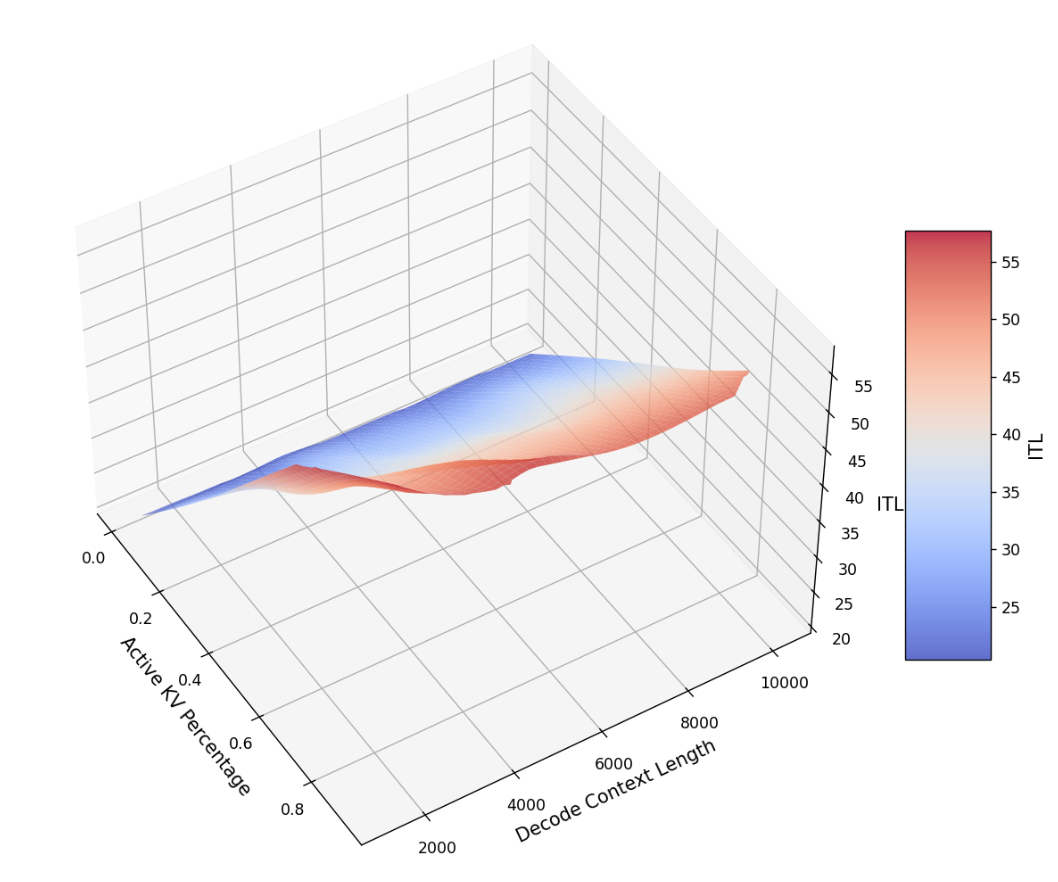
The script profiles the selected decode TP configuration across different active kv blocks and average context length.
Output Format of Interpolation Data#
After suggesting the optimal TP configuration, two .npz files that describe the performance characteristics of the prefill and decode engines in their suggested parallel configurations will be generated. The two .npz files are:
${benchmark_result_dir}/selected_prefill_interpolation/raw_data.npz}prefill_isl: a 1D Numpy array to store the ISLs used to profile the prefill engine.prefill_ttft: a 1D Numpy array to store the TTFTs under the corresponding ISLs when the prefill engine is exclusively running each prefill request (i.e., with batch size of 1). The unit is in milliseconds.prefill_thpt_per_gpu: a 1D Numpy array to store the prefill throughput per GPU under the corresponding ISLs. The unit is in tokens per second per GPU.
${benchmark_result_dir}/selected_decode_interpolation/raw_data.npzmax_kv_tokens: a 1D Numpy array with only one element to store the total number of KV tokens in the decode engine.x_kv_usage: a 1D Numpy array to store the percentage of the active KV blocks (in the range of [0, 1]) used to profile the decode engine. The active KV blocks can be controlled by varying(ISL + OSL / 2) * concurrency.y_context_length: a 1D Numpy array to store the average context length (ISL + OSL / 2) used to profile the decode engine.z_itl: a 1D Numpy array to store the ITLs under the corresponding active KV usage and context length. To skip the prefill stage while maintaining the context length, benchmark can be done by turn on kv reuse and warmup the engine with the prompts first before running the actual profiling. The unit is in milliseconds.z_thpt_per_gpu: a 1D Numpy array to store the decode throughput per GPU under the corresponding active KV usage and context length. The unit is in tokens per second per GPU.
SLA planner can work with any interpolation data that follows the above format. For best results, use fine-grained and high coverage interpolation data for the prefill and decode engines.
Running the Profiling Script in Kubernetes#
Set your environment variables:
export NAMESPACE=your-namespace
Optional Step 0: add a kubernetes secret
kubectl create secret docker-registry nvcr-imagepullsecret \
--docker-server=nvcr.io \
--docker-username='$oauthtoken' \
--docker-password=<nvapi key> \
-n $NAMESPACE
Step 1: Build your own vLLM image for profiling
# in the project's root folder
./container/build.sh --framework VLLM
# Tag and push to your container registry
export DOCKER_IMAGE=nvcr.io/nvidia/ai-dynamo/vllm-runtime:0.3.2 # or your own dynamoimage
# NOTE: DGD_CONFIG_FILE is pointing to the location of the config file inside DOCKER_IMAGE
# Modify this yaml to profile different models
export DGD_CONFIG_FILE=/workspace/components/backends/vllm/deploy/disagg.yaml # or your own disagg config file
Replace the image within profile_sla_job.yaml with the tag of the image you pushed.
Step 2: Set SLA target
Edit $DYNAMO_HOME/benchmarks/profiler/deploy/profile_sla_job.yaml to set the target ISL, OSL, TTFT, and ITL.
spec:
template:
spec:
containers:
- name: profile-sla
args:
- --isl
- "3000" # average ISL is 3000 tokens
- --osl
- "150" # average OSL is 150 tokens
- --ttft
- "200" # target TTFT is 200ms
- --itl
- "20" # target ITL is 20ms
Step 3: Run profiling (required)
cd $DYNAMO_HOME/benchmarks/profiler/deploy
envsubst < profiling_pvc.yaml | kubectl apply -f -
envsubst < profile_sla_sa.yaml | kubectl apply -f -
envsubst < profile_sla_rbac.yaml | kubectl apply -f -
envsubst < profile_sla_binding.yaml | kubectl apply -f -
envsubst < profile_sla_job.yaml | kubectl apply -f -
Step 4: Wait for profiling to complete
kubectl get jobs -n $NAMESPACE
kubectl logs job/profile-sla -n $NAMESPACE
RBAC Configuration#
The SLA profiling job requires specific Kubernetes permissions to manage DynamoGraphDeployment resources and access namespace information. The RBAC setup consists of:
profile_sla_sa.yaml- Service account with image pull secret for NVIDIA Container Registry accessprofile_sla_rbac.yaml- Role defining required permissions for managing deployments and accessing namespace resourcesprofile_sla_binding.yaml- RoleBinding that associates the Role with the service account
All three files are necessary:
The service account provides identity and image pull credentials
The Role defines what operations are allowed
The RoleBinding connects the permissions to the service account
Viewing Profiling Results#
After the profiling job completes successfully, the results are stored in the persistent volume claim (PVC) created during Step 2. Here’s how to access and view your profiling results:
Accessing the Profiling Results PVC#
The profiling results are stored in a PVC named profiling-pvc. To access the results:
Create a temporary pod to access the PVC:
kubectl run temp-access --image=alpine:latest --restart=Never \ --overrides='{"spec":{"containers":[{"name":"temp-access","image":"alpine:latest","command":["tail","-f","/dev/null"],"volumeMounts":[{"name":"results","mountPath":"/workspace/profiling_results"}]}],"volumes":[{"name":"results","persistentVolumeClaim":{"claimName":"profiling-pvc"}}]}}' \ -n $NAMESPACE
Inside the temporary pod, navigate to the results directory:
kubectl exec -it temp-access -n $NAMESPACE -- sh cd /workspace/profiling_results ls -la
File Structure#
The profiling results directory contains the following structure:
/workspace/profiling_results/
├── prefill_performance.png # Main prefill performance plot
├── decode_performance.png # Main decode performance plot
├── prefill_tp1/ # Individual TP profiling directories
...
├── decode_tp1/
...
├── selected_prefill_interpolation/
│ ├── raw_data.npz # Prefill interpolation data
│ ├── prefill_ttft_interpolation.png # TTFT vs ISL plot
│ └── prefill_throughput_interpolation.png # Throughput vs ISL plot
└── selected_decode_interpolation/
├── raw_data.npz # Decode interpolation data
└── decode_tp{best_tp}.png # 3D ITL surface plot
Downloading Results Locally#
To download the profiling results to your local machine:
Download performance plots and data files:
# Create a local directory for results mkdir -p ./profiling_results # Copy main performance plots kubectl cp temp-access:/workspace/profiling_results/prefill_performance.png ./profiling_results/ -n $NAMESPACE kubectl cp temp-access:/workspace/profiling_results/decode_performance.png ./profiling_results/ -n $NAMESPACE # Copy interpolation directories (includes additional plots and data) kubectl cp temp-access:/workspace/profiling_results/selected_prefill_interpolation/ ./profiling_results/ -n $NAMESPACE -r kubectl cp temp-access:/workspace/profiling_results/selected_decode_interpolation/ ./profiling_results/ -n $NAMESPACE -r
Alternative: Tar and download entire results directory:
# Inside the temporary pod, create a tar archive tar -czf /workspace/profiling_results/profiling_results.tar.gz -C /workspace/profiling_results . # Download the archive to your local machine kubectl cp temp-access:/workspace/profiling_results/profiling_results.tar.gz ./profiling_results.tar.gz -n $NAMESPACE # Extract locally tar -xzf profiling_results.tar.gz -C ./profiling_results/
Viewing Performance Plots#
The profiling generates several performance visualization files:
Main Performance Plots:
prefill_performance.png: Shows TTFT (Time To First Token) performance across different tensor parallelism (TP) sizesdecode_performance.png: Shows ITL (Inter-Token Latency) performance across different TP sizes and in-flight request counts
Interpolation Plots:
selected_prefill_interpolation/prefill_ttft_interpolation.png: TTFT vs Input Sequence Length with quadratic fitselected_prefill_interpolation/prefill_throughput_interpolation.png: Prefill throughput vs Input Sequence Lengthselected_decode_interpolation/decode_tp{best_tp}.png: 3D surface plot showing ITL vs KV usage and context length
Understanding the Data Files#
The .npz files contain raw profiling data that can be loaded and analyzed using Python:
import numpy as np
# Load prefill data
prefill_data = np.load('selected_prefill_interpolation/raw_data.npz')
print("Prefill data keys:", list(prefill_data.keys()))
# Load decode data
decode_data = np.load('selected_decode_interpolation/raw_data.npz')
print("Decode data keys:", list(decode_data.keys()))
Cleaning Up#
Once you’ve downloaded your results, clean up the temporary pod:
# Exit the temporary pod (if still inside)
exit
# The pod should auto-delete due to --rm flag, but if needed:
kubectl delete pod temp-access -n $NAMESPACE
Troubleshooting#
Image Pull Authentication Errors#
If you see ErrImagePull or ImagePullBackOff errors with 401 unauthorized messages:
Ensure the
nvcr-imagepullsecretexists in your namespace:kubectl get secret nvcr-imagepullsecret -n $NAMESPACE
Verify the service account was created with the image pull secret:
kubectl get serviceaccount profile-sla-sa -n $NAMESPACE -o yaml
The service account should show
imagePullSecretscontainingnvcr-imagepullsecret.