Pre-Deployment Profiling#
Profiling Script#
To ensure Dynamo deployments comply with the SLA, we provide a pre-deployment script to profile the model performance with different parallelization mappings and recommend the parallelization mapping for prefill and decode workers and planner configurations. To use this script, the user needs to provide the target ISL, OSL, TTFT SLA, and ITL SLA.
Note
Time Investment: This profiling process is comprehensive and typically takes a few hours to complete. The script systematically tests multiple tensor parallelism configurations and load conditions to find optimal performance settings. This upfront investment ensures your deployment meets SLA requirements and operates efficiently.
Support matrix:
Backends |
Model Types |
Supported |
|---|---|---|
vLLM |
Dense |
✅ |
vLLM |
MoE |
🚧 |
SGLang |
Dense |
✅ |
SGLang |
MoE |
🚧 |
TensorRT-LLM |
Dense |
🚧 |
TensorRT-LLM |
MoE |
🚧 |
Note
The script considers a fixed ISL/OSL without KV cache reuse. If the real ISL/OSL has a large variance or a significant amount of KV cache can be reused, the result might be inaccurate.
We assume there is no piggy-backed prefill requests in the decode engine. Even if there are some short piggy-backed prefill requests in the decode engine, it should not affect the ITL too much in most conditions. However, if the piggy-backed prefill requests are too much, the ITL might be inaccurate.
The script will first detect the number of available GPUs on the current nodes (multi-node engine not supported yet). Then, it will profile the prefill and decode performance with different TP sizes. For prefill, since there is no in-flight batching (assume isl is long enough to saturate the GPU), the script directly measures the TTFT for a request with given isl without kv-reusing. For decode, since the ITL (or iteration time) is relevant with how many requests are in-flight, the script will measure the ITL under different number of in-flight requests. The range of the number of in-flight requests is from 1 to the maximum number of requests that the kv cache of the engine can hold. To measure the ITL without being affected by piggy-backed prefill requests, the script will enable kv-reuse and warm up the engine by issuing the same prompts before measuring the ITL. Since the kv cache is sufficient for all the requests, it can hold the kv cache of the pre-computed prompts and skip the prefill phase when measuring the ITL.
GPU Resource Usage#
Important: Profiling tests different tensor parallelism (TP) configurations sequentially, not in parallel. This means:
One TP configuration at a time: Each tensor parallelism size (TP1, TP2, TP4, TP8, etc.) is tested individually
Full GPU access: Each TP configuration gets exclusive access to all available GPUs during its profiling run
Resource isolation: No interference between different TP configurations during testing
Accurate measurements: Each configuration is profiled under identical resource conditions
This sequential approach ensures:
Precise performance profiling without resource conflicts
Consistent GPU allocation for fair comparison across TP sizes
Reliable cleanup between different TP configuration tests
Accurate SLA compliance verification for each configuration
After the profiling finishes, two plots will be generated in the output-dir. For example, here are the profiling results for examples/llm/configs/disagg.yaml:
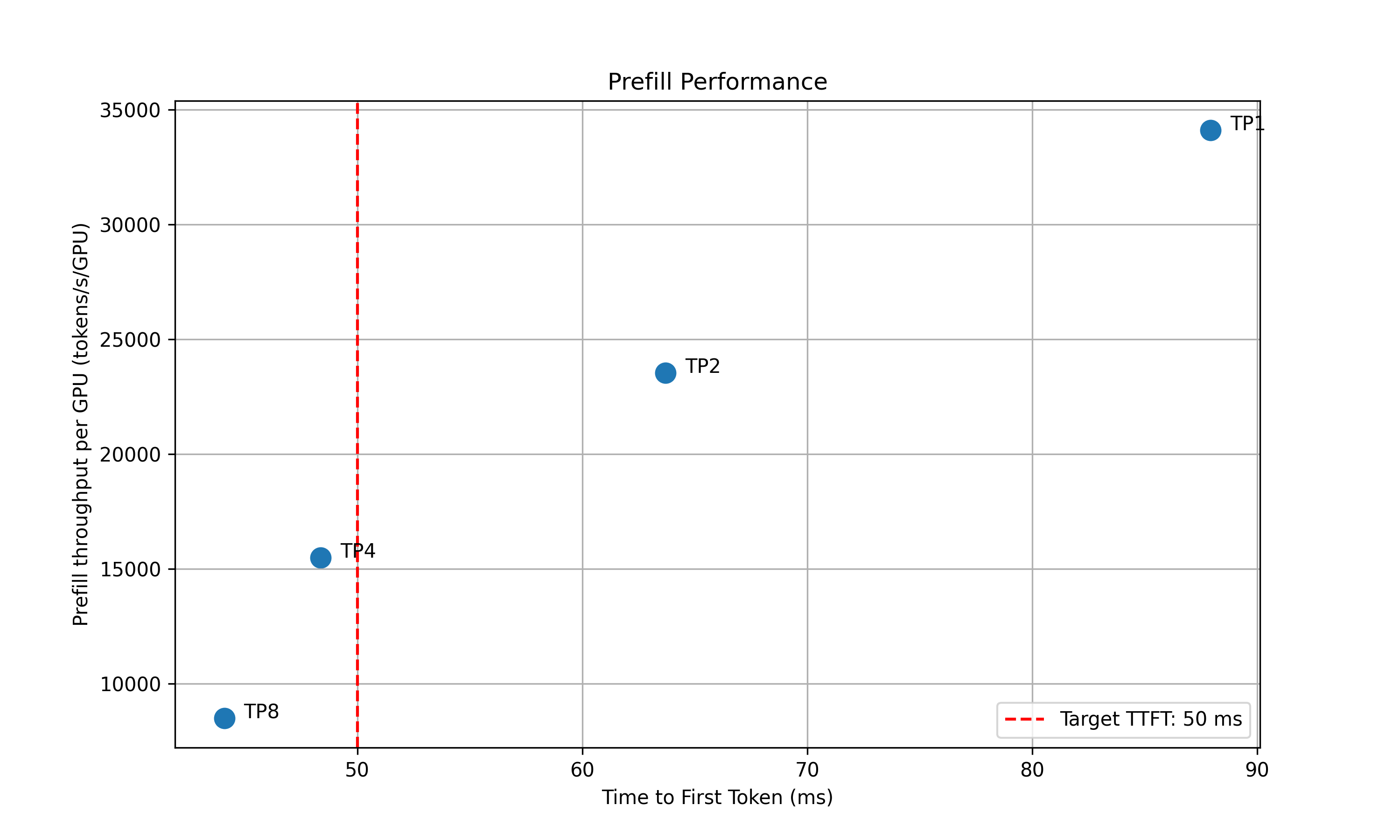
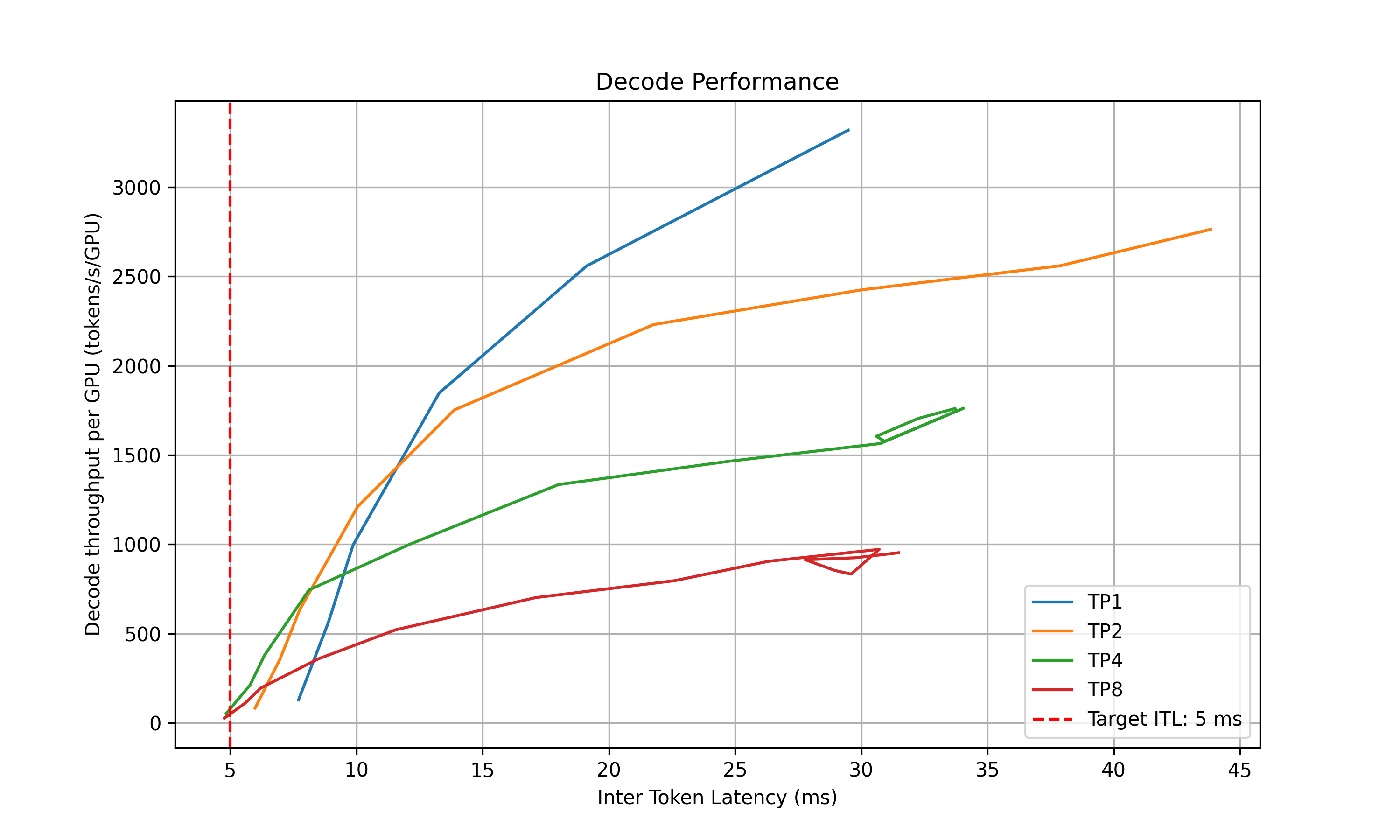
For the prefill performance, the script will plot the TTFT for different TP sizes and select the best TP size that meet the target TTFT SLA and delivers the best throughput per GPU. Based on how close the TTFT of the selected TP size is to the SLA, the script will also recommend the upper and lower bounds of the prefill queue size to be used in planner.
For the decode performance, the script will plot the ITL for different TP sizes and different in-flight requests. Similarly, it will select the best point that satisfies the ITL SLA and delivers the best throughput per GPU and recommend the upper and lower bounds of the kv cache utilization rate to be used in planner.
The script will recommend the best TP size for prefill and decode, as well as the upper and lower bounds of the prefill queue size and decode kv cache utilization rate if using load-based planner. The following information will be printed out in the terminal:
2025-05-16 15:20:24 - __main__ - INFO - Analyzing results and generate recommendations...
2025-05-16 15:20:24 - __main__ - INFO - Suggested prefill TP:4 (TTFT 48.37 ms, throughput 15505.23 tokens/s/GPU)
2025-05-16 15:20:24 - __main__ - INFO - Suggested planner upper/lower bound for prefill queue size: 0.24/0.10
2025-05-16 15:20:24 - __main__ - INFO - Suggested decode TP:4 (ITL 4.83 ms, throughput 51.22 tokens/s/GPU)
2025-05-16 15:20:24 - __main__ - INFO - Suggested planner upper/lower bound for decode kv cache utilization: 0.20/0.10
After finding the best TP size for prefill and decode, the script will then interpolate the TTFT with ISL and ITL with active KV cache and decode context length. This is to provide a more accurate estimation of the performance when ISL and OSL changes and will be used in the sla-planner. The results will be saved to <output_dir>/<decode/prefill>_tp<best_tp>_interpolation. Please change the prefill and decode TP size in the config file to match the best TP sizes obtained from the profiling script.
Prefill Interpolation Data#
In prefill engine, prefills are usually done with batch size=1 and only the ISL (excluding prefix cache hit) affects the iteration time. The script profiles the selected prefill TP configuration across different ISLs and record the TTFT and prefill throughput per GPU under those ISLs.
Decode Interpolation Data#
In decode engine, decode requests are added inflight and iteration time (or ITL) depends on both the context length and the real-time load of the engine. We capture the real-time load of the engine with active kv usage and average context length. The active kv usage determines the complexity of the memory-bounded attention kernel while the active kv usage divided the average context length determines the complexity of the computation bound MLP kernel. For example, the below figure shows the ITL of DS-Distilled Llama 8b model on H100 TP4. The ITL grows near-linearly with active kv usage under a fixed context length. And the slope increases as the context length decreases.
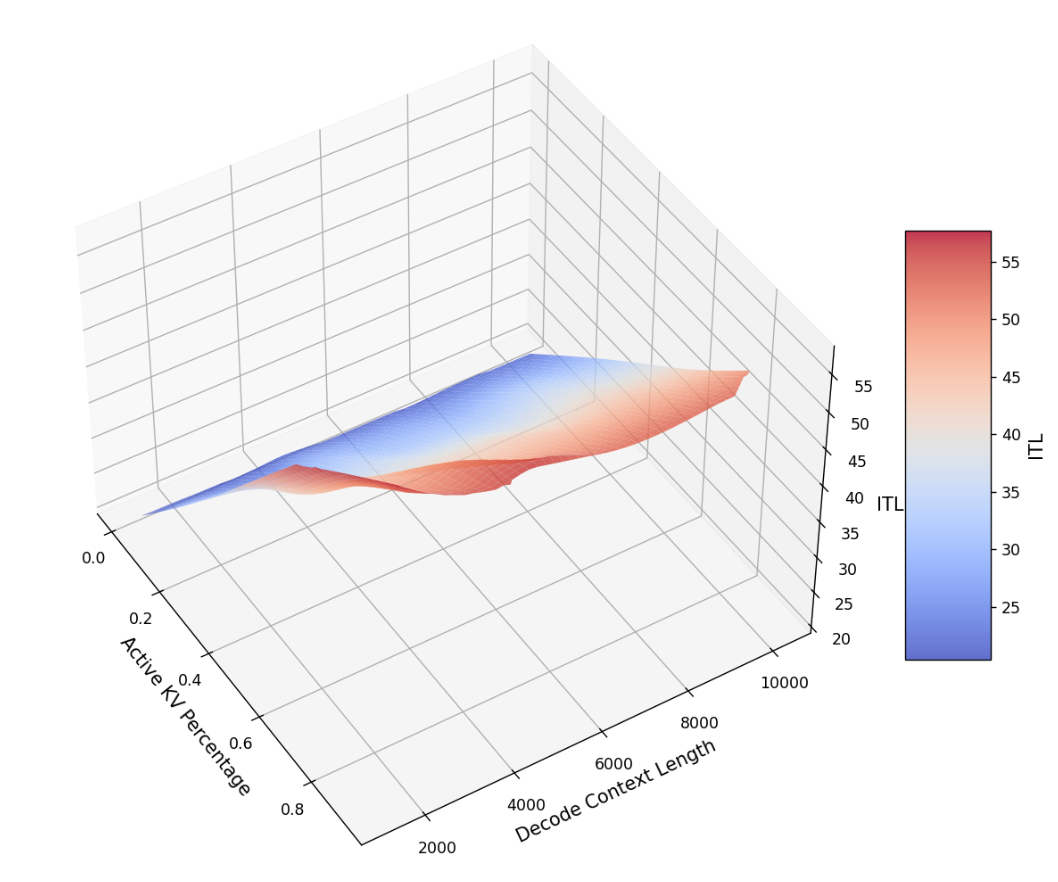
The script profiles the selected decode TP configuration across different active kv blocks and average context length.
Output Format of Interpolation Data#
After suggesting the optimal TP configuration, two .npz files that describe the performance characteristics of the prefill and decode engines in their suggested parallel configurations will be generated. The two .npz files are:
${benchmark_result_dir}/selected_prefill_interpolation/raw_data.npz}prefill_isl: a 1D Numpy array to store the ISLs used to profile the prefill engine.prefill_ttft: a 1D Numpy array to store the TTFTs under the corresponding ISLs when the prefill engine is exclusively running each prefill request (i.e., with batch size of 1). The unit is in milliseconds.prefill_thpt_per_gpu: a 1D Numpy array to store the prefill throughput per GPU under the corresponding ISLs. The unit is in tokens per second per GPU.
${benchmark_result_dir}/selected_decode_interpolation/raw_data.npzmax_kv_tokens: a 1D Numpy array with only one element to store the total number of KV tokens in the decode engine.x_kv_usage: a 1D Numpy array to store the percentage of the active KV blocks (in the range of [0, 1]) used to profile the decode engine. The active KV blocks can be controlled by varying(ISL + OSL / 2) * concurrency.y_context_length: a 1D Numpy array to store the average context length (ISL + OSL / 2) used to profile the decode engine.z_itl: a 1D Numpy array to store the ITLs under the corresponding active KV usage and context length. To skip the prefill stage while maintaining the context length, benchmark can be done by turn on kv reuse and warmup the engine with the prompts first before running the actual profiling. The unit is in milliseconds.z_thpt_per_gpu: a 1D Numpy array to store the decode throughput per GPU under the corresponding active KV usage and context length. The unit is in tokens per second per GPU.
SLA planner can work with any interpolation data that follows the above format. For best results, use fine-grained and high coverage interpolation data for the prefill and decode engines.
Running the Profiling Script in Kubernetes#
Set up your Kubernetes namespace (one-time per namespace). Follow the instructions here. If your namespace is already set up, skip this step.
Prerequisites: Ensure all dependencies are installed. If you ran the setup script above, dependencies are already installed. Otherwise, install them manually:
pip install -r deploy/utils/requirements.txt
Step 1: Inject your DGD configuration#
Use the injector utility to place your DGD manifest into the PVC. The profiling job will read the path you specify.
# Inject your disagg manifest
python3 -m deploy.utils.inject_manifest \
--namespace $NAMESPACE \
--src components/backends/vllm/deploy/disagg.yaml \
--dest /data/configs/disagg.yaml
# Set the docker image for the profiling job; any docker image that contains your script.
export DOCKER_IMAGE=nvcr.io/nvidia/dynamo:latest-vllm
Configure container image (optional)#
You have two options for configuring your profiling setup:
Option A: Use pre-built image with custom config injection (recommended)
Use the default pre-built image and inject custom configurations via PVC:
Set the container image:
export DOCKER_IMAGE=nvcr.io/nvidia/ai-dynamo/vllm-runtime:0.4.1 # or any existing image tag
Inject your custom disagg configuration:
# Use default disagg.yaml config python3 -m deploy.utils.inject_manifest --namespace $NAMESPACE --src components/backends/vllm/deploy/disagg.yaml --dest /data/configs/disagg.yaml # Or use a custom disagg config file python3 -m deploy.utils.inject_manifest --namespace $NAMESPACE --src my-custom-disagg.yaml --dest /data/configs/disagg.yaml # Or specify a custom target path in the PVC python3 -m deploy.utils.inject_manifest --namespace $NAMESPACE --src my-custom-disagg.yaml --dest /data/profiling_results/my-disagg.yaml
Note: All paths must start with
/data/for security reasons. If you forget this prefix, the script will show a helpful error message with the correct path.Set the config path for the profiling job:
export DGD_CONFIG_FILE=/workspace/profiling_results/disagg.yaml # or your custom path
This approach allows you to:
Customize DGD configurations without rebuilding container images
Test different model configurations easily
Version control your DGD configs alongside your code
Important: For profiling, disagg configs should be run with Grove disabled by adding the annotation
nvidia.com/enable-grove: "false"to avoid alpha Grove status issues.
Step 2: Set SLA target
Edit $DYNAMO_HOME/benchmarks/profiler/deploy/profile_sla_job.yaml to set the target ISL, OSL, TTFT, and ITL. Also, set the backend type to vllm or sglang. The backend type must match the dynamo deployment in the DGD_CONFIG_FILE.
spec:
template:
spec:
containers:
- name: profile-sla
args:
- --isl
- "3000" # average ISL is 3000 tokens
- --osl
- "150" # average OSL is 150 tokens
- --ttft
- "200" # target TTFT is 200ms
- --itl
- "20" # target ITL is 20ms
- --backend
- <vllm/sglang>
Step 3: Run profiling (required)
envsubst < benchmarks/profiler/deploy/profile_sla_job.yaml | kubectl apply -f -
Step 4: Wait for profiling to complete
kubectl get jobs -n $NAMESPACE
kubectl logs job/profile-sla -n $NAMESPACE
Viewing Profiling Results#
After the profiling job completes successfully, the results are stored in the persistent volume claim (PVC) created during Step 2.
To download the results:
# Download to directory
python3 -m deploy.utils.download_pvc_results --namespace $NAMESPACE --output-dir ./results --folder /data/profiling_results
# Download without any of the auto-created config.yaml files used in profiling
python3 -m deploy.utils.download_pvc_results --namespace $NAMESPACE --output-dir ./results --folder /data/profiling_results --no-config
The script will:
Deploy a temporary access pod
Download all files maintaining directory structure
Clean the pod up automatically
File Structure#
The profiling results directory contains the following structure:
/workspace/data/profiling_results/
├── prefill_performance.png # Main prefill performance plot
├── decode_performance.png # Main decode performance plot
├── prefill_tp1/ # Individual TP profiling directories
...
├── decode_tp1/
...
├── selected_prefill_interpolation/
│ ├── raw_data.npz # Prefill interpolation data
│ ├── prefill_ttft_interpolation.png # TTFT vs ISL plot
│ └── prefill_throughput_interpolation.png # Throughput vs ISL plot
└── selected_decode_interpolation/
├── raw_data.npz # Decode interpolation data
└── decode_tp{best_tp}.png # 3D ITL surface plot
Viewing Performance Plots#
The profiling generates several performance visualization files:
Main Performance Plots:
prefill_performance.png: Shows TTFT (Time To First Token) performance across different tensor parallelism (TP) sizesdecode_performance.png: Shows ITL (Inter-Token Latency) performance across different TP sizes and in-flight request counts
Interpolation Plots:
selected_prefill_interpolation/prefill_ttft_interpolation.png: TTFT vs Input Sequence Length with quadratic fitselected_prefill_interpolation/prefill_throughput_interpolation.png: Prefill throughput vs Input Sequence Lengthselected_decode_interpolation/decode_tp{best_tp}.png: 3D surface plot showing ITL vs KV usage and context length
Understanding the Data Files#
The .npz files contain raw profiling data that can be loaded and analyzed using Python:
import numpy as np
# Load prefill data
prefill_data = np.load('selected_prefill_interpolation/raw_data.npz')
print("Prefill data keys:", list(prefill_data.keys()))
# Load decode data
decode_data = np.load('selected_decode_interpolation/raw_data.npz')
print("Decode data keys:", list(decode_data.keys()))
Troubleshooting#
Image Pull Authentication Errors#
If you see ErrImagePull or ImagePullBackOff errors with 401 unauthorized messages:
Ensure the
nvcr-imagepullsecretexists in your namespace:kubectl get secret nvcr-imagepullsecret -n $NAMESPACE
Verify the service account was created with the image pull secret:
kubectl get serviceaccount dynamo-sa -n $NAMESPACE -o yaml
3. The service account should show `imagePullSecrets` containing `nvcr-imagepullsecret`.