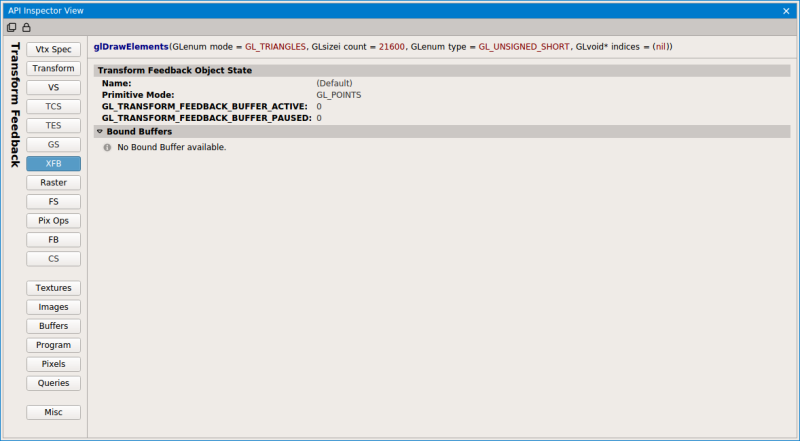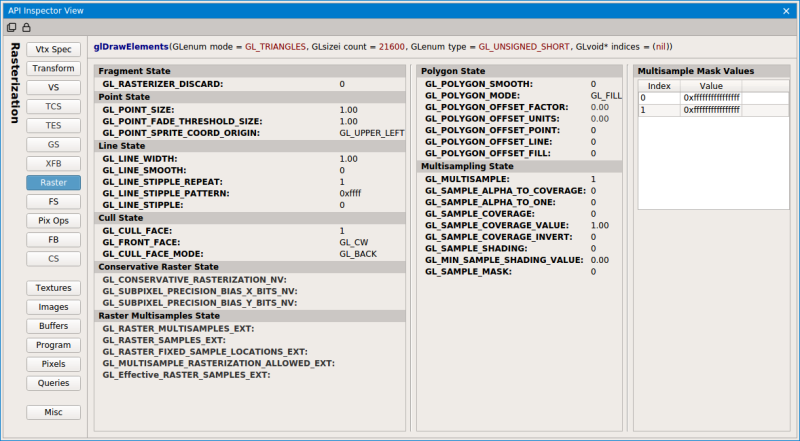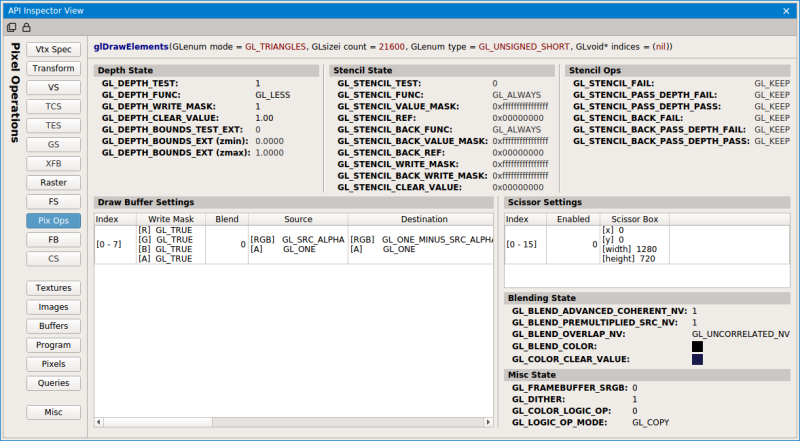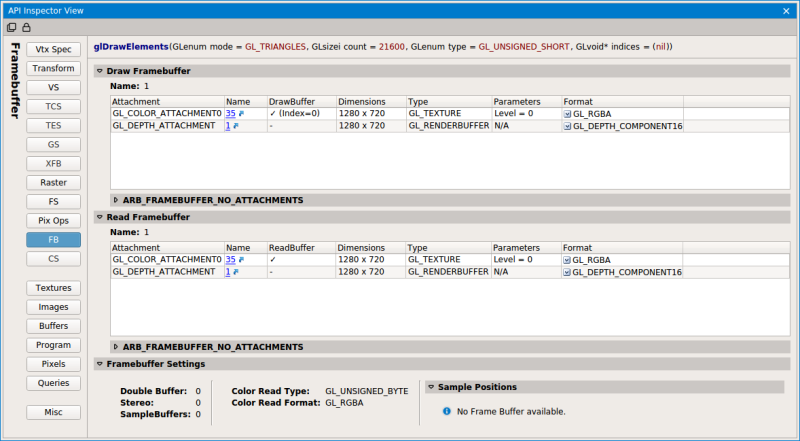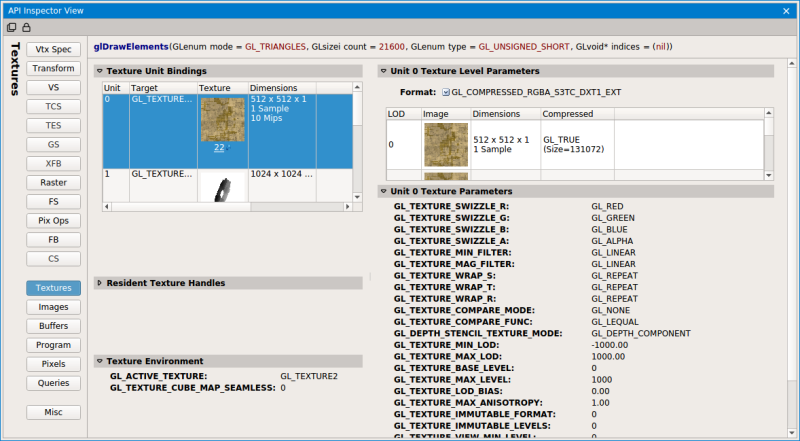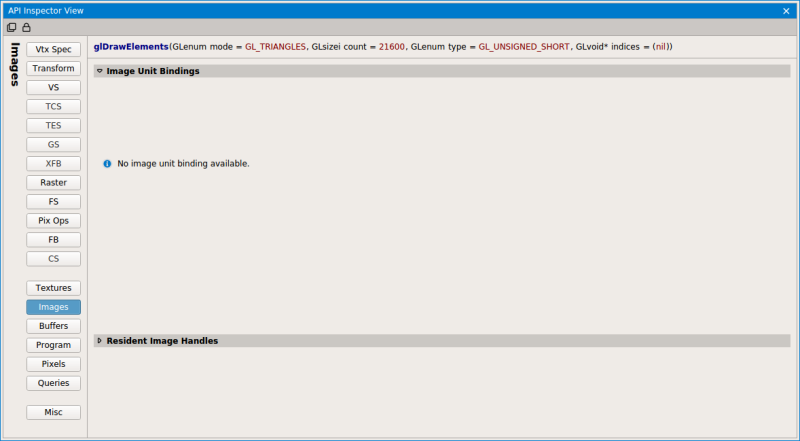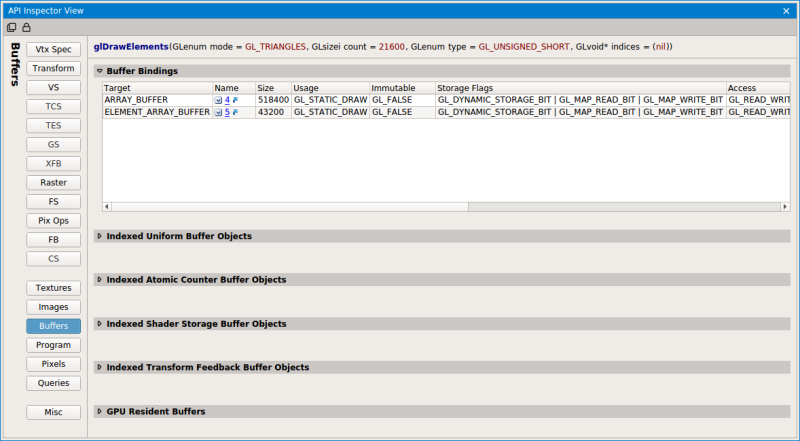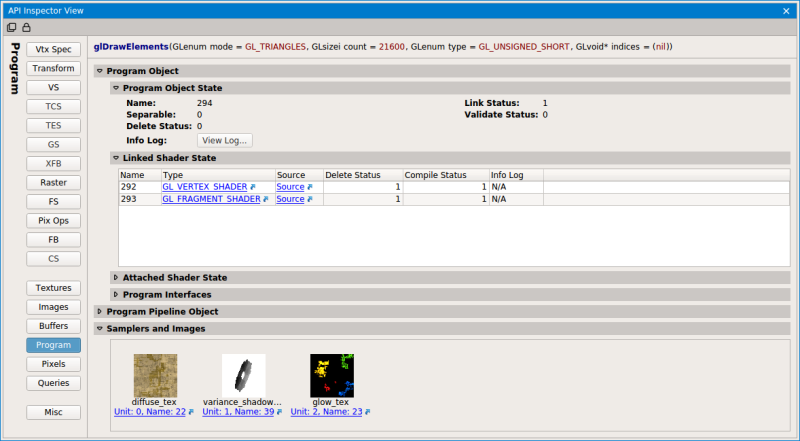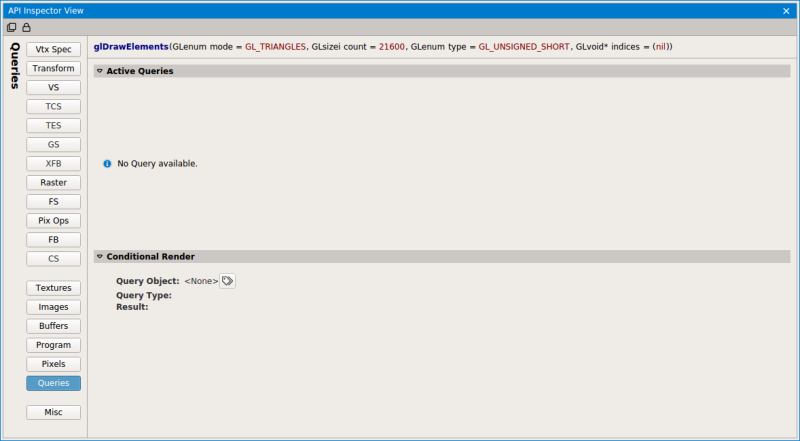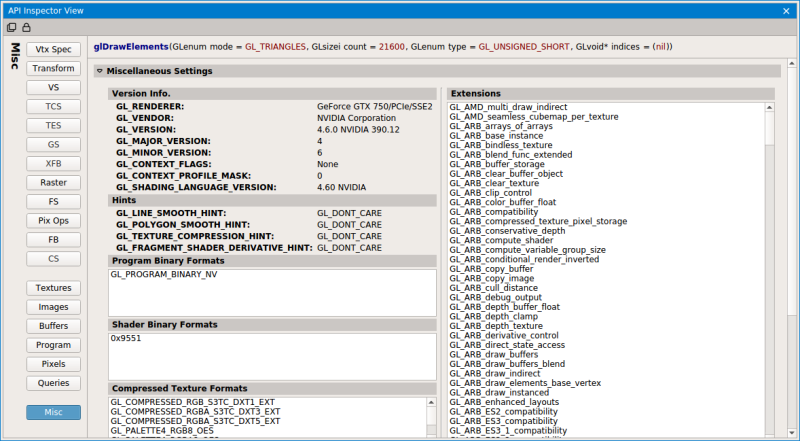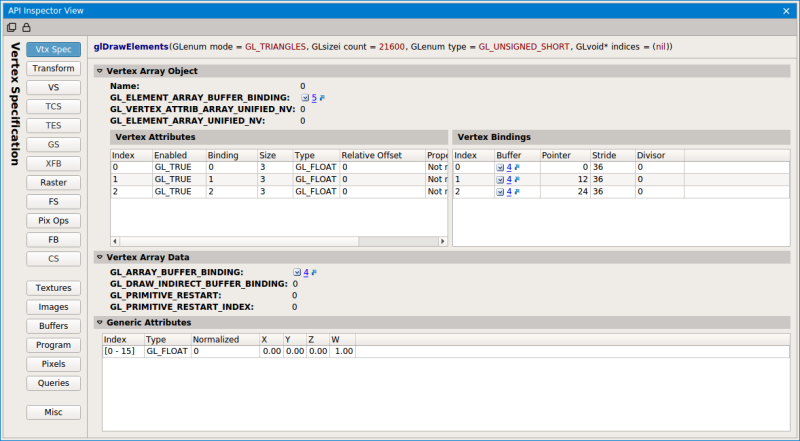

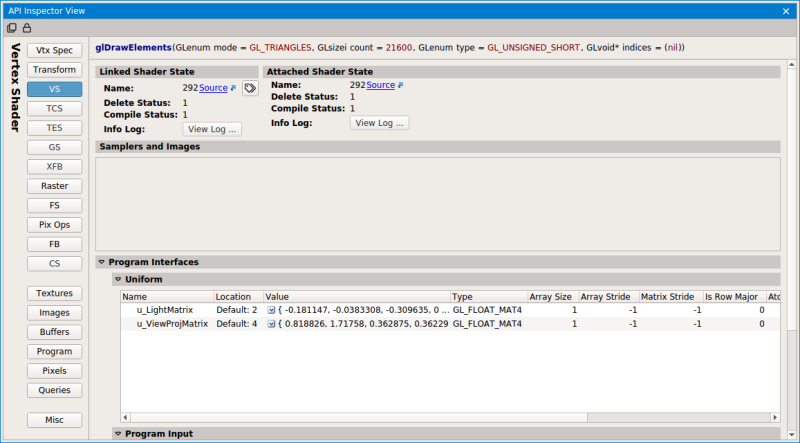
| VS (Vertex Shader) | Vertex shader state, including attributes, samplers, uniforms, etc. |
| TCS (Tessellation Control Shader) | Tessellation control shader state, including attributes, samplers, uniforms, control state, etc. |
| TES (Tessellation Evaluation Shader) | Tessellation evaluation shader state, including attributes, samplers, uniforms, evaluation state, etc. |
| GS (Geometry Shader) | Geometry shader state, including attributes, samplers, uniforms, geometry state, etc. |
| FS (Fragment Shader) | Fragment shader state, including attributes, samplers, uniforms, etc. |
| CS (Compute Shader) | All of the shader resource and unordered access views and constant buffers bound to the Compute Shader stage, as well as links to the source code and other shader information. |
On the shader pages, there is an icon on under the Linked Shader State section; clicking this button will create a new row on the scrubber that highlights where in the scene that particular shader is used.