It is possible to edit shaders dynamically with Linux Graphics Debugger, using the following steps:
In the Shaders section of the Program page, you will find two active links.
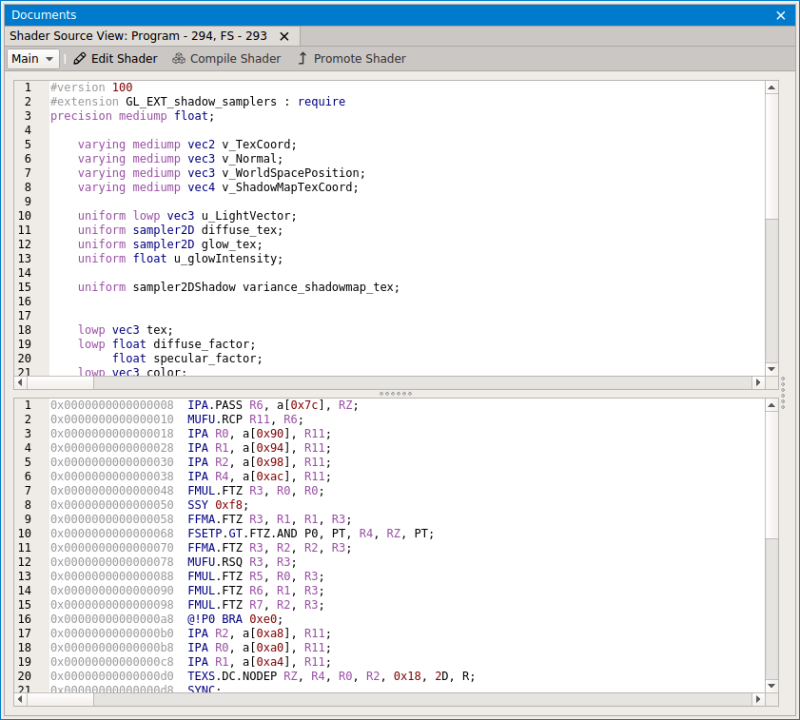
When you have the Shader Editor window open, you can right-click anywhere on the window and select Edit. This will open a dual-pane Shader Editor View.
The pane on the left is the original shader. Make your edits in the right pane, then right-click on it and select Compile to see the results of your edits on both the target and host.
You can also right-click to activate either the original or edited shader, and toggle back and forth between them, to see the difference it makes in your application.
When you are finished editing the shader, you can either choose Discard Edits to go back to the original shader, or you can choose Promote to make the edited shader the new primary shader that is being used by the application.
If there is a problem with the new shader, you will see an error in the Compile Results pane, at the bottom of the Shader Editor window.

NVIDIA® GameWorks™ Documentation Rev. 1.0.180426 ©2014-2018. NVIDIA Corporation. All Rights Reserved.