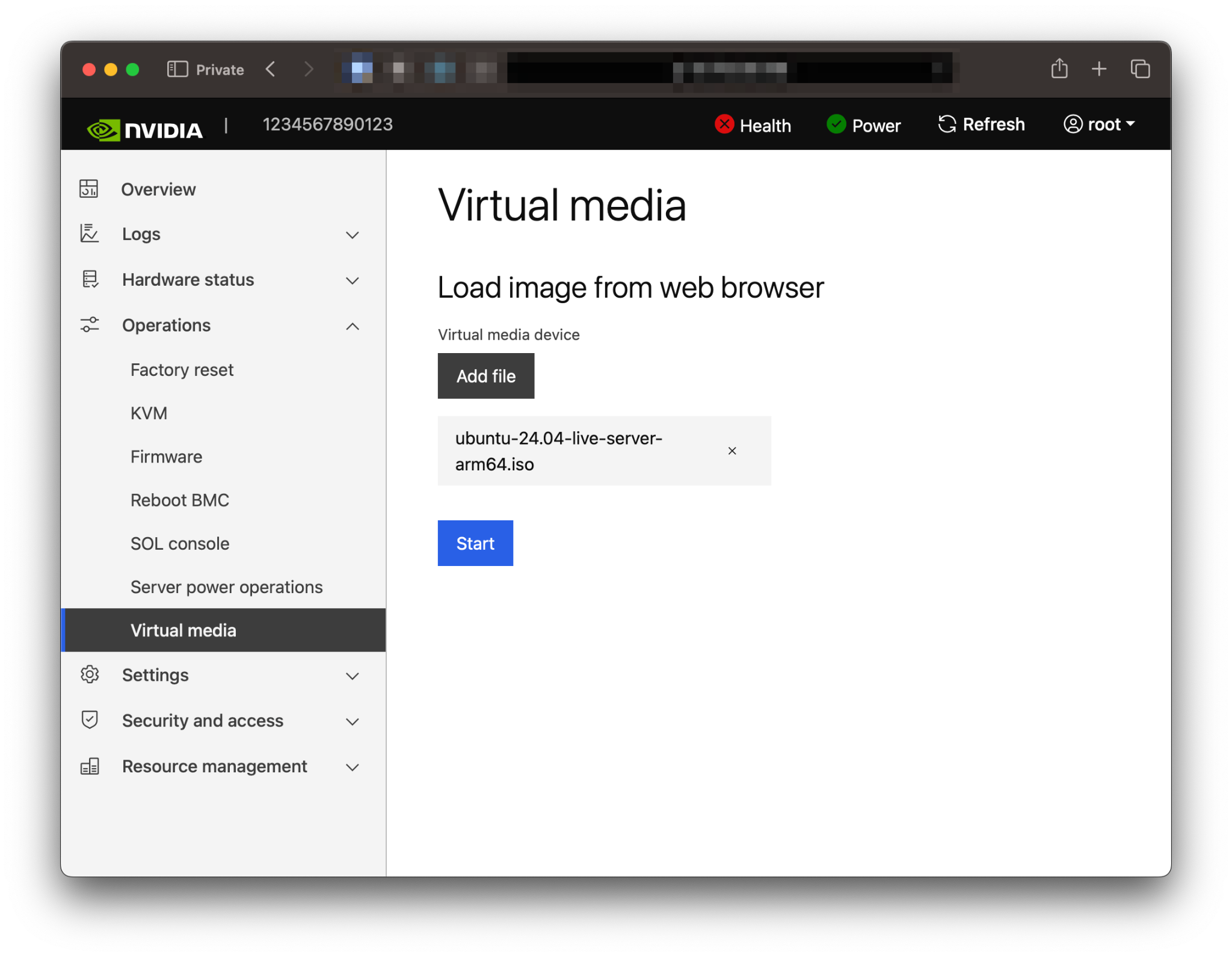Installing the Ubuntu Server#
Canonical provides several methods to install Ubuntu (refer to the Ubuntu Server documentation for more information). Before you install, review the platform-dependent workarounds to determine whether modifications are required for your environment.
This section describes how to install Ubuntu using the Quick Install method and reclaim the disk space used by an existing installation in the process. It describes a minimal installation and assumes that the system has internet connectivity to access updates. If you have a preferred method to install Ubuntu, you can skip this section but ensure that you reclaim the disk space that is used by an existing OS installation.
This method installs Ubuntu Server on the Grace system remotely through facilities hosted on the BMC.
Note
If you are using an Ubuntu cloud image provided by Canonical to run as a guest virtual machine on a Grace system, to install the NVIDIA optimized Ubuntu kernel, run the commands in install step 16. NVIDIA recommends that you have at least 5G of available storage in the image to support installing this kernel.
The following example shows you how to increase the available storage of a cloud image:
qemu-img resize <image> +5G
Obtaining the Ubuntu Server ISO#
Obtain the Ubuntu Server ISO for Arm® image (aarch64) and store it on your local disk. Refer to Downloading Ubuntu Server for the instructions.
If you are deploying Ubuntu on Grace-based platforms at-scale, contact Canonical for information about ongoing bug fixes, critical security patching, and long-term support. For information about using Canonical’s Ubuntu images on a commercial project, read Canonical’s IP policy or contact Canonical.
Remotely Booting the Ubuntu Server ISO#
Attention
Here is some important information to know before you begin:
The Grace BMC comes with default login credentials, and NVIDIA recommends that you create a unique user ID and password.
Contact the system vendor if you have issues logging into the BMC.
As a performance consideration, for networks that are distributed across a wide geographical area, such as a corporate VPN, we recommend that you use a browser from a host near the target server.
This can be accomplished by using a remote application software solution, for example VNC, or by exporting the application X session and tunneling over SSH.
This sequence is intended for the NVIDIA reference BMC, and your results might vary when using an IBV BMC.
All screenshots were taken on Ubuntu 24.04, so there might be slight differences with other versions of Ubuntu.
Connect to the BMC.
Open a browser in your LAN, navigate to https://<BMC-IP-address>/, and log in.
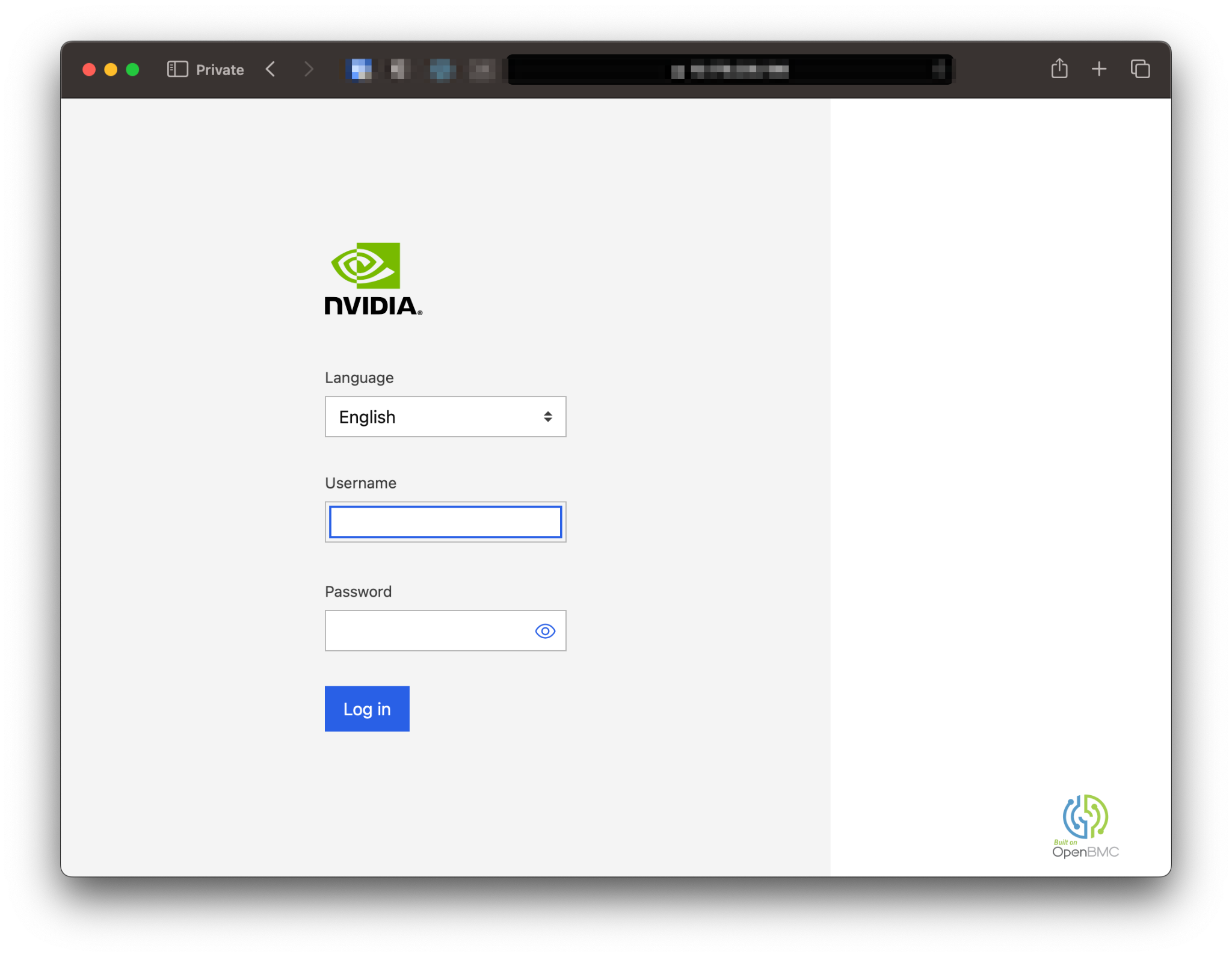
Download the ISO image to a location that can be accessed by the browser.
Set up the ISO image as virtual media.
Boot from the virtual media.
Typically, the default boot order does not boot the CD-ROM image. You can change this in the BIOS or as a one-time option in the boot menu.
Connect to the console.
From the left-hand side menu, expand Operations, and select the SOL console.
Alternatively, SSH to the BMC from a terminal emulator, log in, and at the prompt, run the obmc-console-client command.
To bring up the boot menu, press Escape or F11 at the beginning of the boot process.
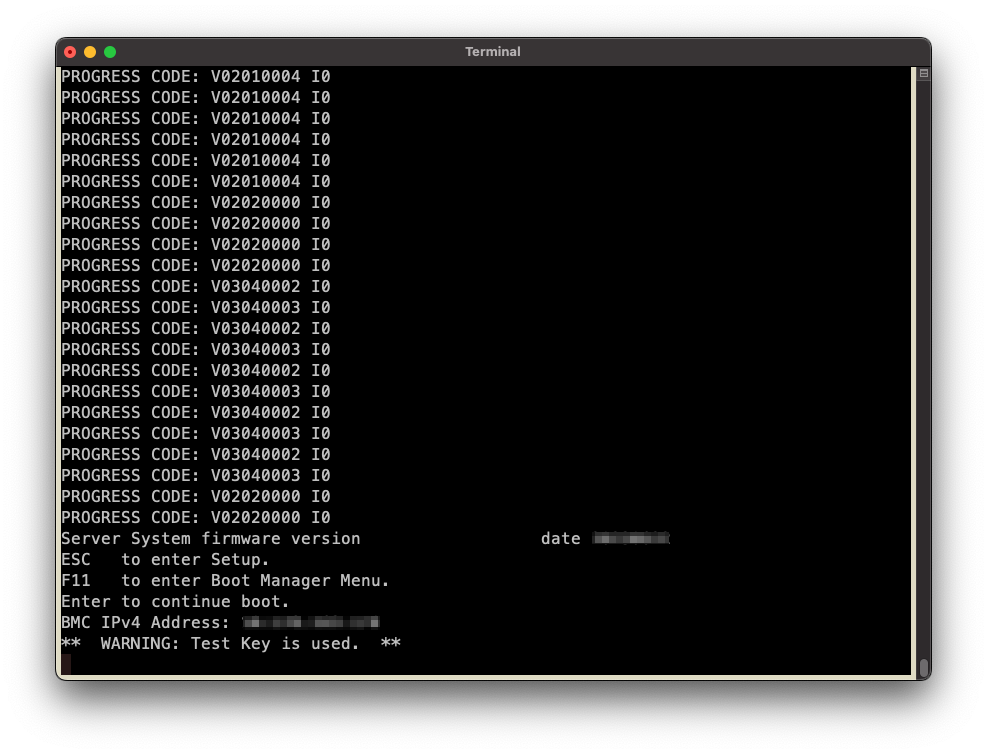
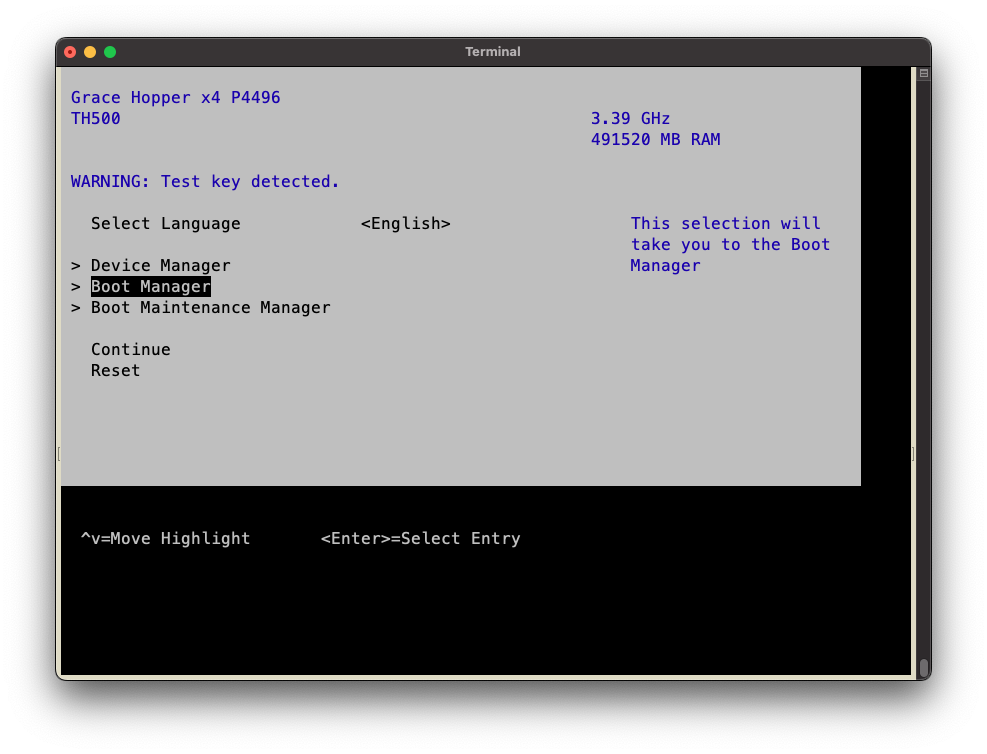
In the boot menu, select UEFI OpenBMC Virtual Media Device as the boot device and press Enter.
Follow the instructions in Installing Ubuntu Server.
Installing the Ubuntu Server#
Prerequisites: This section assumes you have already booted the Ubuntu ISO image.
After booting the ISO image, the GRUB boot menu will appear.
The menu will time out after 60 seconds. If no action is taken, it will proceed with booting the default selection (Try or Install Ubuntu Server).
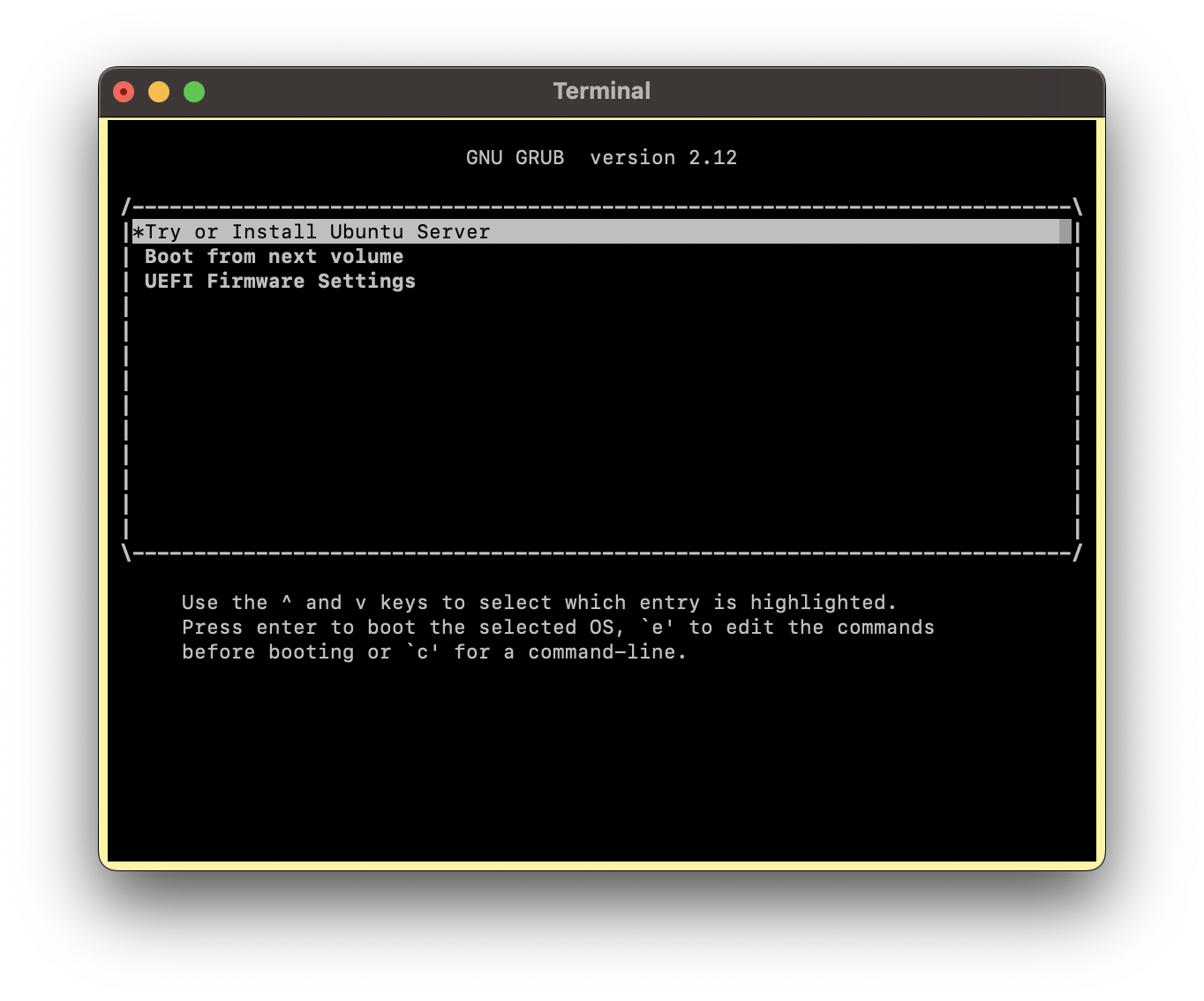
To automate the installation with an autoinstall configuration file, refer to Installing with Autoinstall.
For 22.04, select Ubuntu Server with the HWE kernel.
For 24.04, select Try or Install Ubuntu Server.
Refer to the Ubuntu Server Installer Operations for more information about using the installer.
The performance of the Virtual Media device on Grace systems has been known to interfere with the Ubuntu installer, and this issue can cause services and cloud-init to time out.
When this is experienced, a hybrid approach to load the kernel and initial ramdisk and use the network to load the rest of the ISO is required:
Host the Ubuntu Server ISO from a web server.
This can be an existing web server or a spontaneous web server.
Ensure that Try or Install Ubuntu Server (24.04) or Ubuntu Server with the HWE kernel (22.04) is selected and press e from the GRUB boot menu.
Append
ip=dhcpandurl=http://webserver:port/path/to/UbuntuServer.isoto the list of kernel boot parameters.When the system has multiple network interfaces, you might be required to configure an interface with DHCP. This can be accomplished by specifying
ip=:::::<interface_name>:dhcp:::instead ofip=dhcp, and this format can also be used to configure the interface with a static IP address configuration. Refer to the nfsroot documentation for more information about how to use this kernel boot parameter.To boot, click Ctrl + X or press F10.
The kernel will display output messages to the console after it begins to boot.
Stop the Virtual Media device from the BMC web browser console.
The kernel will load the Ubuntu Server ISO from the network and start the installer.
Follow the installer prompts to configure the manual installation.
Select the text-based installer mode and update the installer if necessary.
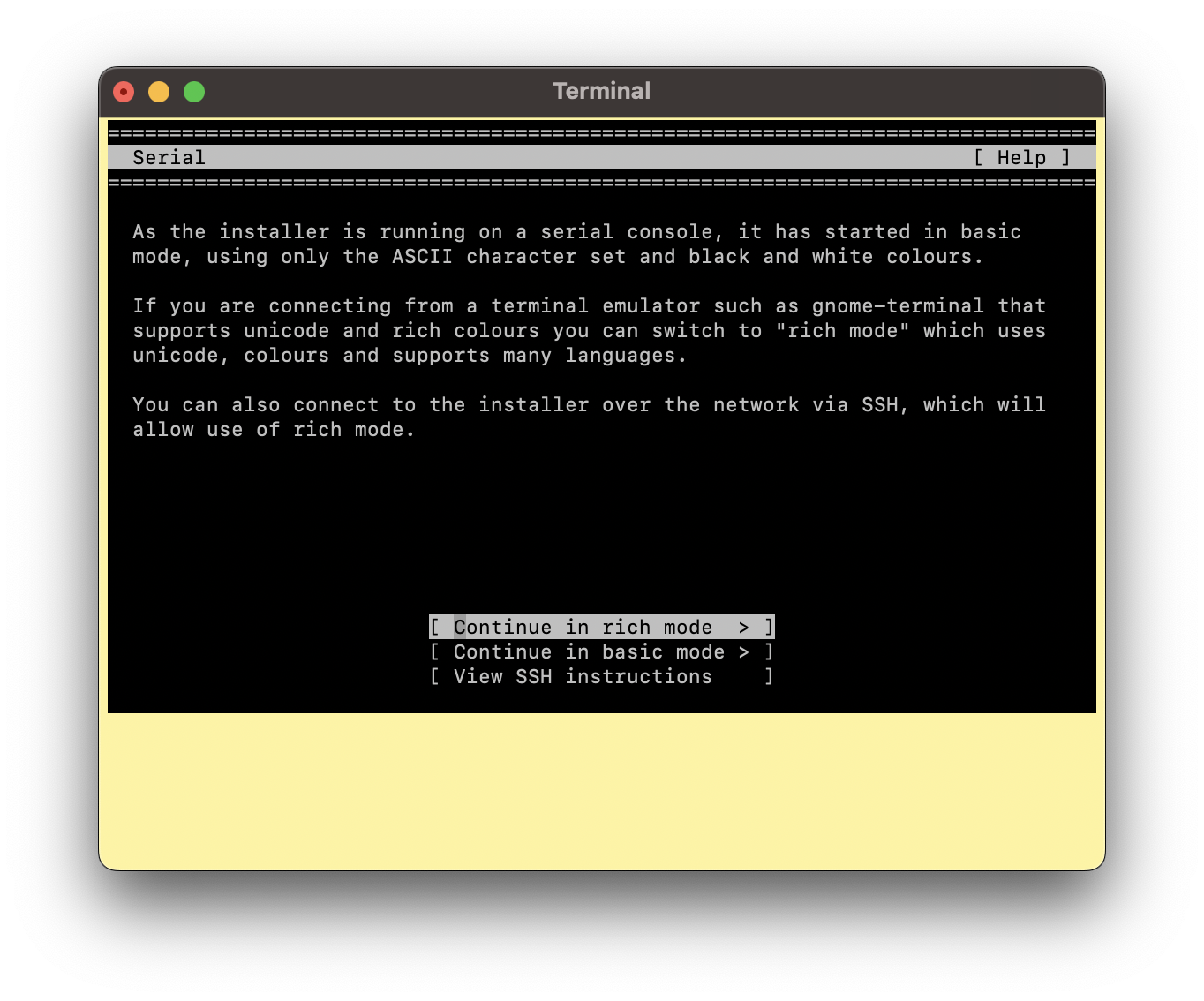
Select the Keyboard configuration.
Select the base for the installation.
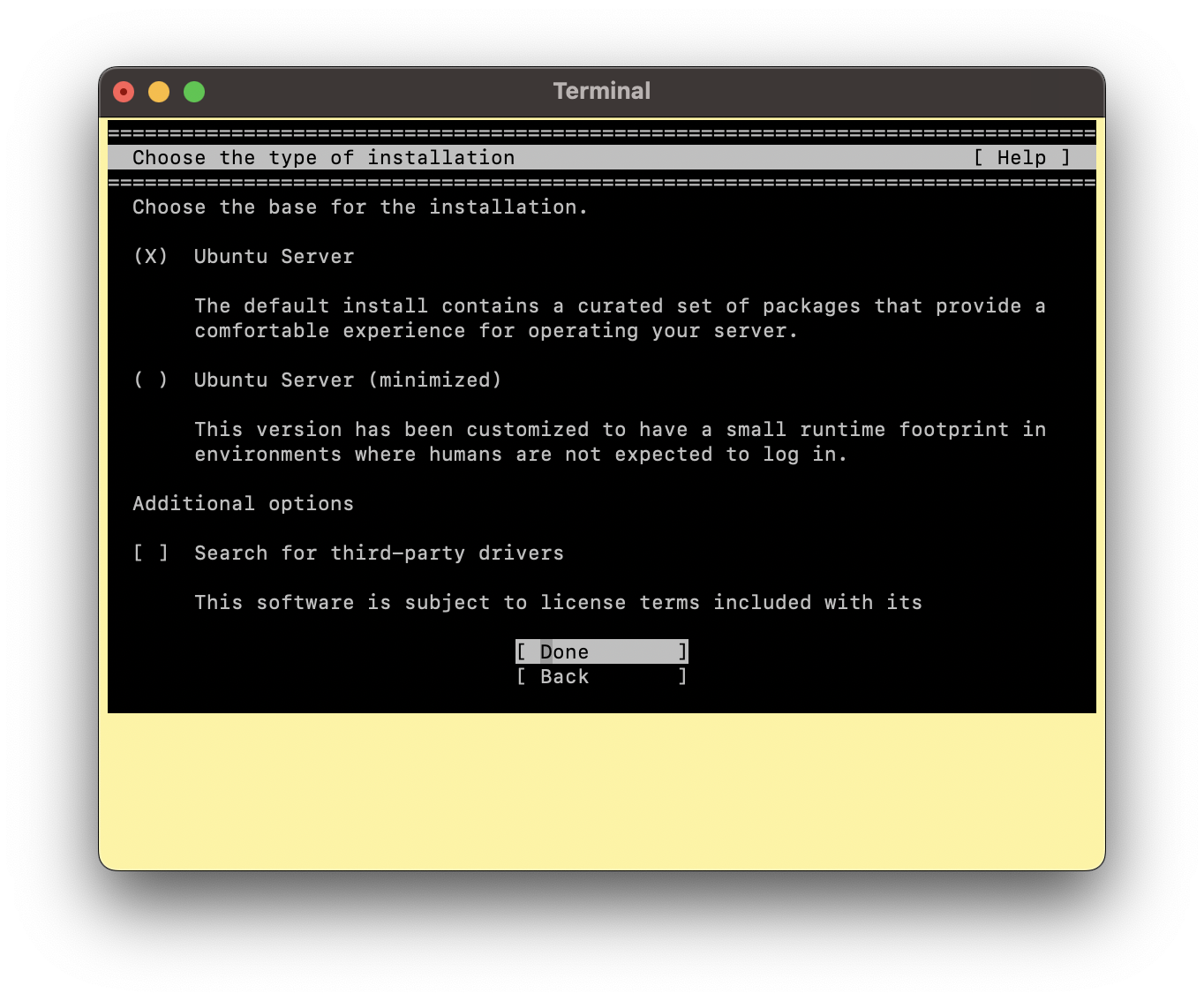
Configure the network connections, proxy settings, and Ubuntu archive mirror.
Select a storage configuration and confirm the destructive action.
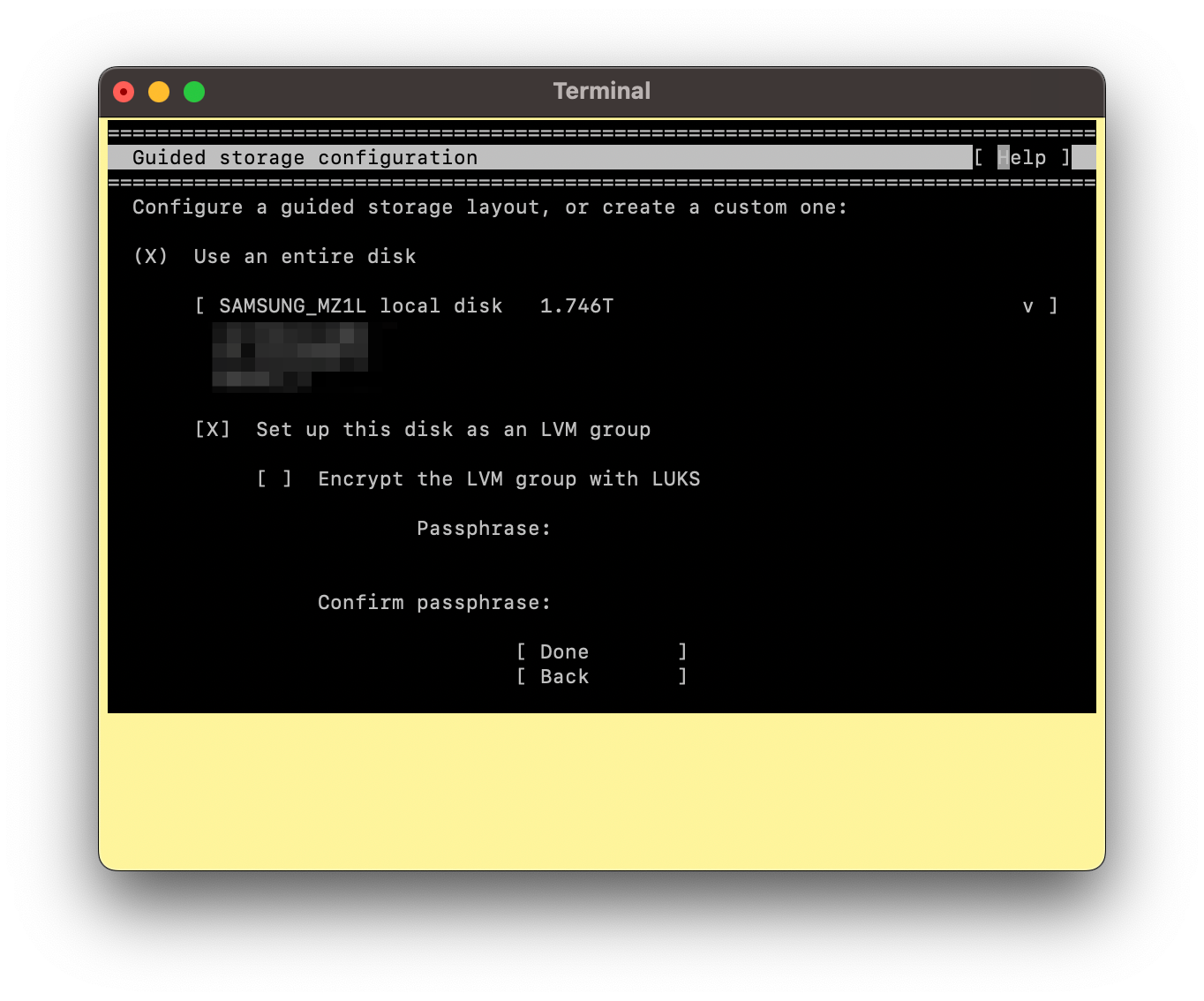
Select the system hostname and create a username and password.
Select or decline the Ubuntu Pro option (refer to Ubuntu Pro for more information).
Select the system SSH server and settings.
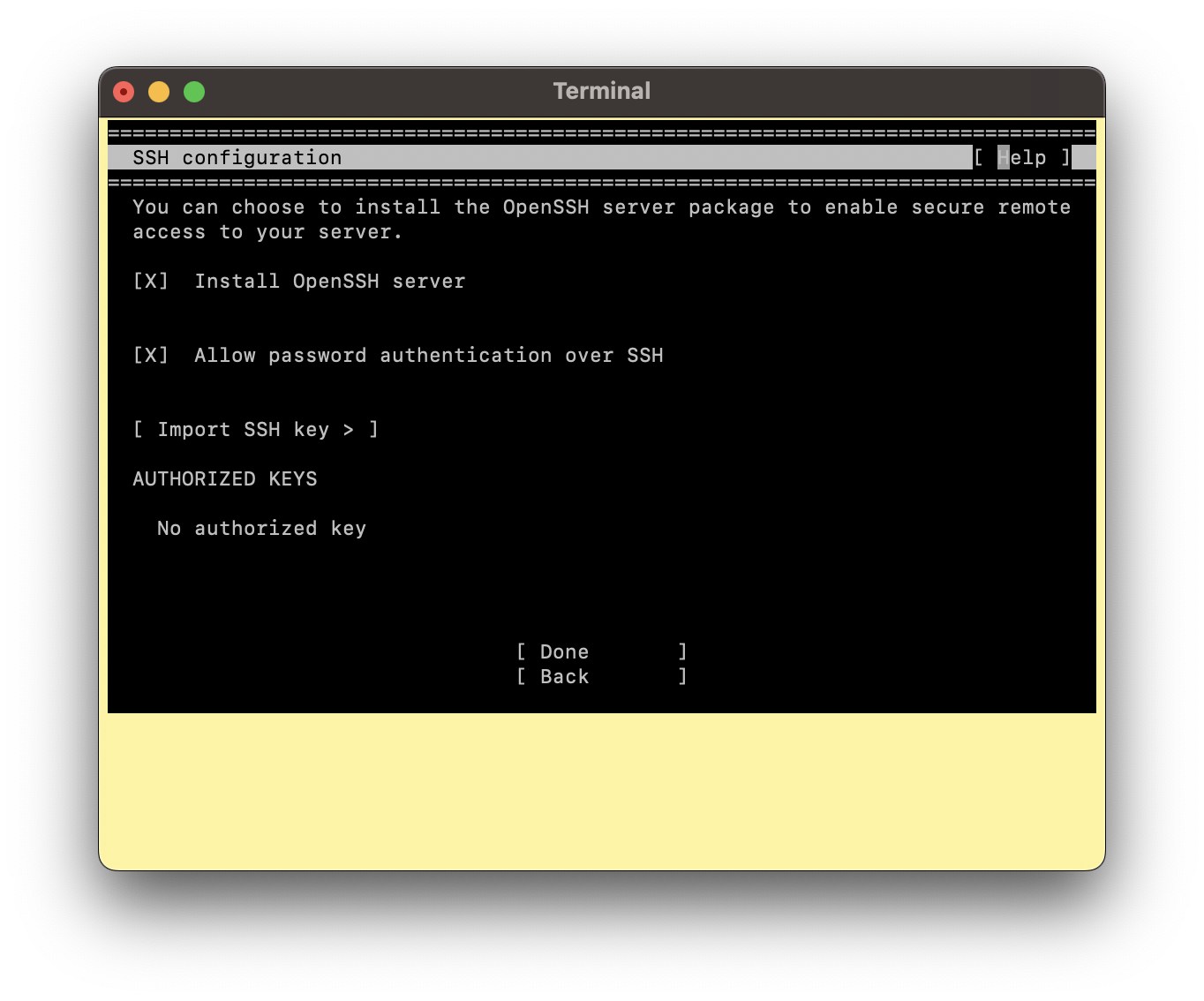
Select the featured Ubuntu server snaps.
System installation begins, wait for the Install Complete banner and the Reboot Now option before proceeding to the next step.
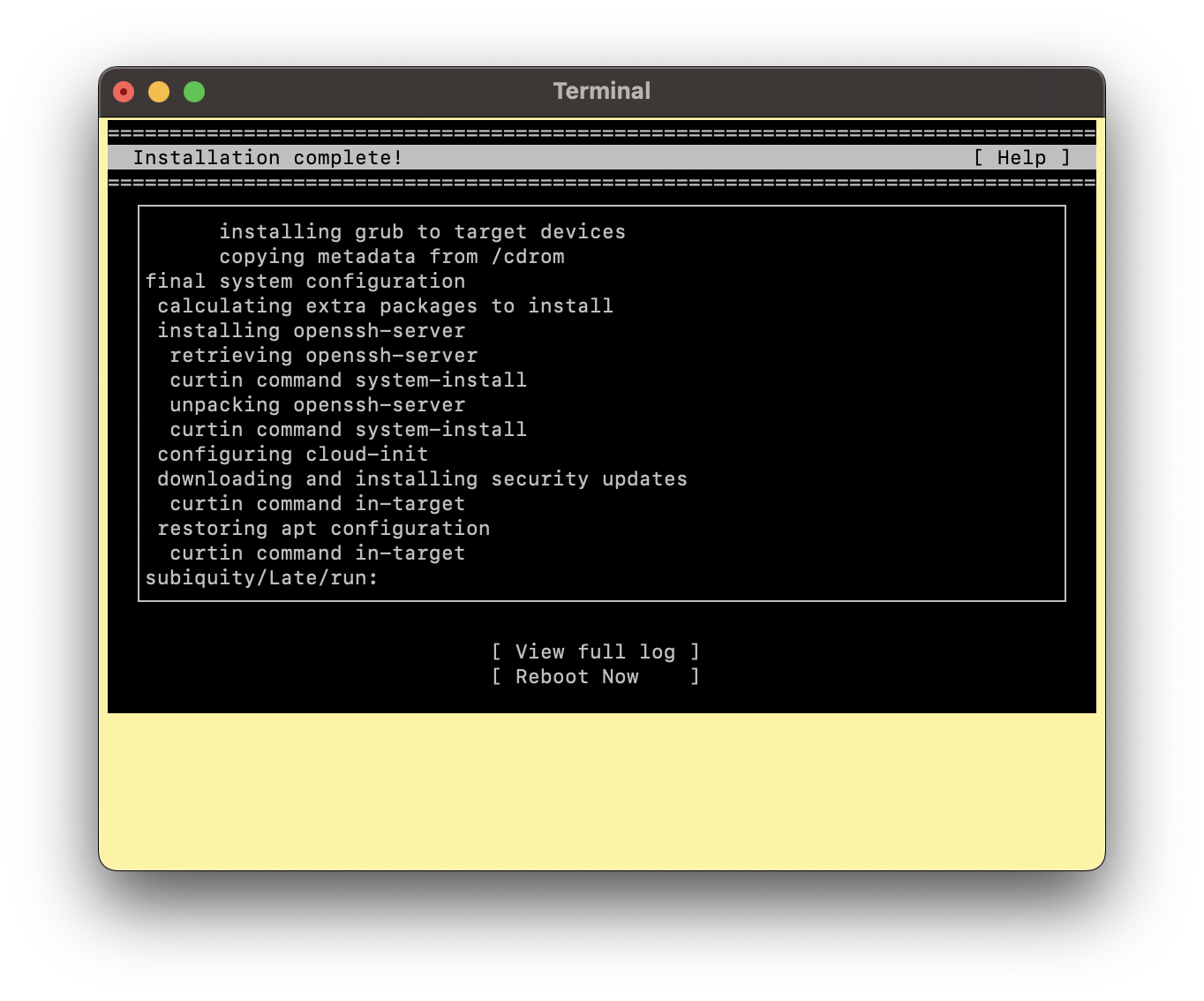
After the installation has been completed, select Reboot Now.
After the system reboots, log in using the credentials that were specified during the installation.
Run the following commands to update the system and install the NVIDIA optimized Ubuntu kernel variant and reboot:
# Ubuntu 22.04 sudo DEBIAN_FRONTEND=noninteractive apt purge linux-image-$(uname -r) linux-headers-$(uname -r) linux-modules-$(uname -r) -y sudo apt update sudo apt install linux-nvidia-64k-hwe-22.04 -y sudo reboot now # Ubuntu 24.04 sudo apt update sudo apt install linux-nvidia-64k -y sudo reboot now
The system will reboot.
The installation on Grace is now complete.