Display Configuration and Bringup
NVIDIA® Jetson™ Board Support Package (BSP) supports a variety of modes on HDMI and DP monitors, including the CEA modes and detailed timing modes from the display EDID.
Setting HDMI or DP Screen Resolution
The screen resolution can be modified using xrandr utility or RandR protocol available at:
To change the default HDMI/DP screen resolution
1. Export the DISPLAY variable.
export DISPLAY=:0
2. Obtain the applicable resolutions list.
xrandr
The resulting output shows a list of the HDMI and DP settings, if connected.
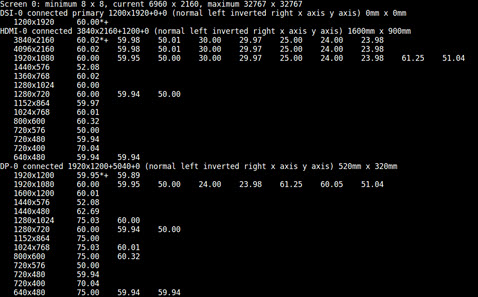
3. Switch the resolution to the desired display resolution.
xrandr --output HDMI-0 --mode <res>
xrandr --output DP-0 --mode <res>
Where <res> is the desired resolution, for example, 640x480.
The highest rate supported, for the specified mode, is automatically chosen.
4. Select the desired refresh rate.
xrandr --output HDMI-0 --mode <res> --rate <refresh_rate>
Where <refresh_rate> is the desired refresh rate, for example, 60.
Use xrandr to display all the supported refresh rates for a mode.
Mirroring or Extending Displays
When multiple displays are connected, you can choose the relative position of each monitor (HDMI or DP).
To choose the relative position of each monitor
1. Execute the following command to mirror the DP monitor on the HDMI monitor.
xrandr --output DP-0 --same-as HDMI-0
2. Execute the following command to extend the display environment by placing the DP monitor to the left of the HDMI monitor.
xrandr --output DP-0 --left-of HDMI-0
3. Execute this command to place the DP monitor to the right of the HDMI monitor.
xrandr --output DP-0 --right-of HDMI-0
Hard-coding Kernel Display Boot Mode for HDMI
The Linux kernel boot logs and text-mode login prompt fails to display on some monitors due to a known fbconsole pixel clock calculation issue.
Affected monitors include:
• Acer S277HK
• Dell 24-inch 4K monitor
• Viewsonic VP2780
• ASUS MX27UQ
• Samsung 8500 UHD TV
• NEC MultiSync LCD2070VX
• LG Flatron W2246
• ASUS VW220TE
NVIDIA has packaged a utility to update the kernel DTB file and workaround this issue.
To update the kernel DTB file
1. Navigate to the kernel directory at:
<top>/Linux_for_Tegra/kernel
2. Execute this command to update the DTB:
./nv-enable-hard-coded-kernel-boot-display-mode.sh dtb/tegra194-p2888-0001-p2822-0000.dtb
3. Flash the system.
Upon successful booting, the fbconsole displays in the specified mode. The default display mode is 720x480p@60Hz CEA.
The DTB files are available at:
kernel/dtb/tegra194-p2888-0001-p2822-0000.dtb
To specify a different mode other than the default
1. Open the utility in your favorite editor.
2. In the properties array, update the values to the left of the ‘:’ (colon) for each of the mode parameters.
3. Save the utility script and exit the editor.
4. Re-execute the utility by using the instructions to update the kernel DTB file.
Guidelines
• Any known working mode on the given Monitor/TV can be specified instead of the 720x480p mode.
• If the nvidia,fbcon-default-mode node already exists, the script may print an error message. It is safe to ignore this message.
• By default, the HDMI is mapped to SOR1 on both the platforms. If you updated it to SOR0, ensure that the node path is also updated and assigned to the fbcon_node variable in the script.
nvimp_util: A Tool for Calculating Memory Bandwidth for a Particular Display Configuration (IMP)
IMP stands for "Is Mode Possible?" It is an algorithm that you can run to determine:
1. Whether a proposed display configuration is possible, given certain bandwidth constraints
2. If the configuration is possible, the expected bandwidth values that must be programmed into the hardware to support that configuration
“Display configuration” loosely refers to the state of all active heads, windows, and cursors.
In general, several factors can impact IMP, such as the maximum downscaling factor for each active window, the surface dimensions of each window, the raster timings on a particular head, etc. IMP takes all of these factors into account.
nvimp_util is an offline utility that lets you input a display configuration through the command line and run IMP on it. If IMP passes, the utility outputs bandwidth values that you can specify in a device tree to support the display configuration. This topic explains how to use nvimp_util to run IMP and how to program device tree accordingly.
You must have sudo permissions to run this tool.
Command Line Options
Command line options for nvimp_util fall into two main categories: per-head and per-window.
Required Per-Head Options
Option Name | Description | Value |
--head <n> -h <n> | Specifies physical display ID of a head. All other per-head options apply to this head. | Integer NVIDIA® Jetson AGX Xavier™ series: [0, 3] Jetson TX2 series: [0, 2] |
--pclkMHz <fp> -p <fpK> | Pixel clock value in megahertz for the head. | Floating point [0, MAX_FLOAT] |
--h_active <n> -a <n> | Horizontal active raster width in pixels. | Integer [0, MAX_INT] |
--v_active <n> -b <n> | Vertical active raster height in lines. | Integer [0, MAX_INT] |
--h_blank <n> -A <n> | Total horizontal line blanking in pixels. | Integer [0, MAX_INT] |
--v_blank <n> -B <n> | Total vertical blanking in lines. | Integer [0, MAX_INT] |
Optional Per-Head Options
Option Name | Description | Value |
--cursor_active <b> -C <b> | Indicates whether the head’s hardware cursor is active. | Integer Zero (FALSE) or non-zero (TRUE). Default is FALSE. |
--output_lut_enable <b> -l <b> (lower case L) | Indicates whether the head’s OLUT (Output Lookup Table) is enabled. | Integer Zero (FALSE) or non-zero (TRUE). Default is FALSE. |
--output_lut_size <n> -g <n> | Specifies the number of entries in the OLUT. Should only be specified if output_lut_enable is TRUE. | Integer 257 or 1025 No default. |
Required Per-Window Options
Note: | Per-window options may be omitted completely. The “required” options must all be specified if the window option (optional, in the subsequent table) is present. |
Option Name | Description | Value |
--sizeInX <n> -X <n> | Input width of the window in pixels. Required if e is specified. | Integer [1, MAX_INT] |
--sizeInY <n> -y <n> | NO if "window" is specified The input height of the window in lines . | Integer [1, MAX_INT] |
--sizeOutX <n> -X <n> | NO if "window" is specified Output width of the window in pixels. | Integer [1, h_active] |
--sizeOutY <n> -Y <n> | NO if "window" is specified Output height of the window in lines. | Integer [1, v_active] |
Optional Per-Window Options
Option Name | Description | Value |
--window <n> -W <n> | Specifies the physical ID of the hardware window. Applies to the corresponding "head" argument since a window is always owned by a head. Required if any other per-window options are specified. All other per-window options apply to this window. | Integer [0, 5] No default. |
--format <str> -f <str> | Input color format of the window's surface. | String Value must be one of: • FORMAT_420_PLANAR_10_12_BIT • FORMAT_420_SEMI_PLANAR_10_12_BIT • FORMAT_422_SEMI_PLANAR_10_12_BIT • FORMAT_422R_SEMI_PLANAR_10_12_BIT • FORMAT_444_PLANAR_10_12_BIT • FORMAT_444_SEMI_PLANAR_10_12_BIT • FORMAT_1BPP_PACKED • FORMAT_2BPP_PACKED • FORMAT_4BPP_PACKED • FORMAT_8BPP_PACKED • FORMAT_420_PLANAR • FORMAT_420_SEMI_PLANAR • FORMAT_422_PACKED • FORMAT_422_SEMI_PLANAR • FORMAT_422R_SEMI_PLANAR • FORMAT_444_PLANAR • FORMAT_444_SEMI_PLANAR Default is FORMAT_4BPP_PACKED. |
--surface <str> -g <str> | Describes memory layout of the window's surface. | String Value must be one of: • PITCH • BLOCKLINEAR Default is PITCH. |
--pointOutX <n> -i <n> | Output X-coordinate of the window's upper left corner in the active raster. | Integer [0, (h_active‒1)] Default is 0. |
--pointOutY <n> -J <n> | Output Y-coordinate of the window's upper left corner in the active raster. | Integer [0, (v_active‒1)] Default is 0. |
--pointInX <n> -i <n> | Input X-coordinate of the surface fetch offset; 0 to fetch the entire surface. | Integer [0, (sizeInX‒1)] Default is 0. |
--pointInY <n> -j <n> | Input Y-coordinate of the surface fetch offset; 0 to fetch the entire surface. | Integer [0, (sizeInY‒1)] Default is 0. |
--rotation <b> -r <b> | Specifies whether hardware SCAN_COLUMN rotation is enabled for this window. | Integer Zero (FALSE) or non-zero (TRUE). Default is FALSE. |
--compression <b> -z <b> | Specifies whether to apply CDE compression to a window's surface. | Integer Zero (false) or non-zero (true). Default is zero. Applies to: Jetson TX2 series only |
Other Options
Option Name | Description | Value |
--help -H | Lists available command-line arguments with a short description of each. | n/a |
--version -V | Displays version number of nvimp_util. |
Multi-Head/Multi-Window Input Configurations
nvimp_util allows you to specify input configurations that contain multiple active display heads and/or windows. All of the arguments that immediately follow a ‑‑head or ‑‑window option apply to that head or window.
For example, suppose you want to specify an input configuration with the following head-to-window mapping:
• HEAD0: WINDOW0, WINDOW1
• HEAD1: WINDOW2, WINDOW3
• HEAD2: WINDOW4, WINDOW5
The nvimp_util command line would look like this, where “...” represents other options:
# nvimp_util --head 0 --window 0 ... --window 1 ... \
--head 1 --window 2 ... --window 3 ... \
--head 2 --window 4 ... --window 5 ...
Output Values
nvimp_util outputs bandwidth values calculated by IMP. These values must be programmed into hardware to support the proposed display configuration.
Output values can be divided into three categories: system, per-window, and per-cursor. System values apply to the display as a whole. Per-window values apply to a specific window. Per-cursor values apply to a specific cursor.
This table lists the output values, with a brief description of each:
System Output Values
Value Name | Description |
nvidia,total_disp_bw_with_catchup | Total required ISO bandwidth for display, including the catchup factor. The catchup factor is added as a margin to cover events that can disrupt the instantaneous bandwidth allocated to display (e.g., DVFS). |
nvidia,total_disp_bw_without_catchup | Total required ISO bandwidth for display, not including the catchup factor. |
nvidia,disp_emc_floor | EMC floor required to satisfy various MC latency allowance constraints. |
nvidia,disp_min_hubclk | Minimum required hubclk rate. The hubclk is the main interface clock used by isohub. Isohub is the hardware unit that fetches surfaces from DRAM, buffers them, and drains them to the nvdisplay pipeline. |
nvidia,total_win_fetch_slots | Aggregate number of fetch slots allocated to all active windows. Think of a fetch slot as a time slot allocated for a window or cursor pipe to fetch from DRAM. Each window pipe is assigned its own number of fetch slots, as described below. |
nvidia,total_cursor_fetch_slots | Aggregate number of fetch slots allocated to all active cursors. Each individual cursor pipe is assigned its own number of fetch slots, as described below. |
Window Output Values
Value Name | Description |
nvidia,win_fetch_meter_slots | Number of fetch slots allocated to each active window pipe. |
nvidia,win_dvfs_watermark_values | Specifies DVFS watermark values for each active window pipe. If the current amount of buffering is above the watermark threshold, the display hardware allows the Memory Controller (MC) to schedule a DVFS event if necessary. |
nvidia,win_pipe_meter_values | Amount of metering that must be applied on the window precomp side. This effectively controls the rate at which pixels flow from isohub to precomp. An unsigned fixed point (U8.8) value. |
nvidia,win_mempool_buffer_entries | Number of mempool buffering entries allocated to the window. Each mempool entry is 128 bytes wide. |
nvidia,win_thread_groups | Specifies the thread group assigned to the window. Each thread group can potentially contain a different number of threads. The number of threads controls which semi-planar/planar input formats are supported, as well as whether hardware rotation can be done in combination with certain input formats. |
Cursor Output Values
Value Name | Description |
nvidia,cursor_fetch_meter_slots | Number of fetch slots allocated to each active cursor pipe. |
nvidia,cursor_dvfs_watermark_values | Specifies DVFS watermark values for each active cursor pipe. If the current amount of buffering is above the watermark threshold, the display hardware allows the Memory Controller (MC) to schedule a DVFS event if necessary. |
nvidia,cursor_pipe_meter_values | Amount of metering that must be applied on the window precomp side. This effectively controls the rate at which pixels flow from isohub to precomp. An unsigned fixed point (U8.8) value. |
nvidia,cursor_mempool_buffer_entries | Number of mempool buffering entries allocated to the cursor. Each mempool entry is 128 bytes wide. |
Device Tree Configuration
nvimp_util prints the output values described above to the console. These values must then be programmed into a device tree. The Jetson display driver reads the values from device tree on boot and programs them into the hardware.
For example, suppose that you run this nvimp_util command:
# nvimp_util -h 0 -p 100 -a 480 -b 640 -A 128 -B 505 -l 1 -g 257 -C 1 \
-W 1 -f FORMAT_4BPP_PACKED -s BLOCKLINEAR -x 640 -y 480 -X 640 -Y 480 -i 0 -j 0 -I 0 -J 0 -r 1 -z 1 \
-h 2 -p 74.25 -a 1280 -b 720 -A 370 -B 30 -l 1 -g 257 -C 1 \
-W 5 -f FORMAT_4BPP_PACKED -s BLOCKLINEAR -x 1280 -y 720 -X 1280 -Y 720 -i 0 -j 0 -I 0 -J 0 -r 0 -z 1 \
-W 2 -f FORMAT_1BPP_PACKED -s BLOCKLINEAR -x 1280 -y 720 -X 1280 -Y 720 -i 0 -j 0 -I 0 -J 0 -r 1 -z 0
The program displays this output:
Input parameters:
Head: 0
pclkMHz: 100
h_active: 480
v_active: 640
h_blank: 128
v_blank: 505
output_lut_enable: 1
output_lut_size: 257
cursor_active: 1
Window: 1
color_format: FORMAT_4BPP_PACKED
surface_format: BLOCKLINEAR
sizeInX: 640
sizeInY: 480
sizeOutX: 640
sizeOutY: 480
pointInX: 0
pointInY: 0
pointOutX: 0
pointOutY: 0
rotation: 1
compression: 1
Head: 2
pclkMHz: 74.25
h_active: 1280
v_active: 720
h_blank: 370
v_blank: 30
output_lut_enable: 1
output_lut_size: 257
cursor_active: 1
Window: 5
color_format: FORMAT_4BPP_PACKED
surface_format: BLOCKLINEAR
sizeInX: 1280
sizeInY: 720
sizeOutX: 1280
sizeOutY: 720
pointInX: 0
pointInY: 0
pointOutX: 0
pointOutY: 0
rotation: 0
compression: 1
Window: 2
color_format: FORMAT_1BPP_PACKED
surface_format: BLOCKLINEAR
sizeInX: 1280
sizeInY: 720
sizeOutX: 1280
sizeOutY: 720
pointInX: 0
pointInY: 0
pointOutX: 0
pointOutY: 0
rotation: 1
compression: 0
*******Input parameters parsing done*******
Number of Windows = 3
Window 1 is attached to Head 0
Window 5 is attached to Head 2
Window 2 is attached to Head 2
Number of Cursors = 2
Cursor 0 is attached to Head 0
Cursor 1 is attached to Head 2
Number of Heads = 2
Requested mode is possible!
Add following values in device tree:
/* Global settings */
nvidia,total_disp_bw_with_catchup = <0 1497231>;
nvidia,total_disp_bw_without_catchup = <0 1361119>;
nvidia,disp_emc_floor = <0 102000000>;
nvidia,disp_min_hubclk = <0 28073088>;
nvidia,total_win_fetch_slots = /bits/ 16 <15>;
nvidia,total_cursor_fetch_slots = /bits/ 16 <8>;
/* Window settings */
nvidia,imp_win_mapping = /bits/ 8 <1 5 2 >;
nvidia,win_fetch_meter_slots = /bits/ 16 <15 8 2 >;
nvidia,win_dvfs_watermark_values = <0 28274 0 16893 0 26794 >;
nvidia,win_pipe_meter_values = <256 256 256 >;
nvidia,win_mempool_buffer_entries = <0 2399 0 1269 0 280 >;
nvidia,win_thread_groups = /bits/ 8 <-1 -1 0 >;
/* Cursor settings */
nvidia,imp_head_mapping = /bits/ 8 <0 2 >;
nvidia,cursor_fetch_meter_slots = /bits/ 16 <15 5 >;
nvidia,cursor_dvfs_watermark_values = <0 9135 0 2762 >;
nvidia,cursor_pipe_meter_values = <256 256 >;
nvidia,cursor_mempool_buffer_entries = <0 798 0 241 >;
Note: | Although the nvimp_util output shows values for the compression, that setting is not implemented on T194 platforms, and is ignored. |
The values displayed above in the “Global settings,” “Window settings,” and “Cursor settings” sections must be copied to a device tree. Two groups of nodes are involved:
• /host1x/disp_imp_table
This node contains groups of IMP settings that have been calculated for certain configurations.
The num_settings property specifies the number of IMP setting groups contained within the node.
• /host1x/disp_imp_table/disp_imp_settings_<n>
This is a group of nodes; <n> is a number that corresponds to the order in which each node appears under /host1x/disp_imp_table. That is, <n> is 0 for the first node, 1 for the second, etc.
Each disp_imp_settings_<n> node contains the IMP output settings that must be programmed for a specific input configuration. The device tree property names are the same as the corresponding parameter names that nvimp_util writes to the console.
The window and cursor device tree properties each specify an array of values (one value per window or per cursor). Use the nvidia,imp_win_mapping and nvidia,imp_head_mapping properties to explicitly specify which window(s) or cursor(s) the node applies to.
The following device tree properties operate on 64-bit numbers:
• nvidia,total_disp_bw_with_catchup
• nvidia,total_disp_bw_without_catchup
• nvidia,disp_emc_floor
• nvidia,disp_min_hubclk
• nvidia,win_dvfs_watermark_values
• nvidia,win_mempool_buffer_entries
• nvidia,cursor_dvfs_watermark_values
• nvidia,cursor_mempool_buffer_entries
There are two simple approaches that you can use to copy the values to a device tree:
• Edit the SOC-level IMP device tree settings directly.
• Jetson AGX Xavier series: The SOC-level IMP device tree source file may be found at:
$TOP/hardware/nvidia/soc/t19x/kernel-dts/tegra194-soc/tegra194-soc-disp-imp.dtsi
• Jetson TX2 series: The source file may be found at:
$TOP/hardware/nvidia/soc/t18x/kernel-dts/tegra186-soc/tegra186-soc-disp-imp.dtsi
To copy your values over, delete or comment out the existing disp_imp_table node and add your own.
• Create your own DTSI fragment with the appropriate disp_imp_table node.
• Jetson AGX Xavier series: Insert your fragment into tegra194-soc-base.dtsi. Comment out the #include at the top for the generic tegra194-soc-disp-imp.dtsi file.
• Jetson TX2 series: Insert your fragment into tegra186-soc-base.dtsi. Comment out the #include at the top of the generic tegra186-soc-disp-imp.dtsi file.
This is what the corresponding device tree entry would look like for the above example:
/ {
host1x {
disp_imp_table: disp_imp_table {
status = "okay";
num_settings = <1>;
disp_imp_settings_0 {
/* Global settings */
nvidia,total_disp_bw_with_catchup = <0 1497231>;
nvidia,total_disp_bw_without_catchup = <0 1361119>;
nvidia,disp_emc_floor = <0 102000000>;
nvidia,disp_min_hubclk = <0 28073088>;
nvidia,total_win_fetch_slots = /bits/ 16 <15>;
nvidia,total_cursor_fetch_slots = /bits/ 16 <8>;
/* Window settings */
nvidia,imp_win_mapping = /bits/ 8 <1 5 2 >;
nvidia,win_fetch_meter_slots = /bits/ 16 <15 8 2 >;
nvidia,win_dvfs_watermark_values = <0 28274 0 16893 0 26794 >;
nvidia,win_pipe_meter_values = <256 256 256 >;
nvidia,win_mempool_buffer_entries = <0 2399 0 1269 0 280 >;
nvidia,win_thread_groups = /bits/ 8 <-1 -1 0 >;
/* Cursor settings */
nvidia,imp_head_mapping = /bits/ 8 <0 2 >;
nvidia,cursor_fetch_meter_slots = /bits/ 16 <15 5 >;
nvidia,cursor_dvfs_watermark_values = <0 9135 0 2762 >;
nvidia,cursor_pipe_meter_values = <256 256 >;
nvidia,cursor_mempool_buffer_entries = <0 798 0 241 >;
};
};
};
};
After you update the DTS, rebuild it and flash the new DTB blob onto the device.
Seamless Display on DP (over USB-C)
Seamless Display (display initialization by the bootloader) is not enabled on DP for Jetson AGX Xavier series in the current release.
This is because for DP, the bootloader display polls for at most 1 msec by default when trying to detect if HPD has been asserted by the sink. Different Type-C downstream devices that you may connect to the Type-C ports on Galen (cables, adapters, hubs, etc.) may incur different amounts of latency before they trigger the handshake process needed to drive DP over Type-C. The delay is non-deterministic, so adding a loop to poll the HPD status could increase boot time. Seamless display has been disabled on DP to avoid inconsistent behavior.