Installation and Configuration
# | Illustration |
1 | 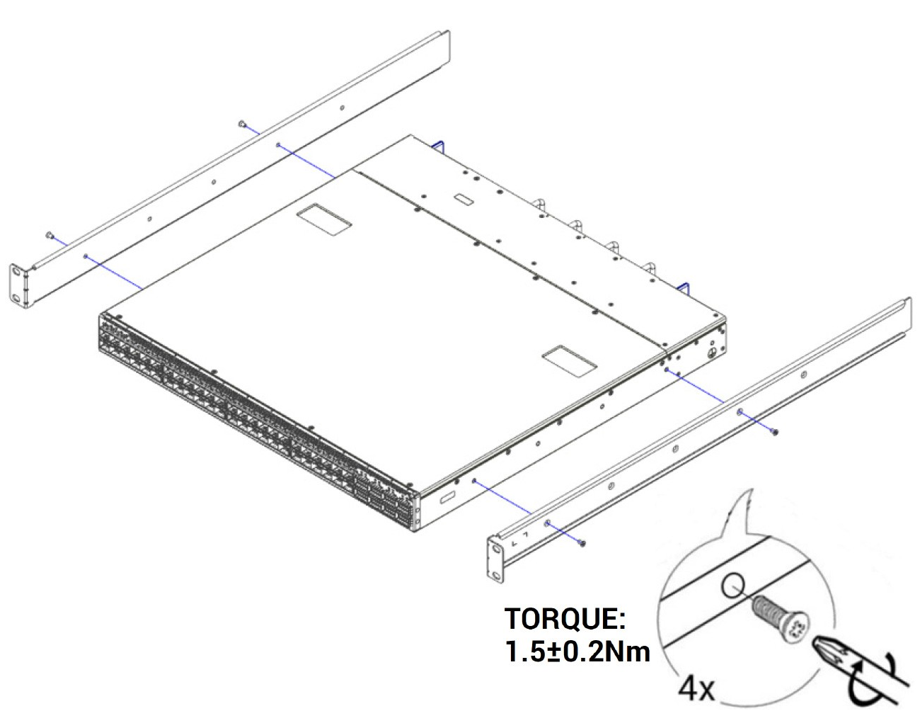
|
2 | 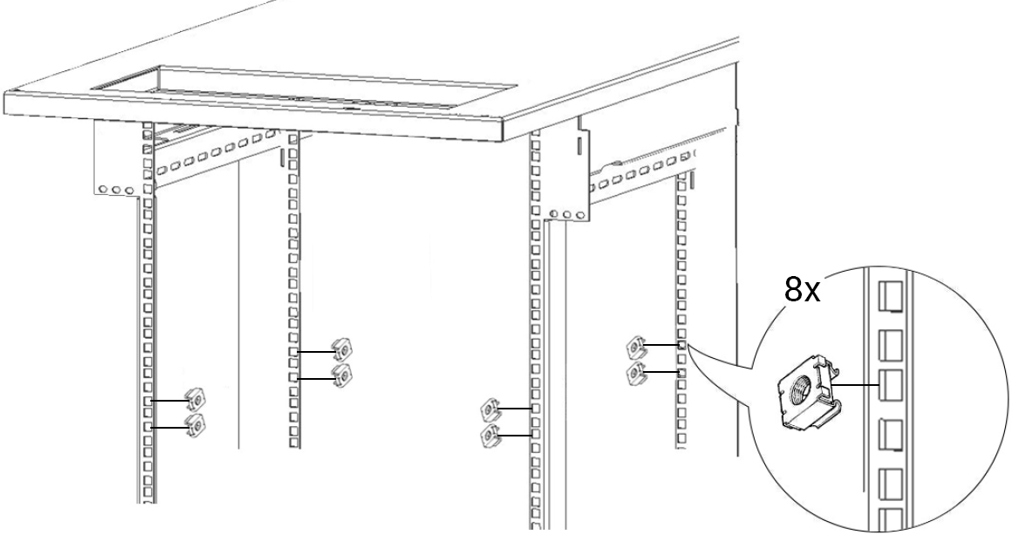
|
3 | Do not tighten the screws yet. 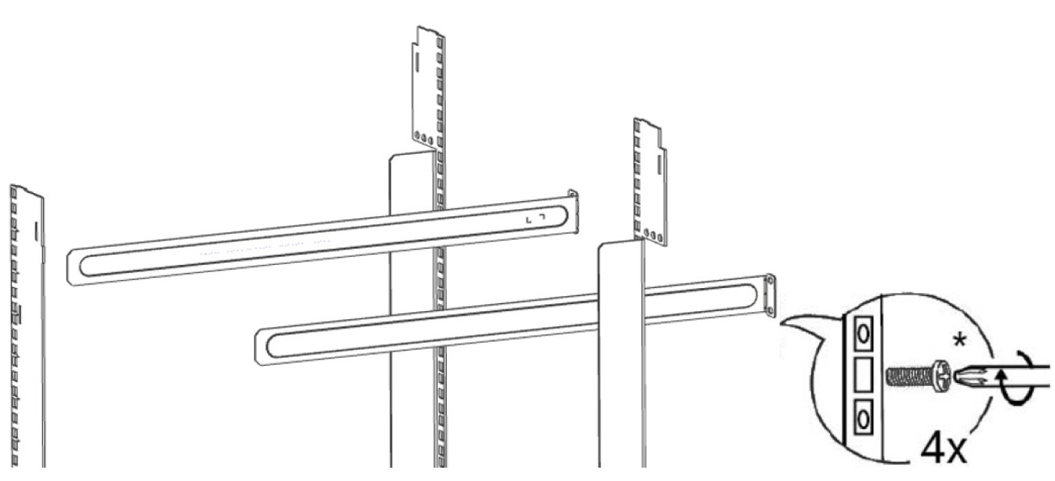
|
4 | 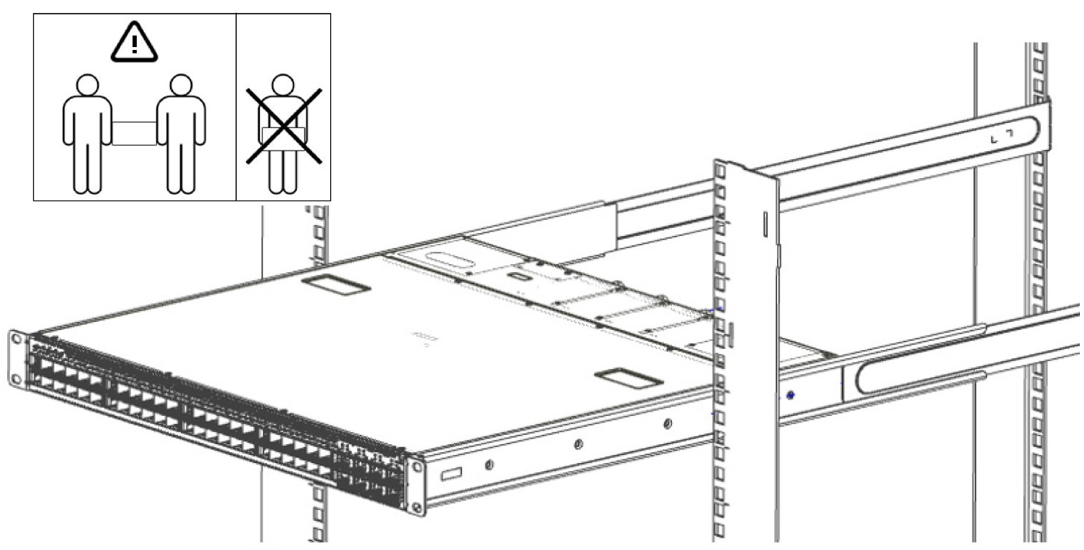
|
5 | 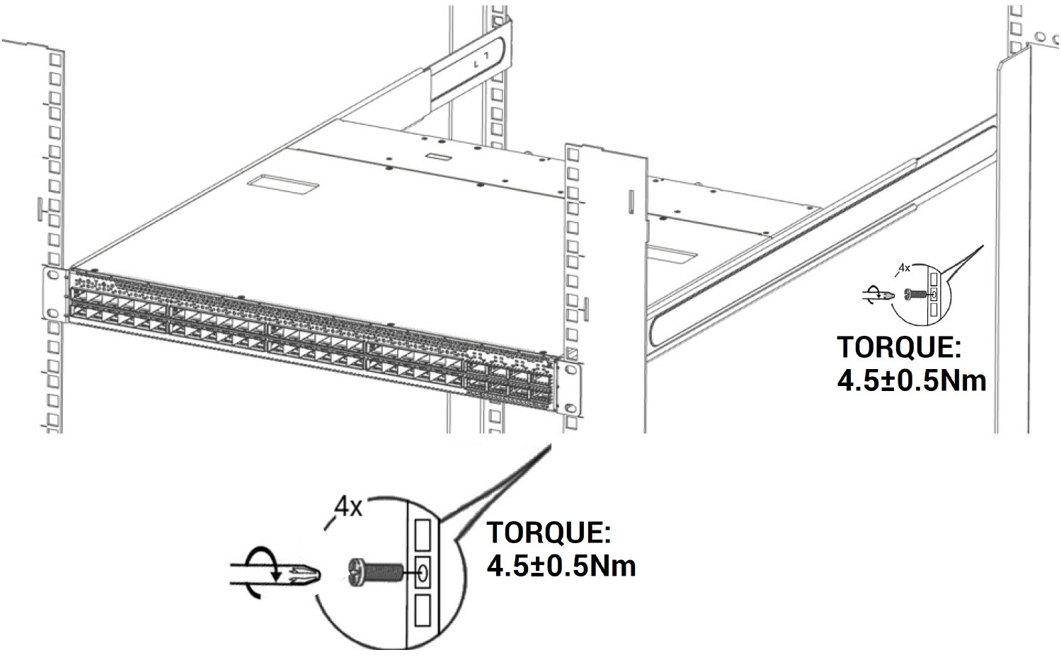
|
* It may take up to five minutes to turn on the system. If the System Status LED shows amber after five minutes, unplug the system and contact your NVIDIA representative.
LED Assignments
Symbol | Description | Normal Status |

| System health | Green/Flashing |

| Fan health | Green |

| Power supply health | Green |

| Bad port detected | Off |

| Identifier LED | Off/Blue |
| Reset button | |
Connect the host PC to the Console (RJ-45) port.
Configure a serial terminal program.
Parameter
Settings
Baud rate
115200
Data bits
8
Stop bits
1
Parity
None
Flow control
None
Login:
OS
Username
Password
Onyx (MLNX-OS)
admin
admin
ONIEa
-
-
Cumulus Linux
cumulus
CumulusLinux! (case sensitive)
a. No login is required. Press Enter to activate the console.
Initial configuration
Onyx (MLNX-OS): Go through the configuration wizard. For further information, please refer to: https://docs.nvidia.com/networking/category/mlnxos.
ONIE1: Please refer to the ONIE User Manual - https://docs.nvidia.com/networking/category/oniesw.
Cumulus2: By default, the MGMT port will acquire the IP from DHCP. You can cross reference the MAC of the switch with your DHCP server (MAC can be found on switch label) or using "ifconfig eth0" (when using MGMT0). For further information, refer to: https://docs.cumulusnetworks.com/display/DOCS/Quick+Start+Guide
For full installation instructions, go to https://docs.nvidia.com/networking/category/switchen.
1 ONIE OS runs on top of SN2700/SX1710 switch systems only.
2 Cumulus OS runs on top of SN2700 switch system only.

