Link State Tracking
A group of links may contain upstream links and downstream links. When all upstream links in a group are down, Link State Tracking (LST) shuts all the downstream links down. In order to let the peer on the other side know that it needs to stop sending traffic on the downstream links. When the upstream link recovers, LST brings up the downstream links, letting the peers know that they may resume forwarding traffic on those links.
A link can be a member of several groups. A downstream interface is shut down if at least one of the groups requests a shutdown and is brought back up if all groups request it to be up.
In situations with only downstream links in a group (no upstream links), the downstream links will stay up.
The following is a basic example of how to configure link state tracking group and tracking VLAN.
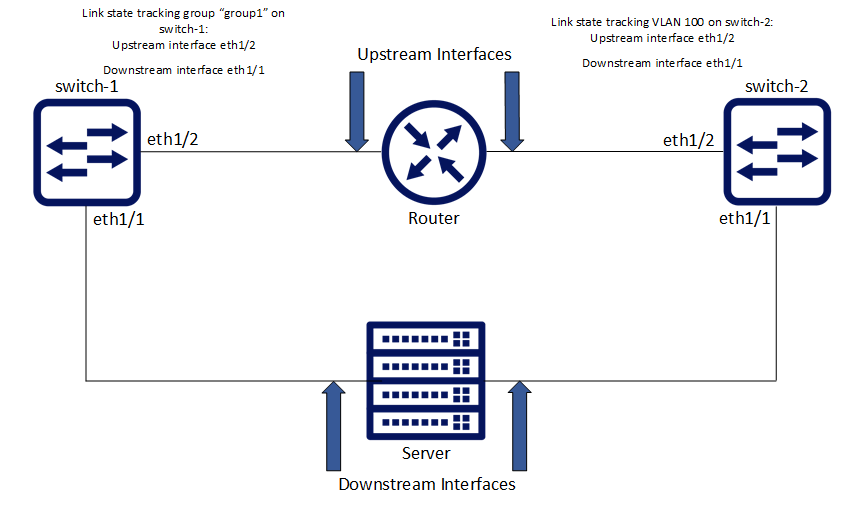
To configure Link State Tracking group:
Create tracking group. Run:
switch-1(config) # link state tracking group group1Configure link type on the interface. Run:
switch-1(config) #interfaceethernet1/2link type upstreamswitch-1(config) #interfaceethernet1/1link type downstreamAdd interfaces into the group. Run:
switch-1(config) #interfaceethernet1/1link state tracking group group1switch-1(config) #interfaceethernet1/2link state tracking group group1
To configure Link State Tracking VLAN:
Create VLAN. Run:
switch-2(config) # vlan100Configure VLAN members. Run:
switch-2(config) #interfaceethernet1/1switchport access vlan100switch-2(config) #interfaceethernet1/2switchport access vlan100Configure link type on the interface. Run:
switch-2(config) #interfaceethernet1/2link type upstreamswitch-2(config) #interfaceethernet1/1link type downstreamCreate link state tracking VLAN. Run:
switch-2(config) # link state tracking vlan100
To verify Link State Tracking configuration, run:
switch-1 (config) # show link state tracking group group1
---------------------------------------------------------------------------------------
Group Port Type Interface Admin Status Operational Status
---------------------------------------------------------------------------------------
group1 Upstream Eth1/2 Enabled Up
link type
|
link type {downstream | upstream} no link type Configures an interface’s link direction. The no form of the command deletes the interface’s link direction configuration. |
||
|
Syntax Description |
downstream |
Configures interface as downstream |
|
upstream |
Configures interface as upstream |
|
|
Default |
N/A |
|
|
Configuration Mode |
config interface ethernet |
|
|
History |
3.7.1000 |
|
|
Example |
switch (config interface ethernet 1/1)# link type downstream |
|
|
Related Commands |
show link state tracking |
|
|
Notes |
|
|
link state tracking group
|
link state tracking group <group-name> no link state tracking group <group-name> Creates a link state tracking group if one does not exist, and if applied to a specific interface, then it adds that interface to the group. The no form of the command deletes a link state tracking group, and if applied to a specific interface, then it removes that interface from the group. |
||
|
Syntax Description |
group-name |
Name for link state tracking group |
|
Default |
N/A |
|
|
Configuration Mode |
config config interface ethernet config interface port-channel config interface mlag-port-channel |
|
|
History |
3.7.1000 |
|
|
Example |
switch (config interface ethernet 1/1)# link state tracking group group1 |
|
|
Related Commands |
show link state tracking |
|
|
Notes |
|
|
link state tracking vlan
|
link state tracking vlan <vlan-id> no link state tracking vlan <vlan-id> Creates a VLAN link state tracking group. All VLAN members are automatically added into this group. The no form of the command deletes a VLAN link state tracking group. |
||
|
Syntax Description |
vlan-id |
ID of VLAN whose link state to track |
|
Default |
N/A |
|
|
Configuration Mode |
config |
|
|
History |
3.7.1000 |
|
|
Example |
switch (config)# link state tracking vlan 100 |
|
|
Related Commands |
show link state tracking |
|
|
Notes |
The maximum number of tracking groups/VLANs is 64 |
|
show link state tracking
|
show link state tracking [group <group-name> | vlan <vlan-id>] Displays link state tracking configuration. |
||
|
Syntax Description |
group |
Displays link state tracking per tracking group |
|
vlan |
Displays link state tracking per VLAN |
|
|
Default |
N/A |
|
|
Configuration Mode |
Any command mode |
|
|
History |
3.7.1000 |
|
|
Example |
||
switch (config)# show link state tracking |
||
|
Related Commands |
link type link state tracking group link state tracking vlan |
|
|
Notes |
The maximum number of tracking groups/VLANs is 64 |
|