NVIDIA® Nsight™ Development Platform, Visual Studio Edition 3.2 User Guide
Send Feedback
NVIDIA Nsight uses build options that you specify in the Visual Studio 2008 property pages to build your CUDA application. The properties that you need to specify depend on whether you want to use v3.2 or v4.0 of the CUDA Toolkit to build the project.
To use CUDA Toolkit 4.2 to build a project:
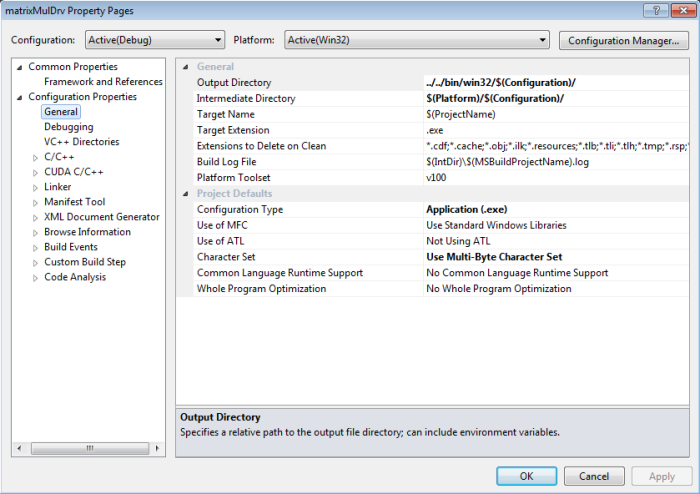
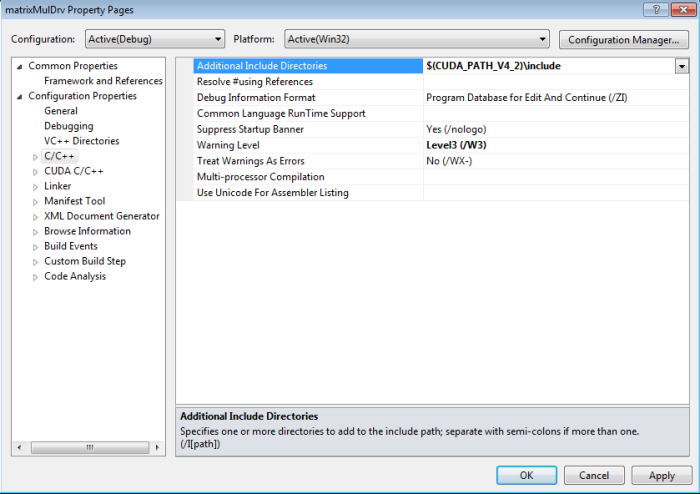
$(CUDA_PATH_V4_2)\lib\$(PlatformName)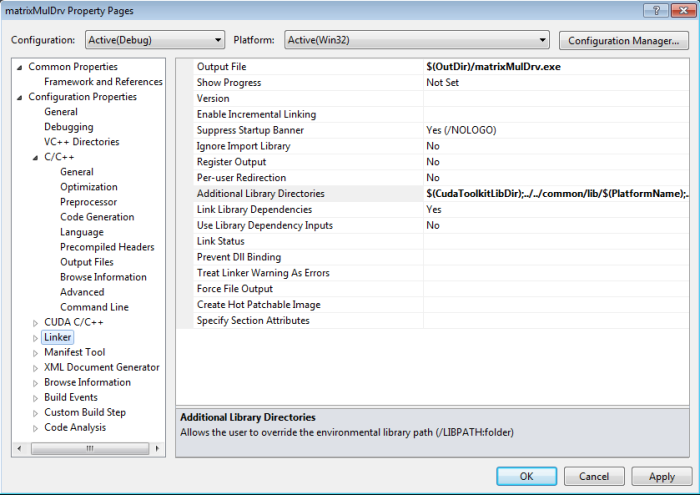
 | NVIDIA Nsight defines CUDA_PATH_V4_2 as a system environment variable. For more information, see Environment Variables. |
The compiler that ships with the NVIDIA Nsight supports a switch for generating debug symbolics: - G0.
If you use the command line to build your project, make sure to add:
-G0
to the NVIDIA CUDA Compiler (nvcc) command line. The switch causes the compiler to generate CUDA debug symbolics.
You only need this when building from source files containing GPU code. You might notice a runtime slowdown when you are actively debugging code built with the -G0 switch. We recommend that you include CUDA debug symbolics only as needed. Building only the few files of interest with -G0 will give you a better debugging experience.
NVIDIA® Nsight™ Development Platform, Visual Studio Edition User Guide Rev. 3.2.131009 ©2009-2013. NVIDIA Corporation. All Rights Reserved.