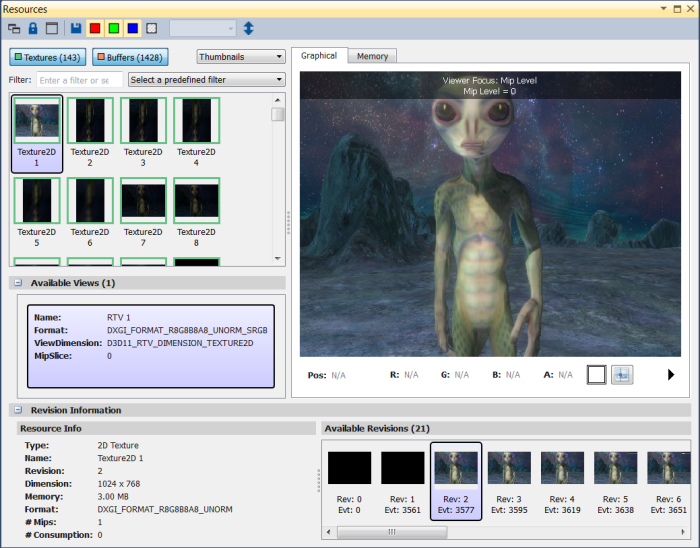
- Click on the render target image.
- Move the scroll wheel on the mouse to zoom in and out.
- Click and drag the render target image to move the image up and down, and side to side.
![]()
![]()
To see the draw call page for a particular draw call, click on the corresponding Draw Call link.
To open the source code of the draw call, click on the corresponding Debug Pixel link.