1. Offline Install
You can use SDK Manager to download software components, and then install them in a separate operation. This is convenient when you have to install the same components on several devices because you only have to download the components once.
1.1. Preparing Components for Installation
In order to prepare for offline installation, you need to first download the requested SDK.
-
As you did in Step 1: Set Up the Development Environment (depending on your product type, refer to: DRIVE, Jetson, Clara, Rivermax, DOCA, or Ethernet Switch), select the desired SDK and click Continue.
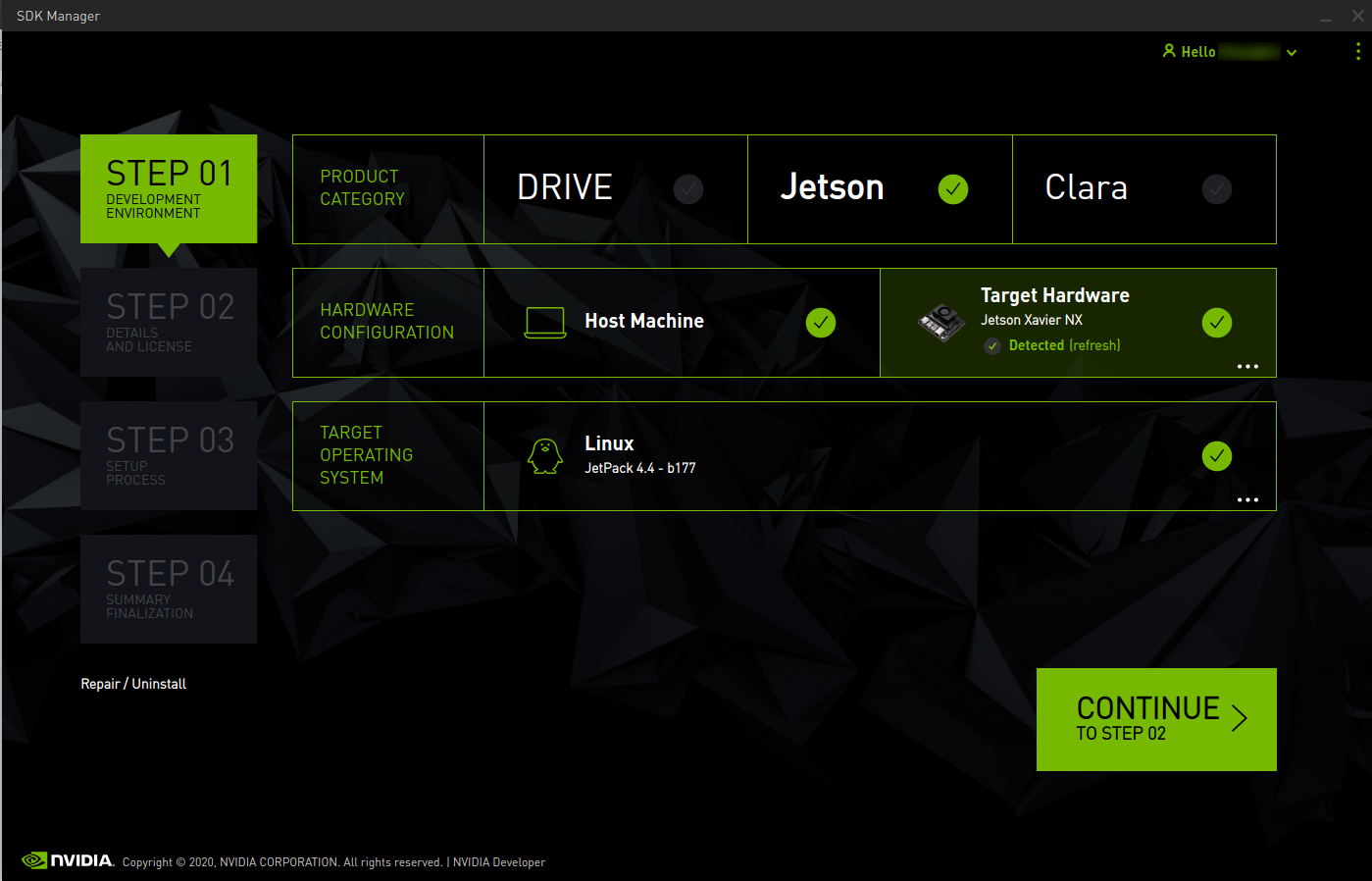
-
Check the Download & Install Options at the bottom of the screen to verify your download folder as in Step 2: Review Components and Accept Licenses (refer to: DRIVE, Jetson, Clara, Rivermax, DOCA, or Ethernet Switch).

By default, SDK Manager downloads the software components, and then installs them on the specified device. If you want to only download the software components for a future installation, you can choose to only download the SDKs by selecting the "Download now. Install later." checkbox.
-
Verify the download location, choose your download and install options, then click Continue to allow SDK Manager to complete the process.
-
Exit SDK Manager.
Important!
This step is critical to avoid the "Text file busy" error.
You can now copy (or mount) the downloaded folder to the host machine where you plan to run the offline install. Refer to Install Software Components for more information.
1.2. Install Software Components
-
Launch SDK Manager on the new host machine.
-
Select the Offline tab, then choose the folder where you stored the previously downloaded SDKs.
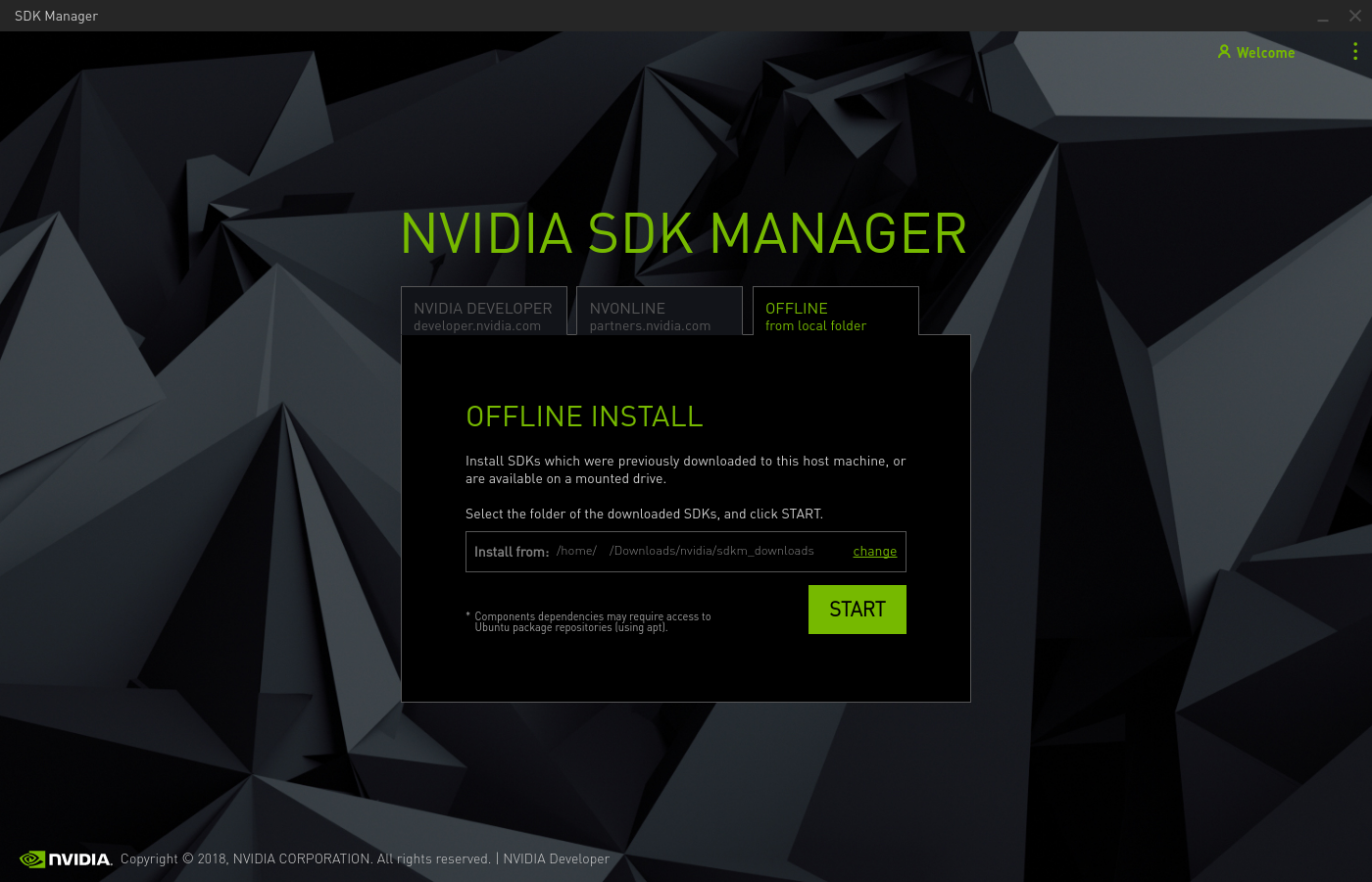
-
Click Start. SDK Manager proceeds to Step 1 of the installation process (refer to DRIVE, Jetson, Clara, Rivermax, DOCA, or Ethernet Switch), with your SDK available.
You can now continue as you would with any normal installation.
1.3. Offline Installation Notes
-
You can download multiple SDKs to the same download folder. All downloaded SDKs will then be available for offline installation.
-
You can install software components concurrently to several target devices from several hosts. To do this, you must:
-
Install SDK Manager on each host machine.
-
Copy (or mount) the directory containing the downloaded SDK (or SDKs) on each host machine.
-
Use SDK Manager on each host machine to install the SDKs on the attached target device.
-
-
You can perform an offline install from the command-line interface, and from the SDK Manager GUI. For more information, refer to the description of the --offline switch in Command-Line Install.
-
Some software components require additional dependencies which SDK Manager installs from Ubuntu package repositories (using apt commands). Consequently, the host must have access to Ubuntu package repositories in order to resolve these dependencies during an installation.
Notices
Notice
THE INFORMATION IN THIS GUIDE AND ALL OTHER INFORMATION CONTAINED IN NVIDIA DOCUMENTATION REFERENCED IN THIS GUIDE IS PROVIDED “AS IS.” NVIDIA MAKES NO WARRANTIES, EXPRESSED, IMPLIED, STATUTORY, OR OTHERWISE WITH RESPECT TO THE INFORMATION FOR THE PRODUCT, AND EXPRESSLY DISCLAIMS ALL IMPLIED WARRANTIES OF NONINFRINGEMENT, MERCHANTABILITY, AND FITNESS FOR A PARTICULAR PURPOSE. Notwithstanding any damages that customer might incur for any reason whatsoever, NVIDIA’s aggregate and cumulative liability towards customer for the product described in this guide shall be limited in accordance with the NVIDIA terms and conditions of sale for the product.
THE NVIDIA PRODUCT DESCRIBED IN THIS GUIDE IS NOT FAULT TOLERANT AND IS NOT DESIGNED, MANUFACTURED OR INTENDED FOR USE IN CONNECTION WITH THE DESIGN, CONSTRUCTION, MAINTENANCE, AND/OR OPERATION OF ANY SYSTEM WHERE THE USE OR A FAILURE OF SUCH SYSTEM COULD RESULT IN A SITUATION THAT THREATENS THE SAFETY OF HUMAN LIFE OR SEVERE PHYSICAL HARM OR PROPERTY DAMAGE (INCLUDING, FOR EXAMPLE, USE IN CONNECTION WITH ANY NUCLEAR, AVIONICS, LIFE SUPPORT OR OTHER LIFE CRITICAL APPLICATION). NVIDIA EXPRESSLY DISCLAIMS ANY EXPRESS OR IMPLIED WARRANTY OF FITNESS FOR SUCH HIGH RISK USES. NVIDIA SHALL NOT BE LIABLE TO CUSTOMER OR ANY THIRD PARTY, IN WHOLE OR IN PART, FOR ANY CLAIMS OR DAMAGES ARISING FROM SUCH HIGH RISK USES.
NVIDIA makes no representation or warranty that the product described in this guide will be suitable for any specified use without further testing or modification. Testing of all parameters of each product is not necessarily performed by NVIDIA. It is customer’s sole responsibility to ensure the product is suitable and fit for the application planned by customer and to do the necessary testing for the application in order to avoid a default of the application or the product. Weaknesses in customer’s product designs may affect the quality and reliability of the NVIDIA product and may result in additional or different conditions and/or requirements beyond those contained in this guide. NVIDIA does not accept any liability related to any default, damage, costs or problem which may be based on or attributable to: (i) the use of the NVIDIA product in any manner that is contrary to this guide, or (ii) customer product designs.
Other than the right for customer to use the information in this guide with the product, no other license, either expressed or implied, is hereby granted by NVIDIA under this guide. Reproduction of information in this guide is permissible only if reproduction is approved by NVIDIA in writing, is reproduced without alteration, and is accompanied by all associated conditions, limitations, and notices.
Trademarks
NVIDIA, the NVIDIA logo, Bluefield-2, CLARA, NVIDIA CLARA AGX SDK, cuBLAS, CUDA, CUDA-GDB, CUDA-MEMCHECK, cuDNN, cuFFT, cuSPARSE, DIGITS, DGX, DGX-1, DGX Station, NVIDIA DOCA SDK, NVIDIA DRIVE, NVIDIA DRIVE AGX, NVIDIA DRIVE Software, NVIDIA DRIVE OS, NVIDIA Developer Zone (aka "DevZone"), NVIDIA DOCA SDK, NVIDIA Ethernet Switch, NVIDIA Ethernet Switch SDK, GRID, Jetson, NVIDIA Jetson Nano, NVIDIA Jetson AGX Xavier, NVIDIA Jetson TX2, NVIDIA Jetson TX2i, NVIDIA Jetson TX1, NVIDIA Jetson TK1, Kepler, NGX, NVIDIA GPU Cloud, Maxwell, Multimedia API, NCCL, NVIDIA Nsight Compute, NVIDIA Nsight Eclipse Edition, NVIDIA Nsight Graphics, NVIDIA Nsight Systems, NVLink, nvprof, Pascal, NVIDIA Rivermax SDK, NVIDIA SDK Manager, Tegra, TensorRT, Tesla, Visual Profiler, VisionWorks and Volta are trademarks and/or registered trademarks of NVIDIA Corporation in the United States and other countries. Other company and product names may be trademarks of the respective companies with which they are associated.