SDK Manager Settings
The SDK Manager Settings menu allows you to configure several different SDK Manager options. To do so:
-
Launch SDK Manager.
-
Click on the three dots in the top right corner ("⋮") and select Settings.
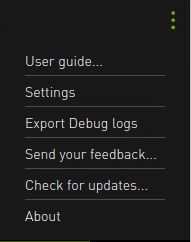
-
The Settings dialog will open.
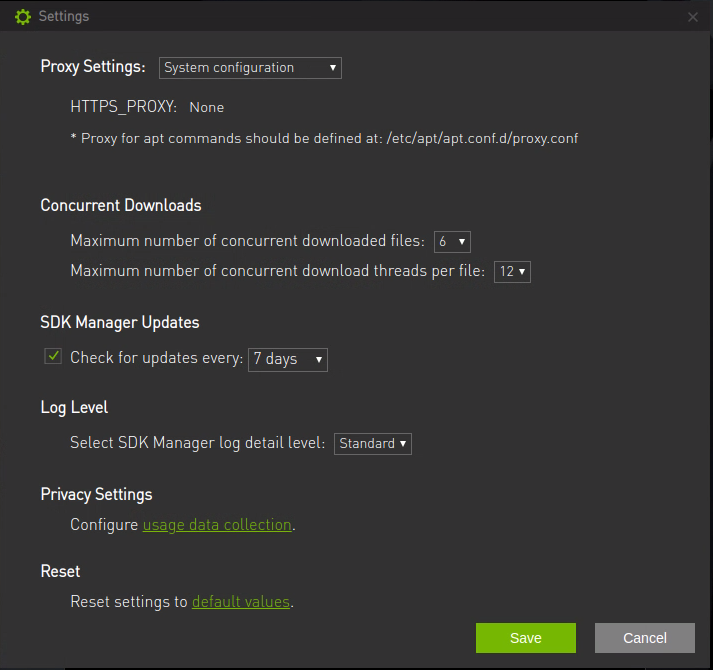
1.1. Proxy Settings
In network environments that require a proxy server to access the Internet, the Proxy Settings section of the Settings dialog allows you to configure the following:
-
Mode: Select the mode to use a proxy server. There are two options:
-
System Configuration mode: SDK Manager uses HTTPS_PROXY and https_proxy environment variables. If HTTPS_PROXY and https_proxy are not set, no proxy will be used in SDK Manager.
-
Manual Configuration mode: Manually set the proxy server information. SDK Manager uses the manual settings for networking, regardless of whether the HTTPS_PROXY or https_proxy environment variables are set or not.
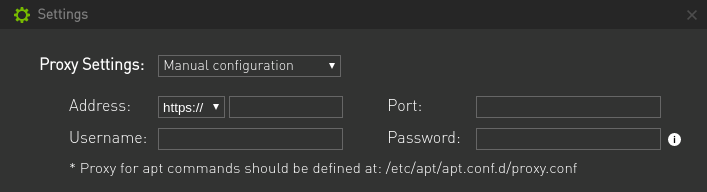
-
-
Address: Set the proxy server IP address.
-
Port: Set the proxy server port to use.
-
Username and Password: Credentials required to use the proxy server, if applicable. In Manual Configuration mode, the password is encrypted and saved on the local disk.
Upon completion, SDK Manager uses these settings when it downloads software components.
Note:
Any special characters (for example, !,@,#, etc.) in the username or password field must be URL encoded.
Note:
Parts of the installation process use the apt-get command to install external libraries directly or from a Docker container. Consequently, your apt and Docker configurations must be set to access through the proxy to the Ubuntu repositories.
1.2. Concurrent Downloads
The Concurrent Downloads section of the Settings dialog allows you to change the maximum number of concurrent downloads that SDK Manager can perform.
-
Default number of concurrent downloads: 6 by default.
File concurrency can go up to 16 if the host has at least 8GB of RAM, or three if it has less than 8GB of RAM.
-
Maximum number of concurrent download threads per file: 12 by default.
File thread concurrency can go up to 16.
Use these settings to speed up SDK Manager component downloads.
1.3. SDK Manager Updates
The SDK Manager Updates section of the Settings dialog specifies how often SDK Manager will check for any updates that need to be installed. The available options are:
-
Daily
-
7 days
-
30 days
-
90 days
The default setting is every 7 days.
1.4. Log Level
The Log Level has three options to choose from:
-
Standard – includes error, warning, and a summary of information.
-
Verbose – includes error, warning, a summary of info, and a verbose log that describes the issue.
-
Debug – includes error, warning, a summary of info, the verbose log, and debug information.
Standard is selected by default.
1.5. Privacy Settings
NVIDIA can collect usage data from SDK Manager. The Privacy Settings section of the Settings dialog allows you to enable or disable usage data collection. This setting is configured when you launch SDK Manager for the first time, but can be changed at any time in this menu. Click the hyperlink in the Privacy Settings section to change your usage data collection option.
2. About SDK Manager
To review the version of SDK Manager you are currently using:
-
Launch SDK Manager.
-
Click on the three dots in the top right corner ("⋮") and select About.
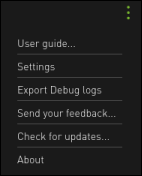
-
The About SDK Manager dialog will open.
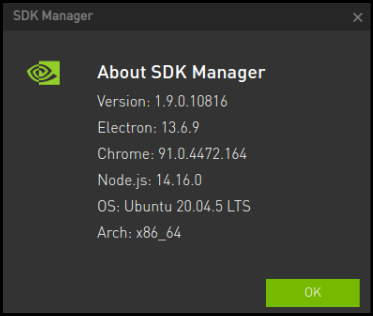
Notices
Notice
THE INFORMATION IN THIS GUIDE AND ALL OTHER INFORMATION CONTAINED IN NVIDIA DOCUMENTATION REFERENCED IN THIS GUIDE IS PROVIDED “AS IS.” NVIDIA MAKES NO WARRANTIES, EXPRESSED, IMPLIED, STATUTORY, OR OTHERWISE WITH RESPECT TO THE INFORMATION FOR THE PRODUCT, AND EXPRESSLY DISCLAIMS ALL IMPLIED WARRANTIES OF NONINFRINGEMENT, MERCHANTABILITY, AND FITNESS FOR A PARTICULAR PURPOSE. Notwithstanding any damages that customer might incur for any reason whatsoever, NVIDIA’s aggregate and cumulative liability towards customer for the product described in this guide shall be limited in accordance with the NVIDIA terms and conditions of sale for the product.
THE NVIDIA PRODUCT DESCRIBED IN THIS GUIDE IS NOT FAULT TOLERANT AND IS NOT DESIGNED, MANUFACTURED OR INTENDED FOR USE IN CONNECTION WITH THE DESIGN, CONSTRUCTION, MAINTENANCE, AND/OR OPERATION OF ANY SYSTEM WHERE THE USE OR A FAILURE OF SUCH SYSTEM COULD RESULT IN A SITUATION THAT THREATENS THE SAFETY OF HUMAN LIFE OR SEVERE PHYSICAL HARM OR PROPERTY DAMAGE (INCLUDING, FOR EXAMPLE, USE IN CONNECTION WITH ANY NUCLEAR, AVIONICS, LIFE SUPPORT OR OTHER LIFE CRITICAL APPLICATION). NVIDIA EXPRESSLY DISCLAIMS ANY EXPRESS OR IMPLIED WARRANTY OF FITNESS FOR SUCH HIGH RISK USES. NVIDIA SHALL NOT BE LIABLE TO CUSTOMER OR ANY THIRD PARTY, IN WHOLE OR IN PART, FOR ANY CLAIMS OR DAMAGES ARISING FROM SUCH HIGH RISK USES.
NVIDIA makes no representation or warranty that the product described in this guide will be suitable for any specified use without further testing or modification. Testing of all parameters of each product is not necessarily performed by NVIDIA. It is customer’s sole responsibility to ensure the product is suitable and fit for the application planned by customer and to do the necessary testing for the application in order to avoid a default of the application or the product. Weaknesses in customer’s product designs may affect the quality and reliability of the NVIDIA product and may result in additional or different conditions and/or requirements beyond those contained in this guide. NVIDIA does not accept any liability related to any default, damage, costs or problem which may be based on or attributable to: (i) the use of the NVIDIA product in any manner that is contrary to this guide, or (ii) customer product designs.
Other than the right for customer to use the information in this guide with the product, no other license, either expressed or implied, is hereby granted by NVIDIA under this guide. Reproduction of information in this guide is permissible only if reproduction is approved by NVIDIA in writing, is reproduced without alteration, and is accompanied by all associated conditions, limitations, and notices.
Trademarks
NVIDIA, the NVIDIA logo, Bluefield-2, CLARA, NVIDIA CLARA AGX SDK, cuBLAS, CUDA, CUDA-GDB, CUDA-MEMCHECK, cuDNN, cuFFT, cuSPARSE, DIGITS, DGX, DGX-1, DGX Station, NVIDIA DOCA SDK, NVIDIA DRIVE, NVIDIA DRIVE AGX, NVIDIA DRIVE Software, NVIDIA DRIVE OS, NVIDIA Developer Zone (aka "DevZone"), NVIDIA DOCA SDK, NVIDIA Ethernet Switch, NVIDIA Ethernet Switch SDK, GRID, Jetson, NVIDIA Jetson Nano, NVIDIA Jetson AGX Xavier, NVIDIA Jetson TX2, NVIDIA Jetson TX2i, NVIDIA Jetson TX1, NVIDIA Jetson TK1, Kepler, NGX, NVIDIA GPU Cloud, Maxwell, Multimedia API, NCCL, NVIDIA Nsight Compute, NVIDIA Nsight Eclipse Edition, NVIDIA Nsight Graphics, NVIDIA Nsight Systems, NVLink, nvprof, Pascal, NVIDIA Rivermax SDK, NVIDIA SDK Manager, Tegra, TensorRT, Tesla, Visual Profiler, VisionWorks and Volta are trademarks and/or registered trademarks of NVIDIA Corporation in the United States and other countries. Other company and product names may be trademarks of the respective companies with which they are associated.