Download and Run SDK Manager
Download SDK Manager
NVIDIA Developer Zone
Download SDK Manager from Developer Zone.
The most recent version of NVIDIA SDK Manager can be downloaded from:
You can also access SDK Manager from the download page that corresponds with the product category you are installing.
Product |
Download Page |
|---|---|
Jetson |
|
Holoscan |
|
Rivermax |
|
DeepStream |
|
Ethernet Switch |
|
ARC-OTA |
|
Aerial |
|
RAPIDS |
|
DRIVE |
|
DOCA |
NVONLINE
Download SDK Manager via NVONLINE with one of these two following methods:
Turn on active filters by enabling the Show Groups Only option, then click the hyperlink for NVIDIA SDK Manager.
In the search field, type “SDK Manager” and click Search. Locate and click the hyperlink for NVIDIA SDK Manager.
Installation
Download the file to your host machine operating system.
From a terminal, install the SDK Manager via one of the following methods.
Ubuntu host: install the Debian package.
Ubuntu 16.04, 18.04, 20.04, or 22.04:
sudo apt install ./sdkmanager_[version]-[build#]_amd64.deb
CentOS / Red Hat Enterprise Linux host: install the RPM package.
CentOS / Red Hat Enterprise Linux 8.0 or 8.2:
sudo dnf install ./sdkmanager_[version]-[build#].x86_64.rpm
CentOS / Red Hat Enterprise Linux 7.6:
sudo yum install ./sdkmanager_[version]-[build#].x86_64.rpm
Note
You may see the following installation error on CentOS 8.0 and 8.2:
Failed to download metadata for repo 'AppStream'
In this case, please check the repositories’ work, and change to other mirrors if needed.
You can start SDK Manager using one of the following two methods:
Launch SDK Manager from the Ubuntu launcher.
Open a terminal and launch SDK Manager with the following command:
sdkmanager
Install with Network Repository
Network Repo Installation for Ubuntu
The new GPG public key for the NVIDIA compute repository is 3bf863cc. This must be enrolled on the system, either using the cuda-keyring package or manually; the apt-key command is deprecated and not recommended.
Install the
cuda-keyringpackage.
wget https://developer.download.nvidia.com/compute/cuda/repos/$distro/x86_64/cuda-keyring_1.1-1_all.debwhere
$distroshould be replaced by one of the following, according to your current distribution:
ubuntu1804
ubuntu2004
ubuntu2204
debian10sudo dpkg -i cuda-keyring_1.1-1_all.deb
Alternatively, if you are unable to install the
cuda-keyringpackage, you can do one of the following:
Enroll the new signing key manually.
wget https://developer.download.nvidia.com/compute/cuda/repos/<distro>/<arch>/cuda-archive-keyring.gpg sudo mv cuda-archive-keyring.gpg /usr/share/keyrings/cuda-archive-keyring.gpg
Enable the network repository.
echo "deb [signed-by=/usr/share/keyrings/cuda-archive-keyring.gpg] https://developer.download.nvidia.com/compute/cuda/repos/<distro>/<arch>/ /" | sudo tee /etc/apt/sources.list.d/cuda-<distro>-<arch>.list
Add a pin file to prioritize the CUDA repository.
wget https://developer.download.nvidia.com/compute/cuda/repos/<distro>/<arch>/cuda-<distro>.pin sudo mv cuda-<distro>.pin /etc/apt/preferences.d/cuda-repository-pin-600
Installation for Ubuntu:
sudo apt update sudo apt install sdkmanager
Network Repo Installation for RedHat Enterprise Linux (RHEL) / Rocky
RedHat Enterprise Linux 7-based operating system:
Enable the network repo.
sudo yum-config-manager --add-repo https://developer.download.nvidia.com/compute/cuda/repos/rhel7/x86_64/cuda-rhel7.repo
Clean Yum repository cache.
sudo yum clean all
Install SDK Manager.
sudo yum install sdkmanager
RedHat Enterprise Linux 8-based operating system:
Enable the network repo.
sudo dnf config-manager --add-repo https://developer.download.nvidia.com/compute/cuda/repos/rhel8/x86_64/cuda-rhel8.repo
Clean Yum repository cache.
sudo dnf clean all
Install SDK Manager.
sudo dnf install sdkmanager
Log In and Run SDK Manager
Select the appropriate login tab for your account type and installation.
NVIDIA Developer - developer.nvidia.com
In a browser, enter your email address and click Sign In.
On the SDK Manager log in page, enter the credentials for your NVIDIA Developer account, and click LOGIN.
Once completed, SDK Manager will start.
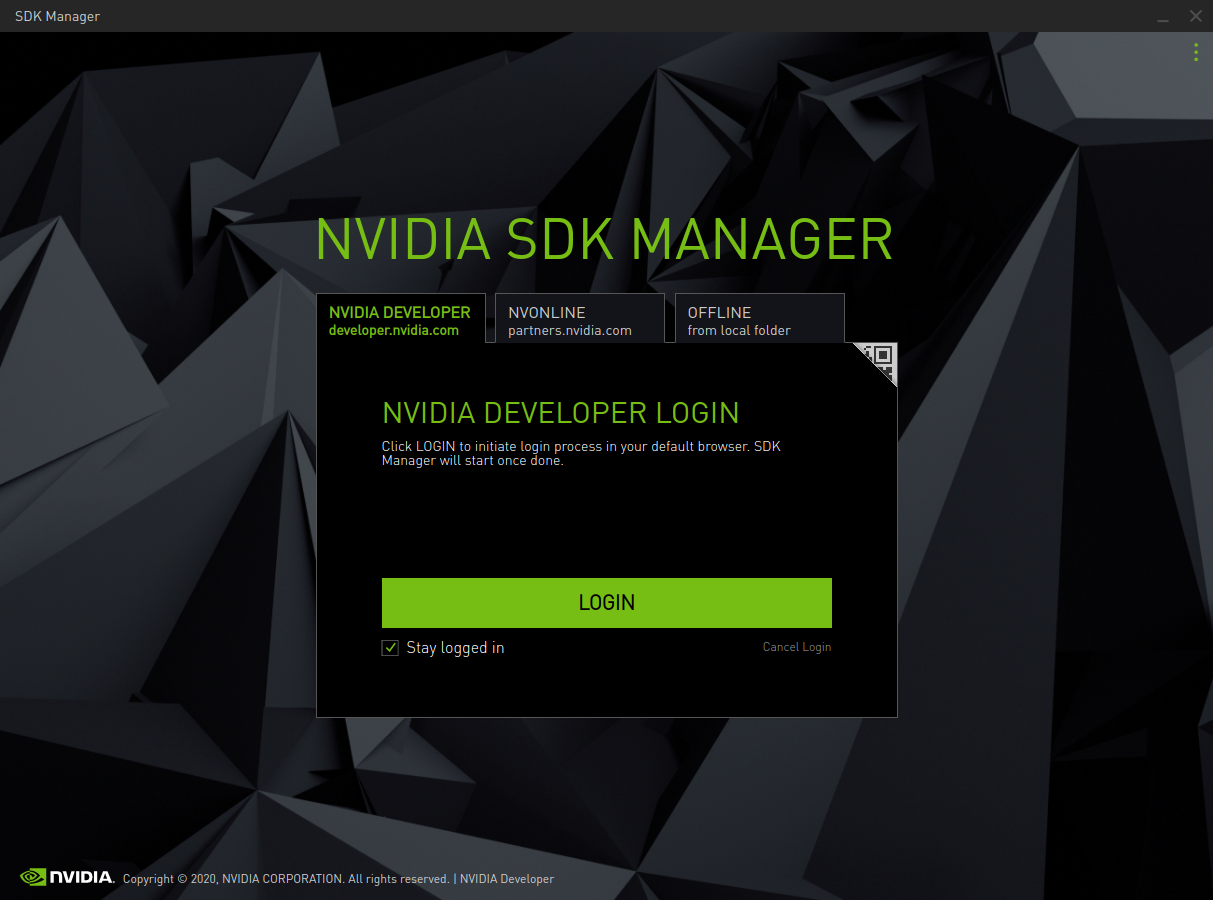
QR code login option:
Click the QR code icon from the sign in panel.
When the QR code image appears, scan the code via a camera application on a different device.
Enter the credentials for your NVIDIA Developer account on that device.
Once completed, SDK Manager will start.
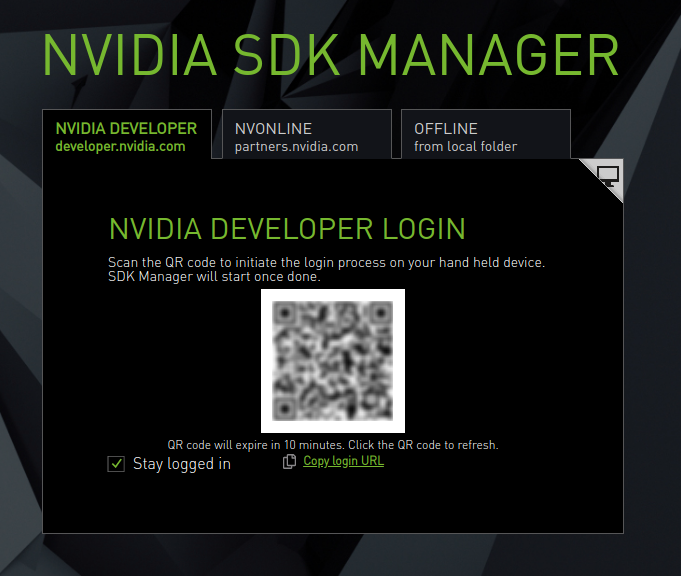
NVONLINE - partners.nvidia.com
Enter the credentials for your NVONLINE account, and click LOGIN.
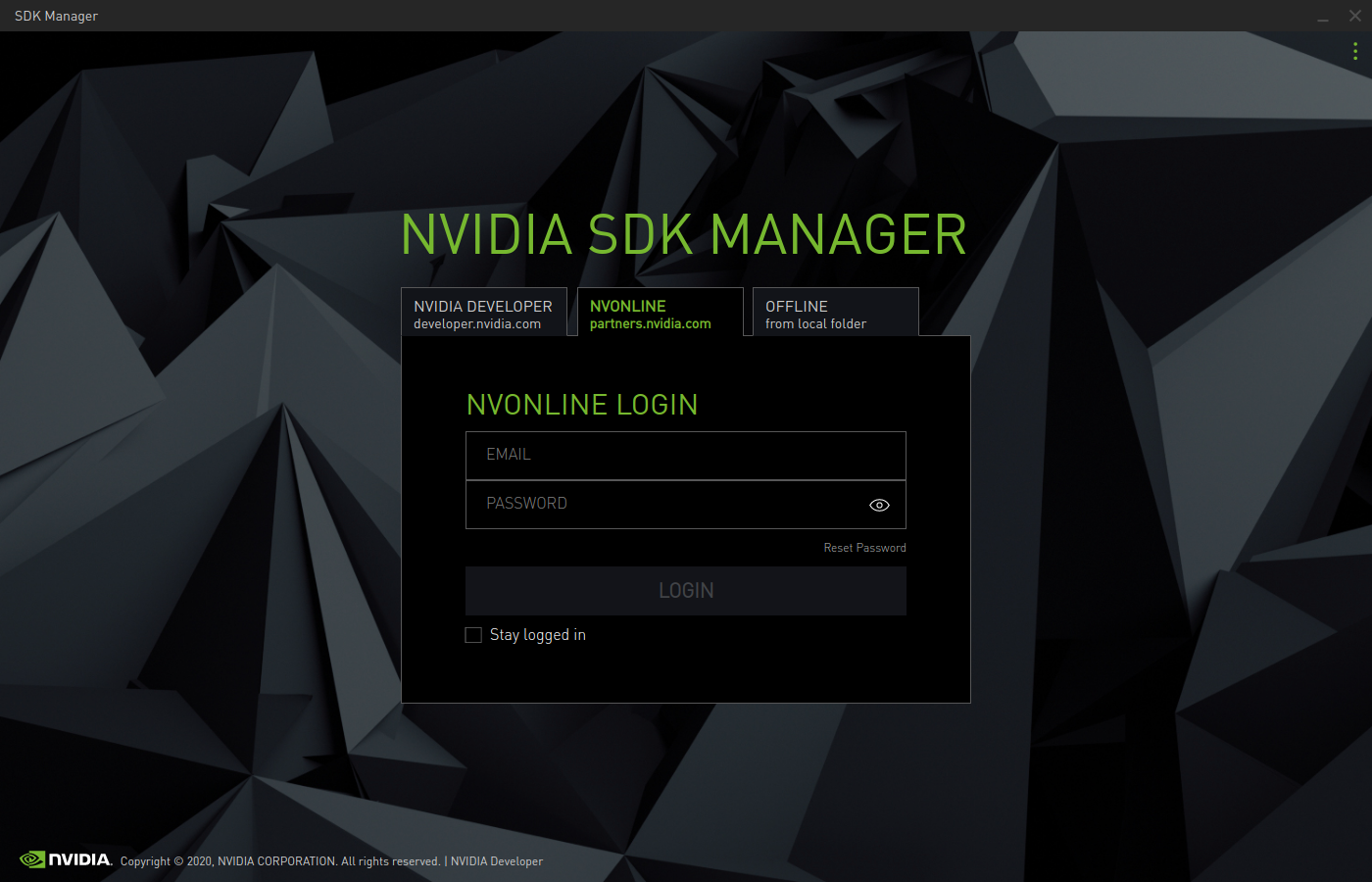
Offline - to install SDKs that were previously downloaded and available from a local folder or mounted drive. For more information, refer to Offline Install.
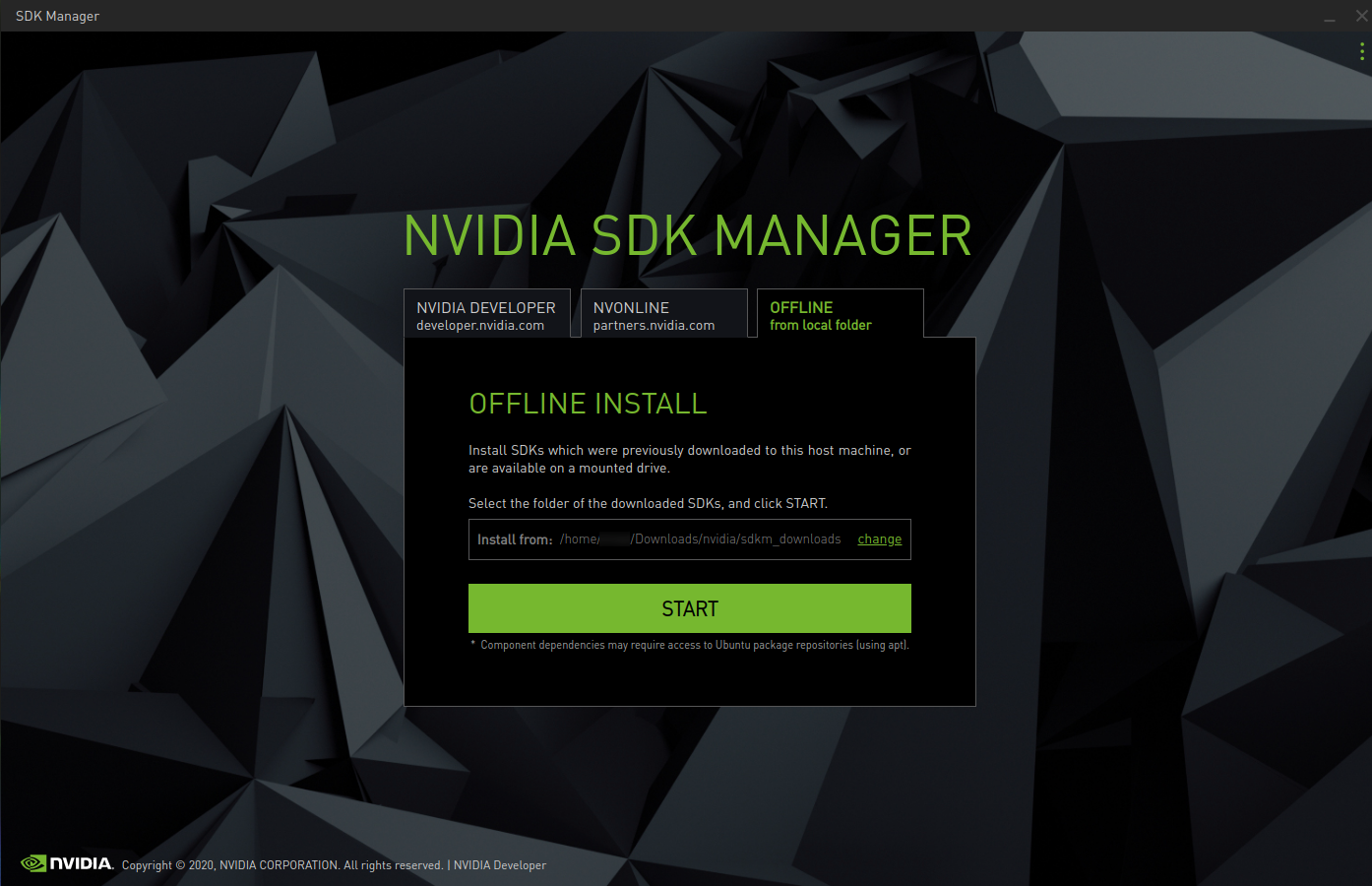
Before proceeding, choose whether or not to enable data collection.