RAPIDS Accelerator on Databricks#
This guide will run through how to set up the RAPIDS Accelerator for Apache Spark 3.x on Databricks. At the end of this guide, the reader will be able to run a sample Apache Spark application that runs on NVIDIA GPUs on Databricks.
Prerequisites#
Please see Software Requirements section for complete list of Databricks runtime versions supported by RAPIDS Accelerator.
Databricks may do maintenance releases for their runtimes which may impact the behavior of the plugin.
The number of GPUs per node dictates the number of Spark executors that can run in that node.
Limitations#
When selecting GPU nodes, Databricks UI requires the driver node to be a GPU node. However you can use Databricks API to create a cluster with CPU driver node. Outside of Databricks the plugin can operate with the driver as a CPU node and workers as GPU nodes.
Cannot spin off multiple executors on a multi-GPU node.
Even though it is possible to set
spark.executor.resource.gpu.amount=1in the in Spark Configuration tab, Databricks overrides this tospark.executor.resource.gpu.amount=N(where N is the number of GPUs per node). This will result in failed executors when starting the cluster.Parquet rebase mode is set to “LEGACY” by default.
The following Spark configurations are set to
LEGACYby default on Databricks:1spark.sql.legacy.parquet.datetimeRebaseModeInWrite 2spark.sql.legacy.parquet.int96RebaseModeInWrite
These settings will cause a CPU fallback for Parquet writes involving dates and timestamps. If you do not need
LEGACYwrite semantics, set these configs toEXCEPTIONwhich is the default value in Apache Spark 3.0 and higher.Databricks makes changes to the runtime without notification.
Databricks makes changes to existing runtimes, applying patches, without notification. Issue-3098 is one example of this. We run regular integration tests on the Databricks environment to catch these issues and fix them once detected.
In Databricks 11.3, an incorrect result is returned for window frames defined by a range in case of DecimalTypes with precision greater than 38. There is a bug filed in Apache Spark for it here, whereas when using the plugin the correct result will be returned.
Start a Databricks Cluster#
Before creating the cluster, we will need to create an initialization script for the cluster to install the RAPIDS jars. Databricks recommends storing all cluster-scoped init scripts using workspace files. Each user has a Home directory configured under the /Users directory in the workspace. Navigate to your home directory in the UI and select Create > File from the menu, create an init.sh scripts with contents:
1#!/bin/bash
2sudo wget -O /databricks/jars/rapids-4-spark_2.12-23.10.0.jar https://repo1.maven.org/maven2/com/nvidia/rapids-4-spark_2.12/23.10.0/rapids-4-spark_2.12-23.10.0.jar
Then create a Databricks cluster by going to “Compute”, then clicking + Create compute. Ensure the cluster meets the prerequisites above by configuring it as follows:
Select the Databricks Runtime Version from one of the supported runtimes specified in the Prerequisites section.
Choose the number of workers that matches the number of GPUs you want to use.
Select a worker type. On AWS, use nodes with 1 GPU each such as
p3.2xlargeorg4dn.xlarge. For Azure, choose GPU nodes such as Standard_NC6s_v3. For GCP, choose N1 or A2 instance types with GPUs.Select the driver type. Generally this can be set to be the same as the worker.
Click the “Edit” button, then navigate down to the “Advanced Options” section. Select the “Init Scripts” tab in the advanced options section, and paste the workspace path to the initialization script:
/Users/user@domain/init.sh, then click “Add”.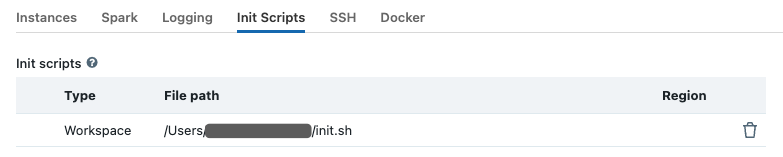
Now select the “Spark” tab, and paste the following config options into the Spark Config section. Change the config values based on the workers you choose. See Apache Spark configuration and RAPIDS Accelerator for Apache Spark descriptions for each config.
The
spark.task.resource.gpu.amountconfiguration is defaulted to 1 by Databricks. That means that only 1 task can run on an executor with 1 GPU, which is limiting, especially on the reads and writes from Parquet. Set this to 1/(number of cores per executor) which will allow multiple tasks to run in parallel just like the CPU side. Having the value smaller is fine as well.1spark.plugins com.nvidia.spark.SQLPlugin 2spark.task.resource.gpu.amount 0.1 3spark.rapids.memory.pinnedPool.size 2G 4spark.rapids.sql.concurrentGpuTasks 2
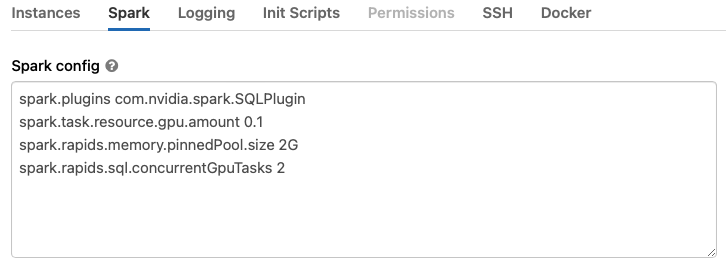
If running Pandas UDFs with GPU support from the plugin, at least three additional options as below are required. The spark.python.daemon.module option is to choose the right daemon module of python for Databricks. On Databricks, the python runtime requires different parameters than the Spark one, so a dedicated python deamon module rapids.daemon_databricks is created and should be specified here. Set the
spark.rapids.sql.python.gpu.enabledto true to enable GPU support for python. Add the path of the plugin jar (supposing it is placed under /databricks/jars/) to thespark.executorEnv.PYTHONPATHoption. For more details please go to GPU Scheduling For Pandas UDF.1spark.rapids.sql.python.gpu.enabled true 2spark.python.daemon.module rapids.daemon_databricks 3spark.executorEnv.PYTHONPATH /databricks/jars/rapids-4-spark_2.12-23.10.0.jar:/databricks/spark/python
Note that since python memory pool require installing the cudf library, so you need to install cudf library in each worker nodes
pip install cudf-cu11 --extra-index-url=https://pypi.nvidia.comor disable python memory poolspark.rapids.python.memory.gpu.pooling.enabled=false.Click
Create Cluster, it is now enabled for GPU-accelerated Spark.
RAPIDS Accelerator for Apache Spark Docker container for Databricks#
Github repo spark-rapids-container provides the Dockerfile and scripts to build custom Docker containers with RAPIDS Accelerator for Apache Spark.
Please refer to Databricks doc for more details.
Import the GPU Mortgage Example Notebook#
Import the example notebook from the repo into your workspace, then open the notebook. Please find this instruction to download the dataset.
1%sh
2
3USER_ID=<your_user_id>
4
5wget http://rapidsai-data.s3-website.us-east-2.amazonaws.com/notebook-mortgage-data/mortgage_2000.tgz -P /Users/${USER_ID}/
6
7mkdir -p /dbfs/FileStore/tables/mortgage
8mkdir -p /dbfs/FileStore/tables/mortgage_parquet_gpu/perf
9mkdir /dbfs/FileStore/tables/mortgage_parquet_gpu/acq
10mkdir /dbfs/FileStore/tables/mortgage_parquet_gpu/output
11
12tar xfvz /Users/${USER_ID}/mortgage_2000.tgz --directory /dbfs/FileStore/tables/mortgage
In Cell 3, update the data paths if necessary. The example notebook merges the columns and prepares the data for XGBoost training. The temp and final output results are written back to the dbfs.
1orig_perf_path='dbfs:///FileStore/tables/mortgage/perf/*'
2orig_acq_path='dbfs:///FileStore/tables/mortgage/acq/*'
3tmp_perf_path='dbfs:///FileStore/tables/mortgage_parquet_gpu/perf/'
4tmp_acq_path='dbfs:///FileStore/tables/mortgage_parquet_gpu/acq/'
5output_path='dbfs:///FileStore/tables/mortgage_parquet_gpu/output/'
Run the notebook by clicking “Run All”.
Hints#
Spark logs in Databricks are removed upon cluster shutdown. It is possible to save logs in a cloud storage location using Databricks cluster log delivery. Enable this option before starting the cluster to capture the logs.