Installation Guide
Integrating and deploying Aerial Research Cloud network for Advanced 5G and 6G
Integrating and deploying Aerial Research Cloud for Advanced 5G and 6G research can be described in the following steps:
Chapter 1: Procure all the required hardware based on the published BOM in this document
Chapter 2: Configure the network hardware
Chapter 3: Install the software to match the published release manifest
Chapter 4: Validate the setup by successfully running bi-directional UDP traffic as described
The rest of this document provides the step-by-step description to enable early research testbed staging, integrating, configuration and validate network go-live with IP traffic
Procure all the hardware listed in the BOM below.
5G Infrastructure Blueprint HW BOM
Unless specific solution architecture based on use case differs, all components required in unit of 1
| Aerial gNB | Gigabyte Edge E251-U70 Server x 1 with CPU Intel Xeon Gold 6240R, 2.4GHz, 24C48T, Memory 96GB DDR4, Storage 480GB LiteOn SSD x1. GPU GA100 x1, NIC x1 MLX CX6-DX MCX623106AE-CDAT) | ||||||||
| CN | Dell PowerEdge R750 Server | ||||||||
| FrountHaul(FH) Switch | Dell PowerSwitch S5248F-ON | ||||||||
| Fibrolan Falcon RX | |||||||||
| GrandMaster(GM) | QULSAR Qg 2 Multi-Sync Gateway <https://qulsar.com/Products/Systems/Qg_2.html* | ||||||||
| O-RUs supported |
|
||||||||
| UEs supported |
|
||||||||
| Cables | Dell C2G 1m LC-LC 50/125 Duplex Multimode OM4 Fiber Cable - Aqua - 3ft – Optical patch cable | ||||||||
| NVIDIA MCP1600-C001E30N DAC Cable Ethernet 100GbE QSFP28 1m | |||||||||
| Beyondtech 5m (16ft) LC UPC to LC UPC Duplex OM3 Multimode PVC (OFNR) 2.0mm Fiber Optic Patch Cable | |||||||||
| CableCreation 3ft Cat5/Cat6 Ethernet Cables | |||||||||
| PDUs | Tripp Lite 1.4kW Single-Phase Monitored PDU with LX Platform Interface, 120V Outlets (8 5-15R), 5-15P, 12ft Cord, 1U Rack-Mount, TAA | ||||||||
| Transceivers | Finisar SFP-to-RJ45 Transceiver | ||||||||
| Intel Ethernet SFP+SR Optics | |||||||||
| Dell SFP28-25G-SR Transceiver | |||||||||
| Ethernet Switch | Netgear ProSafe Plus JGS524E Rackmount | ||||||||
| iPerf Laptop | Connected to the switch (10G ethernet) |
To procure all the hardware items in the blueprint BOM, please contact the Aerial Research Cloud team at aria@nvidia.com. In the Email, please include your full name, company name, preferred Email contact, and country/region.
Refer to the tutorials for help with these installation steps.
Configuration Steps
Setup the GrandMaster
Setup the switch
Setup PTP
Setup Foxconn O-RU
Chapter 2.1 Setup the Qulsar GrandMaster
Step 1.
Follow the user guide to setup the MGMT connection
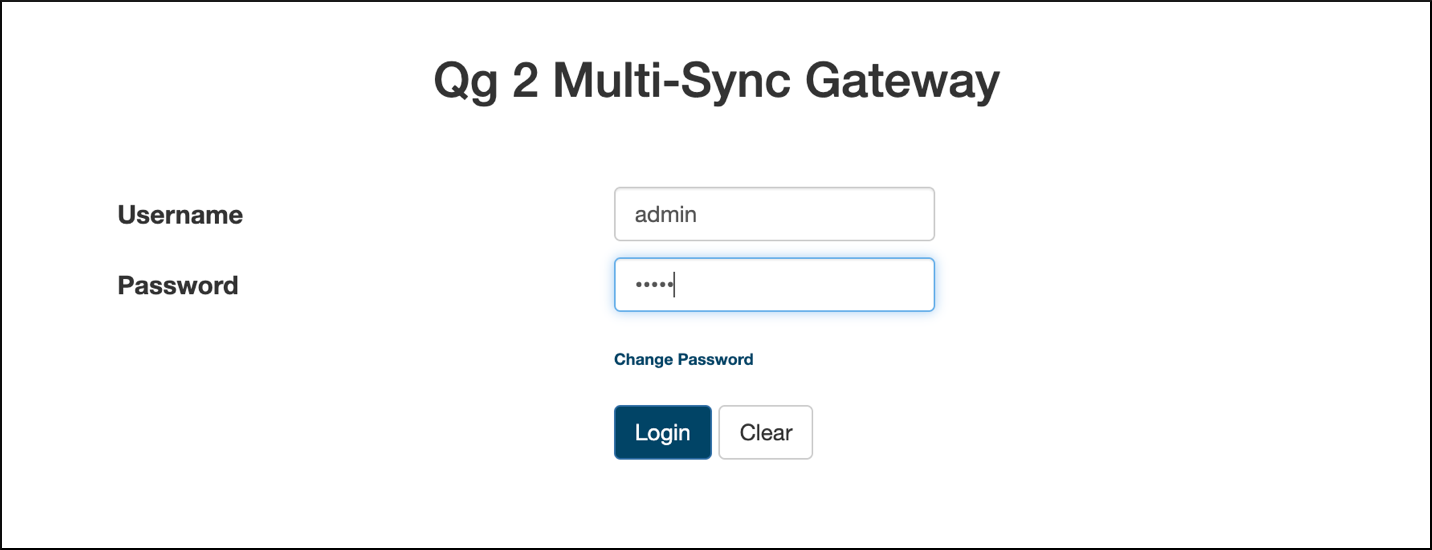
Step 2.
Set the operating mode to GNSS Only, and other fields as such, then run Start Engine
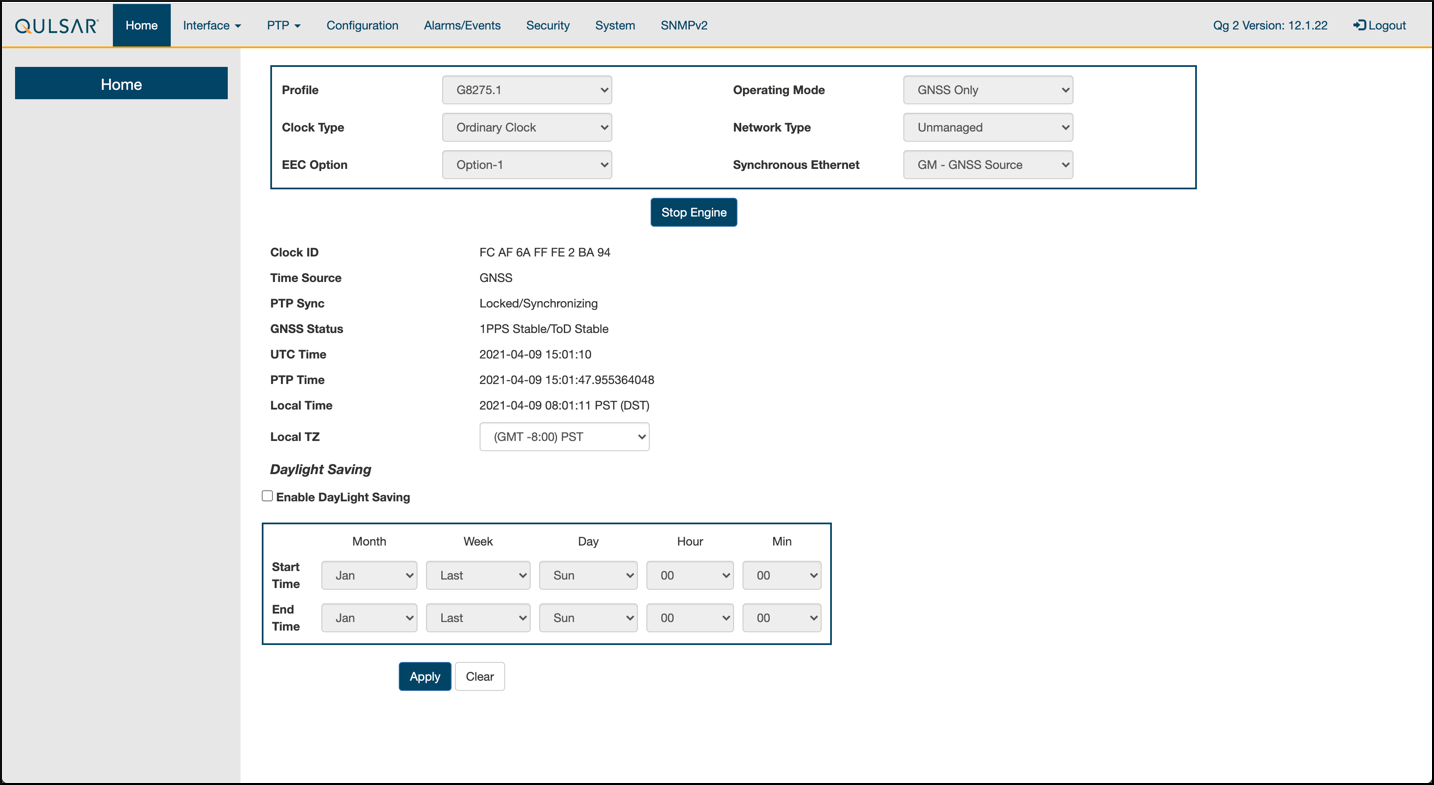
Step 3.
Enable the ports on the GrandMaster with the 8275.1 Profile configurations
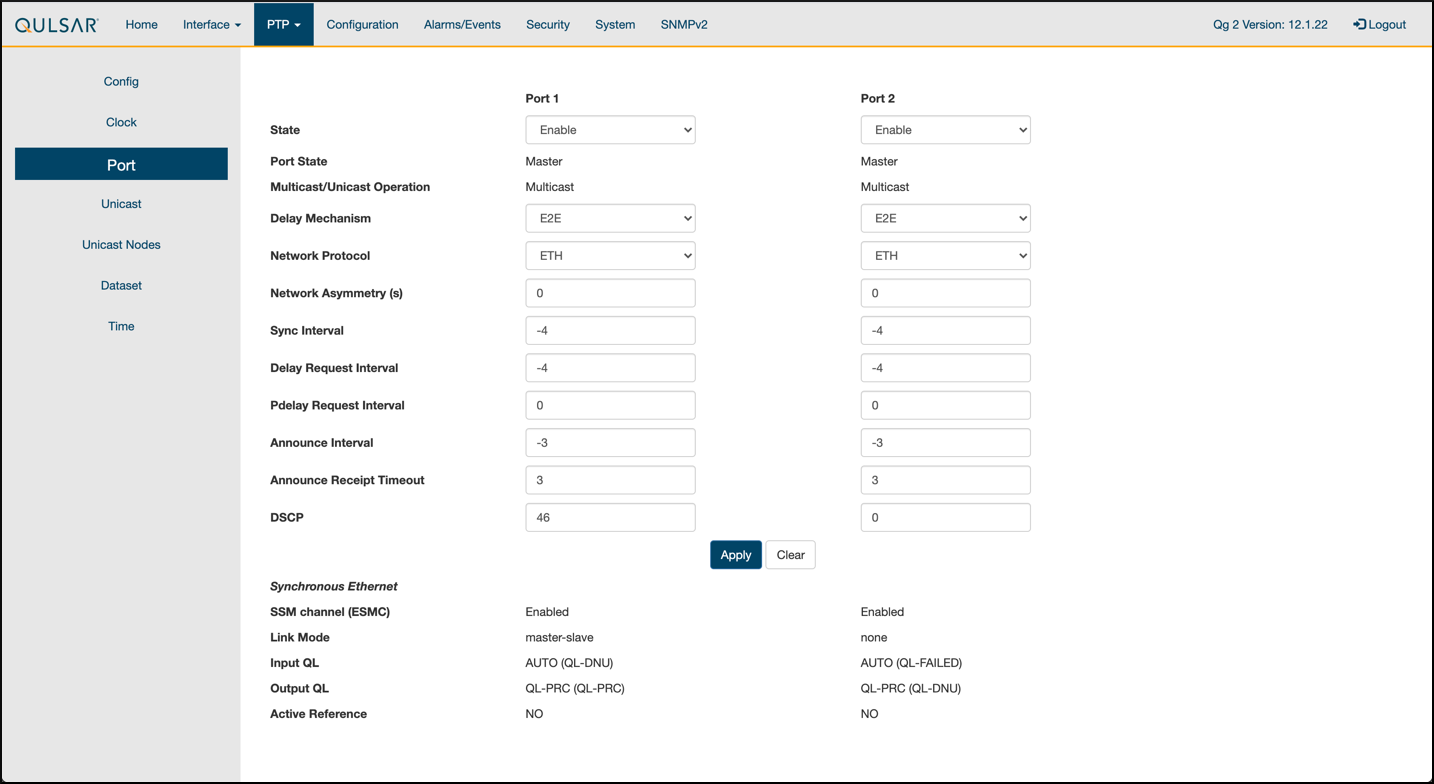
Step 4.
Configure the clock configs as such:
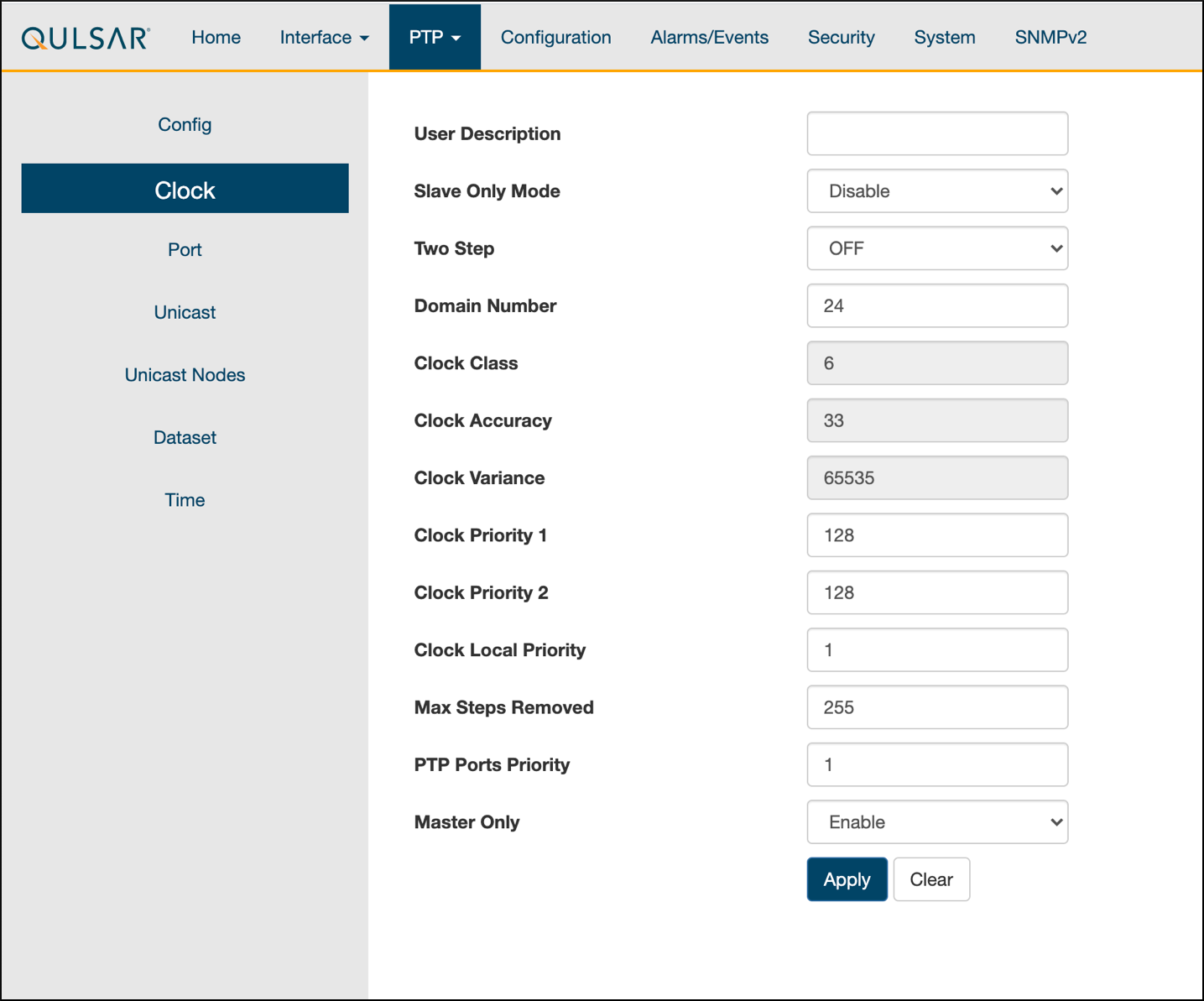
Step 5.
GPS configuration values were unchanged from the default settings of QG2
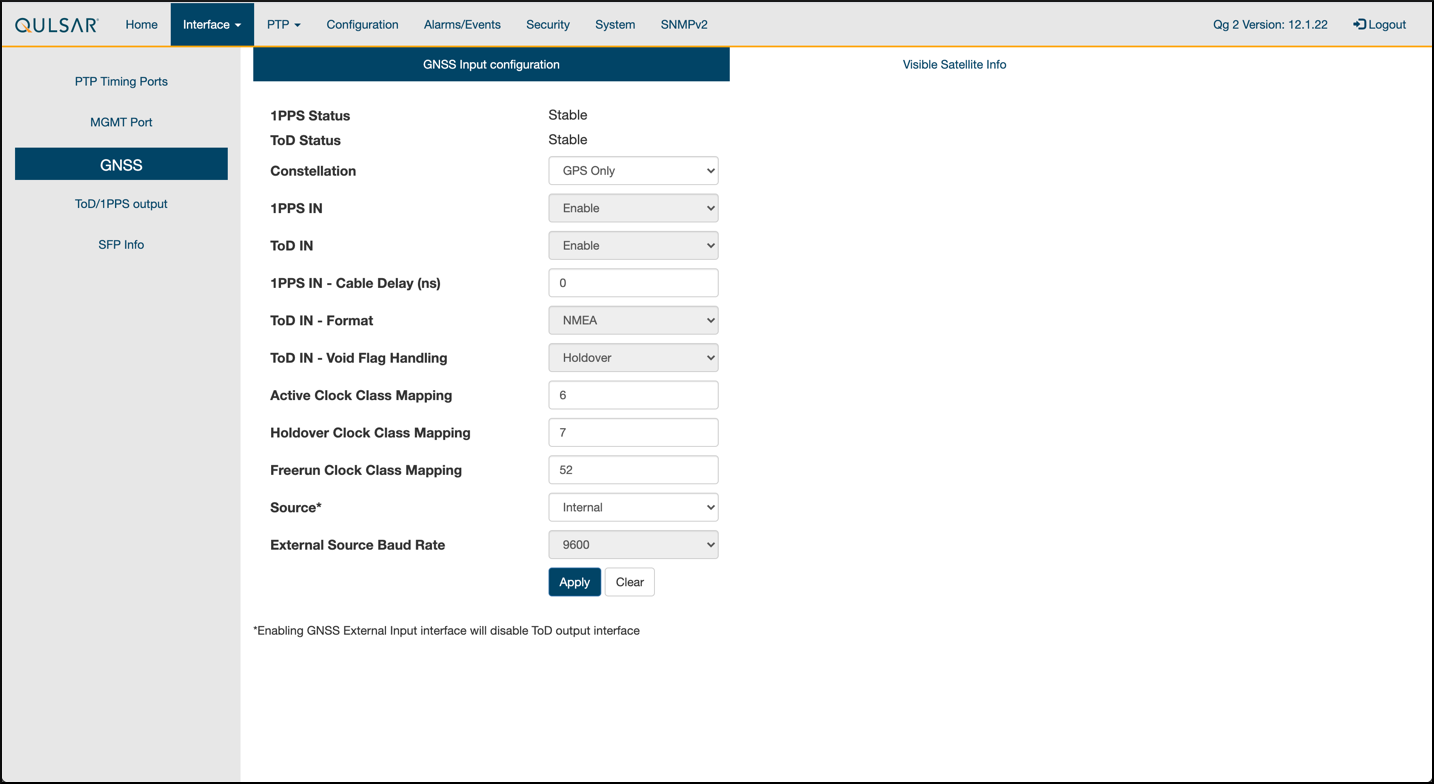
Step 6.
Verify that the GPS Signal reaches the GrandMaster:
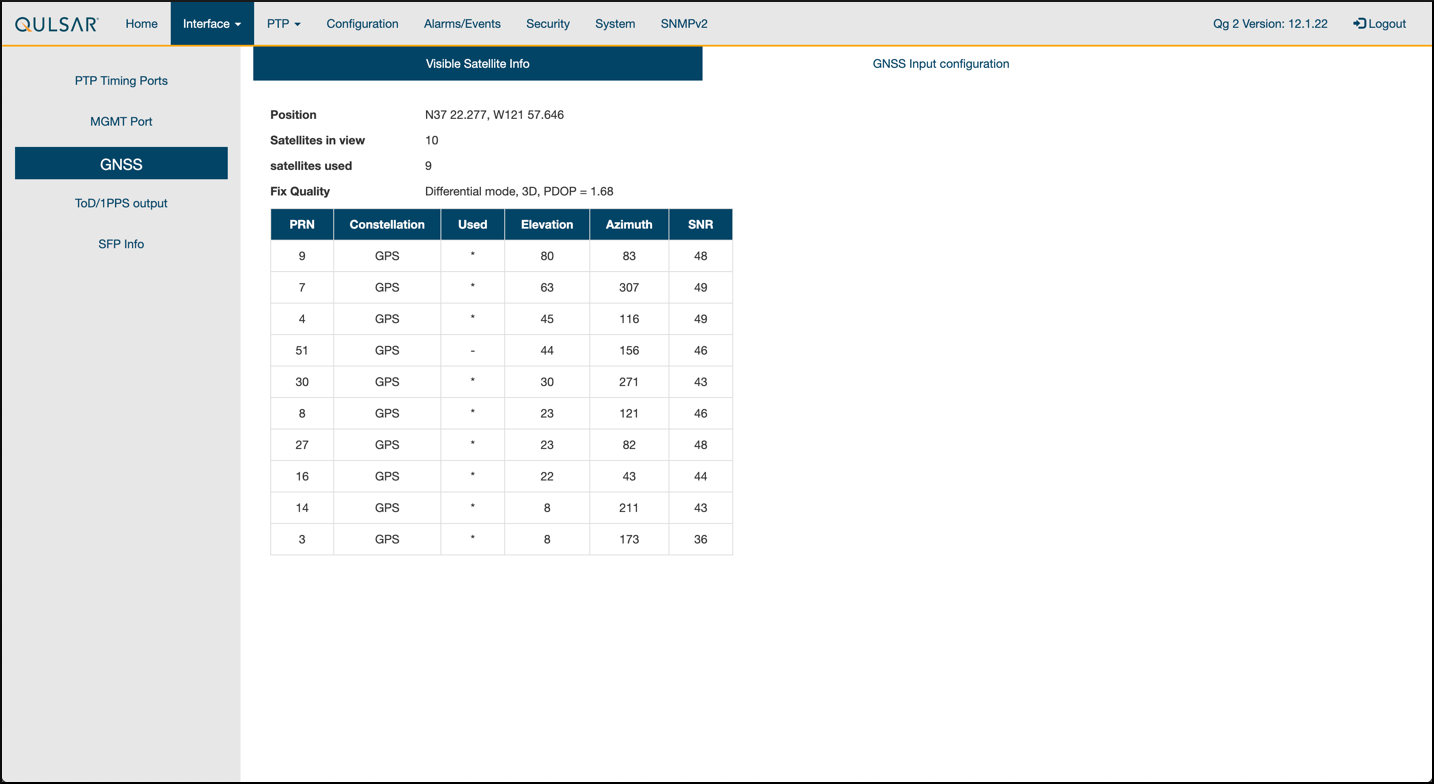
Chapter 2.2 Switch setup
Chapter 2.2.1 Dell Switch
In the following example the RUs are on ports 1 and 7, the GrandMaster is on port 5, the CN is on ports 11 and 12, and the gNB ports are connected to ports 49 and 51 all on vlan 2.
Set up MGMT access to the switch
Enable PTP on the switch:
OS10# configure terminal
OS10(config)#
ptp clock boundary profile g8275.1
ptp domain 24
ptp system-time enable
!
Configure the GrandMaster port:
OS10(config)# interface ethernet 1/1/5:1
no shutdown
no switchport
ip address 169.254.2.1/24
flowcontrol receive off
ptp delay-req-min-interval -4
ptp enable
ptp sync-interval -4
ptp transport layer2
!
Create vlan 2:
OS10# configure terminal
OS10(config)# interface vlan 2
OS10(conf-if-vl-2)#
<165>1 2023-03-16T16:51:36.458730+00:00 OS10 dn_alm 813 - - Node.1-Unit.1:PRI [event], Dell EMC (OS10) %IFM_ASTATE_UP: Interface admin state up :vlan2
OS10(conf-if-vl-2)# show configuration
!
interface vlan2
no shutdown
OS10(conf-if-vl-2)# exit
Configure the other ports (repeat as necessary):
OS10(config)# interface ethernet1/1/1:1
no shutdown
switchport mode trunk
switchport trunk allowed vlan 2
mtu 8192
flowcontrol receive off
ptp enable
ptp transport layer2
!
Check the PTP status:
OS10# show ptp | no-more
PTP Clock : Boundary
Clock Identity : b0:4f:13:ff:ff:46:63:5f
GrandMaster Clock Identity : fc:af:6a:ff:fe:02:bc:8d
Clock Mode : One-step
Clock Quality
Class : 135
Accuracy : <=100ns
Offset Log Scaled Variance : 65535
Domain : 24
Priority1 : 128
Priority2 : 128
Profile : G8275-1(Local-Priority:-128)
Steps Removed : 1
Mean Path Delay(ns) : 637
Offset From Master(ns) : 1
Number of Ports : 8
----------------------------------------------------------------------------
Interface State Port Identity
----------------------------------------------------------------------------
Ethernet1/1/1:1 Master b0:4f:13:ff:ff:46:63:5f:1
Ethernet1/1/3:1 Master b0:4f:13:ff:ff:46:63:5f:3
Ethernet1/1/5:1 Slave b0:4f:13:ff:ff:46:63:5f:5
Ethernet1/1/7:1 Master b0:4f:13:ff:ff:46:63:5f:8
Ethernet1/1/11 Master b0:4f:13:ff:ff:46:63:5f:4
Ethernet1/1/49 Master b0:4f:13:ff:ff:46:63:5f:9
Ethernet1/1/51 Master b0:4f:13:ff:ff:46:63:5f:10
Ethernet1/1/54 Master b0:4f:13:ff:ff:46:63:5f:2
----------------------------------------------------------------------------
Number of slave ports :1
Number of master ports :7
Chapter 2.2.2 Fibrolan Falcon RX Setup
Although the Fibrolan switch has not be qualified in NVIDIA lab, OAI labs incorporate the following configuration and switch for interoperability

To get started follow the Fibrolan Getting Started Guide.
In our setup the Qulsar GrandMaster is connected to port 4, the Aerial SDK to port 17, and the Foxconn RU to port 16 (C/U plane) and port 15 (S/M plane). You can ignore all other ports in the figures[A][B] below.
VLAN setup
In the following we assume that the VLAN tag for both the control plane and the user plane of the O-RAN CU plane is 2. VLAN 80 is used for everything else.

Figure A - Vlan Setup
Open the configuration page of the Fibrolan switch, go to configuration -> VLANs. Port 4 (the Qulsar GrandMaster) needs to be configured in Access mode using and setting the port VLAN to 80.

Figure B - Vlan Setup
Use the same configuration for port 15 (RU S/M plane).
Ports 16 and 17 need to be configured in Trunk mode, port VLAN 80, Untag Port VLAN, Allowed VLANs 80,2
DHCP setup
The RU M-plane requires to setup a DHCP server. Go to Configuration -> DHCP -> server -> pool and create a new DHCP server with the following settings

PTP setup
For the PTP setup, first follow the Fibrolan “PTP Boundary Clock Configuration” guide with the following specific settings: • Device Type “Ord-Bound” • Profile “G8275.1” • Clock domain 24 • VLAN 80 Also make sure you enable the used ports (4,15,16,17 in our case)
We also recommend to use “hybrid mode” as sync mode.
If everything is configured correctly, the Sync Center should be green
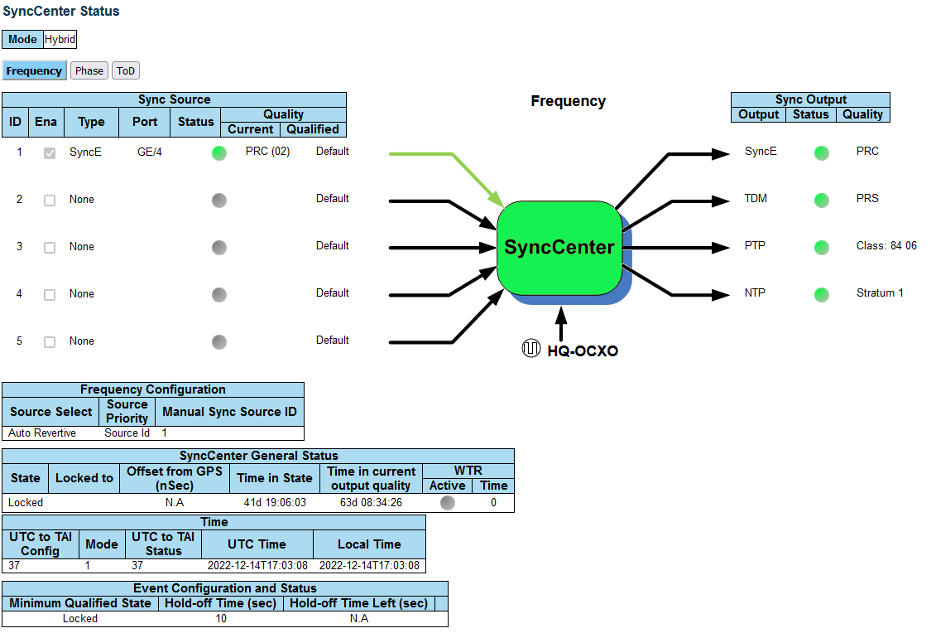
Chapter 2.3 PTP Setup
Step 1.
Enter these commands to configure PTP4L assuming the ens6f0 NIC interface and CPU core 20 are used for PTP:
cat <<EOF | sudo tee /etc/ptp.conf
[global]
priority1 128
priority2 128
domainNumber 24
tx_timestamp_timeout 30
dscp_event 46
dscp_general 46
logging_level 6
verbose 1
use_syslog 0
logMinDelayReqInterval 1
[ens6f0]
logAnnounceInterval -3
announceReceiptTimeout 3
logSyncInterval -4
logMinDelayReqInterval -4
delay_mechanism E2E
network_transport L2
EOF
cat <<EOF | sudo tee /lib/systemd/system/ptp4l.service
[Unit]
Description=Precision Time Protocol (PTP) service
Documentation=man:ptp4l
[Service]
Restart=always
RestartSec=5s
Type=simple
ExecStart=/usr/bin/taskset -c 20 /usr/sbin/ptp4l -f /etc/ptp.conf
[Install]
WantedBy=multi-user.target
EOF
$ sudo systemctl daemon-reload
$ sudo systemctl restart ptp4l.service
$ sudo systemctl enable ptp4l.service
Step 2.
The server will follow the grandmaster clock as shown here:
$ sudo systemctl status ptp4l.service
• ptp4l.service - Precision Time Protocol (PTP) service
Loaded: loaded (/lib/systemd/system/ptp4l.service; enabled; vendor preset: enabled)
Active: active (running) since Thu 2022-02-03 22:41:12 UTC; 5min ago
Docs: man:ptp4l
Main PID: 1112 (ptp4l)
Tasks: 1 (limit: 94582)
Memory: 812.0K
CGroup: /system.slice/ptp4l.service
└─1112 /usr/sbin/ptp4l -f /etc/ptp.conf
Feb 03 22:46:30 dc6-aerial-devkit-17 taskset[1112]: ptp4l[444.474]: rms 5 max 11 freq +2450 +/- 8 delay 259 +/- 1
Feb 03 22:46:31 dc6-aerial-devkit-17 taskset[1112]: ptp4l[445.475]: rms 5 max 12 freq +2447 +/- 9 delay 260 +/- 1
Feb 03 22:46:32 dc6-aerial-devkit-17 taskset[1112]: ptp4l[446.475]: rms 6 max 13 freq +2461 +/- 7 delay 258 +/- 0
Feb 03 22:46:33 dc6-aerial-devkit-17 taskset[1112]: ptp4l[447.475]: rms 5 max 10 freq +2457 +/- 9 delay 260 +/- 0
Feb 03 22:46:34 dc6-aerial-devkit-17 taskset[1112]: ptp4l[448.475]: rms 3 max 6 freq +2454 +/- 4 delay 261 +/- 1
Feb 03 22:46:35 dc6-aerial-devkit-17 taskset[1112]: ptp4l[449.475]: rms 4 max 7 freq +2458 +/- 6 delay 259 +/- 0
Feb 03 22:46:36 dc6-aerial-devkit-17 taskset[1112]: ptp4l[450.475]: rms 4 max 6 freq +2454 +/- 6 delay 259 +/- 1
Feb 03 22:46:37 dc6-aerial-devkit-17 taskset[1112]: ptp4l[451.475]: rms 4 max 8 freq +2452 +/- 6 delay 258 +/- 0
Feb 03 22:46:38 dc6-aerial-devkit-17 taskset[1112]: ptp4l[452.475]: rms 3 max 7 freq +2454 +/- 6 delay 258 +/- 0
Feb 03 22:46:39 dc6-aerial-devkit-17 taskset[1112]: ptp4l[453.475]: rms 6 max 14 freq +2460 +/- 9 delay 258 +/- 1
Step 3.
Enter the commands to turn off NTP:
$ sudo timedatectl set-ntp false
$ timedatectl
Local time: Thu 2022-02-03 22:30:58 UTC
Universal time: Thu 2022-02-03 22:30:58 UTC
RTC time: Thu 2022-02-03 22:30:58
Time zone: Etc/UTC (UTC, +0000)
System clock synchronized: no
NTP service: inactive
RTC in local TZ: no
Step 6.
Run PHC2SYS as service:
# If more than one instance is already running, kill the existing
# PHC2SYS sessions.
# Command used can be found in /lib/systemd/system/phc2sys.service
# Update the ExecStart line to the following, assuming ens6f0 interface is used.
$ sudo nano /lib/systemd/system/phc2sys.service
[Unit]
Description=Synchronize system clock or PTP hardware clock (PHC)
Documentation=man:phc2sys
After=ntpdate.service
Requires=ptp4l.service
After=ptp4l.service
[Service]
Restart=always
RestartSec=5s
Type=simple
ExecStart=/usr/sbin/phc2sys -a -r -n 24 -R 256 -u 256
[Install]
WantedBy=multi-user.target
#Note: If there is more than one ptp4l service running on the server the port must be explicitly specified, e.g:
ExecStart=/bin/sh -c "/usr/sbin/phc2sys -s /dev/ptp$(ethtool -T ens6f0 | grep PTP | awk '{print $4}')-c CLOCK_REALTIME -n 24 -O 0 -R 256 -u 256"
# Once that file is changed, run the following:
$ sudo systemctl daemon-reload
$ sudo systemctl restart phc2sys.service
# Set to start automatically on reboot
$ sudo systemctl enable phc2sys.service
# check that the service is active and has low rms value (<30):
$ sudo systemctl status phc2sys.service
• phc2sys.service - Synchronize system clock or PTP hardware clock (PHC)
Loaded: loaded (/lib/systemd/system/phc2sys.service; disabled; vendor preset: enabled)
Active: inactive (dead)
Docs: man:phc2sys
# If the service is already running as below then you don't need to change # anything:
$ sudo systemctl status phc2sys.service
• phc2sys.service - Synchronize system clock or PTP hardware clock (PHC)
Loaded: loaded (/lib/systemd/system/phc2sys.service; disabled; vendor preset: enabled)
Active: active (running) since Fri 2021-04-30 14:28:57 UTC; 17s ago
Docs: man:phc2sys
Main PID: 1180983 (sh)
Tasks: 2 (limit: 94582)
Memory: 2.2M
CGroup: /system.slice/phc2sys.service
└─1181087 /usr/sbin/phc2sys -a -r -n 24 -R 256 -u 256
Apr 30 14:29:05 aerial-devkit-16 phc2sys[1181087]: [53625.834] CLOCK_REALTIME rms 10 max 24 freq +35384 +/- 42 delay 1769 +/- 11
Apr 30 14:29:06 aerial-devkit-16 phc2sys[1181087]: [53626.850] CLOCK_REALTIME rms 9 max 26 freq +35355 +/- 41 delay 1774 +/- 9
Apr 30 14:29:07 aerial-devkit-16 phc2sys[1181087]: [53627.866] CLOCK_REALTIME rms 8 max 23 freq +35378 +/- 23 delay 1778 +/- 7
Apr 30 14:29:08 aerial-devkit-16 phc2sys[1181087]: [53628.881] CLOCK_REALTIME rms 9 max 22 freq +35358 +/- 26 delay 1761 +/- 13
Apr 30 14:29:09 aerial-devkit-16 phc2sys[1181087]: [53629.897] CLOCK_REALTIME rms 8 max 20 freq +35372 +/- 14 delay 1760 +/- 12
Apr 30 14:29:10 aerial-devkit-16 phc2sys[1181087]: [53630.913] CLOCK_REALTIME rms 9 max 25 freq +35374 +/- 15 delay 1764 +/- 12
Apr 30 14:29:11 aerial-devkit-16 phc2sys[1181087]: [53631.929] CLOCK_REALTIME rms 9 max 21 freq +35371 +/- 21 delay 1759 +/- 8
Apr 30 14:29:12 aerial-devkit-16 phc2sys[1181087]: [53632.945] CLOCK_REALTIME rms 9 max 23 freq +35364 +/- 22 delay 1760 +/- 9
Apr 30 14:29:13 aerial-devkit-16 phc2sys[1181087]: [53633.961] CLOCK_REALTIME rms 9 max 23 freq +35373 +/- 16 delay 1756 +/- 9
Apr 30 14:29:14 aerial-devkit-16 phc2sys[1181087]: [53634.976] CLOCK_REALTIME rms 10 max 24 freq +35354 +/- 33 delay 1757 +/- 9
Step 6.
Verify whether the system clock is synchronized:
$ timedatectl
Local time: Thu 2022-02-03 22:30:58 UTC
Universal time: Thu 2022-02-03 22:30:58 UTC
RTC time: Thu 2022-02-03 22:30:58
Time zone: Etc/UTC (UTC, +0000)
System clock synchronized: yes
NTP service: inactive
RTC in local TZ: no
Chapter 2.4 Set up the Foxconn ORU
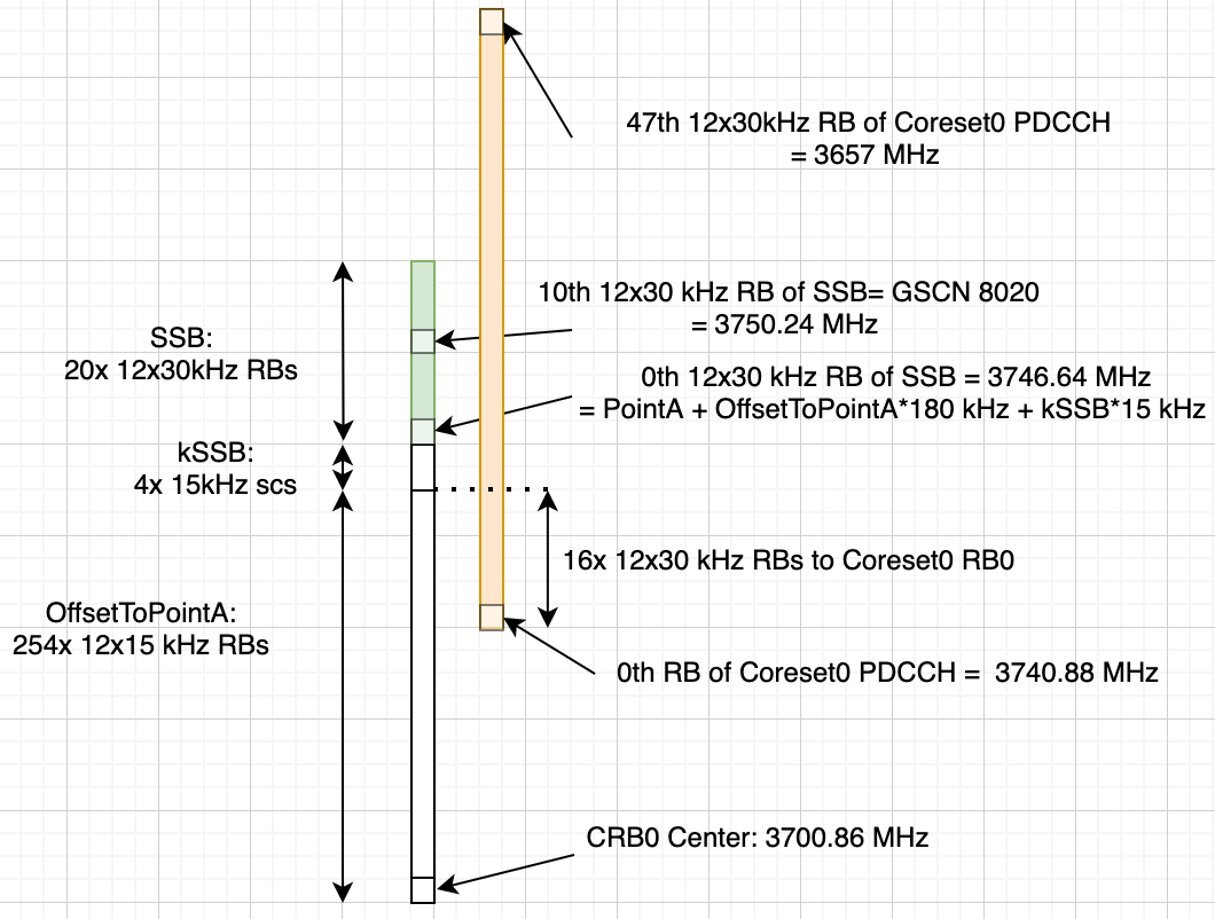
Foxconn RPQN-7801E |
Connections and Settings |
|---|---|

|
Connections:
GrandMaster settings (Qulsar):
/home/root/sdcard/RRHconfig_xran.xml:
|
M-Plane Setup
VLAN setup for the M-Plane connection
Add this to the bottom of /etc/profile and comment out the line with
.``/set_qse.sh`` if there is one.
The interface should be set to eth0 for firmware version 1 and qse-eth for
firmware version ≥ 2
interface=qse-eth
vlanid=2
ipLastOctet=20
ip link add link ${interface} name ${interface}.$vlanid type vlan id $vlanid
ip addr flush dev ${interface}
ip addr add 169.254.0.0/24 dev ${interface}
ip addr add 169.254.1.${ipLastOctet}/24 dev ${interface}.$vlanid
ip link set up ${interface}.$vlanid
# Reboot the RU and check the network configuration:
# ./reboot.sh
# ip r
169.254.1.0/24 dev qse-eth.2 src 169.254.1.20
Configure VLAN and IP address on the gNB server
Note:
Add these instructions to server startup script ‘/etc/rc.local’ so they are automatically run on reboot
You should configure this on the fronthaul port
Make sure you use different/unique ip address from the example below
sudo ip link add link ens6f0 name ens6f0.2 type vlan id2
sudo ip addr add 169.254.1.103/24dev ens6f0.2
sudo ip link set up ens6f0.2
FW update
Currently to support OAM and M plan over 1G eth port, FW v1_5_15q_524 is required
install_eng_v3_1_6_1q_524_202207260927.run ./reboot.sh install_eng_v2_6_9q_524.run
Download the
install_eng_v3_1_6_1q_524_202207260927.runandinstall_eng_v2_6_9q_524.runfrom Mantis.Copy the executables to O-RU using below command:
scp -oCiphers=aes128-ctr install_eng_v2_6_9q_524.run root@169.254.1.11:/home/root/test/ scp -oCiphers=aes128-ctr install_eng_v3_1_6_1q_524_202207260927.run root@169.254.1.11:/home/root/test/
Execute
install_eng_v3_1_6_1q_524_202207260927.rununder/home/root/testfirst and wait for reboot.Execute install_eng_v2_6_9q_524.run under /home/root/test and waiting for reboot.
With above steps, the RU firmware will be upgraded to v2.6.9q.524 and had the OAM packages installed. Run below to check the version:
root@ae-oru-2:~/test# cat version.txt
branch: 328-change_default_clock_out_to_10mhz
version: 60635d6be38bd0480968c344d5ecc3aec1a29fe1
tag: v2.6.9q.524-oam
Update O-RU config in Engineering mode
Update configurations in /home/root/sdcard/RRHconfig_xran.xml
root@arria10:~/test# diff ../sdcard/RRHconfig_xran.xml.bak ../sdcard/RRHconfig_xran.xml
+++ ../sdcard/RRHconfig_xran.xml
--- ../sdcard/RRHconfig_xran.xml.bak
@@ -18,11 +18,11 @@
<!-- RRH_CMPR_HDR_PRESENT: Indicate the UdCompHdr/reserved field is
present or not, 0:no present; 1:present -->
+RRH_CMPR_HDR_PRESENT = 0
-RRH_CMPR_HDR_PRESENT = 1
<!-- RRH_MSGS_IN_A_SYM: Number of messages in a symbol time, (1 or
2) -->
+RRH_MSGS_IN_A_SYM = 1
-RRH_MSGS_IN_A_SYM = 2
<!-- RRH_CMPR_TYPE: Indicate compress type. 1st for PDSCH/PUSCH, 2nd
for PRACH. 0: No Cmpr; 1:block-floating; 2:u-law -->
+RRH_CMPR_TYPE = 1, 1
-RRH_CMPR_TYPE = 0, 0
<!-- RRH_CMPR_BIT_LENGTH: Indicate the bit length after
compression. 1st for PDSCH/PUSCH, 2nd for PRACH. -->
+RRH_CMPR_BIT_LENGTH = 9, 9
-RRH_CMPR_BIT_LENGTH = 16, 16
<!-- RRH_UL_INIT_SYM_ID: Initial symbol ID in UL message -->
RRH_UL_INIT_SYM_ID = 0
Reboot O-RU
cd /home/root/test/
./reboot
Run below to enable the config
cd /home/root/test/
./init_rrh_config_enable_cuplane
Update network config on DU (aerial-ae-devkit-01):
Check the 10G interface connection of DU over the switch
To figure out what is actually connected, go into switch and run below, and then correlate the network device name on aerial-ae-devkit-01 with that MAC address on port 1/1/49. Answer ens6f0
OS10# show mac address-table
Codes: pv <vlan-id> - private vlan where the mac is originally learnt
VlanId Mac Address Type Interface
2 6c:ad:ad:00:01:fa dynamic ethernet1/1/2:1
2 6c:ad:ad:00:02:02 dynamic ethernet1/1/1:1
2 b8:ce:f6:95:5f:6c dynamic ethernet1/1/49
Steup the DU 10G interface
At this point, we need to teardown the 1G interface and config the 10G interface on DU:
Note: Add these instructions to system startup script ‘/etc/rc.local’ so that we don’t have to manually run them when there is a reboot
sudo ip link add link ens6f0 name ens6f0.2 type vlan id 2
sudo ip addr add 169.254.1.101/24 dev ens6f0.2
sudo ip link set up ens6f0.2
Check the 10G M-Plane connection
Ping with the 10G interface to O-RU from DU should now be working:
aerial@aerial-ae-devkit-01:~$ ping 169.254.1.11
PING 169.254.1.11 (169.254.1.11) 56(84) bytes of data.
64 bytes from 169.254.1.11: icmp_seq=1 ttl=64 time=0.165 ms
64 bytes from 169.254.1.11: icmp_seq=2 ttl=64 time=0.160 ms
64 bytes from 169.254.1.11: icmp_seq=3 ttl=64 time=0.148 ms
Verify that SSH also works:
aerial@aerial-ae-devkit-01:~$ ssh root@169.254.1.20
root@169.254.1.20's password: e/4g;4uh/6x.6
root@fx-new-oru-4:~/test# cat version.txt
branch: 328-change_default_clock_out_to_10mhz
version: 60635d6be38bd0480968c344d5ecc3aec1a29fe1
tag: v2.6.9q.524
S Plane Setup
The RU configuration file is found at /home/root/sdcard/RRHconfig_xran.xml
Update PTP related configurations
For S Plane over 10G, update below in
<!-- -->
<!-- PTPV2 Related -->
<!-- -->
<!-- RRH_PTPV2_GRAND_MASTER_MODE: 0: Unicast over 1G, 1:Multicast over 1G; 2: Unicast over 10G; 3: Multicast over 10G -->
RRH_PTPV2_GRAND_MASTER_MODE = 3
<!-- RRH_PTPV2_JITTER_LEVEL: The estimated jitter of PTP time packets. 0:direct connection to GM/BC, 1:light, 2:medium, 3:heavy -->
RRH_PTPV2_JITTER_LEVEL = 0
<!-- RRH_PTPV2_VLAN_ID: VLAN ID of PTPv2. 0/1: No VLAN of PTPv2; [2~4092]: valid VLAN of PTPv2; >4092: Invalid and no VLAN will be applied -->
RRH_PTPV2_VLAN_ID = 0
<!-- RRH_PTPV2_GRAND_MASTER_IP: IP address of grand-master -->
RRH_PTPV2_GRAND_MASTER_IP = 192.167.27.150
<!-- RRH_PTPV2_SUB_DOMAIN_NUM: The sub-domain number -->
RRH_PTPV2_SUB_DOMAIN_NUM = 24
Check the O-RU PTP status
In the Serial console, we will NOT see below log if ptp is NOT synced(will have to wait for 2min~ before it’s ready):
We can also check ptp service log file: /var/log/rrh_timing_service.log
Debug in non-OAM mode:
Switch to non-OAM mode, update config, reboot and enable C/U plane
cd /home/root/test && ./set_oam_mode -d
vi /home/root/sdcard/RRHconfig_xran.xml
cd /home/root/test/ && ./reboot
cd /home/root/test/ && ./init_rrh_config_enable_cuplane
Below are the values to change in the configuration file for engineering mode.
RRH_DST_MAC_ADDR = 08:c0:eb:71:e7:d4 # To match ens6f0 of DU
RRH_SRC_MAC_ADDR = 6C:AD:AD:00:04:6C # To match qse-eth of RU
RRH_CMPR_HDR_PRESENT = 0
RRH_CMPR_TYPE = 1, 1
RRH_CMPR_BIT_LENGTH = 9, 9
RRH_EN_EAXC_ID = 0
RRH_RRH_LTE_OR_NR = 1
RRH_TRX_EN_BIT_MASK = 0x0f
RRH_RF_EN_BIT_MASK = 0x0f
RRH_CMPR_HDR_PRESENT = 0
RRH_CMPR_TYPE = 1, 1
RRH_CMPR_BIT_LENGTH = 9, 9
RRH_UL_INIT_SYM_ID = 0
RRH_TX_TRUNC_BITS = 4
RRH_RX_TRUNC_BITS = 4
RRH_MAX_PRB = 273
RRH_C_PLANE_VLAN_TAG = 0x0002 #These must match the vlan of ens6f0
RRH_U_PLANE_VLAN_TAG = 0x0002
RRH_SLOT_TICKS_IN_SEC = 2000
RRH_SLOT_PERIOD_IN_SAMPLE = 61440
RRH_LO_FREQUENCY_KHZ = 3750000
RRH_BB_GENERAL_CTRL = 0x1, 0x0, 0x0, 0x0
RRH_RF_GENERAL_CTRL = 0x3, 0x0, 0x0, 0x0
RRH_PTPV2_GRAND_MASTER_MODE = 3
RRH_PTPV2_JITTER_LEVEL = 0
RRH_PTPV2_VLAN_ID = 1
RRH_PTPV2_IP_MODE = 4
RRH_PTPV2_SUB_DOMAIN_NUM = 24
This section describes how to setup the Aerial private 5G network which consists of:
Aerial SDK L1
Remaining components of OAI gNB
OAI Core Network
User Equipment (UE)
Edge Server Applications(e.g. iPerf)
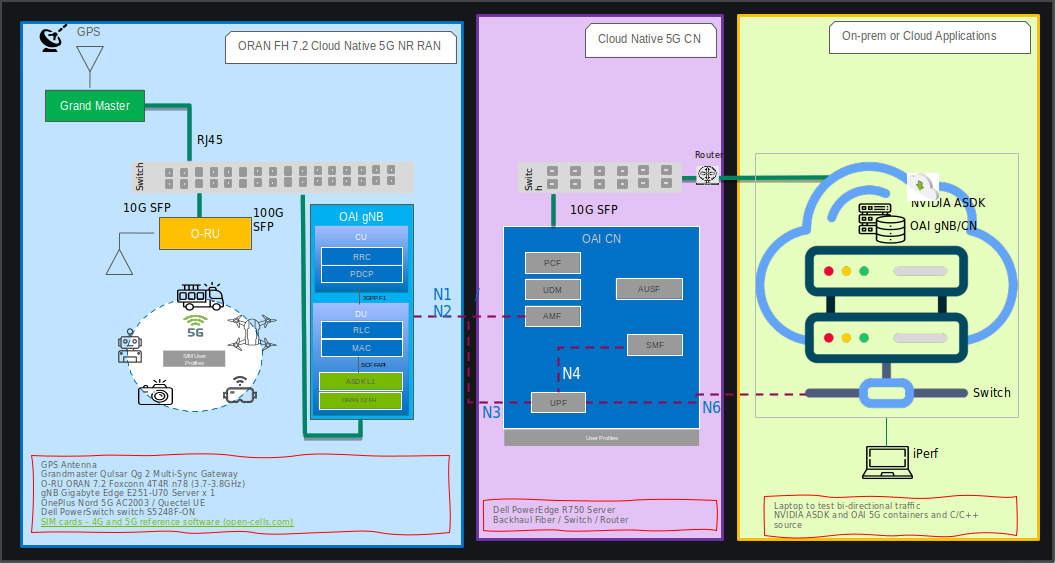
These instructions assume that the core network and gNB can be deployed on the same host server.
Software Release Manifest
| Component | Version |
| Aerial SDK (ASDK) PHY | 22-4 |
| OAI gNB | OAI_Aerial_v1.0 |
| OAI CN | 1.5 |
Setup Aerial SDK L1
Please follow the step by step installation guide for cuBB located at NVIDIA Developer Zone - Aerial SDK https://developer.nvidia.com/docs/gputelecom/aerial-sdk/text/cubb_install/index.html
cuBB Installation Guide: From System Requirements to Troubleshooting**()
Since cuBB 22.2.2 release, the test vectors are not included in the SDK. The developer needs to generate the TV files first before running cuPHY examples or cuBB end-to-end test.
Using Aerial Python mcore Module
No Matlab license required to generate TV files using Aerial Python mcore module. The cuBB Container already has aerial_mcore installed. To generate the TV files, run the following commands inside the Aerial container.
The TV generation may take few hours on the devkit with current isocpus parameter setting in kernel command line. Please also ensure the host has sufficient space to contain 111GB of TV files.
cd ${cuBB_SDK}/5GModel/aerial_mcore/examples
source ../scripts/setup.sh
export REGRESSION_MODE=1
time python3 ./example_5GModel_regression.py allChannels
echo $?
ls -alF GPU_test_input/
du -h GPU_test_input/
Example output is shown below. The “real” time takes less than one hour on a 24 cores x86 host. The “echo $?” shows the exit code of the process, which should be 0. A non-zero exit code indicates a failure.
Channel Compliance_Test Error Test_Vector Error Performance_Test Fail
------------------------------------------------------------------------------
SSB 37 0 42 0 0 0
PDCCH 71 0 80 0 0 0
PDSCH 274 0 286 0 0 0
CSIRS 86 0 87 0 0 0
DLMIX 0 0 1049 0 0 0
PRACH 60 0 60 0 48 0
PUCCH 469 0 469 0 96 0
PUSCH 388 0 398 0 41 0
SRS 125 0 125 0 0 0
ULMIX 0 0 576 0 0 0
BFW 58 0 58 0 0 0
------------------------------------------------------------------------------
Total 1568 0 3230 0 185 0
Total time for runRegression is 2147 seconds
Parallel pool using the 'local' profile is shutting down.
real 36m51.931s
user 585m1.704s
sys 10m28.322s
To Generate the launch pattern for each test case using cubb_scripts:
cd $cuBB_SDK
cd cubb_scripts
python3 auto_lp.py -i ../5GModel/aerial_mcore/examples/GPU_test_input -t launch_pattern_nrSim.yaml
Then Copy the launch pattern and TV files to testVectors repo.
cd $cuBB_SDK
cp ./5GModel/aerial_mcore/examples/GPU_test_input/TVnr_* ./testVectors/.
cp ./5GModel/aerial_mcore/examples/GPU_test_input/launch_pattern* ./testVectors/multi-cell/.
Using Matlab
To generate TV files using Matlab, run the following command in Matlab:
cd('nr_matlab'); startup; [nTC, errCnt] = runRegression({'TestVector'}, {'allChannels'}, 'compact', [0, 1] );
All the cuPHY TVs are generated and stored under nr_matlab/GPU_test_input.
Generate the launch pattern for each test case using cubb_scripts:
cd $cuBB_SDK
cd cubb_scripts
python3 auto_lp.py -i ../5GModel/nr_matlab/GPU_test_input -t launch_pattern_nrSim.yaml
Copy the launch pattern and TV files to testVectors repo.
cd $cuBB_SDK
cp ./5GModel/nr_matlab/GPU_test_input/TVnr_* ./testVectors/.
cp ./5GModel/nr_matlab/GPU_test_input/launch_pattern* ./testVectors/multi-cell/.
PTP slave setup Please refer to installation instructions at Installing Tools — Aerial SDK 22-2.2 documentation (nvidia.com)
Setup OAI gNB
Install Ubuntu on both servers
https://releases.ubuntu.com/20.04.4/ubuntu-20.04.4-desktop-amd64.iso
Run the following:
sudo apt update sudo apt dist-upgrade sudo apt autoremove
Prepare gNB docker images
Build gNB docker image
Check out the OpenAirInterface5G repository
git clone https://gitlab.eurecom.fr/rssilva/openairinterface5g.git
cd openairinterface5g
git checkout OAI_Aerial_v1.0
Build the docker image
docker build . -f docker/Dockerfile.aerial.ubuntu20
gNB configuration file
vnf.sa.band78.fr1.273PRB.Aerial.conf
Targeted in a future release - docker-compose yaml file and an entrypoint script for the docker container
Setup OAI CN5G
Do this iptables setup below every time after a system reboot. It is also possible to make this permanent in Ubuntu system configuration.
On CN5G server, configure it to allow the traffic coming in by
adding this rule to iptables:
# On CN5G, upon startup:
sudo sysctl net.ipv4.conf.all.forwarding=1
sudo iptables -P FORWARD ACCEPT
Install the core network by following these steps.
The user configurable configuration files are:
~/oai-cn5g-fed/docker-compose/docker-compose-basic-nrf.yaml
~/oai-cn5g-fed/docker-compose/database/oai_db.sql
Configuring OAI gNB and CN5G
For the purpose of understanding which address is what in the example configuration setting and commands below, we will assume the gNB and CN5G servers have these interface names and IP addresses.
CN5G Server
eno1: 10.31.66.x = SSH management port for terminal
eno2: 169.254.200.6 = BH connection on SFP switch for gNB-CN5G traffic
gNB Server
eno1: 10.31.66.x = SSH management port for terminal
ens6f0: b8:ce:f6:4e:75:40 = FH MAC address
ens6f0.2: 169.254.1.105 = FH IP address
ens6f1: 169.254.200.5 = BH connection SFP switch for gNB-CN5G traffic
gNB to set static route
On the gNB server, add this static route for a path to the CN5G server. Please apply this route each time after the server power-on.
Syntax:
sudo ip route add 192.168.70.128/26 via <CN5G IP> dev <gNB interface for CN5G>
Example:
sudo ip route add 192.168.70.128/26 via 169.254.200.6 dev ens6f1
gNB to set the CN5G server to uses for AMF
Edit gNB configuration file: targets/PROJECTS/GENERIC-NR-5GC/CONF/vnf.sa.band78.fr1.273PRB.Aerial.conf
Below is an example with lab-specific network parameters. Your IP address and interface names may differ.
GNB_INTERFACE_NAME_FOR_NG_AMF = "ens6f1"; # gNB side interface name of the SFP port toward CN (was eno1)
GNB_IPV4_ADDRESS_FOR_NG_AMF = "169.254.200.5"; # gNB side IP address of interface above (was 172.21.16.130)
GNB_INTERFACE_NAME_FOR_NGU = "ens6f1"; # gNB side interface name of the SFP port toward CN (was eno1)
GNB_IPV4_ADDRESS_FOR_NGU = "169.254.200.5"; # Same IP as GNB_IPV4_ADDRESS_FOR_NG_AMF above (was 172.21.16.130)
Remove SD parameter from gNB configuration file
In the same gNB configuration file, if this line “sd = 0x1” exist, please delete this line when using the latest CN5G.
plmn_list = ({
mcc = 001;
mnc = 01;
mnc_length = 2;
snssaiList = (
{
sst = 1;
sd = 0x1; // 0 false, else true
}
);
});
Running CN5G
To start CN5G
cd ~/oai-cn5g-fed/docker-compose
python3 core-network.py --type start-basic --scenario 1
Or alternatively:
docker-compose up -d
To Stop CN5G
cd ~/oai-cn5g-fed/docker-compose
python3 core-network.py --type stop-basic --scenario 1
Or alternatively:
docker-compose down
To monitor CN5G logs while running
docker logs oai-amf -f
To capture PCAPs
docker exec -it oai-amf /bin/bash
apt update && apt install tcpdump -y
tcpdump -i any -w /tmp/amf.pcap
Then we can copy the pcap out from the container
docker cp oai-amf:/tmp/amf.pcap .
Example Screenshot of Starting CN5G
aerial@:~/oai-cn5g-fed/docker-compose$ python3 core-network.py --type start-basic --scenario 1
[2022-11-16 01:17:22,058] root:DEBUG: Starting 5gcn components... Please wait....
[2022-11-16 01:17:22,058] root:DEBUG: docker-compose -f docker-compose-basic-nrf.yaml up -d
Creating network "demo-oai-public-net" with driver "bridge"
Pulling mysql (mysql:5.7)...
Creating oai-nrf ... done
Creating mysql ... done
Creating oai-udr ... done
Creating oai-udm ... done
Creating oai-ausf ... done
Creating oai-amf ... done
Creating oai-smf ... done
Creating oai-spgwu ... done
Creating oai-ext-dn ... done
5.7: Pulling from library/mysql
Digest: sha256:0e3435e72c493aec752d8274379b1eac4d634f47a7781a7a92b8636fa1dc94c1
Status: Downloaded newer image for mysql:5.7
[2022-11-16 01:17:35,693] root:DEBUG: OAI 5G Core network started, checking the health status of the containers... takes few secs....
[2022-11-16 01:17:35,693] root:DEBUG: docker-compose -f docker-compose-basic-nrf.yaml ps -a
[2022-11-16 01:17:48,674] root:DEBUG: All components are healthy, please see below for more details....
Name Command State Ports
-----------------------------------------------------------------------------------------
mysql docker-entrypoint.sh mysqld Up (healthy) 3306/tcp, 33060/tcp
oai-amf /bin/bash /openair-amf/bin ... Up (healthy) 38412/sctp, 80/tcp, 9090/tcp
oai-ausf /bin/bash /openair-ausf/bi ... Up (healthy) 80/tcp
oai-ext-dn /bin/bash -c ip route add ... Up (healthy)
oai-nrf /bin/bash /openair-nrf/bin ... Up (healthy) 80/tcp, 9090/tcp
oai-smf /bin/bash /openair-smf/bin ... Up (healthy) 80/tcp, 8080/tcp, 8805/udp
oai-spgwu /bin/bash /openair-spgwu-t ... Up (healthy) 2152/udp, 8805/udp
oai-udm /bin/bash /openair-udm/bin ... Up (healthy) 80/tcp
oai-udr /bin/bash /openair-udr/bin ... Up (healthy) 80/tcp
[2022-11-16 01:17:48,674] root:DEBUG: Checking if the containers are configured....
[2022-11-16 01:17:48,674] root:DEBUG: Checking if AMF, SMF and UPF registered with nrf core network....
[2022-11-16 01:17:48,674] root:DEBUG: curl -s -X GET http://192.168.70.130/nnrf-nfm/v1/nf-instances?nf-type="AMF" | grep -o "192.168.70.132"
192.168.70.132
[2022-11-16 01:17:48,692] root:DEBUG: curl -s -X GET http://192.168.70.130/nnrf-nfm/v1/nf-instances?nf-type="SMF" | grep -o "192.168.70.133"
192.168.70.133
[2022-11-16 01:17:48,708] root:DEBUG: curl -s -X GET http://192.168.70.130/nnrf-nfm/v1/nf-instances?nf-type="UPF" | grep -o "192.168.70.134"
192.168.70.134
[2022-11-16 01:17:48,718] root:DEBUG: Checking if AUSF, UDM and UDR registered with nrf core network....
[2022-11-16 01:17:48,718] root:DEBUG: curl -s -X GET http://192.168.70.130/nnrf-nfm/v1/nf-instances?nf-type="AUSF" | grep -o "192.168.70.138"
192.168.70.138
[2022-11-16 01:17:48,733] root:DEBUG: curl -s -X GET http://192.168.70.130/nnrf-nfm/v1/nf-instances?nf-type="UDM" | grep -o "192.168.70.137"
192.168.70.137
[2022-11-16 01:17:48,747] root:DEBUG: curl -s -X GET http://192.168.70.130/nnrf-nfm/v1/nf-instances?nf-type="UDR" | grep -o "192.168.70.136"
192.168.70.136
[2022-11-16 01:17:48,758] root:DEBUG: AUSF, UDM, UDR, AMF, SMF and UPF are registered to NRF....
[2022-11-16 01:17:48,758] root:DEBUG: Checking if SMF is able to connect with UPF....
[2022-11-16 01:17:48,829] root:DEBUG: UPF did answer to N4 Association request from SMF....
[2022-11-16 01:17:48,866] root:DEBUG: SMF receiving heathbeats from UPF....
[2022-11-16 01:17:48,867] root:DEBUG: OAI 5G Core network is configured and healthy....
aerial@:~/oai-cn5g-fed/docker-compose$ docker ps
CONTAINER ID IMAGE COMMAND CREATED STATUS PORTS NAMES
c6a7eca08187 trf-gen-cn5g:latest "/bin/bash -c ' ip r…" About a minute ago Up About a minute (healthy) oai-ext-dn
5fa931ffb5f1 oai-spgwu-tiny:develop "/bin/bash /openair-…" About a minute ago Up About a minute (healthy) 2152/udp, 8805/udp oai-spgwu
70b48ac70b63 oai-smf:develop "/bin/bash /openair-…" About a minute ago Up About a minute (healthy) 80/tcp, 8080/tcp, 8805/udp oai-smf
f18566936f62 oai-amf:develop "/bin/bash /openair-…" About a minute ago Up About a minute (healthy) 80/tcp, 9090/tcp, 38412/sctp oai-amf
a75c40af3268 oai-ausf:develop "/bin/bash /openair-…" About a minute ago Up About a minute (healthy) 80/tcp oai-ausf
a3d796819591 oai-udm:develop "/bin/bash /openair-…" About a minute ago Up About a minute (healthy) 80/tcp oai-udm
5442e9a1a2d8 oai-udr:develop "/bin/bash /openair-…" About a minute ago Up About a minute (healthy) 80/tcp oai-udr
7bfb07becff3 mysql:5.7 "docker-entrypoint.s…" About a minute ago Up About a minute (healthy) 3306/tcp, 33060/tcp mysql
ea55f52bfcc6 oai-nrf:develop "/bin/bash /openair-…" About a minute ago Up About a minute (healthy) 80/tcp, 9090/tcp oai-nrf
Step 1: Add the SIM User Profile
Modify:
oai_db.sql (with plain text editor)
There are currently 3 UEs pre-configured here, just search for: 001010000000001 and you will find them, add/edit as needed.
docker-compose-basic-nrf.yaml
MCC, MNC, OPERATOR_KEY (you need to change them in several places)
On gNB server, change the MCC and MNC in the gNB config file ./targets/PROJECTS/GENERIC-NR-5GC/CONF/vnf.sa.band78.fr1.273PRB.Aerial.conf
plmn_list = ({
- mcc = 208;
- mnc = 98;
+ mcc = 001;
+ mnc = 01;
mnc_length = 2;
Step 2: Setup the UE and SIM Card
For reference, please use the following
*SIM cards – 4G and 5G reference software (open-cells.com)*
Program SIM Card with Open Cells Project application “uicc-v2.6” https://open-cells.com/d5138782a8739209ec5760865b1e53b0/uicc-v2.6.tgz
Use the ADM code specific to the SIM card. If wrong ADM is used for 8 times, the SIM card will be permanently locked.
sudo ./program_uicc --adm 12345678 --imsi 001010000000001 --isdn 00000001 --acc 0001 --key fec86ba6eb707ed08905757b1bb44b8f --opc C42449363BBAD02B66D16BC975D77CC1 -spn "OpenAirInterface" --authenticate
Existing values in USIM
ICCID: 89860061100000000191
WARNING: iccid luhn encoding of last digit not done
USIM IMSI: 208920100001191
USIM MSISDN: 00000191
USIM Service Provider Name: OpenCells191
Setting new values
Reading UICC values after uploading new values
ICCID: 89860061100000000191
WARNING: iccid luhn encoding of last digit not done
USIM IMSI: 001010000000001
USIM MSISDN: 00000001
USIM Service Provider Name: OpenAirInterface
Succeeded to authentify with SQN: 64
set HSS SQN value as: 96
CUE Configuration Setup
Install the “Magic IPERF” application on the UE:
To test with CUE, a test SIM card with Milenage support is required. The following has to be provisioned on the SIM and it has to match the Core Network settings: mcc, mnc, IMSI, Ki, OPc
The APN on the CUE should be configured according to Core Network settings.
Start the DNS (Core network should assign mobile IP address and DNS. If DNS is not assigned, set DNS with other Android app.)
Step 3. Running End-to-End OTA
This section describes how to run end to end traffic from UE to the edge core network.
Start OAI CN5G Core Network
Start CN5G Network
sudo sysctl net.ipv4.conf.all.forwarding=1
sudo iptables -P FORWARD ACCEPT
cd ~/oai-cn5g-fed/docker-compose
python3 core-network.py --type start-basic --scenario 1
Start CN5G Edge Application
After the CN5G is started, we can use oai-ext-dn container to run IPERF
docker exec -it oai-ext-dn /bin/bash
Start NVIDIA Aerial cuBB on the gNB
# Run on host: start a docker terminal
docker exec -it cuBB /bin/bash
# Run in docker container
export CUDA_DEVICE_MAX_CONNECTIONS=16
$cuBB_SDK/build/cuPHY-CP/cuphycontroller/examples/cuphycontroller P5G
# Wait until see console log
====> PhyDriver initialized!
16:29:35.913840 C [NVIPC:DEBUG] ipc_debug_open: pcap enabled:
fapi_type=1 fapi_tb_loc=1
16:29:36.141657 C [NVIPC:SHM] shm_ipc_open: forward_enable=0
fw_max_msg_buf_count=0 fw_max_data_buf_count=0
16:29:36.153808 C [CTL.SCF] cuPHYController configured for 1 cells
16:29:36.153816 C [CTL.SCF]
====> cuPHYController initialized, L1 is ready!
Start OAI gNB L2 Stack on the gNB
Start up the OAI container:
docker run -dP --privileged --ipc container:c_aerial_aerial \
--gpus all --network host --shm-size=4096m -it \
-v /lib/modules:/lib/modules \
-v /dev/hugepages:/dev/hugepages \
-v /usr/src:/usr/src \
-v ~/openairinterface5g:/opt/oai/ \
-v ~/share:/opt/nvidia/cuBB/share \
--cpuset-cpus=6-13\
--name i_oai_aerial c_oai_aerial:latest
Then start the OAI nr-softmodem, enter the the container to run the using the configuration file mounted from the host
docker exec -it i_oai_aerial bash
# cd to the openairinterface directory
source oaienv
cd cmake_targets/ran_build/build/
./nr-softmodem -O ../../../targets/PROJECTS/GENERIC-NR-5GC/CONF/vnf.sa.band78.fr1.273PRB.Aerial.conf --nfapi aerial --sa
To stop the container:
docker stop i_oai_aerial
docker rm i_oai_aerial
CUE Connecting to 5G Network
Take the CUE out of Airplane mode to start the UE attaching to the network.
Observe 5G Connect Status
See Preamble log in cuphycontroller console output.
Check Core Network log or CUE log to see whether NAS authentication and PDU session succeed.
Running E2E IPERF Traffic
Start ping, iperf or other network app tests after PDU session connected successfully.
One can install and run “Magic IPerf” Android application on the CUE for this purpose.
IPERF Downlink Test
UE Side:
iperf -s -u -i 1 -B 12.1.1.2
CN5G Side:
docker exec -it oai-ext-dn iperf -u -t 360 -i 1 -fk -B 192.168.70.135 -b 4M -c 12.1.1.2
IPERF Uplink Test
CN5G Side:
docker exec -it oai-ext-dn iperf -s -u -i 1 -B 192.168.70.135
UE Side:
iperf -u -t 360 -i 1 -fk -b 20M -c 192.168.70.135 -B 12.1.1.2