1. What's New in NVIDIA AI Enterprise
Changes in this release of NVIDIA AI Enterprise are as follows:
- New releases of the following software components of NVIDIA AI Enterprise
- NVIDIA GPU Operator: 23.3.2
- NVIDIA Network Operator: 23.5.0
- NVIDIA vGPU software: 13.8
- Virtual GPU Manger: 470.199.03
- Graphics Driver for Linux: 470.199.02
This release includes security updates for the NVIDIA Virtual GPU Manager and graphics driver for Linux- see Security Bulletin: NVIDIA GPU Display Driver - June 2023, which is listed on the NVIDIA Product Security page
- NVIDIA RAPIDS: 21.08-lws1.1-cuda11.4-ubuntu20.04-py3.8
- New releases of the following NVIDIA deep learning frameworks:
- TensorFlow 2: 21.08-lws1.1-tf2-py3
- TensorFlow 1: 21.08-lws1.1-tf2-py3
- PyTorch: 21.08-lws1.1-py3
- NVIDIA Triton Inference Server: 21.08-lws1.1-py3 and 21.08-lws1.1-py3-sdk
- NVIDIA TensorRT: 21.08-lws1.1-py3
- Support for Red Hat Enterprise Linux 8.8
- Withdrawal of support for Red Hat Enterprise Linux 8.4
- Miscellaneous bug fixes
2. Supported Hardware and Software
NVIDIA GPUs:
-
NVIDIA V100
-
NVIDIA A100 PCIe 40GB
-
NVIDIA A100 HGX 40GB
-
NVIDIA A100 PCIe 80GB
-
NVIDIA A100 HGX 80GB
-
NVIDIA A40 (SR-IOV Mode Only)
-
NVIDIA A30
-
NVIDIA A10
-
NVIDIA A16
-
NVIDIA RTX A6000
-
NVIDIA RTX A5000
-
NVIDIA T4
NVIDIA-certified systems for NVIDIA GPU Cloud that support the supported NVIDIA GPUs and are also certified for use with VMware vSphere ESXi hypervisor
Multi-node scaling requires an ethernet NIC that supports RoCE. For best performance, NVIDIA recommends using an NVIDIA® Mellanox® ConnectX®-6 Dx and an NVIDIA A100 GPU in each VM used for multi-node scaling. Refer to the Sizing guide and the Multi-Node Training solution guide for further information.
Hypervisor software:
- VMware vSphere Hypervisor (ESXi) Enterprise Plus Edition 7.0 Update 3
- VMware vCenter Server 7.0 Update 3
Guest operating systems:
- Ubuntu 20.04 LTS
- Red Hat Enterprise Linux 8.8
2.1. NVIDIA AI Enterprise Software Components
| Software Component | NVIDIA Release |
|---|---|
| NVIDIA vGPU Software | 13.8:
|
| NVIDIA GPU Operator | 23.3.2 |
| NVIDIA Network Operator | 23.5.0 |
| TensorFlow 2 | 21.08-lws1.1-tf2-py3 |
| TensorFlow 1 | 21.08-lws1.1-tf2-py3 |
| PyTorch | 21.08-lws1.1-py3 |
| NVIDIA Triton Inference Server | 21.08-lws1.1-py3 and 21.08-lws1.1-py3-sdk |
| NVIDIA TensorRT | 21.08-lws1.1-py3 |
| RAPIDS | 21.08-lws1.1-cuda11.4-ubuntu20.04-py3.8 |
2.2. Switching the Mode of a GPU that Supports Multiple Display Modes
Some GPUs support displayless and display-enabled modes but must be used in NVIDIA AI Enterprise deployments in displayless mode.
The GPUs listed in the following table support multiple display modes. As shown in the table, some GPUs are supplied from the factory in displayless mode, but other GPUs are supplied in a display-enabled mode.
| GPU | Mode as Supplied from the Factory |
|---|---|
| NVIDIA A40 | Displayless |
| NVIDIA RTX A5000 | Display enabled |
| NVIDIA RTX A6000 | Display enabled |
A GPU that is supplied from the factory in displayless mode, such as the NVIDIA A40 GPU, might be in a display-enabled mode if its mode has previously been changed.
To change the mode of a GPU that supports multiple display modes, use the displaymodeselector tool, which you can request from the NVIDIA Display Mode Selector Tool page on the NVIDIA Developer website.
Only the following GPUs support the displaymodeselector tool:
- NVIDIA A40
- NVIDIA RTX A5000
- NVIDIA RTX A6000
Other GPUs that support NVIDIA AI Enterprise do not support the displaymodeselector tool and, unless otherwise stated, do not require display mode switching.
2.3. Requirements for Using C-Series vCS vGPUs
Because C-Series vCS vGPUs have large BAR memory settings, using these vGPUs has some restrictions on VMware ESXi.
- The guest OS must be a 64-bit OS.
- 64-bit MMIO and EFI boot must be enabled for the VM.
- The guest OS must be able to be installed in EFI boot mode.
- The VM’s MMIO space must be increased to 64 GB as explained in VMware Knowledge Base Article: VMware vSphere VMDirectPath I/O: Requirements for Platforms and Devices (2142307).
- Because the VM’s MMIO space must be increased to 64 GB, vCS requires ESXi 6.0 Update 3 and later, or ESXi 6.5 and later.
2.4. Requirements for Using vGPU on GPUs Requiring 64 GB or More of MMIO Space with Large-Memory VMs
Some GPUs require 64 GB or more of MMIO space. When a vGPU on a GPU that requires 64 GB or more of MMIO space is assigned to a VM with 32 GB or more of memory on ESXi , the VM’s MMIO space must be increased to the amount of MMIO space that the GPU requires.
For more information, refer to VMware Knowledge Base Article: VMware vSphere VMDirectPath I/O: Requirements for Platforms and Devices (2142307).
No extra configuration is needed.
The following table lists the GPUs that require 64 GB or more of MMIO space and the amount of MMIO space that each GPU requires.
| GPU | MMIO Space Required |
|---|---|
| NVIDIA A10 | 64 GB |
| NVIDIA A30 | 64 GB |
| NVIDIA A40 | 128 GB |
| NVIDIA A100 40GB (all variants) | 128 GB |
| NVIDIA A100 80GB (all variants) | 256 GB |
| NVIDIA RTX A5000 | 64 GB |
| NVIDIA RTX A6000 | 128 GB |
2.5. Linux Only: Error Messages for Misconfigured GPUs Requiring Large MMIO Space
In a Linux VM, if the requirements for using C-Series vCS vGPUs or GPUs requiring large MMIO space in pass-through mode are not met, the following error messages are written to the VM's dmesg log during installation of the NVIDIA AI Enterprise graphics driver:
NVRM: BAR1 is 0M @ 0x0 (PCI:0000:02:02.0) [ 90.823015] NVRM: The system BIOS may have misconfigured your GPU. [ 90.823019] nvidia: probe of 0000:02:02.0 failed with error -1 [ 90.823031] NVRM: The NVIDIA probe routine failed for 1 device(s).
2.6. NVIDIA CUDA Toolkit Version Support
The releases in this release family of NVIDIA AI Enterprise support NVIDIA CUDA Toolkit 11.4.
To build a CUDA application, the system must have the NVIDIA CUDA Toolkit and the libraries required for linking. For details of the components of NVIDIA CUDA Toolkit, refer to NVIDIA CUDA Toolkit Release Notes for CUDA 11.4.
To run a CUDA application, the system must have a CUDA-enabled GPU and an NVIDIA display driver that is compatible with the NVIDIA CUDA Toolkit release that was used to build the application. If the application relies on dynamic linking for libraries, the system must also have the correct version of these libraries.
For more information about NVIDIA CUDA Toolkit, refer to CUDA Toolkit 11.4 Documentation.
2.7. vGPU Migration Support
vGPU migration, which includes vMotion and suspend-resume, is supported on all supported GPUs, hypervisor software releases, and guest operating systems.
- Unified memory
- Debuggers
- Profilers
Known Issues with vGPU Migration Support
| Use Case | Affected GPUs | Issue |
|---|---|---|
| Migration between hosts with different ECC memory configuration | All GPUs that support vGPU migration | Migration of VMs configured with vGPU stops before the migration is complete |
2.8. Multiple vGPU Support
To support applications and workloads that are compute or graphics intensive, multiple vGPUs can be added to a single VM. The assignment of more than one vGPU to a VM is supported only on a subset of vGPUs and VMware vSphere Hypervisor (ESXi) releases.
Supported vGPUs
Only time-sliced vGPUs that are allocated all of the physical GPU's frame buffer are supported. MIG-backed vGPUs are not supported.
| GPU Architecture | Board | vGPU |
|---|---|---|
| Ampere | NVIDIA A100 PCIe 80GB | A100D-80C See Note (1). |
| NVIDIA A100 HGX 80GB | A100DX-80C See Note (1). | |
| NVIDIA A100 PCIe 40GB | A100-40C See Note (1). | |
| NVIDIA A100 HGX 40GB | A100X-40C See Note (1). | |
| NVIDIA A40 | A40-48C See Note (1). | |
| NVIDIA A30 | A30-24C See Note (1). | |
| NVIDIA A16 | A16-16C See Note (1). | |
| NVIDIA A10 | A10-24C See Note (1). | |
| NVIDIA RTX A6000 | A6000-48C See Note (1). | |
| NVIDIA RTX A5000 | A5000-24C See Note (1). | |
| Turing | Tesla T4 | T4-16C |
Maximum vGPUs per VM
NVIDIA AI Enterprise supports up to a maximum of four vGPUs per VM on VMware vSphere Hypervisor (ESXi).
Supported Hypervisor Releases
All hypervisors that support NVIDIA AI Enterprise are supported.
2.9. Peer-to-Peer CUDA Transfers over NVLink Support
Peer-to-peer CUDA transfers enable device memory between vGPUs on different GPUs that are assigned to the same VM to be accessed from within the CUDA kernels. NVLink is a high-bandwidth interconnect that enables fast communication between such vGPUs. Peer-to-Peer CUDA transfers over NVLink are supported only on a subset of vGPUs, VMware vSphere Hypervisor (ESXi) releases, and guest OS releases.
Supported vGPUs
Only time-sliced vGPUs that are allocated all of the physical GPU's frame buffer on physical GPUs that support NVLink are supported.
Supported Hypervisor Releases
Peer-to-Peer CUDA Transfers over NVLink are supported on all hypervisor releases that support the assignment of more than one vGPU to a VM. For details, see Multiple vGPU Support.
Supported Guest OS Releases
Linux only. Peer-to-Peer CUDA Transfers over NVLink are not supported on Windows.
Limitations
- Only direct connections are supported. NVSwitch is not supported.
- Only time-sliced vGPUs are supported. MIG-backed vGPUs are not supported.
- PCIe is not supported.
- SLI is not supported.
2.10. Unified Memory Support
Unified memory is a single memory address space that is accessible from any CPU or GPU in a system. It creates a pool of managed memory that is shared between the CPU and GPU to provide a simple way to allocate and access data that can be used by code running on any CPU or GPU in the system. Unified memory is supported only on a subset of vGPUs and guest OS releases.
Supported vGPUs
Only time-sliced vGPUs that are allocated all of the physical GPU's frame buffer on physical GPUs that support unified memory are supported.
| GPU Architecture | Board | vGPU |
|---|---|---|
| Ampere | NVIDIA A40 | A40-48C |
| NVIDIA A16 | A16-16C | |
| NVIDIA A10 | A10-24C | |
| NVIDIA RTX A6000 | A6000-48C | |
| NVIDIA RTX A5000 | A5000-24C |
Supported Guest OS Releases
Linux only. Unified memory is not supported on Windows.
Limitations
- When unified memory is enabled for a VM, vGPU migration is disabled for the VM.
- When unified memory is enabled for a VM, NVIDIA CUDA Toolkit profilers are disabled.
2.11. NVIDIA GPU Operator Support
NVIDIA GPU Operator simplifies the deployment of NVIDIA AI Enterprise with software container platforms. NVIDIA GPU Operator is supported only on specific combinations of VMware vSphere Hypervisor (ESXi) release, container platform, and guest OS release.
| VMware vSphere Hypervisor (ESXi) Release | Container Platform | Guest OS |
|---|---|---|
| VMware vSphere Hypervisor (ESXi) 7.0 Update 2 | Kubernetes 1.21 or later compatible versions | Ubuntu 20.04 LTS |
3. Known Product Limitations
Known product limitations for this release of NVIDIA AI Enterprise are described in the following sections.
3.1. Issues occur when the channels allocated to a vGPU are exhausted
Description
Issues occur when the channels allocated to a vGPU are exhausted and the guest VM to which the vGPU is assigned fails to allocate a channel to the vGPU. A physical GPU has a fixed number of channels and the number of channels allocated to each vGPU is inversely proportional to the maximum number of vGPUs allowed on the physical GPU.
When the channels allocated to a vGPU are exhausted and the guest VM fails to allocate a channel, the following errors are reported on the hypervisor host or in an NVIDIA bug report:
Jun 26 08:01:25 srvxen06f vgpu-3[14276]: error: vmiop_log: (0x0): Guest attempted to allocate channel above its max channel limit 0xfb Jun 26 08:01:25 srvxen06f vgpu-3[14276]: error: vmiop_log: (0x0): VGPU message 6 failed, result code: 0x1a Jun 26 08:01:25 srvxen06f vgpu-3[14276]: error: vmiop_log: (0x0): 0xc1d004a1, 0xff0e0000, 0xff0400fb, 0xc36f, Jun 26 08:01:25 srvxen06f vgpu-3[14276]: error: vmiop_log: (0x0): 0x1, 0xff1fe314, 0xff1fe038, 0x100b6f000, 0x1000, Jun 26 08:01:25 srvxen06f vgpu-3[14276]: error: vmiop_log: (0x0): 0x80000000, 0xff0e0200, 0x0, 0x0, (Not logged), Jun 26 08:01:25 srvxen06f vgpu-3[14276]: error: vmiop_log: (0x0): 0x1, 0x0 Jun 26 08:01:25 srvxen06f vgpu-3[14276]: error: vmiop_log: (0x0): , 0x0
Workaround
Use a vGPU type with more frame buffer, thereby reducing the maximum number of vGPUs allowed on the physical GPU. As a result, the number of channels allocated to each vGPU is increased.
3.2. Total frame buffer for vGPUs is less than the total frame buffer on the physical GPU
If error-correcting code (ECC) memory is enabled on a physical GPU that does not have HBM2 memory, the amount of frame buffer that is usable by vGPUs is further reduced. All types of vGPU are affected, not just vGPUs that support ECC memory.
On all GPUs that support ECC memory and, therefore, dynamic page retirement, additional frame buffer is allocated for dynamic page retirement. The amount that is allocated is inversely proportional to the maximum number of vGPUs per physical GPU. All GPUs that support ECC memory are affected, even GPUs that have HBM2 memory or for which ECC memory is disabled.
The approximate amount of frame buffer that NVIDIA AI Enterprise reserves can be calculated from the following formula:
max-reserved-fb = vgpu-profile-size-in-mb÷16 + 16 + ecc-adjustments + page-retirement-allocation + compression-adjustment
- max-reserved-fb
- The maximum total amount of reserved frame buffer in Mbytes that is not available for vGPUs.
- vgpu-profile-size-in-mb
- The amount of frame buffer in Mbytes allocated to a single vGPU. This amount depends on the vGPU type. For example, for the T4-16Q vGPU type, vgpu-profile-size-in-mb is 16384.
- ecc-adjustments
- The amount of frame buffer in Mbytes that is not usable by vGPUs when ECC is enabled on a
physical GPU that does not have HBM2 memory.
- If ECC is enabled on a physical GPU that does not have HBM2 memory ecc-adjustments is fb-without-ecc/16, which is equivalent to 64 Mbytes for every Gbyte of frame buffer assigned to the vGPU. fb-without-ecc is total amount of frame buffer with ECC disabled.
- If ECC is disabled or the GPU has HBM2 memory, ecc-adjustments is 0.
- page-retirement-allocation
- The amount of frame buffer in Mbytes that is reserved for dynamic page retirement.
- On GPUs based on the NVIDIA Maxwell GPU architecture, page-retirement-allocation = 4÷max-vgpus-per-gpu.
- On GPUs based on NVIDIA GPU architectures after the Maxwell architecture, page-retirement-allocation = 128÷max-vgpus-per-gpu
- max-vgpus-per-gpu
- The maximum number of vGPUs that can be created simultaneously on a physical GPU. This number varies according to the vGPU type. For example, for the T4-16Q vGPU type, max-vgpus-per-gpu is 1.
- compression-adjustment
-
The amount of frame buffer in Mbytes that is reserved for the higher compression overhead in vGPU types with 12 Gbytes or more of frame buffer on GPUs based on the Turing architecture.
compression-adjustment depends on the vGPU type as shown in the following table.
vGPU Type Compression Adjustment (MB) T4-16Q
T4-16C
T4-16A
28 For all other vGPU types, compression-adjustment is 0.
3.3. Single vGPU benchmark scores are lower than pass-through GPU
Description
A single vGPU configured on a physical GPU produces lower benchmark scores than the physical GPU run in pass-through mode.
Aside from performance differences that may be attributed to a vGPU’s smaller frame buffer size, vGPU incorporates a performance balancing feature known as Frame Rate Limiter (FRL). On vGPUs that use the best-effort scheduler, FRL is enabled. On vGPUs that use the fixed share or equal share scheduler, FRL is disabled.
FRL is used to ensure balanced performance across multiple vGPUs that are resident on the same physical GPU. The FRL setting is designed to give good interactive remote graphics experience but may reduce scores in benchmarks that depend on measuring frame rendering rates, as compared to the same benchmarks running on a pass-through GPU.
Resolution
FRL is controlled by an internal vGPU setting. On vGPUs that use the best-effort scheduler, NVIDIA does not validate vGPU with FRL disabled, but for validation of benchmark performance, FRL can be temporarily disabled by adding the configuration parameter pciPassthru0.cfg.frame_rate_limiter in the VM’s advanced configuration options.
- Select Edit Settings.
- In Edit Settings window, select the VM Options tab.
- From the Advanced drop-down list, select Edit Configuration.
- In the Configuration Parameters dialog box, click Add Row.
- In the Name field, type the parameter name
pciPassthru0.cfg.frame_rate_limiter, in the
Value field type 0, and click OK.
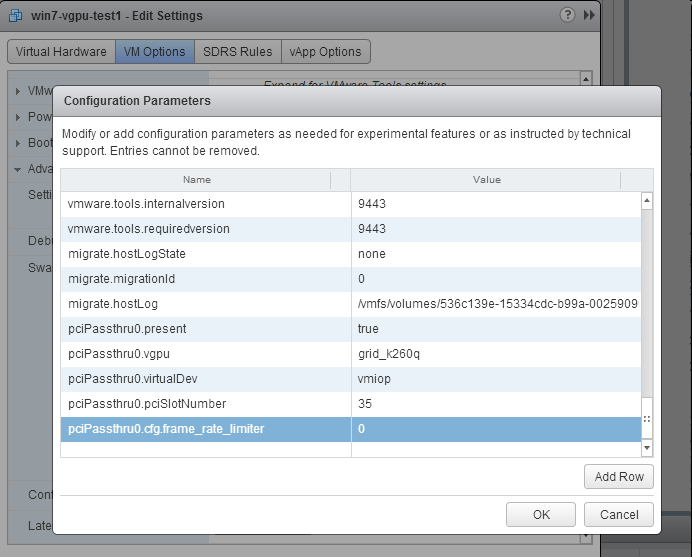
With this setting in place, the VM’s vGPU will run without any frame rate limit. The FRL can be reverted back to its default setting by setting pciPassthru0.cfg.frame_rate_limiter to 1 or by removing the parameter from the advanced settings.
3.4. VMs configured with large memory fail to initialize vGPU when booted
Description
When starting multiple VMs configured with large amounts of RAM (typically more than 32GB per VM), a VM may fail to initialize vGPU. In this scenario, the VM boots in VMware SVGA mode and doesn’t load the NVIDIA driver. The NVIDIA AI Enterprise GPU is present in Windows Device Manager but displays a warning sign, and the following device status:
Windows has stopped this device because it has reported problems. (Code 43)
When this error occurs, VGPU message failed messages and XID error messages are written to the VMware vSphere VM’s log file.
Resolution
vGPU reserves a portion of the VM’s framebuffer for use in GPU mapping of VM system memory. The reservation is sufficient to support up to 32GB of system memory, and may be increased to accommodate up to 64GB by adding the configuration parameter pciPassthru0.cfg.enable_large_sys_mem in the VM’s advanced configuration options
- Select Edit Settings.
- In Edit Settings window, select the VM Options tab.
- From the Advanced drop-down list, select Edit Configuration.
- In the Configuration Parameters dialog box, click Add Row.
- In the Name field, type the parameter name pciPassthru0.cfg.enable_large_sys_mem, in the Value field type 1, and click OK.
With this setting in place, less GPU framebuffer is available to applications running in the VM. To accommodate system memory larger than 64GB, the reservation can be further increased by adding pciPassthru0.cfg.extra_fb_reservation in the VM’s advanced configuration options, and setting its value to the desired reservation size in megabytes. The default value of 64M is sufficient to support 64 GB of RAM. We recommend adding 2 M of reservation for each additional 1 GB of system memory. For example, to support 96 GB of RAM, set pciPassthru0.cfg.extra_fb_reservation to 128.
The reservation can be reverted back to its default setting by setting pciPassthru0.cfg.enable_large_sys_mem to 0, or by removing the parameter from the advanced settings.
4. Resolved Issues in NVIDIA AI Enterprise
Only resolved issues that have been previously noted as known issues or had a noticeable user impact are reported.
No resolved issues are reported in this release of NVIDIA AI Enterprise.
5. Known Issues
5.1. Migration of VMs configured with vGPU stops before the migration is complete
Description
When a VM configured with vGPU is migrated to another host, the migration stops before it is complete. After the migration stops, the VM is no longer accessible.
This issue occurs if the ECC memory configuration (enabled or disabled) on the source and destination hosts are different. The ECC memory configuration on both the source and destination hosts must be identical.
Workaround
Reboot the hypervisor host to recover the VM. Before attempting to migrate the VM again, ensure that the ECC memory configuration on both the source and destination hosts are identical.
Status
Not an NVIDIA bug
A fix is that prevents the VM from becoming inaccessible is available from VMware in VMware vSphere Hypervisor (ESXi) 6.7 Update 3 patch 16075168-04282020. Even with this patch, migration of a VM configured with vGPU requires the ECC memory configuration on both the source and destination hosts to be identical.
Ref. #
200520027
Notices
Notice
This document is provided for information purposes only and shall not be regarded as a warranty of a certain functionality, condition, or quality of a product. NVIDIA Corporation (“NVIDIA”) makes no representations or warranties, expressed or implied, as to the accuracy or completeness of the information contained in this document and assumes no responsibility for any errors contained herein. NVIDIA shall have no liability for the consequences or use of such information or for any infringement of patents or other rights of third parties that may result from its use. This document is not a commitment to develop, release, or deliver any Material (defined below), code, or functionality.
NVIDIA reserves the right to make corrections, modifications, enhancements, improvements, and any other changes to this document, at any time without notice.
Customer should obtain the latest relevant information before placing orders and should verify that such information is current and complete.
NVIDIA products are sold subject to the NVIDIA standard terms and conditions of sale supplied at the time of order acknowledgement, unless otherwise agreed in an individual sales agreement signed by authorized representatives of NVIDIA and customer (“Terms of Sale”). NVIDIA hereby expressly objects to applying any customer general terms and conditions with regards to the purchase of the NVIDIA product referenced in this document. No contractual obligations are formed either directly or indirectly by this document.
NVIDIA products are not designed, authorized, or warranted to be suitable for use in medical, military, aircraft, space, or life support equipment, nor in applications where failure or malfunction of the NVIDIA product can reasonably be expected to result in personal injury, death, or property or environmental damage. NVIDIA accepts no liability for inclusion and/or use of NVIDIA products in such equipment or applications and therefore such inclusion and/or use is at customer’s own risk.
NVIDIA makes no representation or warranty that products based on this document will be suitable for any specified use. Testing of all parameters of each product is not necessarily performed by NVIDIA. It is customer’s sole responsibility to evaluate and determine the applicability of any information contained in this document, ensure the product is suitable and fit for the application planned by customer, and perform the necessary testing for the application in order to avoid a default of the application or the product. Weaknesses in customer’s product designs may affect the quality and reliability of the NVIDIA product and may result in additional or different conditions and/or requirements beyond those contained in this document. NVIDIA accepts no liability related to any default, damage, costs, or problem which may be based on or attributable to: (i) the use of the NVIDIA product in any manner that is contrary to this document or (ii) customer product designs.
No license, either expressed or implied, is granted under any NVIDIA patent right, copyright, or other NVIDIA intellectual property right under this document. Information published by NVIDIA regarding third-party products or services does not constitute a license from NVIDIA to use such products or services or a warranty or endorsement thereof. Use of such information may require a license from a third party under the patents or other intellectual property rights of the third party, or a license from NVIDIA under the patents or other intellectual property rights of NVIDIA.
Reproduction of information in this document is permissible only if approved in advance by NVIDIA in writing, reproduced without alteration and in full compliance with all applicable export laws and regulations, and accompanied by all associated conditions, limitations, and notices.
THIS DOCUMENT AND ALL NVIDIA DESIGN SPECIFICATIONS, REFERENCE BOARDS, FILES, DRAWINGS, DIAGNOSTICS, LISTS, AND OTHER DOCUMENTS (TOGETHER AND SEPARATELY, “MATERIALS”) ARE BEING PROVIDED “AS IS.” NVIDIA MAKES NO WARRANTIES, EXPRESSED, IMPLIED, STATUTORY, OR OTHERWISE WITH RESPECT TO THE MATERIALS, AND EXPRESSLY DISCLAIMS ALL IMPLIED WARRANTIES OF NONINFRINGEMENT, MERCHANTABILITY, AND FITNESS FOR A PARTICULAR PURPOSE. TO THE EXTENT NOT PROHIBITED BY LAW, IN NO EVENT WILL NVIDIA BE LIABLE FOR ANY DAMAGES, INCLUDING WITHOUT LIMITATION ANY DIRECT, INDIRECT, SPECIAL, INCIDENTAL, PUNITIVE, OR CONSEQUENTIAL DAMAGES, HOWEVER CAUSED AND REGARDLESS OF THE THEORY OF LIABILITY, ARISING OUT OF ANY USE OF THIS DOCUMENT, EVEN IF NVIDIA HAS BEEN ADVISED OF THE POSSIBILITY OF SUCH DAMAGES. Notwithstanding any damages that customer might incur for any reason whatsoever, NVIDIA’s aggregate and cumulative liability towards customer for the products described herein shall be limited in accordance with the Terms of Sale for the product.
VESA DisplayPort
DisplayPort and DisplayPort Compliance Logo, DisplayPort Compliance Logo for Dual-mode Sources, and DisplayPort Compliance Logo for Active Cables are trademarks owned by the Video Electronics Standards Association in the United States and other countries.
HDMI
HDMI, the HDMI logo, and High-Definition Multimedia Interface are trademarks or registered trademarks of HDMI Licensing LLC.
Trademarks
NVIDIA, the NVIDIA logo, NVIDIA Maxwell, NVIDIA Pascal, NVIDIA Turing, NVIDIA Volta, Quadro, and Tesla are trademarks or registered trademarks of NVIDIA Corporation in the U.S. and other countries. Other company and product names may be trademarks of the respective companies with which they are associated.