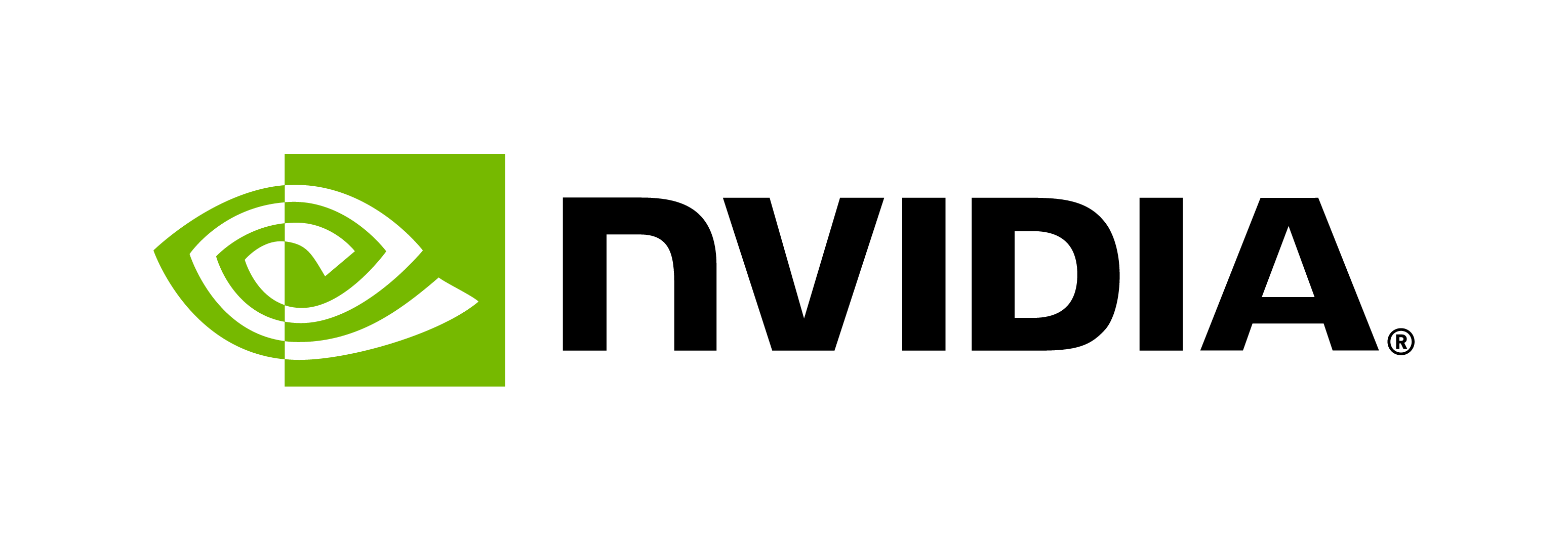Initialization Guide
Contents
Initialization Guide#
Note: Prior to beginning this section, you must confirm that your computing platform meets or exceeds the prerequisites outlined in the Hardware and Software Prerequisites page.
Now that you have successfully launched the Docker container and entered it, this section will guide you through the container, initial steps to take within the container (such as configuration, downloading pre-trained model weights, etc.), and where to find tutorials.
NGC CLI Configuration#
NVIDIA NGC Command Line Interface (CLI) is a command-line tool for managing Docker containers in NGC. If NGC is not already installed in the container, download it as per the instructions here (note that within the container, the AMD64 Linux version should be installed).
Once installed, run ngc config set to establish NGC credentials within the container.
First-Time Setup#
First, invoke the following launch script. The first time, it will create a .env file and exit:
./launch.sh
Next, edit the .env file with the correct NGC parameters for your organization and team:
NGC_CLI_API_KEY=<YOUR_API_KEY>
NGC_CLI_ORG=<YOUR_ORG>
NGC_CLI_TEAM=<YOUR_TEAM>
Download Model Weights#
You may now download all pre-trained model checkpoints from NGC through the following command:
./launch.sh download
This will download all models to the workspace/bionemo/models directory. Optionally, you may persist the models by copying them to your mounted workspace, so that they need not be redownloaded each time.
Directory Structure#
Note that workspace/bionemo is the home directory for the container. Below are a few key components:
bionemo: Contains the core BioNeMo package, which includes base classes for BioNeMo data modules, tokenizers, models, etc.examples: Contains example scripts, datasets, YAML files, and notebooksmodels: Contains all pre-trained models checkpoints in .nemo format.
Weights and Biases Setup (Optional)#
Weights and Biases (W&B) is a Machine Learning Operations (MLOps) platform that provides tools and services to help machine learning practitioners and teams build, train, and deploy models more efficiently. Their products are particularly useful in the life sciences domain, where machine learning is increasingly being used to analyze complex biological data and drive discoveries. BioNeMo is built to work with W&B and requires only simple setup steps to start tracking your experiments. To set up W&B tracking, following the steps below:
Setup your API Key with W&B to enable logging.
Set the
WANDB_API_KEYvariable in your.envin the same way as you set the previous environment variable in the First-Time Setup instructions above.Use one of the following strategies to enable W&B logging during training:
for command line script-based training, add the following override to your command line arguments:
++exp_manager.create_wandb_logger=Truefor interactive training (for example, in a Jupyter notebook), add the following line to your script, where
cfgis the variable holding your parsed Hydra config:cfg.exp_manager.create_wandb_logger = True
Additional properties of the generated W&B run can also be confiugured by providing overrides using the exp_manager.wandb_logger_kwargs.<property> syntax. For example to provide the name “training_expt_0” for your run, you would provide the following overrides, depending on your environment:
for command line script-based training, add the following override to your command line arguments:
++exp_manager.wandb_logger_kwargs.name=training_expt_0for interactive training (for example, in a Jupyter notebook), add the following line to your script, where
cfgis the variable holding your parsed Hydra config:cfg.exp_manager.wandb_logger_kwargs.name = "training_expt_0"