How to pull your own container(s)?#
Let’s add a custom container when spinning up a new Brev instance!#
2. Click on Container or Docker Compose Mode#
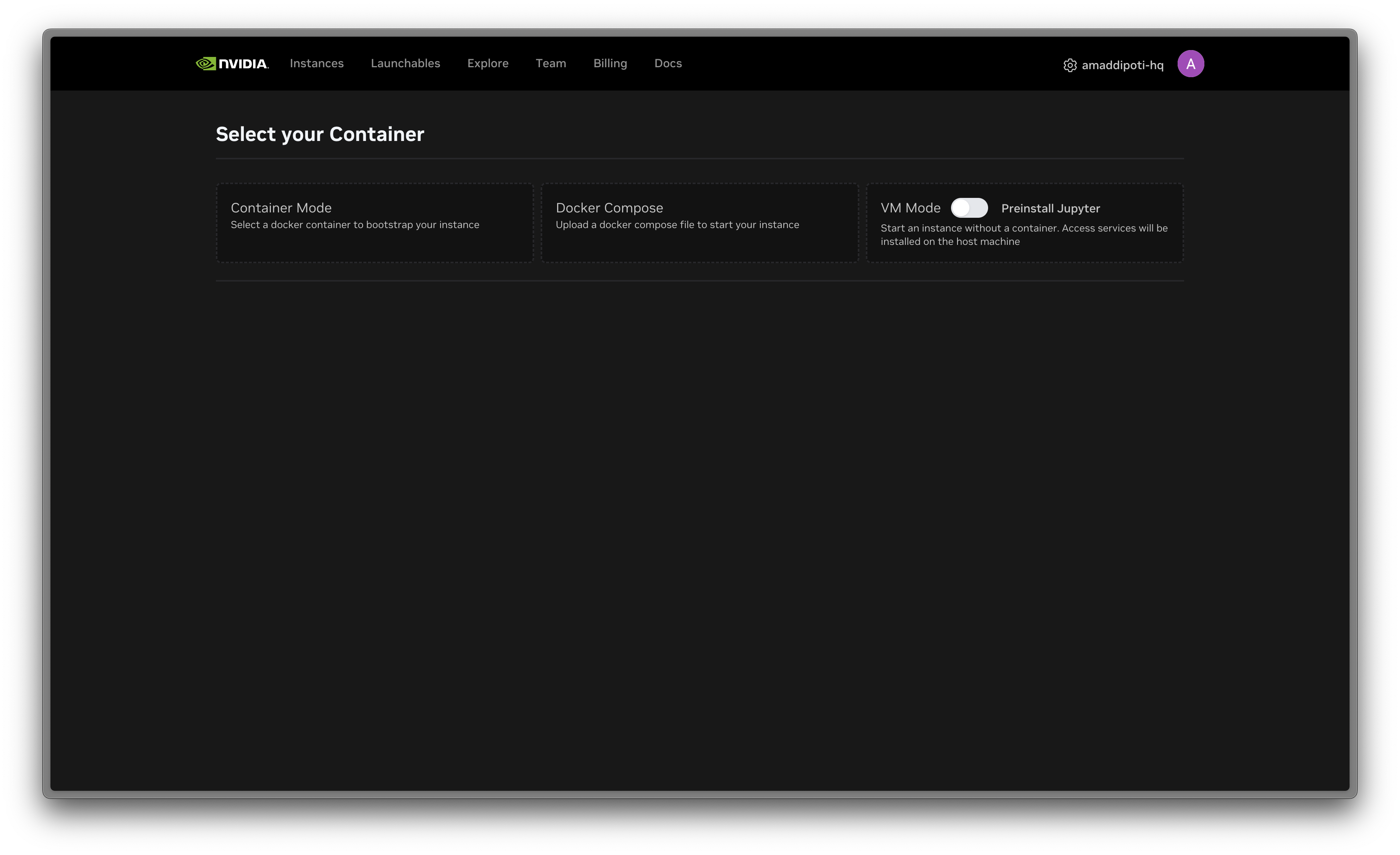
These modes allow you to specify containers on your instance.
If you don’t care about setting up a container on your GPU, use VM Mode instead!
3. If you select Container Mode, you’ll see the following options:#
Recommended: These are curated containers that developers commonly use on Brev! Use our default container to auto-setup Python and CUDA drivers for your AI/ML workload.
Custom Containers: Here you can specify a container to be pulled into your instance. If you are pulling from a private registry, specify an entrypoint command + credentials. Some custom containers may produce unexpected results if they interfere with the host system. Use this feature with caution!
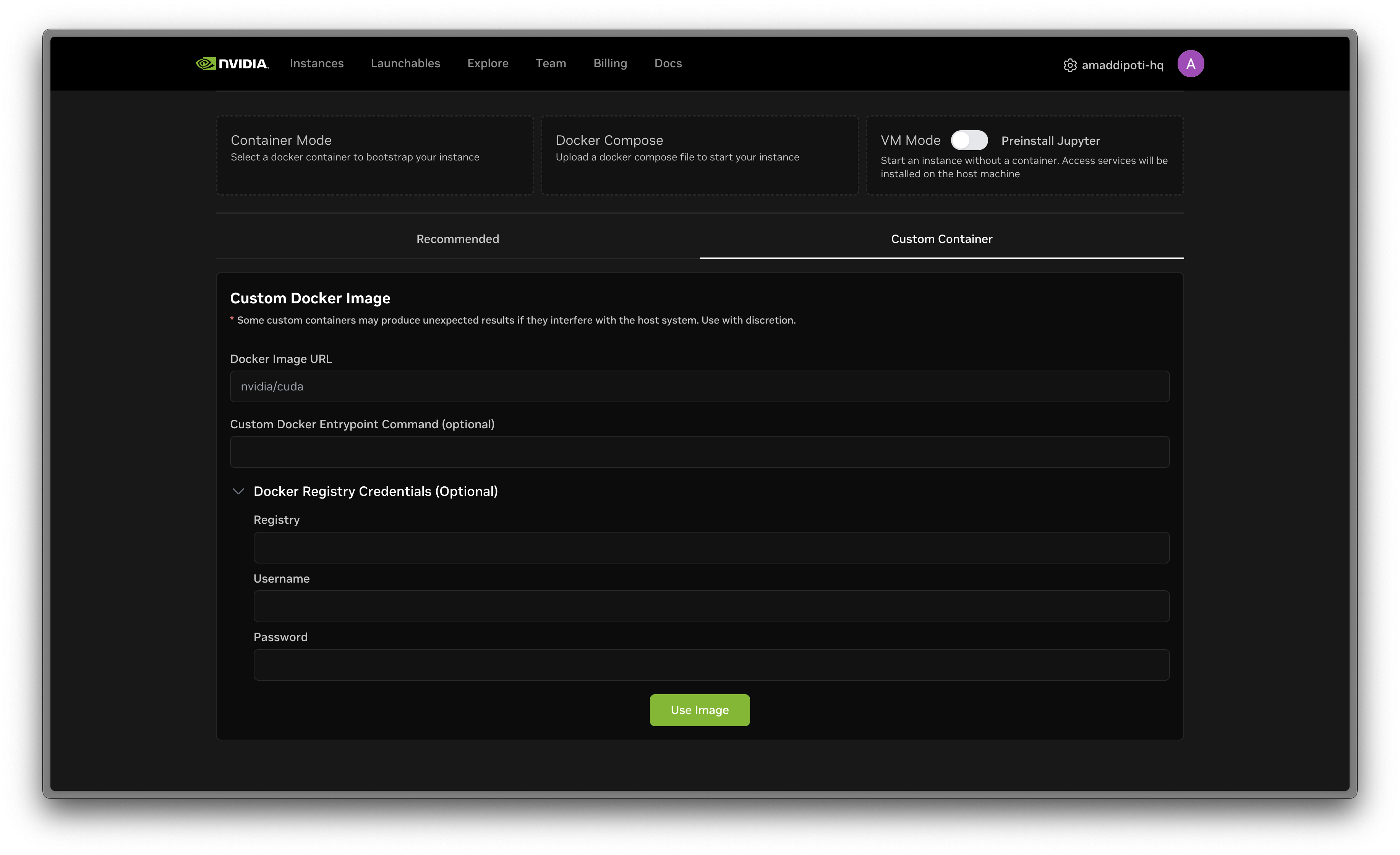
If you select Docker Compose Mode, you’ll see the following options:
Choose to upload a local YAML file
Provide a GitHub/Gitlab URL to a docker-compose.yml file
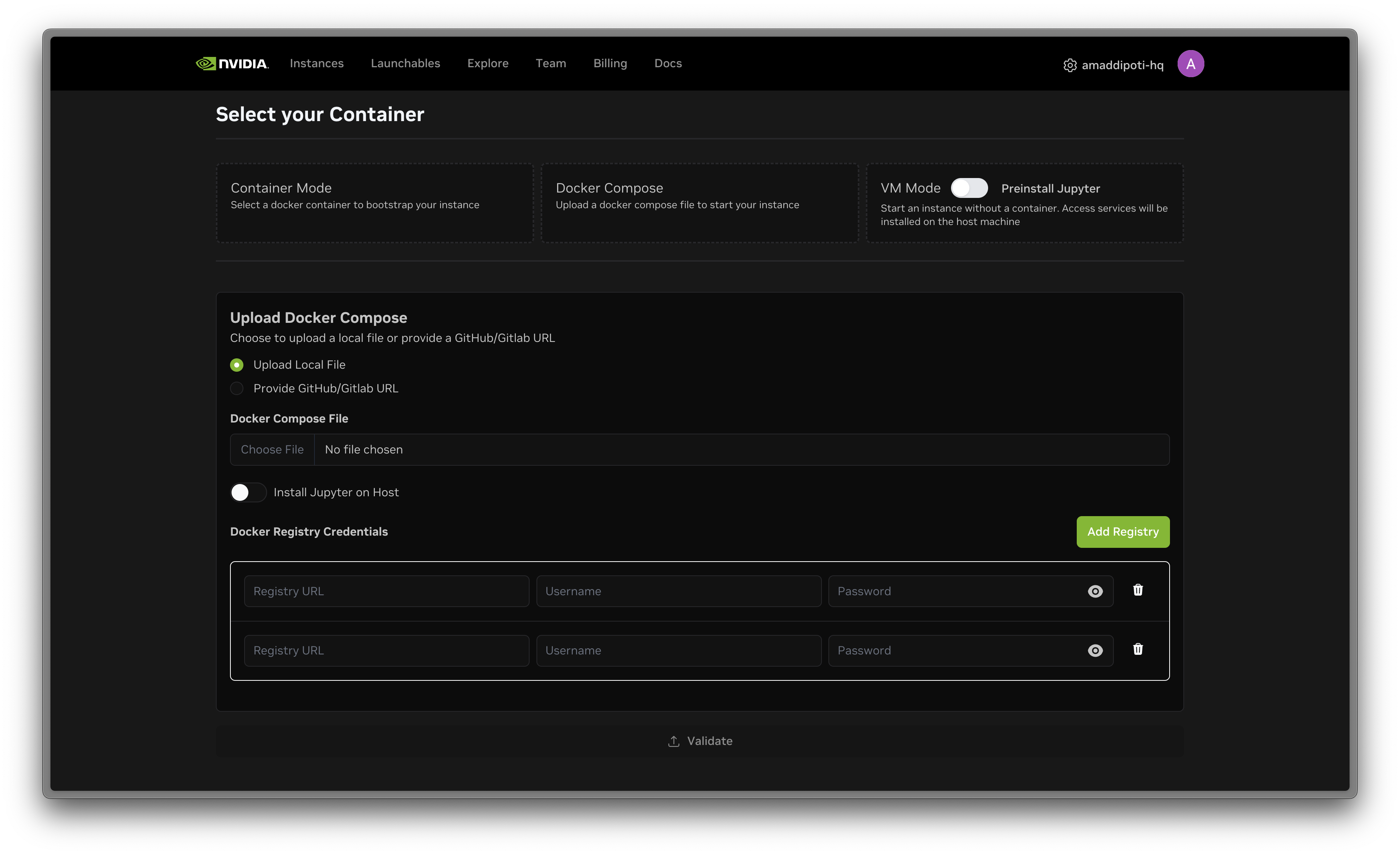
You will need to specify if you want to have a JupyterLab server running on your instance!
4. Choose your GPU type now!#
Now that you’ve specified what container(s) will get pulled into the instance, select the GPU type you want to use. The container will build on that GPU after you click Deploy.