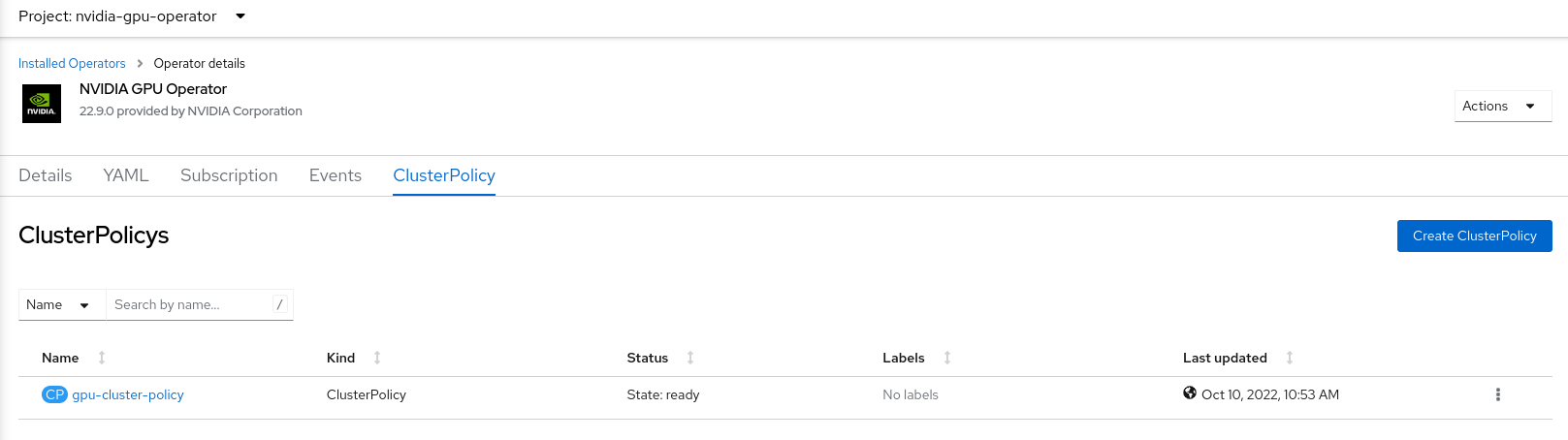NVIDIA GPU Operator Government Ready on Openshift#
The NVIDIA GPU Operator now offers government-ready components for NVIDIA AI Enterprise customers. Government ready is NVIDIA’s designation for software that meets applicable security requirements for deployment in your FedRAMP High or equivalent sovereign use case. For more information on NVIDIA’s government-ready support, refer to the white paper AI Software for Regulated Environments.
Refer to the support components matrix for a full list of available GPU Operator government-ready components.
This page outlines how to install the NVIDIA GPU Operator government-ready components on Red Hat OpenShift Container Platform.
Prerequisites#
An active NVIDIA AI Enterprise subscription and NGC API token to access GPU Operator government-ready containers. Refer to Generating Your NGC API Key in the NVIDIA NGC User Guide for more information on NGC API tokens.
Red Hat OpenShift 4.19 in FIPS mode.
Optionally, Service Mesh for intra-cluster traffic encryption. By default, the NVIDIA GPU Operator does not encrypt traffic between its controller (and operands) and the Kubernetes API server. If you wish to encrypt this communication, you should deploy and maintain a service mesh application within the Kubernetes cluster to enable secure traffic.
Install GPU Operator Government Ready Components#
In the OpenShift Container Platform web console, from the side menu, navigate to Operators > OperatorHub and select All Projects.
In Operators > OperatorHub, search for the NVIDIA GPU Operator. For additional information, refer to the Red Hat OpenShift Container Platform documentation.
Select the NVIDIA GPU Operator, click Install. In the following screen, click Install.
Note
Here, you can select the namespace where you want to deploy the GPU Operator. The suggested namespace to use is the
nvidia-gpu-operator. You can choose any existing namespace or create a new namespace under Select a Namespace.
Create NVIDIA NGC Image Pull Secret#
OpenShift has a secret object type which provides a mechanism for holding sensitive information such as passwords and private source repository credentials. Create a secret object for storing your NGC API key.
Navigate to Home > Projects and ensure that
nvidia-gpu-operatoris selected.In the OpenShift Container Platform web console, click Secrets from the Workloads drop down.
Click the Create Drop down.
Select Image Pull Secret.
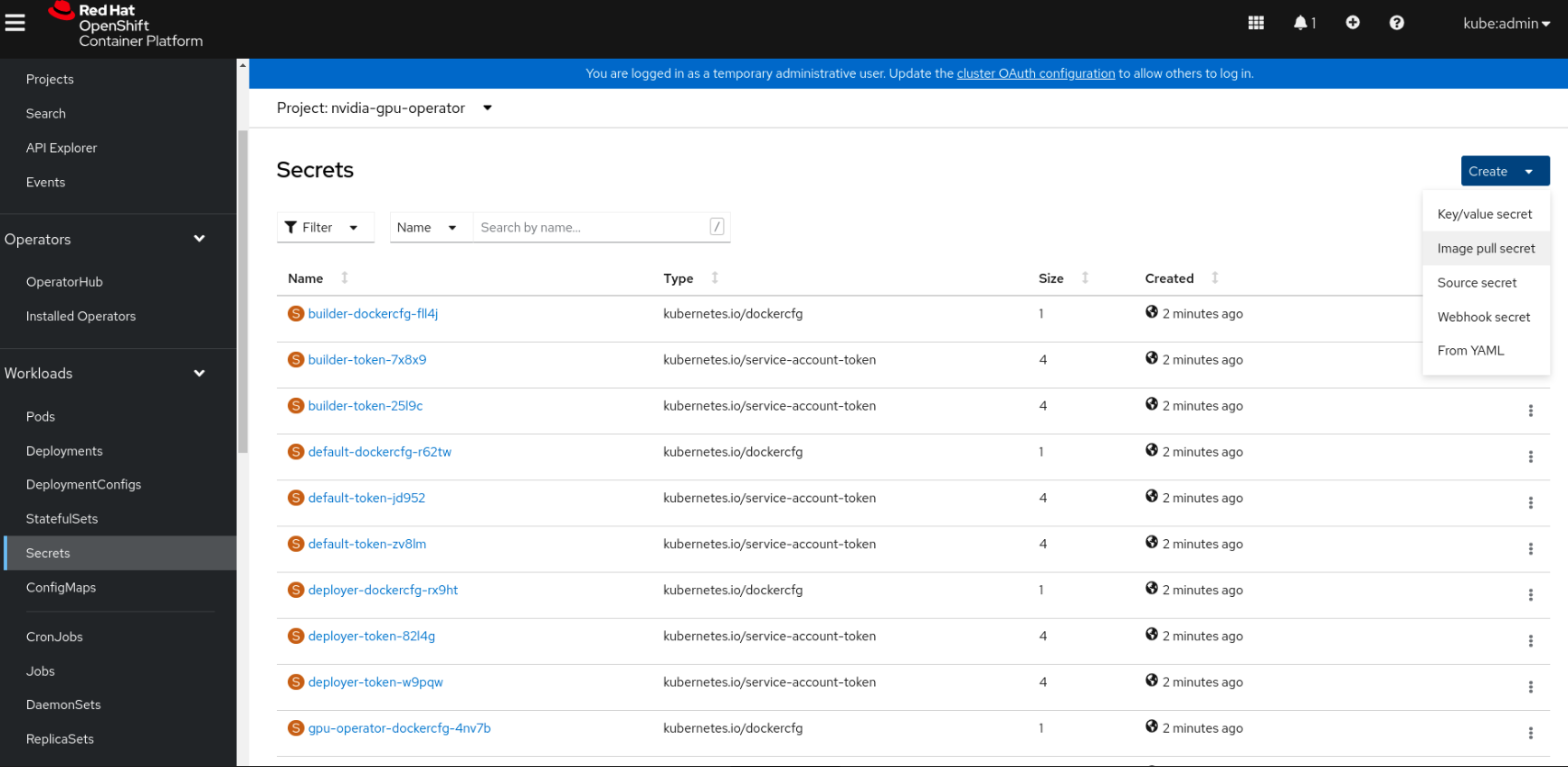
Enter the following into each field:
Secret name:
ngc-api-secretAuthentication type: Image registry credentials
Registry server address:
nvcr.ioUsername:
$oauthtokenPassword:
<NGC-API-KEY>
Click Create.
A pull secret is created.
Create the ClusterPolicy Instance#
When you install the NVIDIA GPU Operator in the OpenShift Container Platform, a custom resource definition for a ClusterPolicy is created. The ClusterPolicy configures the GPU Operator, configuring the image names and repository, pod restrictions and credentials, and more. Use the ClusterPolicy to set the NGC image pull secret and government ready repository.
In the OpenShift Container Platform web console, from the side menu, select Operators > Installed Operators, and click NVIDIA GPU Operator.
Select the ClusterPolicy tab, then click Create ClusterPolicy. The platform assigns the default name gpu-cluster-policy.
Expand the NVIDIA GPU/vGPU Driver config section and set the following fields:
version:
580.95.05-stig-fipsimage:
gpu-driver-stig-fipsrepository:
nvcr.io/nvidia
Expand Image Pull Secret in the Advanced configuration section and add your NGC image pull secret name.
value:
ngc-api-secret
Click Create.
At this point, the GPU Operator proceeds and installs all the required components to set up the NVIDIA GPUs in the OpenShift cluster. Wait at least 10 to 20 minutes before troubleshooting because this process can take some time to finish.
The status of the newly deployed ClusterPolicy gpu-cluster-policy for the NVIDIA GPU Operator changes to
State:readywhen the installation succeeds.