Connecting to DGX B200#
Connecting to the Console#
Connect to the DGX B200 console using either a direct connection or a remote connection through the BMC.
Important
Connect directly to the DGX B200 console if the NVIDIA DGX™ B200 system is connected to a 172.17.xx.xx subnet.
DGX OS Server software installs Docker Engine, which uses the 172.17.xx.xx subnet by default for Docker containers. If the DGX B200 system is on the same subnet, you cannot establish a network connection to the DGX B200 system.
For instructions on changing the default Docker network settings, refer to Configuring Docker IP Addresses in the NVIDIA DGX OS 7 User Guide.
Direct Connection#
At the front or the back of the system, you can connect a display to the VGA connector and a keyboard to any of the USB ports.
The system provides video to one of the two VGA ports at a time. Simultaneous video output is not supported. If you connect both VGA ports, the VGA port on the rear has precedence.
Note
The display resolution must be 1440x900 or lower.

Remote Connection through the BMC#
Here is some information about remotely connecting to DGX B200 through the BMC.
NVIDIA recommends that customers follow best security practices for BMC management (IPMI port). These include, but are not limited to, such measures as:
Restricting the DGX B200 IPMI port to an isolated, dedicated management network.
Using a separate, firewalled subnet.
Configuring a separate VLAN for BMC traffic if a dedicated network is unavailable.
This method requires that you have the BMC login credentials. These credentials depend on the following conditions:
Before the First Boot Setup
Caution
Perform the first boot setup to change the default credentials before you connect the BMC to an unsecured network.
The default credentials are:
Username: admin
Password: admin
Caution
When you create a BMC admin user, we strongly recommend changing the default password for this user - DO NOT use the default password.
After the First Boot Setup
During the first boot procedure, you were prompted to configure an administrator username and password and a password for the BMC. The BMC username is the same as the administrator username:
Username: <administrator-username>
Password: <bmc-password>
Ensure you have connected the BMC port on the DGX B200 system to your LAN.
Open a browser within your LAN and go to
https://<bmc-ip-address>/Ensure popups are allowed for the BMC address.
Log in.
From the navigation menu, click Remote Control.
The Remote Control page lets you open a virtual Keyboard/Video/Mouse (KVM) on the DGX B200 system just like you are using a physical monitor and keyboard connected to the front of the system.
Click Launch KVM.
The DGX B200 console appears in your browser.
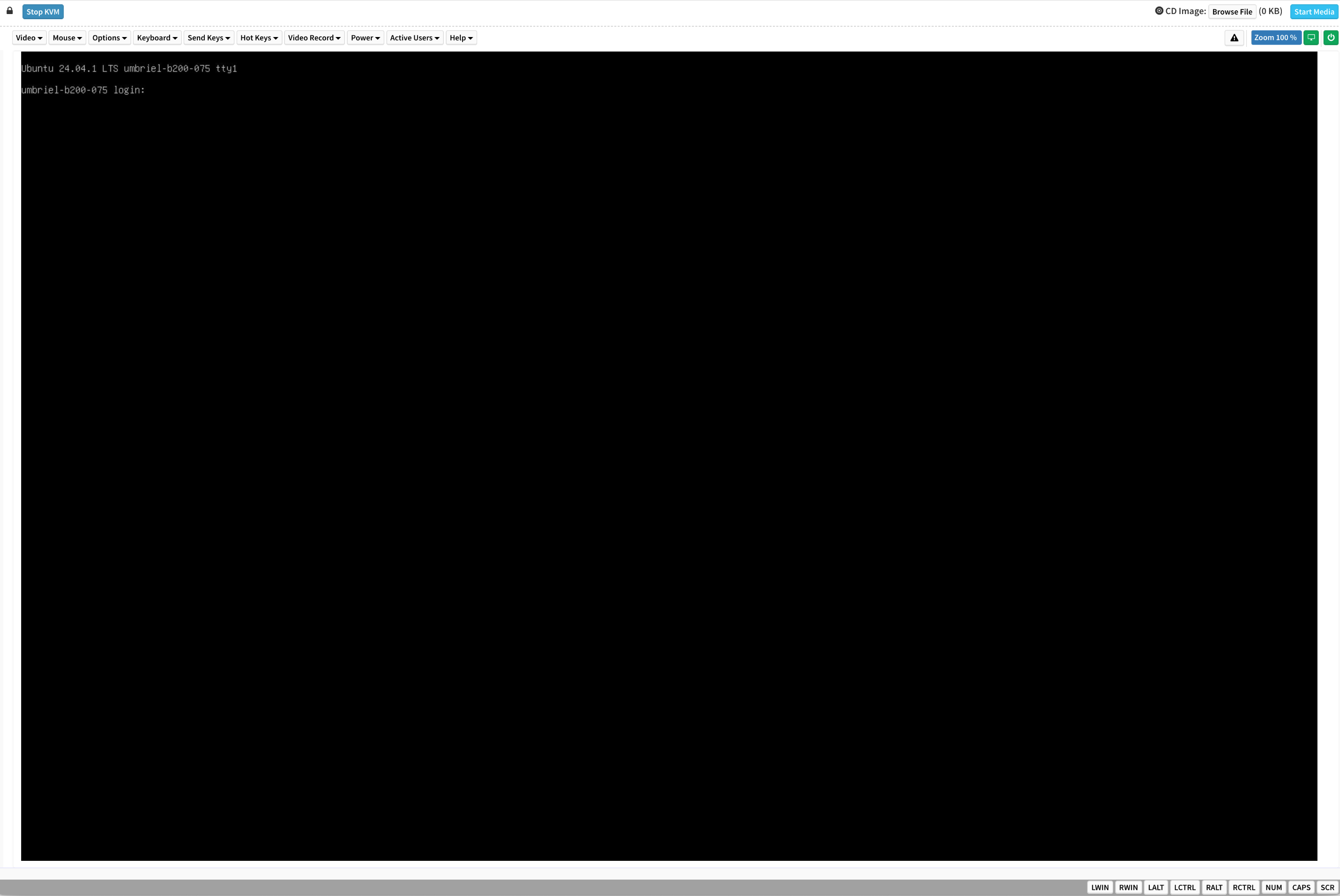
SSH Connection to the OS#
After configuring the system, you can establish an SSH connection to the DGX B200 OS through the network port. Refer to Network Ports to identify the port to use.