Power Shelf Management Module Replacement#
This topic describes how to replace a power shelf management module (PSMM) in an NVIDIA DGX™ GB200 system.
Power Shelf Management Module Replacement Overview#
This section provides a high-level overview of the PSMM replacement process.
Identify the failed PSMM
Remove the failed PSMM
Install the new PSMM
Update the new PSMM firmware, if required
Verify the new PSMM is operational
If requested, return the failed unit to NVIDIA Enterprise Support using the provided packaging
Identify the Failed Power Shelf Management Module#
Identify the failed PSMM by visually inspecting the LEDs on the power shelf management module. The failed module will have an amber LED indicator.
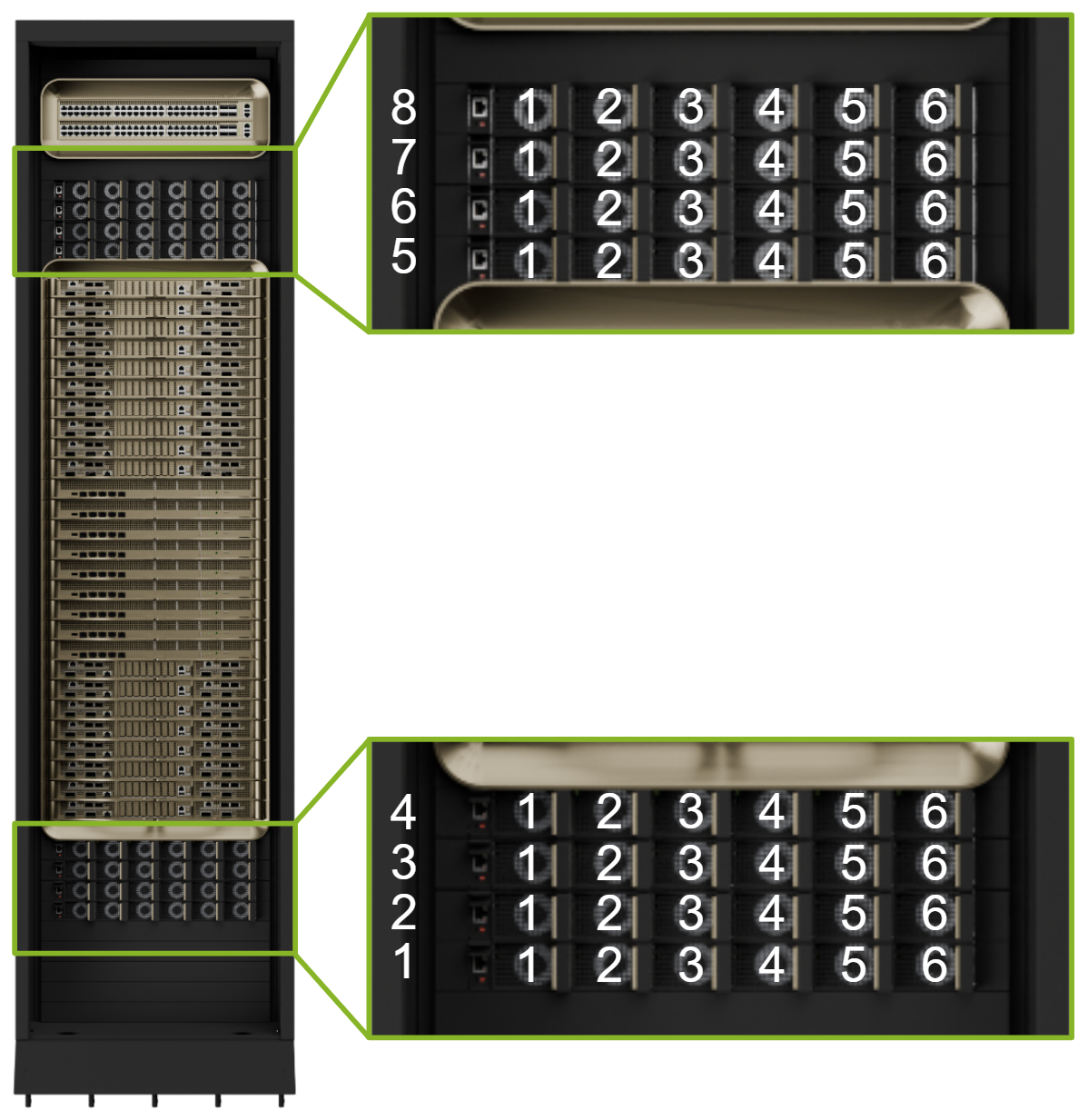
After unpacking the new PSMM, record the MAC address from the label and provide it to your system administrator. Ensure that the system administrator configures the IP address and hostname for the new PSMM.

Replace the Power Shelf Management Module#
Note
The power supplies will continue to operate during the power shelf management module replacement process.
Once you’ve identified the failed PSMM, remove its network management cable.

Push the release tab up and pull on the handle to remove the PSMM from the power shelf.
Pull the PSMM straight out of the power shelf and set it aside.
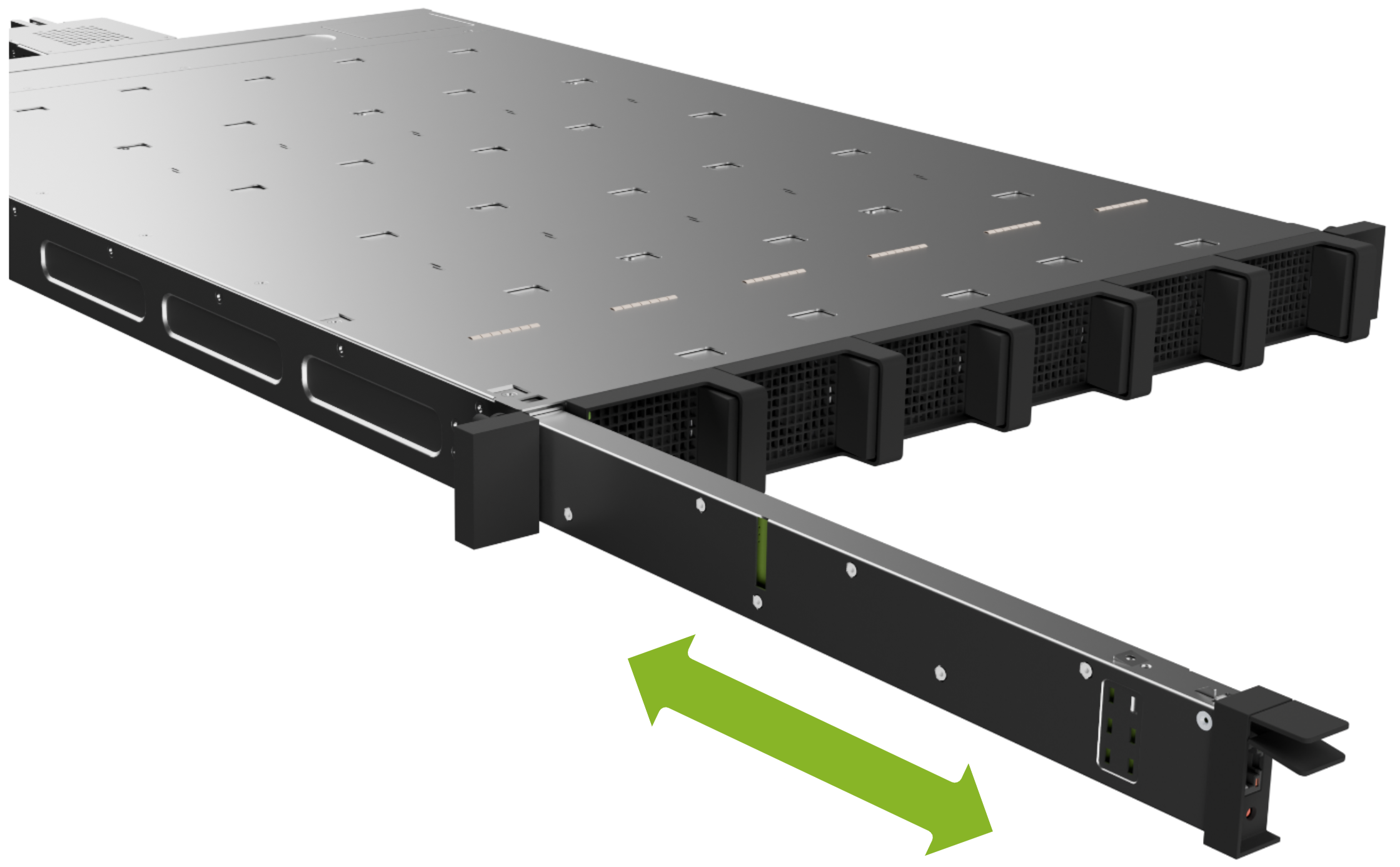
Insert the new module until it locks into place. You’ll hear an audible click when it’s fully seated.
After the PSMM is fully plugged in, connect the network management cable.
After you connect the cable, the PSMM LED indicator status should turn green.
If requested, return the failed module to NVIDIA Enterprise Support using the provided packaging.