First Boot Setup#
This section provides information about the set up process after you first boot the NVIDIA DGX™ H100/H200 Systems.
While NVIDIA partner network personnel or NVIDIA field service engineers will install the DGX H100/H200 system at the site and perform the first boot setup, the first boot setup instructions are provided here for reference and to support any reimaging of the server.
System Setup#
These instructions describe the setup process that occurs the first time the DGX H100/H200 system is powered on after delivery or after the server is re-imaged.
Be prepared to accept all End User License Agreements (EULAs) and to set up your username and password. To preview the EULA, visit https://www.nvidia.com/en-us/data-center/dgx-systems/support/ and click the DGX EULA link.
Connect to the DGX H100/H200 console as explained in Connecting to the Console.
Power on the DGX H100/H200 system in one of the following ways:
Using the physical power button.
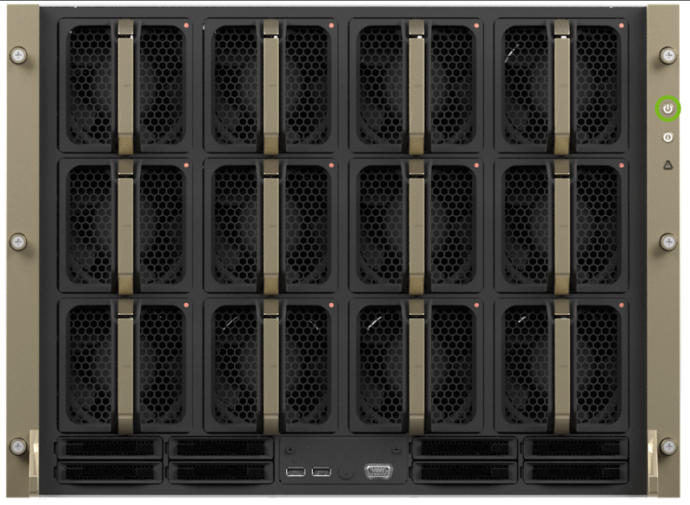
Using the Remote BMC
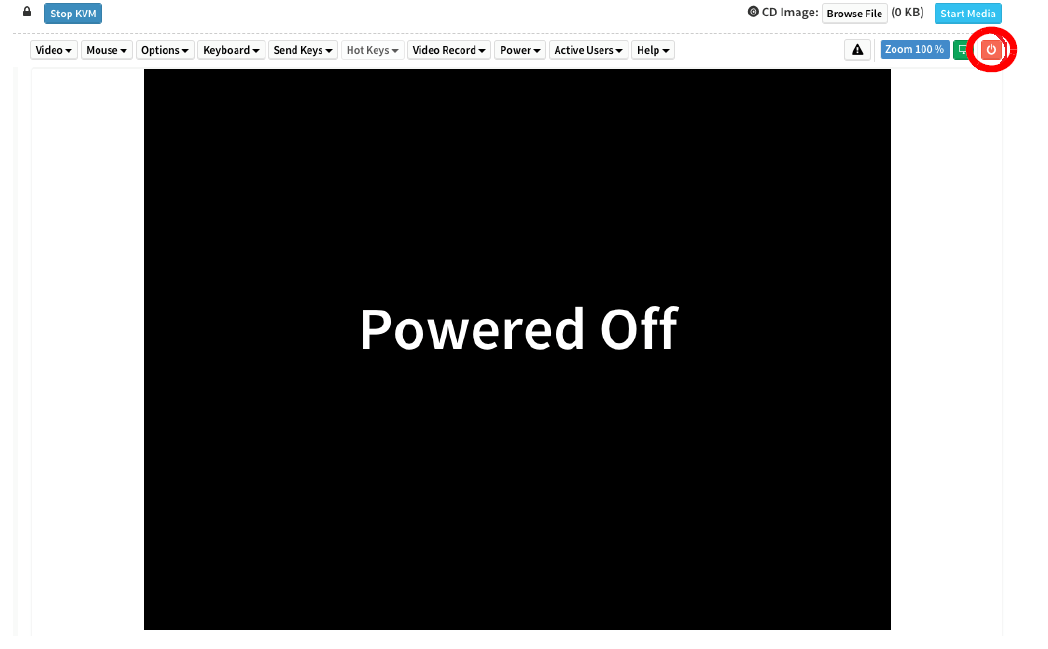
Refer to First Boot Process for DGX Servers in the NVIDIA DGX OS 6 User Guide for information about the following topics:
Optionally encrypt the root file system.
Use the first boot wizard to set the language, locale, country, and so on.
Create an administrative user account for the system, BMC, and Grub boot loader.
Configure the primary network interface.
Post Setup Tasks#
This section explains recommended tasks to perform after the initial system first-boot setup.
Note
RAID 1 rebuild can temporarily affect system performance.
When the system is booted after restoring the image and running the first-boot setup, software RAID begins the process of rebuilding the RAID 1 array, which creates a mirror of (or resynchronizing) the drive containing the software. System performance can be affected during the RAID 1 rebuild process. The process can take an hour to complete.
During this time, running the nvsm show health command reports a warning that the RAID volume is re-syncing.
You can monitor status of the RAID 1 rebuild process by running the sudo nvsm show volumes command, and then view the output under /systems/localhost/storage/volumes/md0/rebuild.
Obtaining Software Updates#
To ensure that you are running the latest version of DGX OS, you might need to update the software.
Updating the software ensures that your DGX H100/H200 system contains important updates, including security updates. The Ubuntu Security Notice site, https://usn.ubuntu.com/, lists known common vulnerabilities and exposures (CVEs), including those that can be resolved by updating the DGX OS software.
Refer to Upgrading in the NVIDIA DGX OS 6 User Guide for information about updating the operating system.
Enabling the SRP Daemon#
The NVIDIA networking drivers provide the SRP daemon software. The daemon is disabled by default. Enabling the daemon is required if you want to use RDMA over Infiniband. You can enable the daemon by running the following commands:
sudo systemctl enable srp_daemon.service
sudo systemctl enable srptools.service