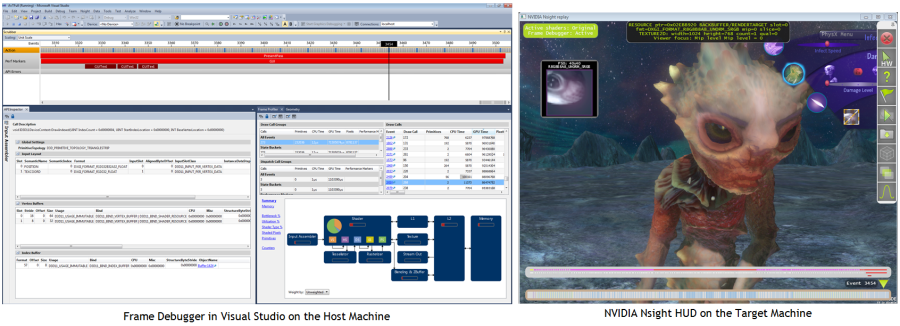
NVIDIA® Nsight™ Development Platform, Visual Studio Edition 4.7 User Guide
Send Feedback
The NVIDIA Nsight Frame Debugger provides the ability for both real-time and capture-based application analysis. In real time, the Performance Dashboard shows a heads-up display (HUD) on the application being debugged, which includes real time performance data from both the GPU and CPU. Once a capture is performed, you can navigate through draw events with the Frame Scrubber, see pipeline states in the API Inspector, inspect render targets and textures in the Resources View, and display profiler information with the scene broken down according to API performance markers. (Many of these features are similar to NVIDIA's PerfHUD software, which may be familiar to you.)
NVIDIA GameWorks Documentation Rev. 1.0.150630 ©2015. NVIDIA Corporation. All Rights Reserved.