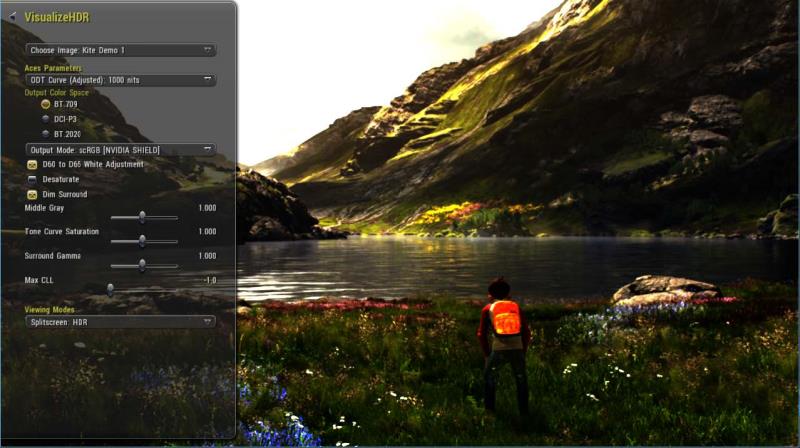
Screenshot from VisualizeHDR
To demonstrate HDR capabilities, we make use of the VisualizeHDR Gameworks sample. This is a tool designed for NVIDIA SHIELD that lets the user view preloaded HDR images and tweak various parameters to see the impact of HDR processing on an image. All images used in this sample are courtesy of Epic Games Inc. A screenshot of this app is shown below.
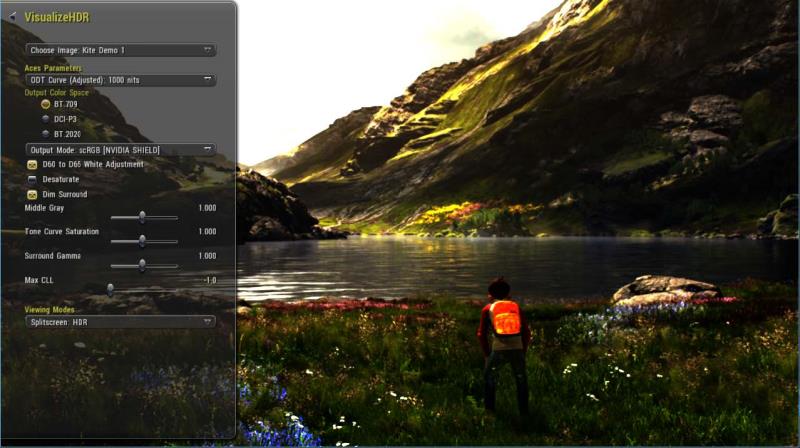
Screenshot from VisualizeHDR
VisualizeHDR can be found in the Demo folder included in the package. It can be installed on your connected NVIDIA SHIELD device using the following:
cd <path to Demo folder in package> adb install VisualizeHDR.apk
The application detects if the connected display is HDR-compatible automatically by querying a system property that is built into Tegra-based Android devices. More information on this can be found in the Implementation section. The source code for this application and additional documentation can be found on the NVIDIA Developer page:
https://developer.nvidia.com/gameworks-vulkan-and-opengl-samples
Whether you are connected to a HDR compatible display running in HDR mode or not, you will be presented with one of the preloaded images on screen. If your TV/display is in HDR mode, when you expand the UI options by hitting X on the controller, you will be presented with options for tweaking the image. If your TV is not in HDR mode, you will only be allowed to view all the images in SDR mode with no tone mapping, and no tweakable settings will be present. Information about the various settings present can be found in the Terminology section.
The output mode also has Visualize luminance option. Visualize range tone mappers apply a false color ramp luminance to facilitate debugging of input levels, such as light source levels being out of sync with the light they cast. Cyan is mapped to middle gray (0.18) with pure green representing two stops higher luminance or (0.72). Yellow, red, magenta, and white continue this pattern with each being four times more luminous than the prior level. With this scheme, anything colored white is 10 stops above middle gray or 1024 times more luminous than 0.18. The same pattern holds with blue being two stops below middle gray and black being two stops lower than blue. Luminance visualization modes work for PQ (Perceptual Quantizer), Linear with PQ range and SDR modes. The figure below is a screenshot of luminance visualization.

Luminance Visualization

NVIDIA® GameWorks™ Documentation Rev. 1.0.220830 ©2014-2022. NVIDIA Corporation and affiliates. All Rights Reserved.