CAN (Controller Area Network)
Applies to: Jetson Xavier NX series, Jetson AGX Xavier series, and Jetson TX2 series only
This topic describes the Time Triggered CAN (TTCAN) controller on the Always-On block of the NVIDIA SoC, and how to use it in userspace.
Important Features
The Time Triggered CAN controller has several important features:
• It supports standard and extended frame transmission
• Its CAN bus bit rate can be configured from 10 kbps to 1 Mbps
• It supports CAN FD mode with a maximum data bit rate of 15 Mbps. All types of transceivers can achieve a 5 Mbps data bit rate.
• It can deliver higher data bit rates if you configure the TDCR (Transmission Delay Compensation Register) through its userspace sysfs node.
Jetson Platform Details
The following table shows details of the CAN implementation on each supported platform.
Property | Jetson Xavier NX series &Jetson TX2 NX series | Jetson AGX Xavier series | Jetson TX2 | |
Number of controllers | 1 | 2 | 2 | |
Controller base address | mttcan@c310000 | mttcan@c310000 mttcan@c320000 | mttcan@c310000 mttcan@c320000 | |
Pins on Jetson carrier board | J17: CAN_RX: [1] CAN_TX: [2] | J30 (40-pin header): CAN0_DIN: [29] CAN0_DOUT: [31] CAN1_DIN: [37] CAN1_DOUT: [33] | J26 (30-pin header): CAN0_RX: [5] CAN0_TX: [7] CAN1_RX: [15] CAN1_TX: [17] | |
Pinmux | ||||
can0_din Address: Value: | 0x0c303020 0x458 | 0x0c303018 0x458 | 0x0c303020 0x458 | |
can0_dout Address: Value: | 0x0c303018 0x400 | 0x0c303010 0x400 | 0x0c303018 0x400 | |
can1_din Address: Value: | n/a | 0x0c303008 0x458 | 0x0c303010 0x458 | |
can1_dout Address: Value: | n/a | 0x0c303000 0x400 | 0x0c303008 0x400 | |
Default pin configuration | SFIO: CAN functionality | GPIO | SFIO: CAN functionality | |
Enabling CAN
The interface from Jetson to CAN requires a transceiver that supports a minimum of 3.3 V and a transfer rate based on the Jetson platform’s specifications. See the section Important Features for details.
NVIDIA recommends the WaveShare SN65HVD230 CAN board for development systems. Your choice of transceiver for production devices depends on your application’s requirements.
Make the following connections from the transceiver to the Jetson carrier board:
• Transceiver Rx to Jetson CAN_RX
• Transceiver Tx to Jetson CAN_TX
• Transceiver VCC to Jetson 3.3V pin
• Transceiver GND to Jetson GND pin
This diagram shows an example of a correct connection:
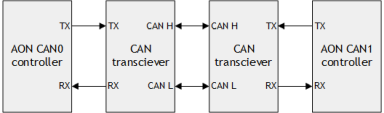
Kernel DTB
By default, + nodes are enabled in the kernel device tree:
mttcan@c310000 {
status = "okay";
};
mttcan@c320000 {
status = "okay";
};
You can also check this field from userspace:
$ cat /proc/device-tree/mttcan\@c310000/status
Pinmux
Make sure that the pinmux register settings are applied as shown by the table in the section Jetson Platform Details.
Pinmux can be updated in several ways:
• Use a busybox devmem tool to write to hardware registers. Changes will persist only until the system is rebooted.
Enter this command to install busybox:
$ sudo apt-get install busybox
This example writes the value 0x458 to register address 0x0c303020:
$ busybox devmem 0x0c303020 w 0x458
• Update the respective platform pinmux configuration files and flash the updated files.
• Use the Jetson-IO tool to enable pins.
Kernel Drivers
Load all of the necessary CAN kernel drivers in the order shown.
To load the CAN kernel drivers
1. Insert the CAN BUS subsystem support module:
$ modprobe can
or
$ insmod /lib/modules/4.x.xxx-tegra/kernel/net/can/can.ko
2. Insert the raw CAN protocol module (CAN-ID filtering):
$ modprobe can_raw
or
$ insmod /lib/modules/4.x.xxx-tegra/kernel/net/can/can-raw.ko
3. Add real CAN interface support (for Jetson, mttcan):
$ modprobe mttcan
or
$ insmod /lib/modules/4.x.xxx-tegra/kernel/drivers/net/can/mttcan/native/mttcan.ko
Managing the Network
To use the network, you must first bring up CAN devices on the network and install a group of CAN utilities to use for testing. Then you can transfer packets and debug the network interface if necessary.
To set the interface properties
• These example commands set the network interface to use FD (Flexible Data) mode with a bus bit rate of 500 kbps and a data bit rate of 1 Mbps, enter the commands:
$ ip link set can0 up type can bitrate 500000 dbitrate 1000000 berr-reporting on fd on
$ ip link set can1 up type can bitrate 500000 dbitrate 1000000 berr-reporting on fd on
To install the CAN utilities
• Enter this command:
$ sudo apt-get install can-utils
To transfer packets
• This example command transfers a packet to can0 with can‑id 123 and data ‘abcdabcd’:
$ cansend can0 123#abcdabcd
• This example command receives a packet from any CAN node connected to the bus:
$ candump -x any &
• This example command transfers an FD frame to can0 with can‑id 123, flag bit 1 and data ‘abcdabcd’:
$ cansend can0 123##1abcdabcd
For more information about the use of cansend, enter this command:
$ cansend --help
You can use other tools, such as cangen, for different filtering options.
Debug Methods
This section discusses methods of debugging CAN network problems.
Loopback test
You may perform a loopback test to determine whether the controller is working.
To perform a loopback test
1. Short the Tx and Rx pins of the Jetson carrier board’s CAN0.
2. Enable the CAN drivers. (See Kernel Drivers for more information.)
$ ip link set can0 type can bitrate 500000 loopback on
$ ip link set can0 up
$ candump can0 &
$ cansend can0 123#abcdabcd
If the loopback test is successful, the last command displays this:
can0 123 [4] AB CD AB CD
can0 123 [4] AB CD AB CD
Other Methods
Several other debugging techniques may be useful in appropriate cases:
• If a loopback test shows that the controller is working correctly and you are still not able to send or receive packets, try reconnecting the transceiver and confirm that the connections are correctly made.
• Check whether all of the steps necessary to enable CAN were done properly.
• Connect an oscilloscope and see whether the bus is behaving properly.
• If the device logs a "No buffer space available" message during send, enter this command to use the polling mechanism:
$ cangen -L 8 can0 -p 1000
Obtaining Higher Bit Rates
You can obtain higher data bit rates by configuring the TDCR (Transmission Delay Compensation Register) through its userspace sysfs node.
Make sure that the transceiver being used is able to support higher bit rates.
To configure the TDCR for higher bit rates
1. Enter the command:
$ echo 0x600 > /sys/devices/c320000.mttcan/net/can1/tdcr
2. Bring up the CAN interface on the network and transfer packets. See Managing the Network for more information.
Changing the CAN parent clock on T194 platforms
Applies to: Jetson Xavier NX series and Jetson AGX Xavier series devices only
On devices based on the NVIDIA T194 SoC, the CAN parent clock is PLL_C. The PLL_C clock’s core clock frequency is set to 34 MHz.
To set a higher clock frequency or to obtain a bit rate of exactly 1 Mbps, enable the PLLAON clock and make it the parent clock of MTTCAN.
For information about using PLLAON as the parent clock of MTTCAN, see the section Configuring Clocks in the topic Clocks.
Changing the CAN Clock Rate
The mttcan kernel driver sets the CAN clock rate. Follow the instructions in the Kernel Customization topic’s section Obtaining the Kernel Sources with Git to obtain kernel source code, then update the clock rate in the mttcan driver as in this code snippet:
.set_can_core_clk = true,
.can_core_clk_rate = 50000000, //// modify here (in Hz)
.can_clk_rate = 200000000, //// four times of core clk rate
The default CAN clock rate is:
• Jetson Xavier NX series: 50 MHz
• Jetson AGX Xavier series: 50 MHz
• Jetson TX2 series: 40 MHz
To check the clock rate set in software via userspace sysfs node, enter this command:
$ cat /sys/kernel/debug/bpmp/debug/clk/can0/rate
To check actual clock rate set in hardware via userspace sysfs node, enter this command:
$ cat /sys/kernel/debug/bpmp/debug/clk/can0/pto_counter
CAN on Jetson Nano Devices
A CAN controller is not available in Jetson Nano devices, but you can use an MCP251x chip (SPI to CAN interface), which works with the SPI interface on Jetson Nano.
To connect an MCP251x chip to Jetson Nano
1. Connect the MCP device’s INT pin to the Jetson Nano carrier board’s 40‑pin expansion header.
There are two SPI controllers with pin-outs on the 40‑pin expansion header.
• To use SPI1, connect INT to the 40‑pin expansion header’s pin 31.
• To use SPI2, connect INT to the 40‑pin expansion header’s pin 32.
2. Connect the SPI1 and SPI2 (MOSI, MISO, CS0, SCK) pins of Jetson Nano with the MCP251x device's respective SPI pins.
3. Start the Jetson-IO tool on the Jetson device.
4. Go to the hardware section of the Jetson‑IO interface and select the MCP device.
5. Reboot the Jetson device when Jetson‑IO prompts you to do so.
6. After the Jetson device reboots, check the network connections. If the device has connected correctly to the network it shows two CAN nodes, CAN0 and CAN1. Watch for nodes that should not be present as well as nodes that are missing.
7. Connect the bus to the MCP devices. (Connect CANH to CANH and CANL to CANL.)
You can now transfer packets to any of the connected devices.