Modes of Operation
The NVIDIA® BlueField® DPU has several modes of operation:
DPU mode, or embedded function (ECPF) ownership, where the embedded Arm system controls the NIC resources and data path (default)
Zero-trust mode which is an extension of the ECPF ownership with additional restrictions on the host side
NIC mode where the DPU behaves exactly like an adapter card from the perspective of the external host
This mode, known also as embedded CPU function ownership (ECPF) mode, is the default mode for BlueField DPU.
In DPU mode, the NIC resources and functionality are owned and controlled by the embedded Arm subsystem. All network communication to the host flows through a virtual switch control plane hosted on the Arm cores, and only then proceeds to the host. While working in this mode, the DPU is the trusted function managed by the data center and host administrator—to load network drivers, reset an interface, bring an interface up and down, update the firmware, and change the mode of operation on the DPU device.
A network function is still exposed to the host, but it has limited privileges. In particular:
The driver on the host side can only be loaded after the driver on the DPU has loaded and completed NIC configuration.
All ICM (Interface Configuration Memory) is allocated by the ECPF and resides in the DPU's memory.
The ECPF controls and configures the NIC embedded switch which means that traffic to and from the host (DPU) interface always lands on the Arm side.
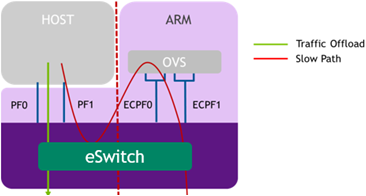
When the server and DPU are initiated, the networking to the host is blocked until the virtual switch on the DPU is loaded. Once it is loaded, traffic to the host is allowed by default.
There are two ways to pass traffic to the host interface: Either using representors to forward traffic to the host (every packet to/from the host would be handled also by the network interface on the embedded Arm side), or push rules to the embedded switch which allows and offloads this traffic.
In DPU mode, OpenSM must be run from the DPU side (not the host side). Also, management tools (e.g., sminfo, ibdev2netdev, ibnetdiscover) can only be run from the DPU side (not from the host side).
Zero-trust mode is a specialization of DPU mode which implements an additional layer of security where the host system administrator is prevented from accessing the DPU from the host. Once zero-trust mode is enabled, the data center administrator should control the DPU entirely through the Arm cores and/or BMC connection instead of through the host.
For security and isolation purposes, it is possible to restrict the host from performing operations that can compromise the DPU. The following operations can be restricted individually when changing the DPU host to zero-trust mode:
Port ownership – the host cannot assign itself as port owner
Hardware counters – t he host does not have access to hardware counters
Tracer functionality is blocked
RShim interface is blocked
Firmware flash is restricted
Enabling Zero-trust Mode
To enable host restriction:
Start the MST service.
Set zero-trust mode. From the Arm side, run:
$ sudo mlxprivhost -d /dev/mst/<device> r --disable_rshim --disable_tracer --disable_counter_rd --disable_port_owner
WarningP ower cycle is required if any --disable_* flags are used.
Disabling Zero-trust Mode
To disable host restriction, set the mode to privileged. Run:
$ sudo mlxprivhost -d /dev/mst/<device> p
The configuration takes effect immediately.
P ower cycle is required when reverting to privileged mode if host restriction has been applied using any --disable_* flags.
In this mode, the DPU behaves exactly like an adapter card from the perspective of the external host.
The following instructions presume the DPU to operate in DPU mode. If the DPU is operating in zero-trust mode, please return to DPU mode before continuing.
NIC Mode for BlueField-3
Update the BFB to version 4.2.0 before updating BlueField-3's firmware version to 32.38.1002. Otherwise, anomalous behavior will occur.
When BlueField-3 is configured to operate in NIC mode, Arm OS will not boot.
NIC mode for BlueField-3 saves power, improves device performance, and improves the host memory footprint.
Configuring NIC Mode on BlueField-3 from Linux
Enabling NIC Mode from Linux
Before moving to NIC mode, make sure you are operating in DPU mode by running:
host/dpu> sudo mlxconfig -d /dev/mst/mt41692_pciconf0 -e q
The output should have INTERNAL_CPU_MODEL= EMBBEDDED_CPU(1) and EXP_ROM_UEFI_ARM_ENABLE = True (1) (default).
To enable NIC mode from DPU mode:
Run the following on the host or Arm:
host/dpu>
sudomlxconfig -d /dev/mst/mt41692_pciconf0 s INTERNAL_CPU_OFFLOAD_ENGINE=1Power cycle the host.
Disabling NIC Mode from Linux
To return to DPU mode from NIC mode:
Run the following on the host:
host>
sudomlxconfig -d /dev/mst/mt41692_pciconf0 s INTERNAL_CPU_OFFLOAD_ENGINE=0Power cycle the host.
Configuring NIC Mode on BlueField-3 from UEFI
Access the Arm UEFI menu by pressing the Esc button twice
Select "Device Manager".
Select "Network Device List".
Select the network device that presents the uplink (i.e., select the device with the uplink MAC address).
Select "NVIDIA Network adapter - $<uplink-mac>".
Select "BlueField Internal Cpu Configuration".
To enable NIC mode, set "Internal Cpu Offload Engine" to "Disabled".
To switch back to DPU mode, set "Internal Cpu Offload Engine" to "Enabled".
Updating ATF and UEFI in BlueField-3 NIC Mode
Once in NIC mode, updating ATF and UFEI can be done using preboot-instal.bfb by running:
host> cat preboot-install.bfb > /dev/rshim0/boot
To burn the full BFB containing the OS, users must return to DPU mode.
NIC Mode for BlueField-2
In this mode, the ECPFs on the Arm side are not functional but the user is still able to access the Arm system and update mlxconfig options.
When NIC mode is enabled, the drivers and services on the Arm are no longer functional.
Enabling NIC Mode on BlueField-2
To enable NIC mode from DPU mode:
Run the following from the x86 host side:
$ mst start $ mlxconfig -d /dev/mst/<device> s INTERNAL_CPU_MODEL=1 \ INTERNAL_CPU_PAGE_SUPPLIER=1 \ INTERNAL_CPU_ESWITCH_MANAGER=1 \ INTERNAL_CPU_IB_VPORT0=1 \ INTERNAL_CPU_OFFLOAD_ENGINE=1
WarningTo restrict RShim PF (optional), make sure to configure INTERNAL_CPU_RSHIM=1 as part of the mlxconfig command.
Power cycle the host.
Multi-host is not supported when the DPU is operating in NIC mode.
To obtain firmware BINs for BlueField-2 devices, please refer to the BlueField-2 firmware download page.
Disabling NIC Mode on BlueField-2
To change from NIC mode back to DPU mode:
Install and start the RShim driver on the host.
Disable NIC mode. Run:
$ mst start $ mlxconfig -d /dev/mst/<device> s INTERNAL_CPU_MODEL=1 \ INTERNAL_CPU_PAGE_SUPPLIER=0 \ INTERNAL_CPU_ESWITCH_MANAGER=0 \ INTERNAL_CPU_IB_VPORT0=0 \ INTERNAL_CPU_OFFLOAD_ENGINE=0
WarningIf INTERNAL_CPU_RSHIM=1, then make sure to configure INTERNAL_CPU_RSHIM=0 as part of the mlxconfig command.
Power cycle the host.