Modes of Operation
The NVIDIA® BlueField® DPU has several modes of operation:
DPU mode, or embedded function (ECPF) ownership, where the embedded Arm system controls the NIC resources and data path
Zero-trust mode which is an extension of the ECPF ownership with additional restrictions on the host side
NIC mode where the DPU behaves exactly like an adapter card from the perspective of the external host
The default mode of operation for BlueField DPU is DPU mode
The default mode of operation for BlueField SuperNIC is NIC mode
This mode, known also as embedded CPU function ownership (ECPF) mode, is the default mode for BlueField DPU.
In DPU mode, the NIC resources and functionality are owned and controlled by the embedded Arm subsystem. All network communication to the host flows through a virtual switch control plane hosted on the Arm cores, and only then proceeds to the host. While working in this mode, the DPU is the trusted function managed by the data center and host administrator—to load network drivers, reset an interface, bring an interface up and down, update the firmware, and change the mode of operation on the DPU device.
A network function is still exposed to the host, but it has limited privileges. In particular:
The driver on the host side can only be loaded after the driver on the DPU has loaded and completed NIC configuration.
All ICM (Interface Configuration Memory) is allocated by the ECPF and resides in the DPU's memory.
The ECPF controls and configures the NIC embedded switch which means that traffic to and from the host (DPU) interface always lands on the Arm side.
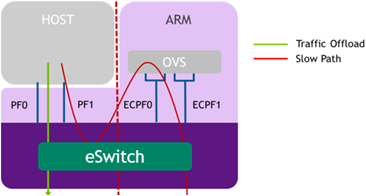
When the server and DPU are initiated, the networking to the host is blocked until the virtual switch on the DPU is loaded. Once it is loaded, traffic to the host is allowed by default.
There are two ways to pass traffic to the host interface: Either using representors to forward traffic to the host (every packet to/from the host would be handled also by the network interface on the embedded Arm side) or push rules to the embedded switch which allows and offloads this traffic.
In DPU mode, OpenSM must be run from the DPU side (not the host side). Also, management tools (e.g., sminfo, ibdev2netdev, ibnetdiscover) can only be run from the DPU side (not from the host side).
Zero-trust mode is a specialization of DPU mode which implements an additional layer of security where the host system administrator is prevented from accessing the DPU from the host. Once zero-trust mode is enabled, the data center administrator should control the DPU entirely through the Arm cores and/or BMC connection instead of through the host.
For security and isolation purposes, it is possible to restrict the host from performing operations that can compromise the DPU. The following operations can be restricted individually when changing the DPU host to zero-trust mode:
- Port ownership – the host cannot assign itself as port owner
- Hardware counters – the host does not have access to hardware counters
- Tracer functionality is blocked
- RShim interface is blocked
- Firmware flash is restricted
Enabling Zero-trust Mode
To enable host restriction:
- Start the MST service.
Set zero-trust mode. From the Arm side, run:
$ sudo mlxprivhost -d /dev/mst/<device> r --disable_rshim --disable_tracer --disable_counter_rd --disable_port_owner
- If no
--disable_*flags are used, users must perform BlueField system reboot as explained in the "NVIDIA BlueField Reset and Reboot Procedures" troubleshooting page. - If any
--disable_*flags are used, users must perform BlueField system-level reset as explained in the "NVIDIA BlueField Reset and Reboot Procedures" troubleshooting page.
- If no
Disabling Zero-trust Mode
To disable host restriction:
Set the mode to privileged. Run:
$ sudo mlxprivhost -d /dev/mst/<device> p
Applying configuration:
- If no
--disable_*flags are used, users must perform BlueField system reboot as explained in the "NVIDIA BlueField Reset and Reboot Procedures" troubleshooting page. - If any
--disable_*flags are used, users must perform BlueField system-level reset as explained in the "NVIDIA BlueField Reset and Reboot Procedures" troubleshooting page.
- If no
In this mode, the DPU behaves exactly like an adapter card from the perspective of the external host.
The following instructions presume the DPU to operate in DPU mode. If the DPU is operating in zero-trust mode, please return to DPU mode before continuing.
The following notes are relevant for updating the BFB Bundle in NIC mode:
During BFB Bundle installation, Linux is expected to boot to upgrade NIC firmware and BMC software
During the BFB Bundle installation, it is expected for the mlx5 driver to error messages on the x86 host. These prints may be ignored as they are resolved by a mandatory, post-installation power cycle.
It is mandatory to power cycle the host after the installation is complete for the changes to take effect
As Linux is booting during BFB Bundle installation, it is expected for the mlx5 core driver to timeout on the BlueField Arm
NIC Mode for BlueField-3
When BlueField-3 is configured to operate in NIC mode, Arm OS will not boot.
NIC mode for BlueField-3 saves power, improves device performance, and improves the host memory footprint.
Configuring NIC Mode on BlueField-3 from Linux
Enabling NIC Mode on BlueField-3 from Linux
Before moving to NIC mode, make sure you are operating in DPU mode by running:
host/dpu> sudo mlxconfig -d /dev/mst/mt41692_pciconf0 -e q
The output should have INTERNAL_CPU_MODEL= EMBBEDDED_CPU(1) and EXP_ROM_UEFI_ARM_ENABLE = True (1) (default).
To enable NIC mode from DPU mode:
Run the following on the host or Arm:
host/dpu>
sudomlxconfig -d /dev/mst/mt41692_pciconf0 s INTERNAL_CPU_OFFLOAD_ENGINE=1- Perform a BlueField system-level reset, for the mlxconfig settings to take effect. Refer to the "NVIDIA BlueField Reset and Reboot Procedures" troubleshooting page for instructions.
Disabling NIC Mode on BlueField-3 from Linux
To return to DPU mode from NIC mode:
Run the following on the host:
host>
sudomlxconfig -d /dev/mst/mt41692_pciconf0 s INTERNAL_CPU_OFFLOAD_ENGINE=0- Perform a BlueField system-level reset for the mlxconfig settings to take effect. Refer to the "NVIDIA BlueField Reset and Reboot Procedures" troubleshooting page for instructions.
Configuring NIC Mode on BlueField-3 from Host BIOS HII UEFI Menu
The screenshots in this section are examples only and may vary depending on the vendor of your specific host.
- Select the network device that presents the uplink (i.e., select the device with the uplink MAC address).
Select "BlueField Internal Cpu Configuration".
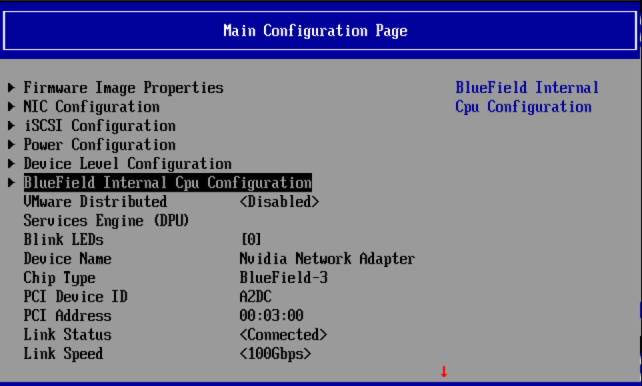
- To enable NIC mode, set "Internal Cpu Offload Engine" to "Disabled".
To switch back to DPU mode, set "Internal Cpu Offload Engine" to "Enabled".
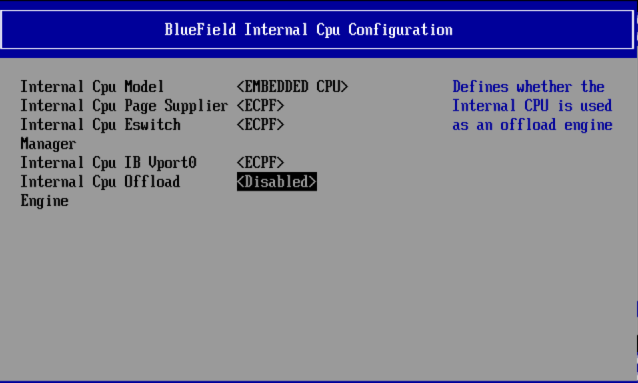
Configuring NIC Mode on BlueField-3 from Arm UEFI
- Access the Arm UEFI menu by pressing the Esc button twice.
- Select "Device Manager".
- Select "System Configuration".
- Select "BlueField Modes".
Set the "NIC Mode" field to NicMode to enable NIC mode.
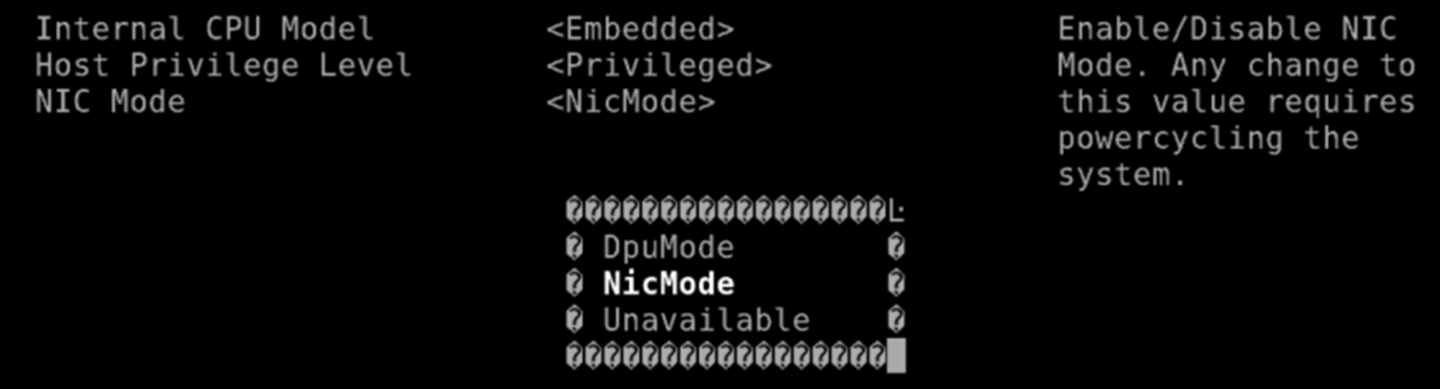 Info
InfoConfiguring Unavailable is inapplicable.
- Exit "BlueField Modes" and "System Configuration" and make sure to save the settings. Exit the UEFI setup using the 'reset' option. The configuration is not yet applied and the DPU is expected to boot regularly, still in DPU Mode.
- Perform a BlueField system-level reset, to change to NIC Mode. Refer to the "NVIDIA BlueField Reset and Reboot Procedures" troubleshooting page for instructions.
Configuring NIC Mode on BlueField-3 Using Redfish
Run the following from the BlueField BMC:
Get the current BIOS attributes:
sudo curl -k -u root:'<password>' -H 'content-type: application/json' -X GET https://<bmc_ip>/redfish/v1/Systems/Bluefield/Bios/
Change BlueField mode from DpuMode to NicMode:
curl -k -u root:'<password>' -H 'content-type: application/json' -d '{ "Attributes": { "NicMode": "NicMode" } }' -X PATCH https://<bmc_ip>/redfish/v1/Systems/Bluefield/Bios/Settings
InfoTo revert back to DPU mode, run:
curl -k -u root:'<password>' -H 'content-type: application/json' -d '{ "Attributes": { "NicMode": "DpuMode" } }' -X PATCH https://<bmc_ip>/redfish/v1/Systems/Bluefield/Bios/Settings
Verify that the BMC has registered the new settings:
curl -k -u root:'<password>' -H 'content-type: application/json' -X GET https://<bmc_ip>/redfish/v1/Systems/Bluefield/Bios/Settings
- Issue a software reset then power cycle the host for the change to take effect.
Verify the mode is changed:
curl -k -u root:
'<password>'-H'content-type: application/json'-X GET https://<bmc_ip>/redfish/v1/Systems/Bluefield/Oem/NvidiaNoteTo retrieve the mode via BIOS attributes, another BlueField software reset is required before running the command:
curl -k -u root:
'<password>'-H'content-type: application/json'-X GET https://<bmc_ip>/redfish/v1/Systems/Bluefield/Bios
Updating Firmware Components in BlueField-3 NIC Mode
Once in NIC mode, updating ATF and UFEI can be done using the standard *.bfb image:
# bfb-install --bfb <BlueField-BSP>.bfb --rshim rshim0
NIC Mode for BlueField-2
In this mode, the ECPFs on the Arm side are not functional but the user is still able to access the Arm system and update mlxconfig options.
When NIC mode is enabled, the drivers and services on the Arm are no longer functional.
Configuring NIC Mode on BlueField-2 from Linux
Enabling NIC Mode on BlueField-2 from Linux
To enable NIC mode from DPU mode:
Run the following from the x86 host side:
$ mst start $ mlxconfig -d /dev/mst/<device> s \ INTERNAL_CPU_PAGE_SUPPLIER=1 \ INTERNAL_CPU_ESWITCH_MANAGER=1 \ INTERNAL_CPU_IB_VPORT0=1 \ INTERNAL_CPU_OFFLOAD_ENGINE=1
NoteTo restrict RShim PF (optional), make sure to configure INTERNAL_CPU_RSHIM=1 as part of the mlxconfig command.
Perform BlueField system-level reset t o load the new configuration .
InfoRefer to the troubleshooting section of the guide for a step-by-step procedure.
Multi-host is not supported when the DPU is operating in NIC mode.
To obtain firmware BINs for BlueField-2 devices, please refer to the BlueField-2 firmware download page.
Disabling NIC Mode on BlueField-2 from Linux
To change from NIC mode back to DPU mode:
- Install and start the RShim driver on the host.
Disable NIC mode. Run:
$ mst start $ mlxconfig -d /dev/mst/<device> s \ INTERNAL_CPU_PAGE_SUPPLIER=0 \ INTERNAL_CPU_ESWITCH_MANAGER=0 \ INTERNAL_CPU_IB_VPORT0=0 \ INTERNAL_CPU_OFFLOAD_ENGINE=0
NoteIf INTERNAL_CPU_RSHIM=1, then make sure to configure INTERNAL_CPU_RSHIM=0 as part of the mlxconfig command.
- Perform a BlueField system reboot for the mlxconfig settings to take effect. Refer to the "NVIDIA BlueField Reset and Reboot Procedures" troubleshooting page for instructions.
Configuring NIC Mode on BlueField-2 from Arm UEFI
Follow the same instructions in section "Configuring NIC Mode on BlueField-3 from Arm UEFI".
Configuring NIC Mode on BlueField-2 Using Redfish
Follow the same instructions in section "Configuring NIC Mode on BlueField-3 Using Redfish".