Q-in-Q Encapsulation per VF in Linux (VST)
This feature is supported on ConnectX-3 Pro and ConnectX-5 adapter cards only.
ConnectX-4 and ConnectX-4 Lx adapter cards support 802.1Q double-tagging (C-tag stack- ing on C-tag) - refer to " 802.1QDouble-Tagging "section.
This section describes the configuration of IEEE 802.1ad QinQ VLAN tag (S-VLAN) to the hypervisor per Virtual Function (VF). The Virtual Machine (VM) attached to the VF (via SR- IOV) can send traffic with or without C-VLAN. Once a VF is configured to VST QinQ encapsulation (VST QinQ), the adapter's hardware will insert S-VLAN to any packet from the VF to the physical port. On the receive side, the adapter hardware will strip the S-VLAN from any packet coming from the wire to that VF.
The setup assumes there are two servers equipped with ConnectX-3 Pro/ConnectX-5 adapter cards.
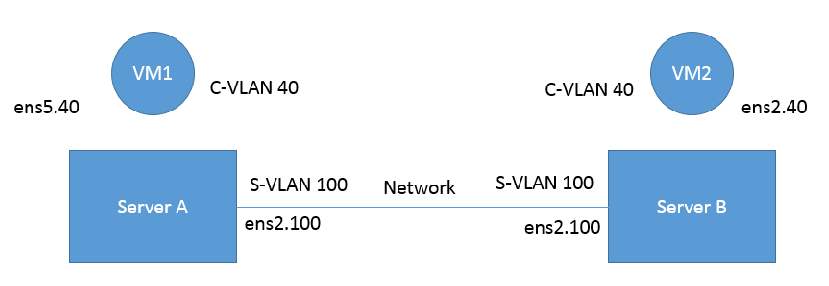
Kernel must be of v3.10 or higher, or custom/inbox kernel must support vlan-stag
Firmware version 2.36.5150 or higher must be installed for ConnectX-3 Pro HCAs
Firmware version 16.21.0458 or higher must be installed for ConnectX-5 HCAs
The server should be enabled in SR-IOV and the VF should be attached to a VM on the hypervisor.
In order to configure SR-IOV in Ethernet mode for ConnectX-3 Pro adapter cards, please refer to " ConfiguringSR-IOVforConnectX-3/ConnectX-3Pro" section.
In order to configure SR-IOV in Ethernet mode for ConnectX-5 adapter cards, please refer to " ConfiguringSR-IOVforConnectX-4/ConnectX-5(Ethernet) "section. In the following configuration example, the VM is attached to VF0.
Network Considerations - the network switches may require increasing the MTU (to support 1522 MTU size) on the relevant switch ports.
Enable QinQ support in the hardware. Set the phv-bit flag using ethtool (on the hypervisor).
ethtool --set-priv-flags ens2 phv-bit on
Add the required S-VLAN (QinQ) tag (on the hypervisor) per port per VF. There are two ways to add the S-VLAN:
By using sysfs only if the Kernel version used is v4.9 or older:
echo
'vlan 100 proto 802.1ad'> /sys/class/net/ens2/vf0/vlan_infoBy using the ip link command (available only when using the latest Kernel version):
# ip link set dev ens2 vf
0vlan100proto802.1adCheck the configuration using the ip link show command:
# ip link show ens2
2: ens2: <BROADCAST,MULTICAST,UP,LOWER_UP> mtu1500qdisc mq state UP mode DEFAULT groupdefaultqlen1000link/ether 7c:fe:90:19:9e:21brd ff:ff:ff:ff:ff:ff vf0MAC00:00:00:00:00:00, vlan100, vlan protocol802.1ad , spoof checking off, link-state auto vf1MAC00:00:00:00:00:00, vlan4095, spoof checking off, link-state auto vf2MAC00:00:00:00:00:00, vlan4095, spoof checking off, link-state auto vf3MAC00:00:00:00:00:00, vlan4095, spoof checking off, link-state auto vf4MAC00:00:00:00:00:00, vlan4095, spoof checking off, link-state auto
Optional: Add S-VLAN priority. Use the qos parameter in the ip link command (or sysfs):
# ip link set dev ens2 vf
0vlan100qos3proto802.1adCheck the configuration using the ip link show command:
# ip link show ens2
2: ens2: <BROADCAST,MULTICAST,UP,LOWER_UP> mtu1500qdisc mq state UP mode DEFAULT groupdefaultqlen1000link/ether 7c:fe:90:19:9e:21brd ff:ff:ff:ff:ff:ff vf0MAC00:00:00:00:00:00, vlan100, qos3, vlan protocol802.1ad , spoof checking off, link-state auto vf1MAC00:00:00:00:00:00, vlan4095, spoof checking off, link-state auto vf2MAC00:00:00:00:00:00, vlan4095, spoof checking off, link-state auto vf3MAC00:00:00:00:00:00, vlan4095, spoof checking off, link-state auto vf4MAC00:00:00:00:00:00, vlan4095, spoof checking off, link-state autoRestart the driver in the VM attached to that VF.
(VM1)# /etc/init.d/openidb restart
Create a VLAN interface on the VM and add an IP address.
ip link add link ens5 ens5.
40type vlan protocol802.1q id40ip addr add42.134.135.7/16brd42.134.255.255dev ens5.40ip link set dev ens5.40upTo verify the setup, run ping between the two VMs and open Wireshark or tcpdump to capture the packet.
For further examples, refer to HowToConfigureQinQEncapsulationperVFinLinux(VST)for ConnectX-3 Pro Community post.
Add the required S-VLAN (QinQ) tag (on the hypervisor) per port per VF. There are two ways to add the S-VLAN:
By using sysfs:
echo
'100:0:802.1ad'> /sys/class/net/ens1f0/device/sriov/0/vlanBy using the ip link command (available only when using the latest Kernel version):
ip link set dev ens1f0 vf
0vlan100proto802.1adCheck the configuration using the ip link show command:
# ip link show ens1f0 ens1f0: <BROADCAST,MULTICAST,UP,LOWER_UP> mtu
1500qdisc mq state UP mode DEFAULT qlen1000link/ether ec:0d:9a:44:37:84brd ff:ff:ff:ff:ff:ff vf0MAC00:00:00:00:00:00, vlan100, vlan protocol802.1ad, spoof checking off, link-state auto, trust off vf1MAC00:00:00:00:00:00, spoof checking off, link-state auto, trust off vf2MAC00:00:00:00:00:00, spoof checking off, link-state auto, trust off vf3MAC00:00:00:00:00:00, spoof checking off, link-state auto, trust off vf4MAC00:00:00:00:00:00, spoof checking off, link-state auto, trust off
Optional: Add S-VLAN priority. Use the qos parameter in the ip link command (or sysfs):
ip link set dev ens1f0 vf
0vlan100qos3proto802.1adCheck the configuration using the ip link show command:
# ip link show ens1f0 ens1f0: <BROADCAST,MULTICAST,UP,LOWER_UP> mtu
1500qdisc mq state UP mode DEFAULT qlen1000link/ether ec:0d:9a:44:37:84brd ff:ff:ff:ff:ff:ff vf0MAC00:00:00:00:00:00, vlan100, qos3, vlan protocol802.1ad, spoof checking off, link-state auto, trust off vf1MAC00:00:00:00:00:00, spoof checking off, link-state auto, trust off vf2MAC00:00:00:00:00:00, spoof checking off, link-state auto, trust off vf3MAC00:00:00:00:00:00, spoof checking off, link-state auto, trust off vf4MAC00:00:00:00:00:00, spoof checking off, link-state auto, trust offCreate a VLAN interface on the VM and add an IP address.
ip link add link ens5 ens5.
40type vlan protocol802.1q id40ip addr add42.134.135.7/16brd42.134.255.255dev ens5.40ip link set dev ens5.40upTo verify the setup, run ping between the two VMs and open Wireshark or tcpdump to capture the packet.