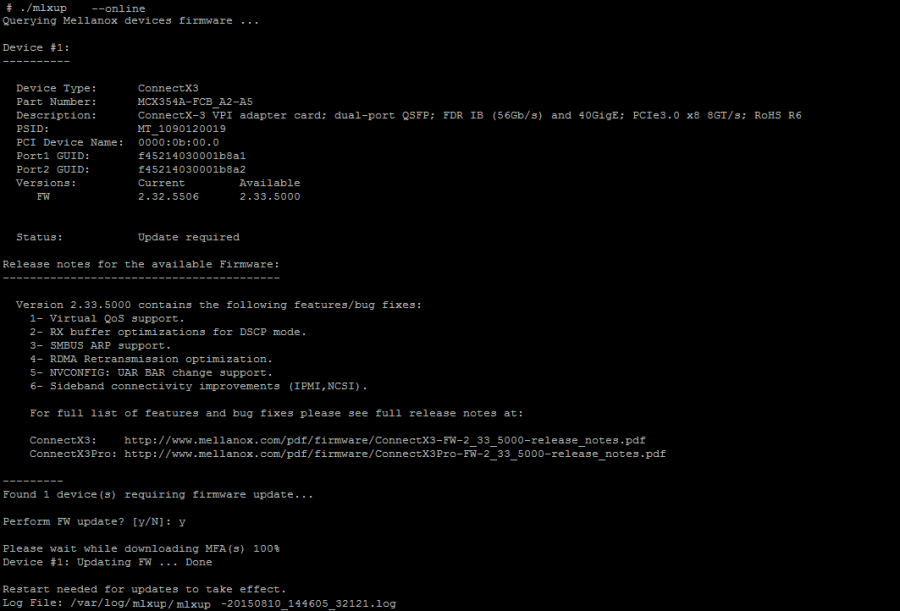Overview
mlxup is a firmware update and query utility used to update the firmware on each relevant adapter. mlxup can use a firmware binary image placed at one of the following locations:
Embedded in the mlxup utility (default)
At an exact user-specified path to the image file (--image-file flag)
In a user-specified directory which may contain more than a single binary (--image-dir flag)
Online (https://www.mellanox.com/support/firmware/mlxup-mft)
Downloading mlxup
Download the utility from the mlxup Download Center available at https://www.mellanox.com/support/firmware/mlxup-mft.
The utility is a binary executable that does not require installation.
In Linux and FreeBSD: Downloading mlxup using the wget application removes file attributes, therefore, there is a need to add execute permission by running:
chmod +x mlxup
mlxup Synopsis
mlxup [options]
mlxup Usage Options:
--clear-semaphore | Force clear the flash semaphore on the device, No command is allowed when this flag is used. NOTE: May result in system instability or flash corruption if the device or another application is currently using the flash. Exercise caution. |
-d|--dev <DeviceName> | Perform operation for specified PCI (using the format <Bus>:<Device>.<Function>) or IB device(s). Multiple devices can be specified delimited by semicolons. A device list containing semicolons must be quoted. |
-D|--image-dir DirectoryName | Specified directory instead of default to locate image files |
--download DirectoryName | Download files from server to a specified directory |
--download-default | Use Default values for download |
--download-device Device | Options are: ConnectX, Connect-IB, ConnectX-4 - default All |
--download-os OS | FBSD10_1_64, FBSD11_64 - default All |
--download-type Type | MFA | self_extractor - default All |
--exe-rel-path | Use paths relative to the location of the executable |
-f|--force | Force image update |
-h|--help | Show this message and exit |
-i|--image-file FileName | Specified image file to use |
--key key | Key for custom download/update |
-L|--log-file LogFileName | Use specified log file |
--log | Create log file |
--no | Answer is no in prompts |
--no-progress | Do not show progress |
-o|--outfile OutputFileName | Write to specified output file |
--online | Fetch required FW images online from Mellanox server |
--online-query-psid PSIDs | Query FW info, PSID(s) are comma separated |
--query | Query device(s) info |
--query-format Format | Query | Online query) output format, XML | Text - default Text |
--sfx-extract-dir <dir> | Use <dir> for temporary files during execution |
--ssl-certificate Certificate | SSL certificate For secure connection |
-u|--update | Update firmware image(s) on the device(s) |
-v|--version | Show the executable version and exit |
-y|--yes | Answer is yes in prompts |
Updating Firmware
Querying for Adapters
In order to query for all installed NVIDIA adapters, run the following command:
mlxup --query
The above command provides query results about each found adapter device in text and XML format.
By default, running the firmware update command using mlxup will update firmware for all NVIDIA adapters on the machine. However, you can use the '-d <PCI Device Name>' option to specify a single adapter for update (see figure below).
Figure 1: Single Adapter Update Specification
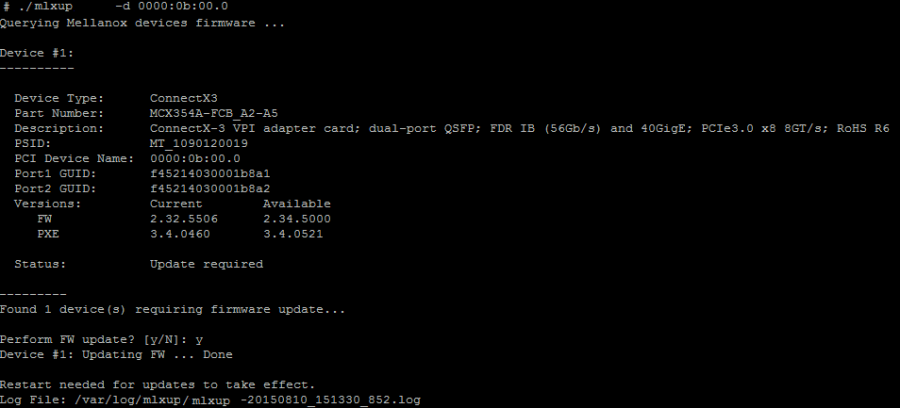
Updating Firmware Using an Embedded Image
By default, mlxup updates the firmware of all NVIDIA adapter cards installed on your machine. The utility first queries for available devices and indicates whether an update is required. Then it prompts the user to confirm or reject the firmware update. Figuresbelow illustrate the performed steps.
In order to load firmware on NVIDIA® ConnectX®-4, NVIDIA® ConnectX®-4 Lx and NVIDIA® Connect-IB, a reboot must be performed after upgrading the firmware.
Figure 2: Embedded Firmware Image - Single Adapter
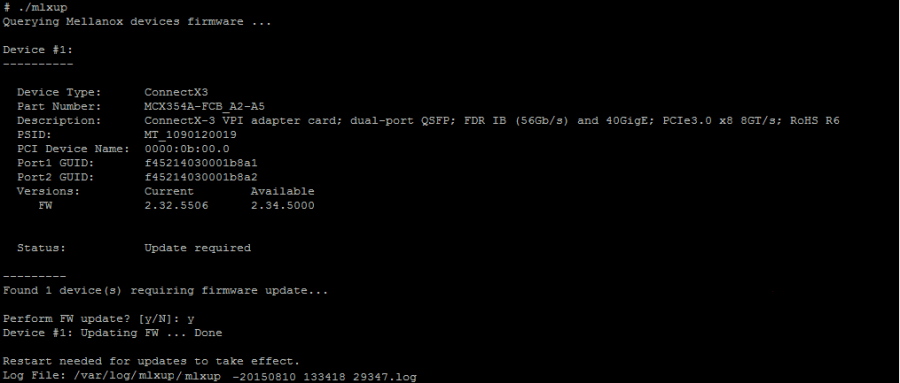
Figure 3: Embedded Firmware Image - Multiple Adapters
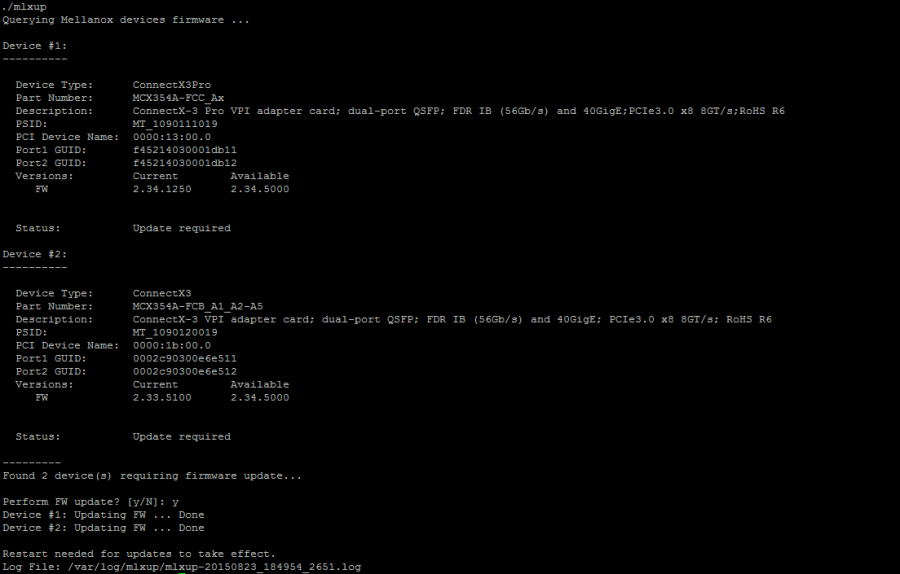
Updating Firmware Using a Specific Image
In order to update the firmware of all NVIDIA adapter cards using a specific firmware image, run the following command:
mlxup -i <file path>
Figure 4: Updating Firmware Using a Specific Image
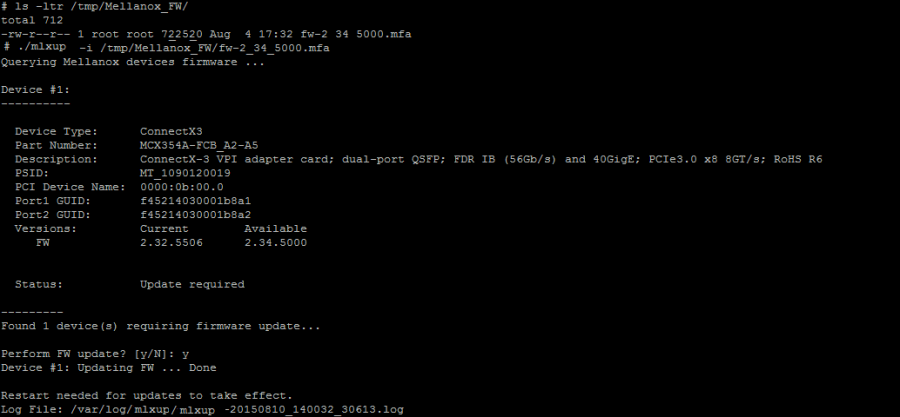
Updating Firmware from a Directory
In order to update the firmware of all NVIDIA adapter cards using firmware images located under a specific directory, run the following command:
mlxup –D <directory path>
Figure 5: Updating from a Directory
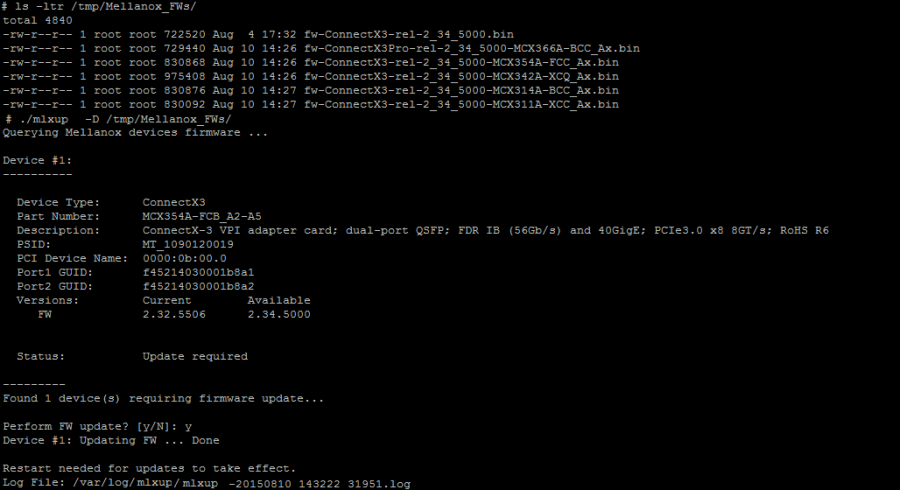
Online Firmware Update
mlxup can also update the device using the latest firmware published on www.mellanox.com. In order to complete the update online, run the following command:
mlxup –online
Figure 6: Online Firmware Update