Downloading UFM Software and License File
Before you obtain a license for the UFM® software, prepare a list of servers with the MAC address of each server on which you plan to install the UFM software. These MAC addresses are requested during the licensing procedure.
UFM is licensed per managed device according to the UFM license agreement.
When you purchase UFM, you will receive an email with instructions on obtaining your product license. A valid UFM license is a prerequisite for the installation and operation of UFM.
UFM licenses are per managed node and are aggregative. If you install an additional license, the system adds the previous node number and the new node number and manages the sum of the nodes. For example, if you install a license for 10 managed nodes and an additional license for 15 nodes, UFM will be licensed for up to 25 managed nodes.
To obtain the license:
Go to NVIDIA’s Licensing and Download Portal and log in as specified in the licensing email you received.
If you did not receive your NVIDIA Licensing and Download Portal login information, contact your product reseller.
If you purchased UFM directly from NVIDIA and you did not receive the login information, contact enterprisesupport@nvidia.com. Click on the Network Entitlements tab. You'll see a list with the serial licenses of all your software products and software product license information and status.
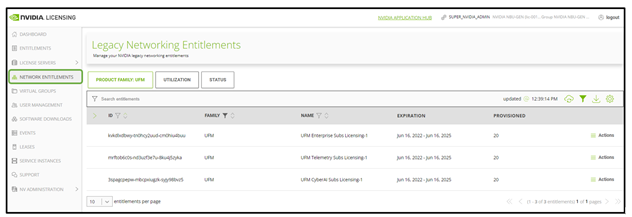
Select the license you want to activate and click on the “Actions” button.
In the MAC Address field, enter the MAC address of the delegated license-registered host. If applicable, in the HA MAC Address field, enter your High Availability (HA) server MAC address. If you have more than one NIC installed on a UFM Server, use any of the MAC addresses.
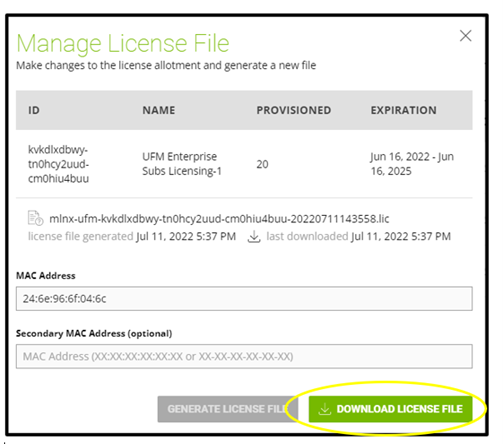
Click on Generate License File to create the license key file for the software.
Click on Download License File and save it on your local computer.
If you replace your NIC or UFM server, repeat the process of generating the license to set new MAC addresses. You can only regenerate a license two times. To regenerate the license after that, contact NVIDIA Sales Administration at enterprisesupport@nvidia.com.
Due to internal packaging incompatibility, this release has two different packages for each of the supported distributions:
One for UFM deployments over MLNX_OFED 5.X (or newer)
Please make sure to use the UFM installation package compatible to your setup.
This software download process applies to software updates and first-time installation.
If you own the UFM Media Kit and this is your first-time installation, skip this section.
To download the UFM software:
Click on Software Downloads, filter the product family to UFM, and select the relevant version of the software. Click on Download.
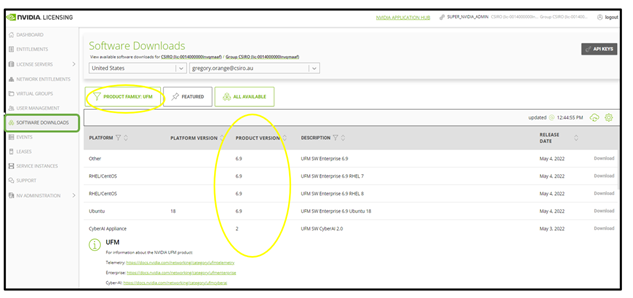
Save the file on your local drive.
Click Close.