IBDiagnet Tab
The periodic IBDiagnet tab allows users to create scheduled ibdiagnet tasks on their devices using any of the defined parameters.
Users can also configure a remote location to save the ibdiagnet output to.
To create a new ibdiagnet command:
Click the New button on the top right of the IBDiagnet tab to open the “New IBDiagnet Command” wizard.
Select the desired ibdiagnet flags for your command by selecting the listed flags (categories are expandable), or by manually adding the desired flags into the Additional Parameters box below, and then click Next.
WarningIt is possible to use the filters at the top of the Category and Flag Name columns in order to search for flags.
In the Run screen:
Select whether you would like to save this run for later (Save), run it immediately (Save and Run Now), or schedule it for a later time (Schedule) and then click Finish.
WarningNote that you can see the summary of your chosen flags for this run in the Summary panel.
You will then be able to see run results on the tab which will display where the output is saved on the server.
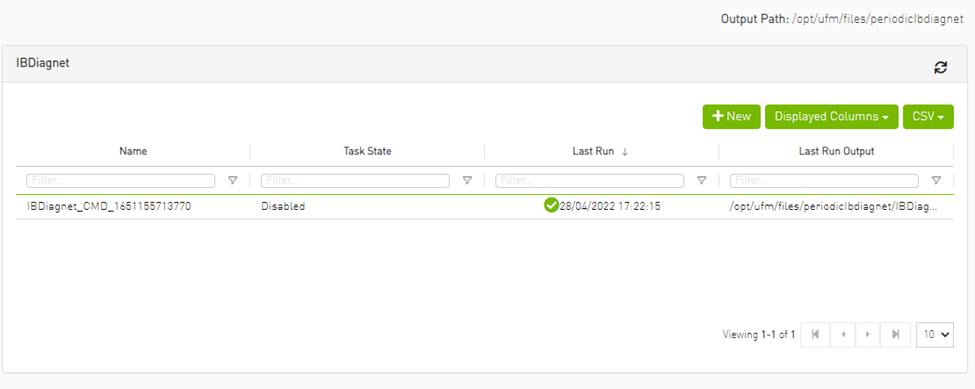
It is also optional to edit/activate/deactivate/delete a running task using right-click.
Under gv.cfg, it is possible to configure other parameters.
[PeriodicIbdiagnet]
# Directory location where outputs are written
periodic_ibdiagnet_dir_location=/opt/ufm/files/periodicIbdiagnet
# Minimum time between two tasks (in minutes)
minimum_task_interval=60
# Maximum number of tasks running simultaneously
max_optional_tasks=5
# Maximum number of outputs to save per task (oldest gets deleted)
max_saved_outputs=5
# Percentage threshold for disk usage from which UFM deletes old task results
disk_usage_threshold=80
UFM restart is required for these changes to take effect.


