Licensing
UFM license is subscription-based featuring the following subscription options:
1-year subscription
3-year subscription
5-year subscription
Evaluation 30-day trial license
UFM will continue to support old license types, but they are no longer available to obtain.
2 months before the expiration of your subscription license, UFM will warn you that your license will expire soon. After the subscription expires, UFM will continue to work with the expired license for two months beyond its expiration.
During this extra two month period, UFM will generate a critical alarm indicating that UFM license has expired and that you need to renew your subscription. Failing to do so within that 2-month period activates UFM Limited Mode. Limited mode blocks all REST APIs as well as access to the UFM web UI.
UFM enables functionality based on the license that was purchased and installed. This license determines the functionality and the maximum allowed number of nodes in the fabric.
To renew your UFM subscription, purchase a new license and install the new license file by downloading the license file to a temp directory on the UFM master server and then copying the license file to /opt/ufm/files/licenses/ directory.
UFM may not detect new license files if downloaded directly to /opt/ufm/files/licenses. If UFM does not detect the new license file, a UFM restart may be required.
If several licenses are installed on the server (more than one license file exists under /opt/ufm/files/licenses/), UFM uses only the strongest license and takes into consideration the expiration date, and the managed device limits on it, regardless of any other licenses that may exist on the server.
To view license information from the Web UI:

After you have installed and activated your software, you can view your licenses in the Web UI by clicking the About icon (

) in the main page.
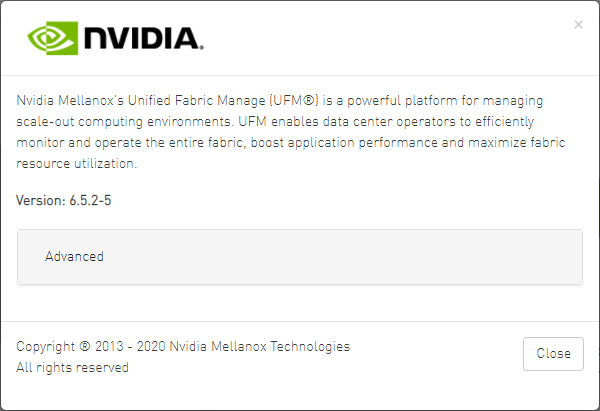
The main About screen displays the current UFM version and build. To view the advanced license information, click the Advanced button.
Advanced License Information includes: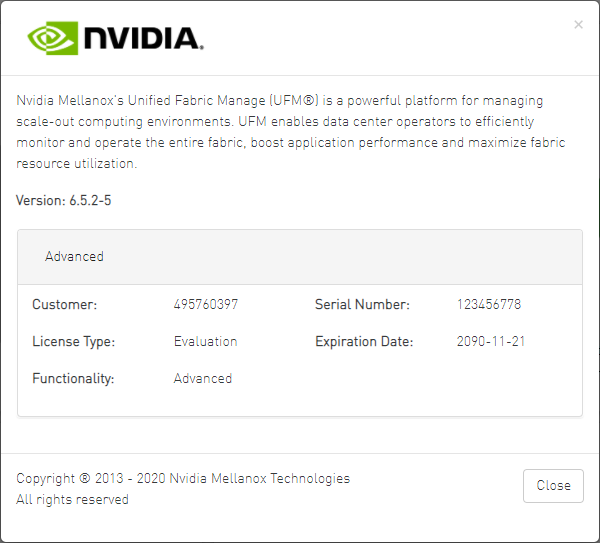
Customer: Customer number provided by Mellanox
Serial Number: UFM serial number provided by Mellanox
License Type: Permanent or evaluation
Expiration Date: License expiration date (limited), unlimited License (nothing is written)
Functionality: UFM Advanced
To view license information from the CLI:

Run CLI Command "ufmlicense" to display information about all installed licenses on the UFM server under /opt/ufm/files/licenses. This includes invalid and expired license information.
To remove a license:

Delete the license file from /opt/ufm/files/licenses.