Multi-Subnet UFM
The Multi-Subnet UFM feature allows for the management of large fabrics, consisting of multiple sites, within a single product, namely Multi-Subnet UFM.
This feature is comprised of two layers: UFM Multi-Subnet Provider and UFM Multi-Subnet Consumer.
The UFM Provider functions as a Multi-Subnet Provider, exposing all local InfiniBand fabric information to the UFM consumer. On the other hand, the UFM Consumer acts as a Multi-Subnet Consumer, collecting and aggregating data from currently configured UFM Providers, enabling users to manage multiple sites in one place. While UFM Consumer offers similar functionality to regular UFM, there are several behavioral differences related to aggregation.
In /opt/ufm/files/conf/gv.cfg, fill in the section named [Multisubnet] for UFM Multi-Subnet Provider and Consumer.
To set up UFM as a MultI-Subnet Provider, perform the following:
Set multisubnet_enabled to true
Set multisubnet_role to provider
Set multisubnet_site_name (optional, if not set, it will be randomly generated); e.g., provider_1
Start UFM
To set up UFM as a Multi-Subnet Consumer, perform the following:
Set multisubnet_enabled to True
Set multisubnet_role to consumer
Start UFM
It is important to note that UFM Multi-Subnet Consumer can be configured on a machine or VM without an established InfiniBand connectivity. Additionally, users may customize UFM Provider and Consumer using optional configuration parameters found in the [Multisubnet] section of /opt/ufm/files/conf/gv.cfg.
Following the initial launch of the Consumer, the Dashboard view is devoid of data, and a message containing a hyperlink leading to the Provider Management section is displayed.
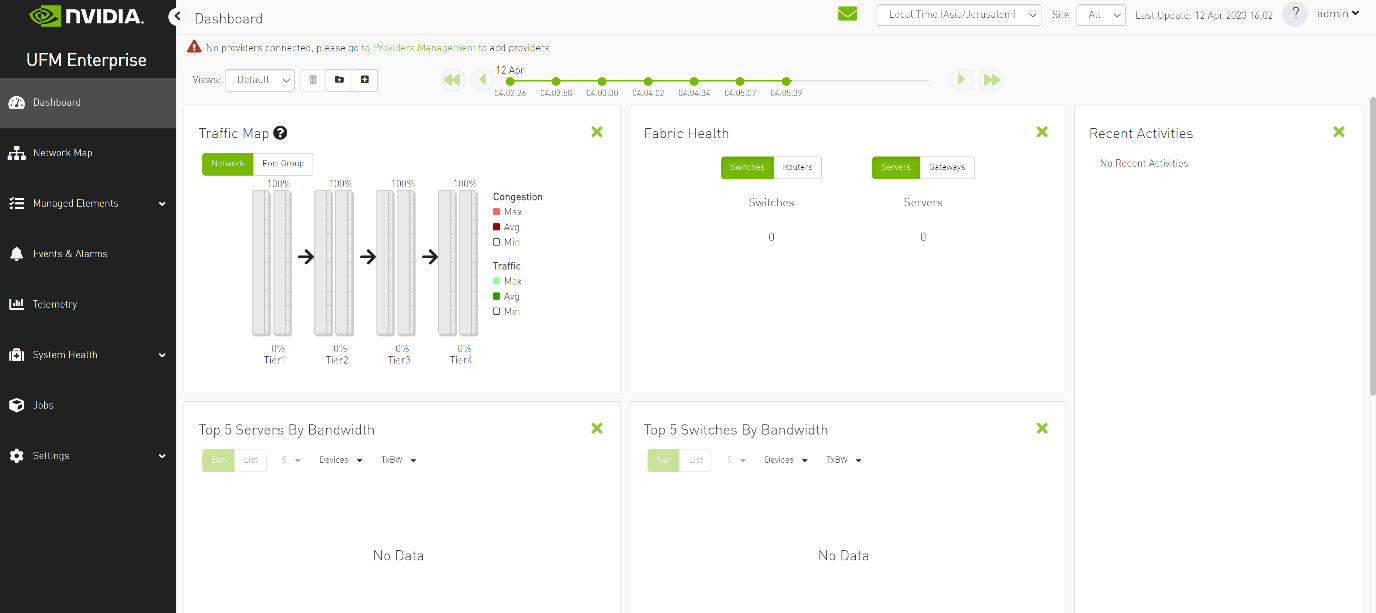

As shown in the below snapshot, a new section for Provider Management has been added, enabling users to configure UFM Providers.
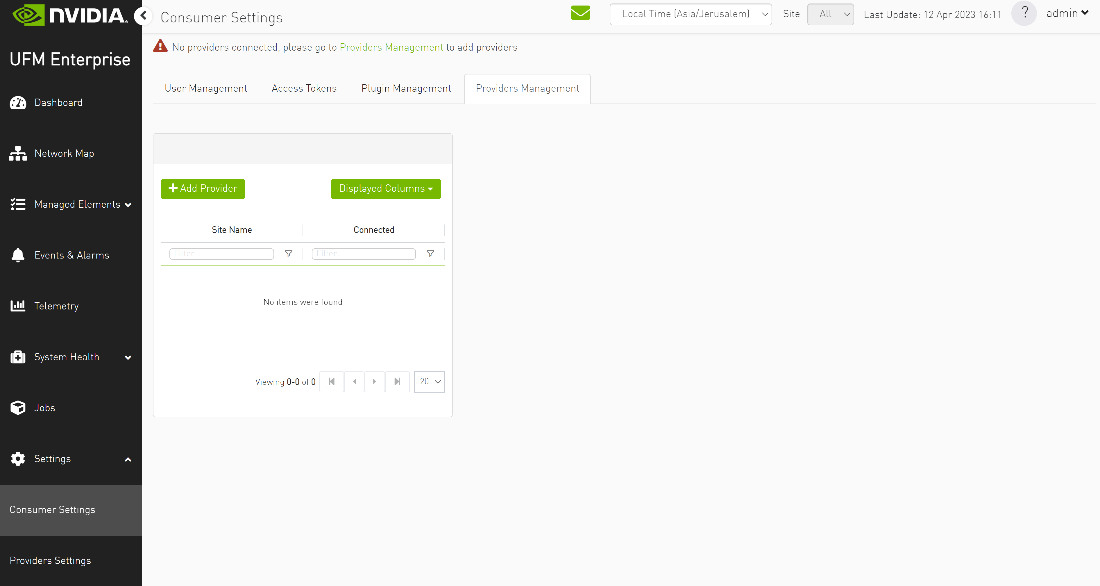
To add a provider, the user is required to enter its IP address and credentials. Unless there are multiple instances of UFM providers on a single machine, the advanced section parameters should be set with default values. However, if there are multiple instances, the advanced parameters may be set per Provider and then be configured in the Providers Management view.
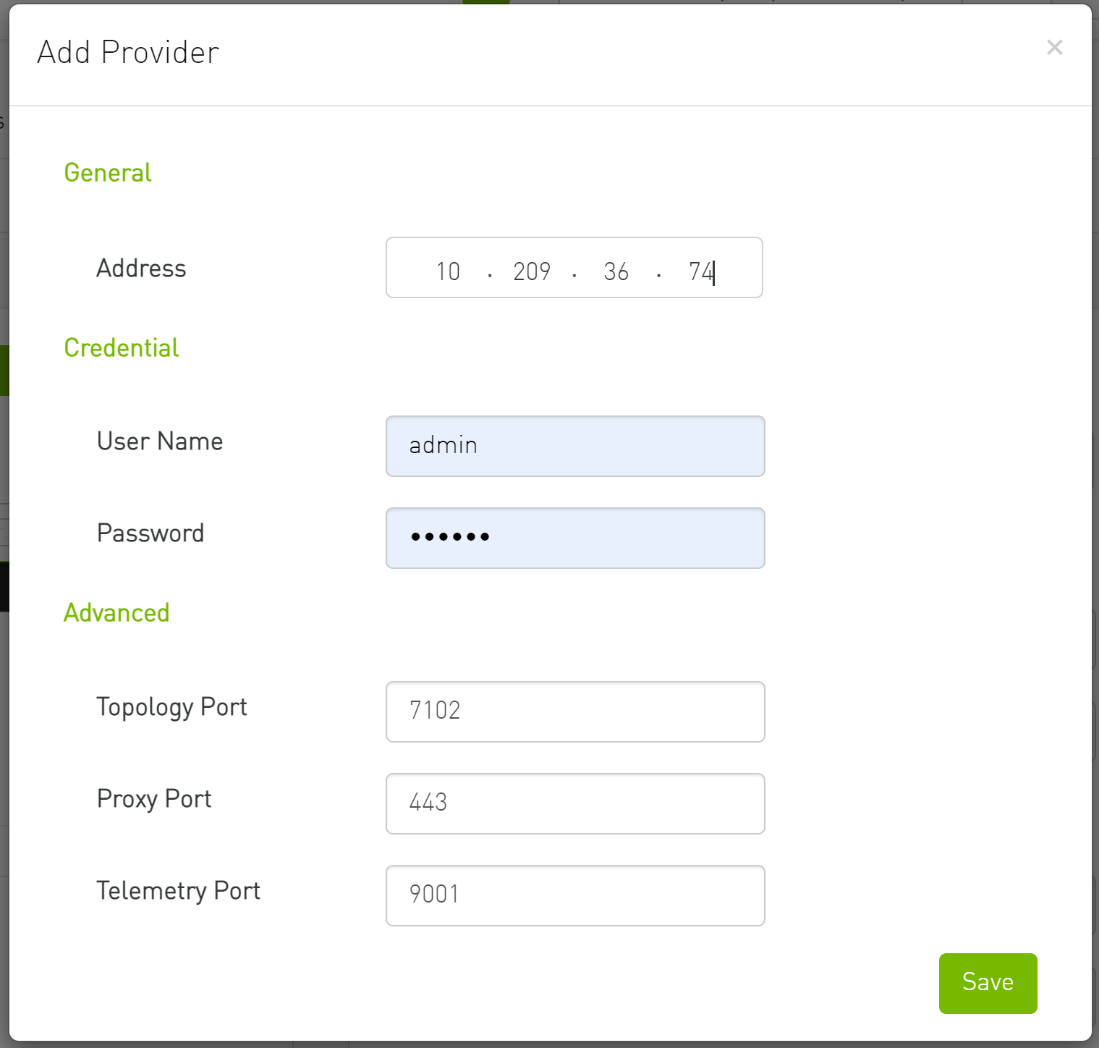
By editing the Provider view, you can change Provider's credentials.
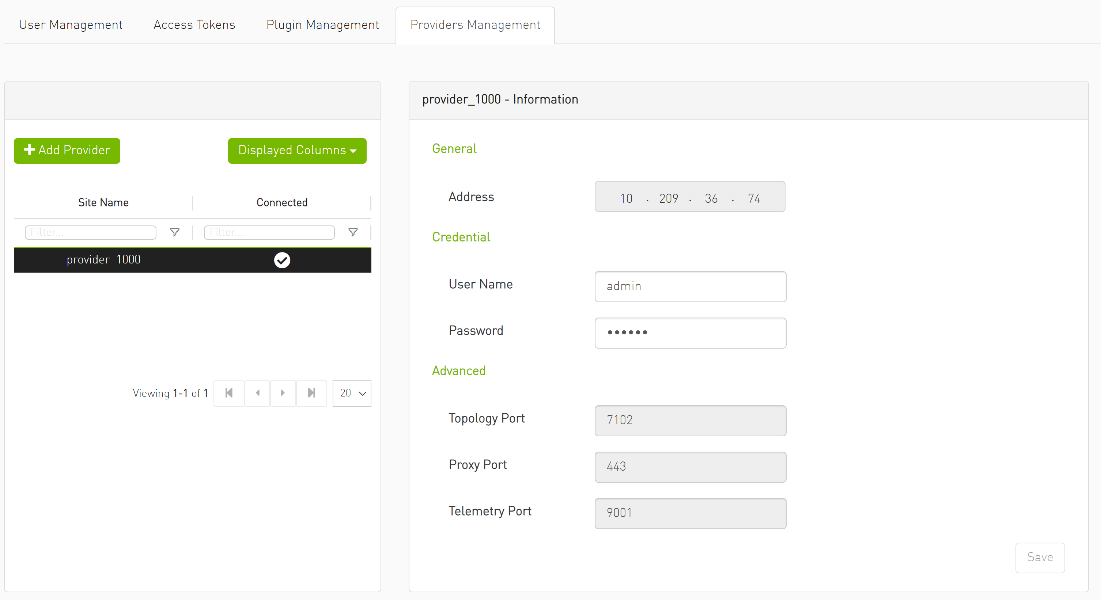
The "Delete Provider" function removes the selected Provider from the Consumer. Please note that this action may take some time to complete, and changes may only be reflected in the view after approximately 30 seconds.
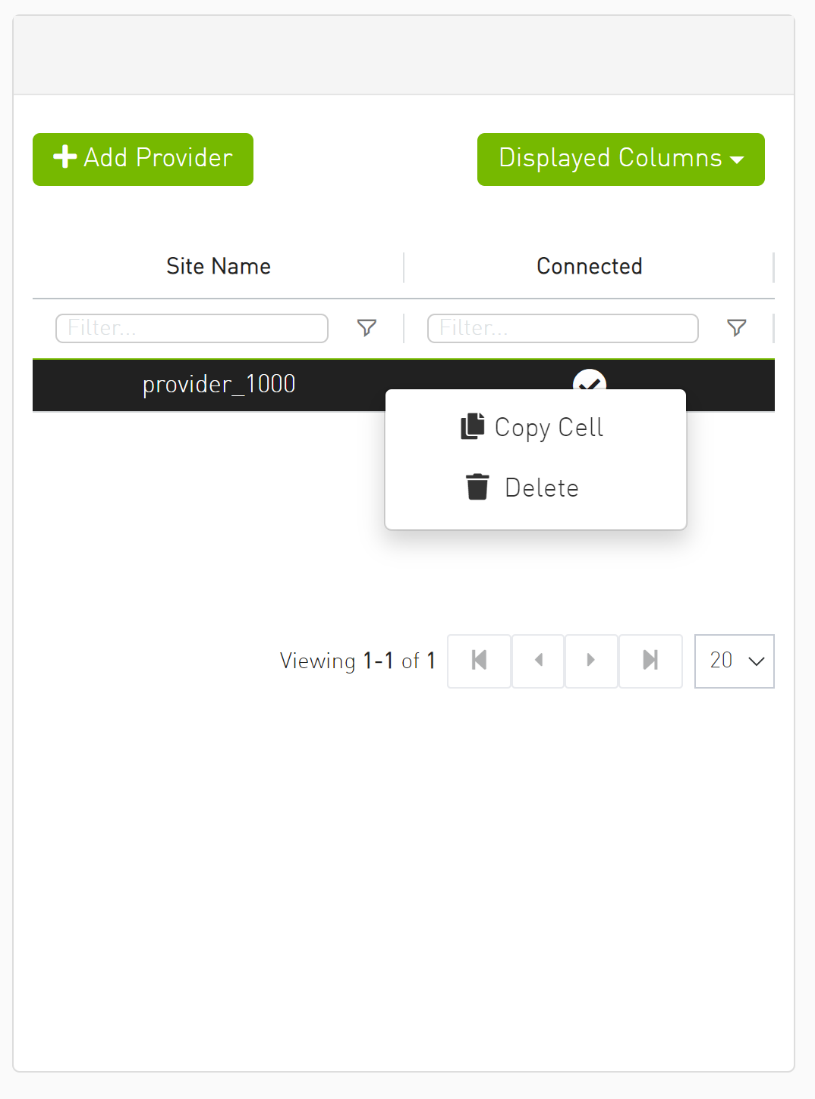
A general filter has been added to the top right corner of the page, enabling users to filter displayed data by site.
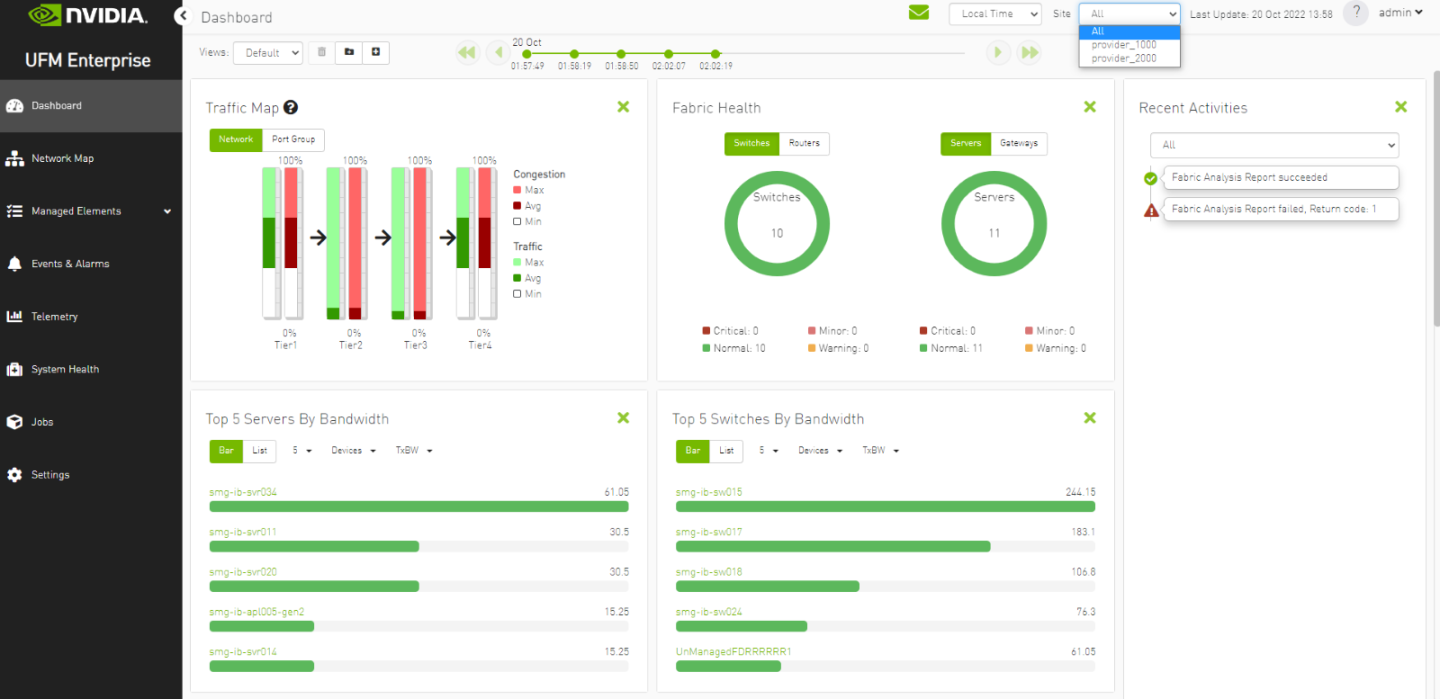

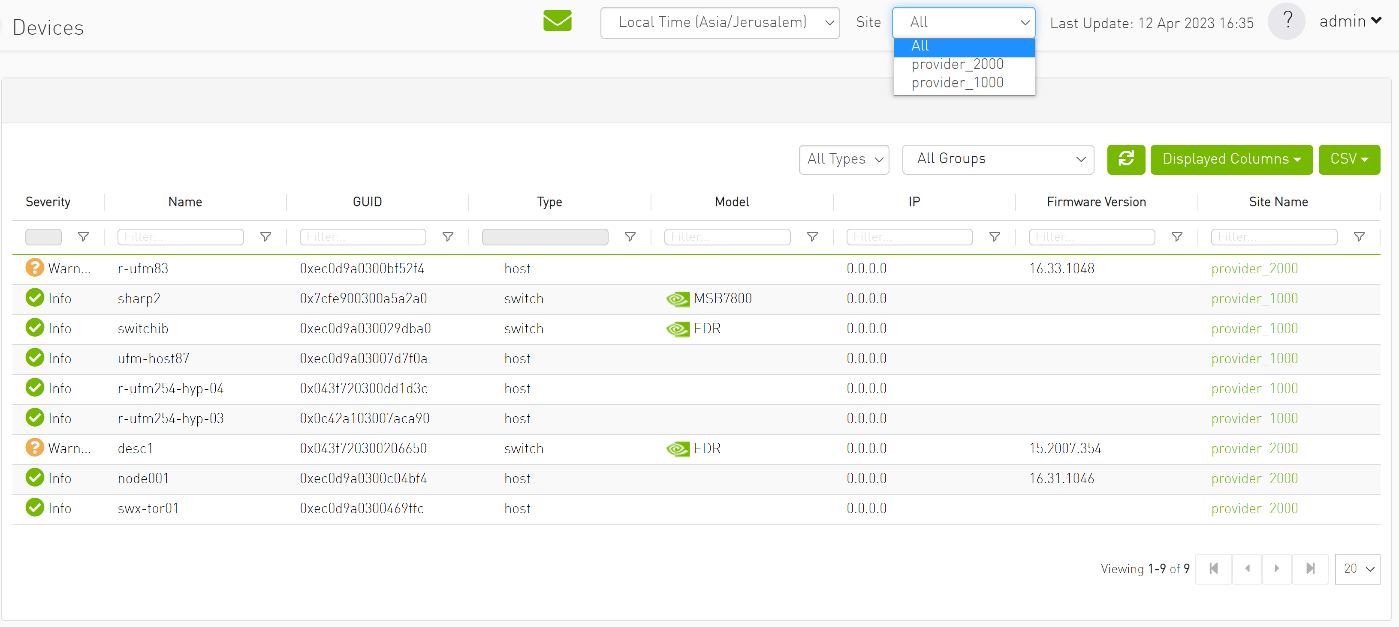
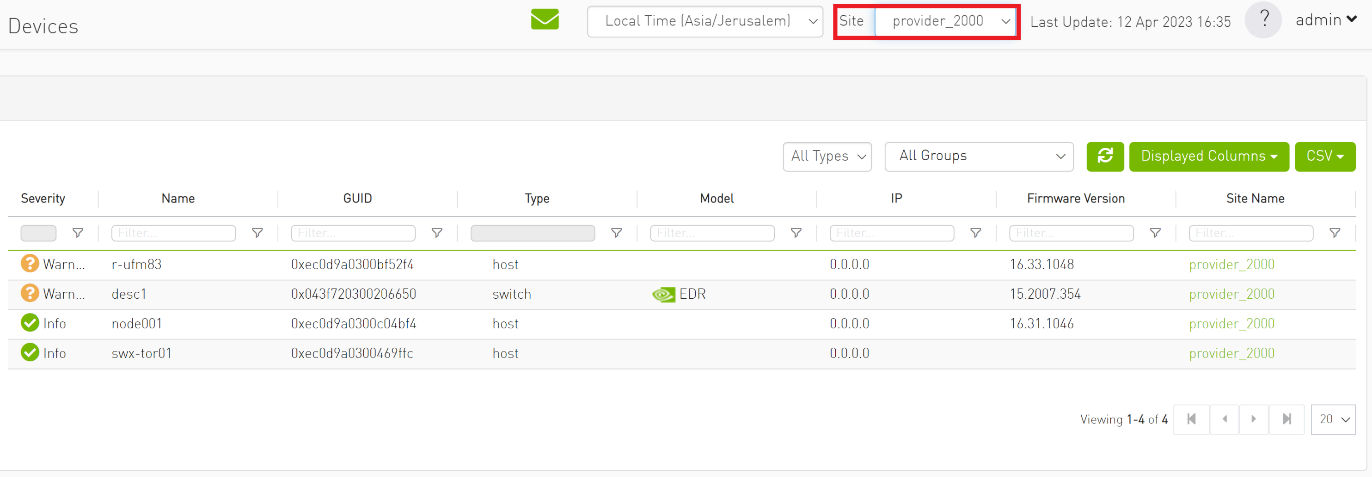
Network map contains “clouds” for each provider.
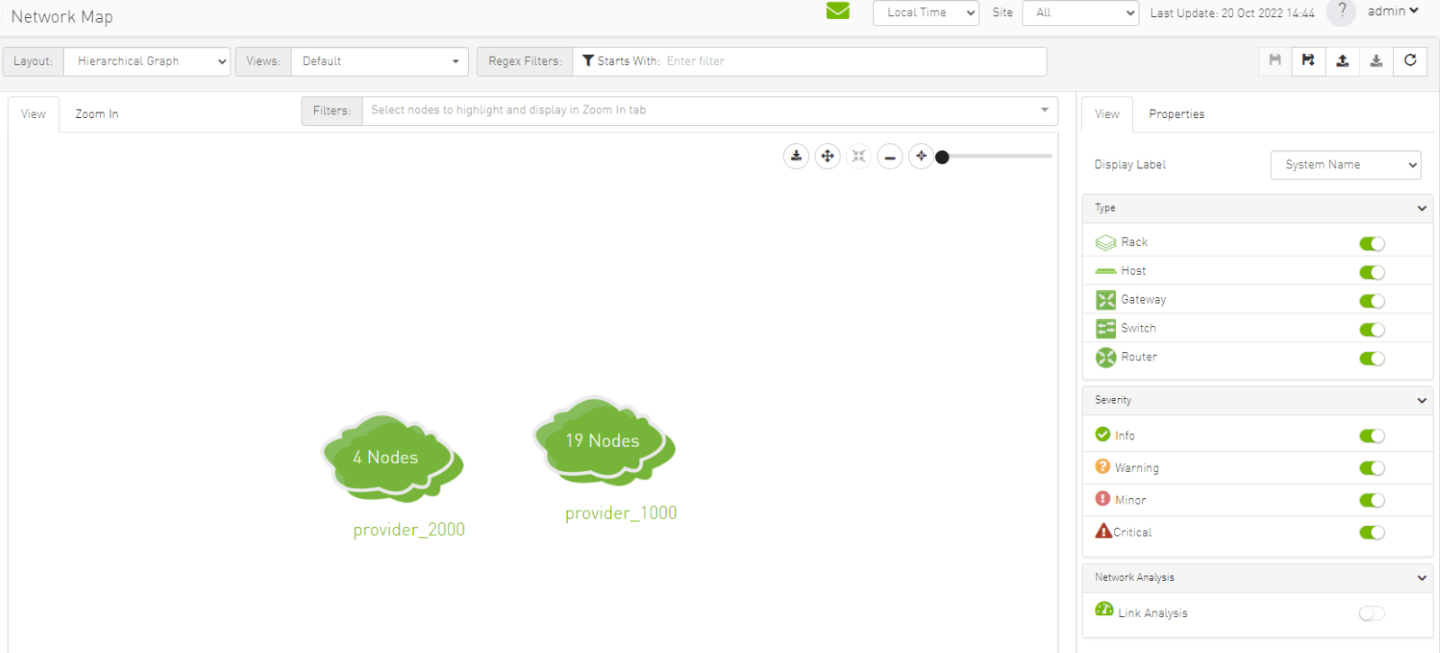
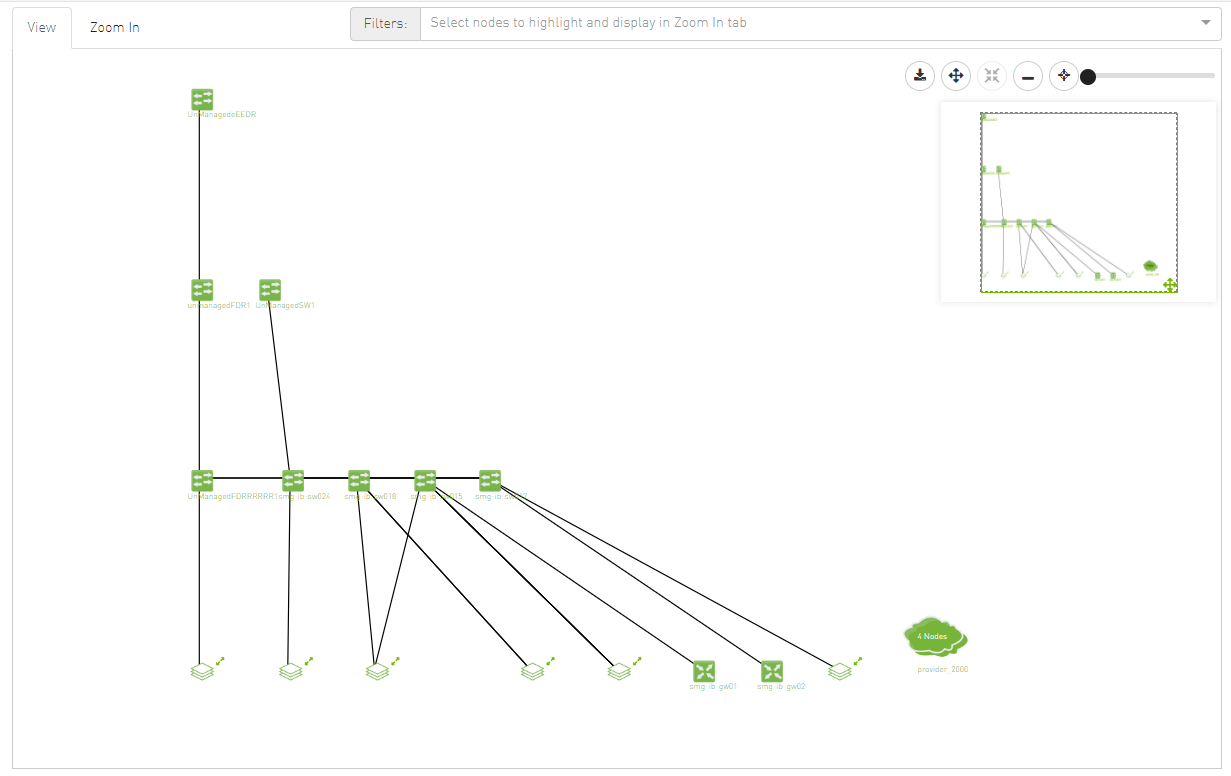
A "Site Name" column is present in all Managed Elements sections. The column is disabled (hidden) by default.

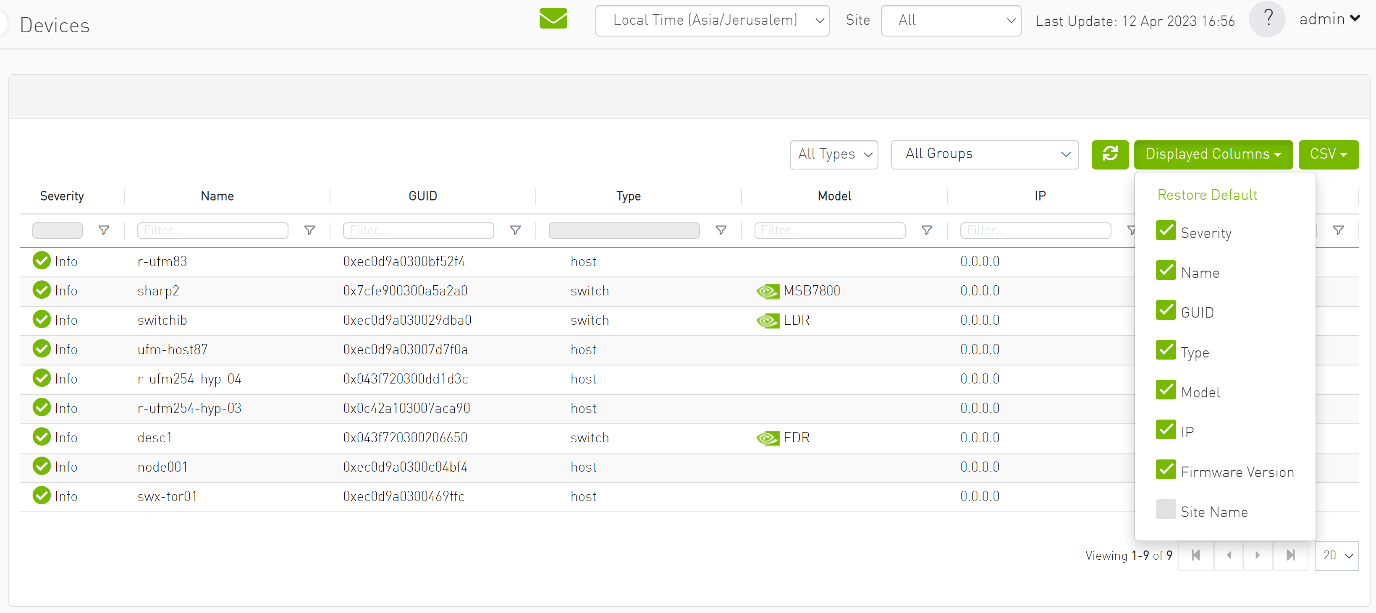
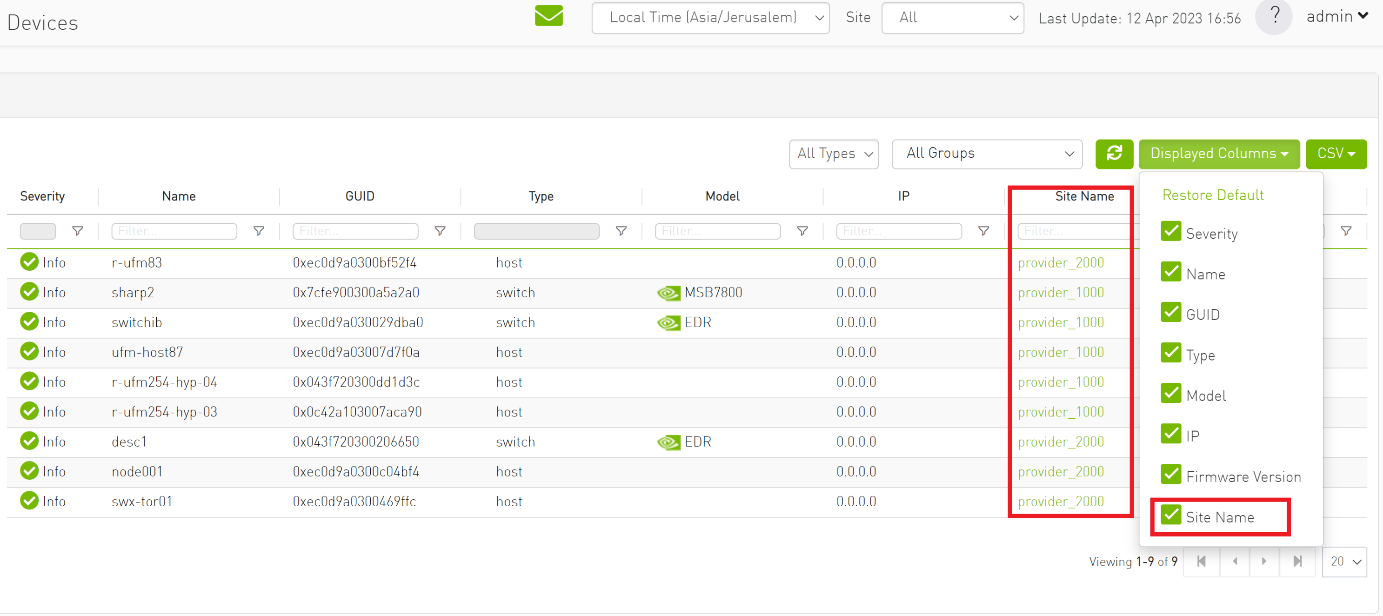
The "Group" and "Telemetry" sections include "Site" filters.
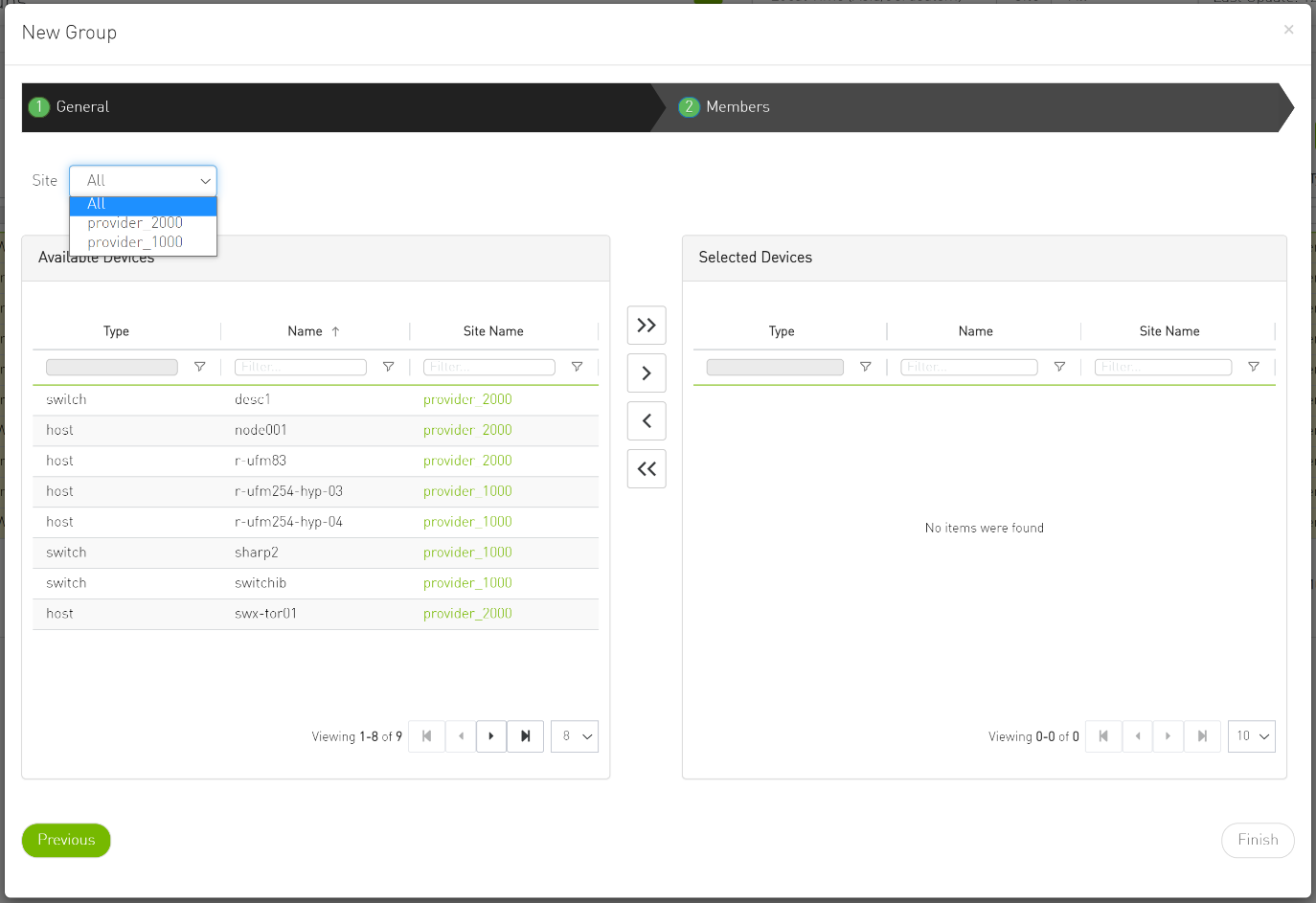
The filter in "Groups" impacts the Members table only.
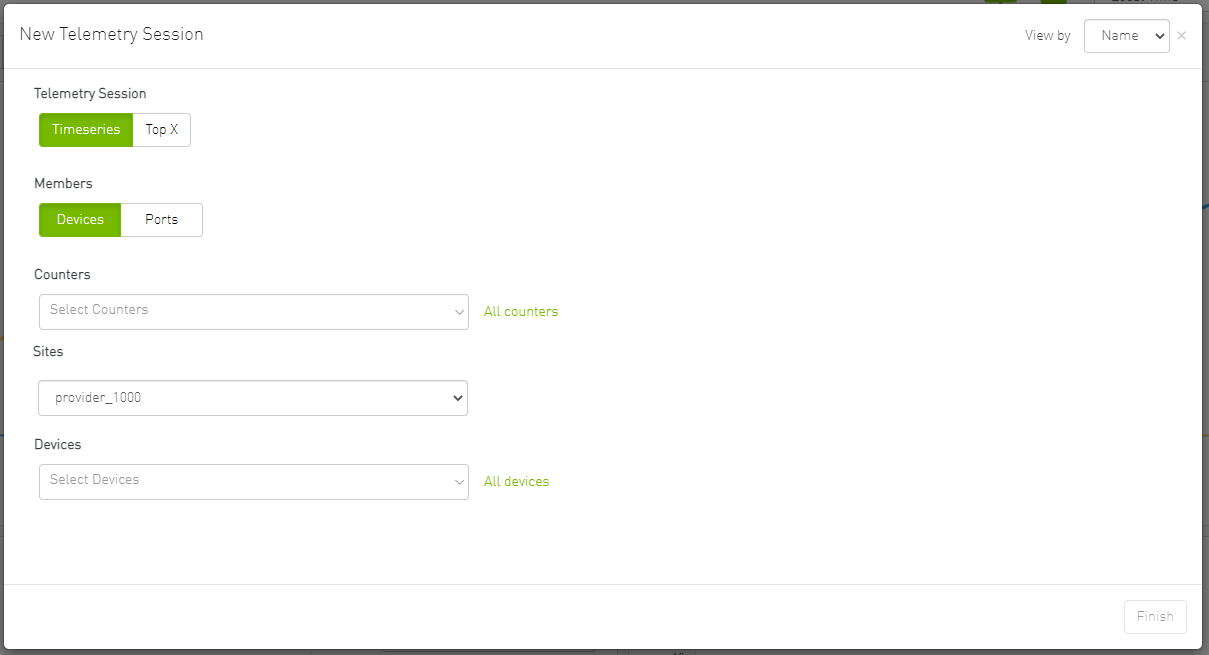

In the System Health tab, subsections for Consumer and Provider are available.
Consumer System Health tab contains sections applicable to Consumer UFM specifically (e.g., logs from Consumer UFM).
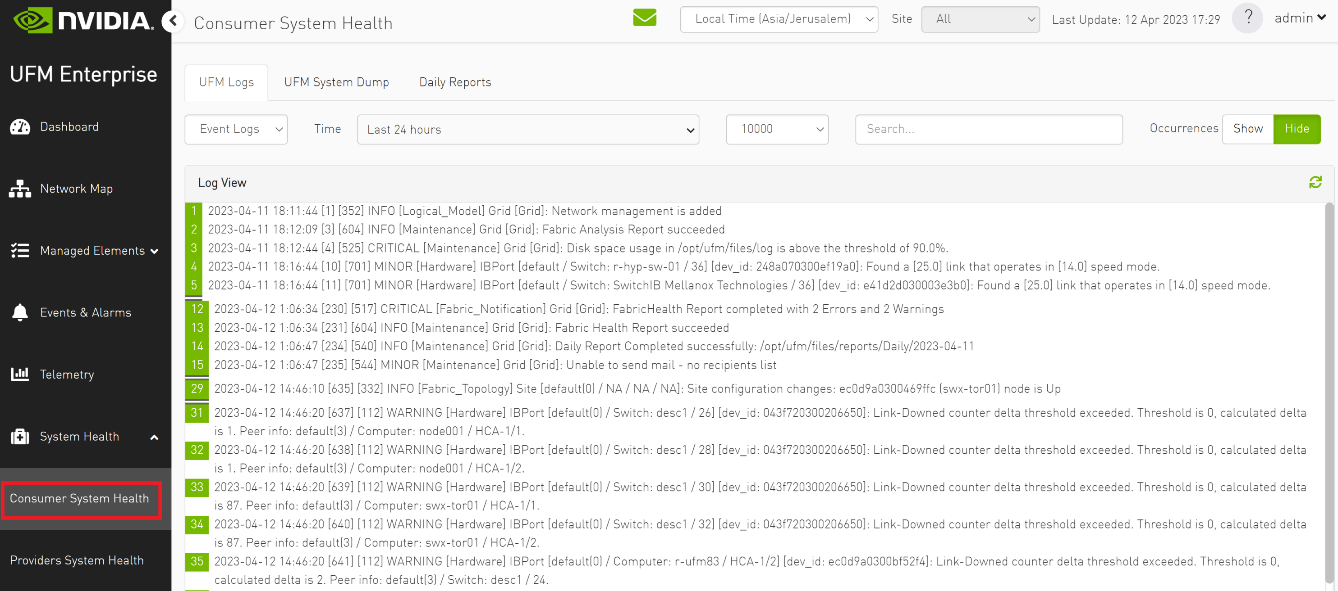
Provider System Health contains sections applicable to one or multiple providers (e.g., Fabric Health Report can be triggered on multiple Providers from the Consumer).
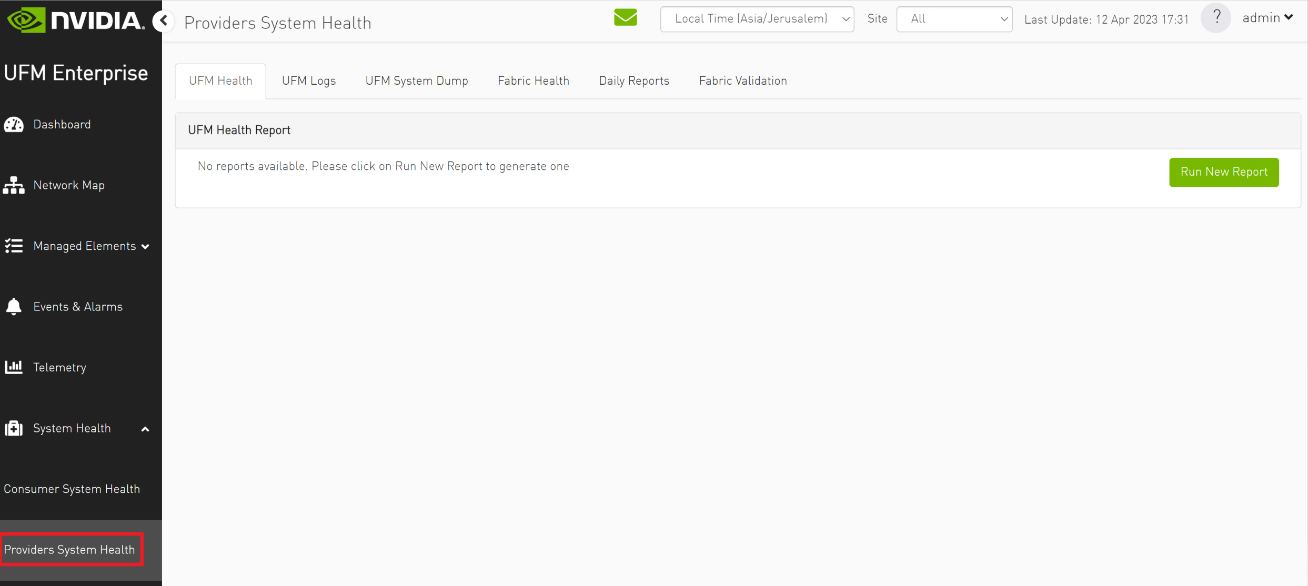
UFM Health tab contains sub report tables for each provider.
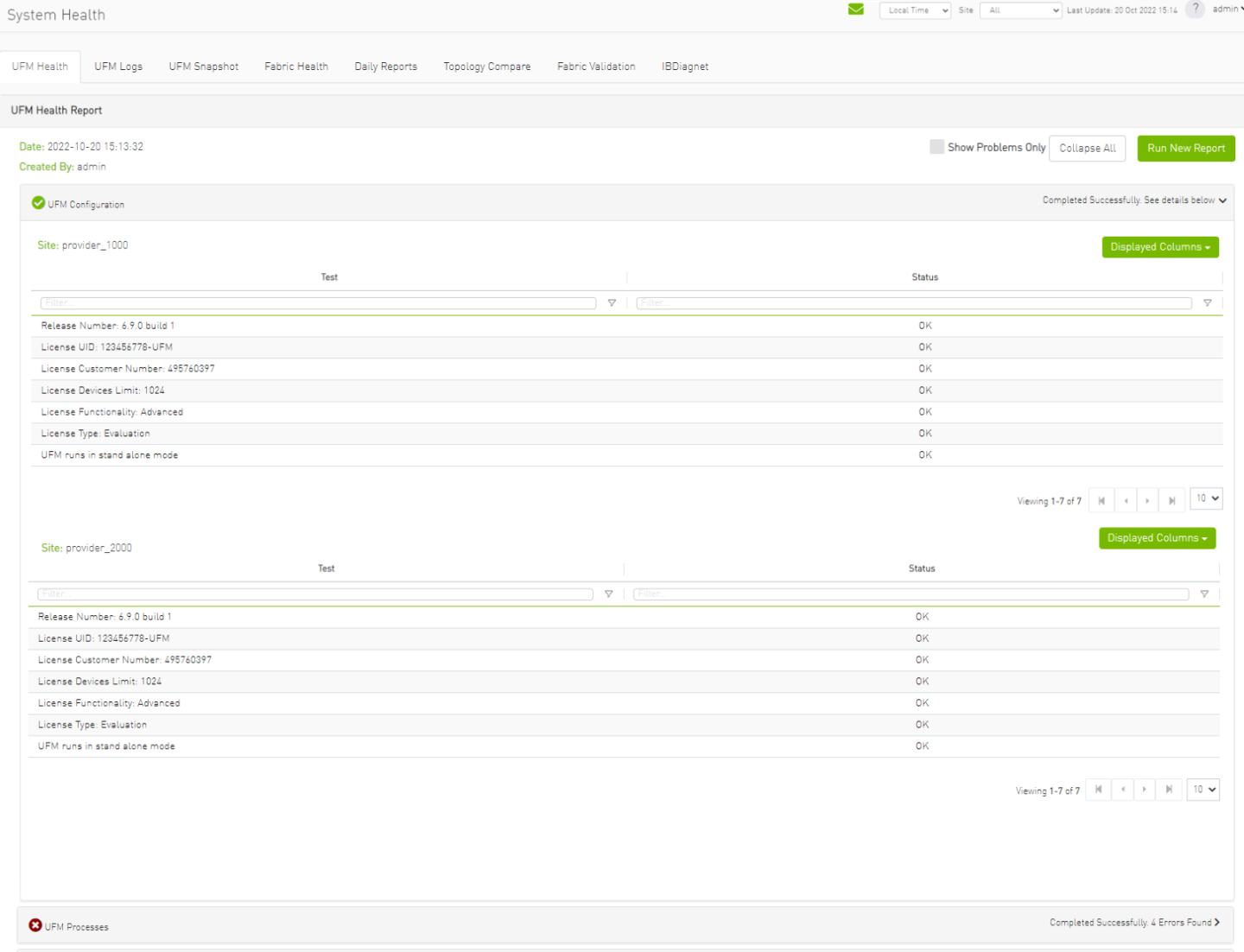
Fabric Health contains sub report tables for each provider.

Daily Reports:
Consumer Daily reports display consumer reports.
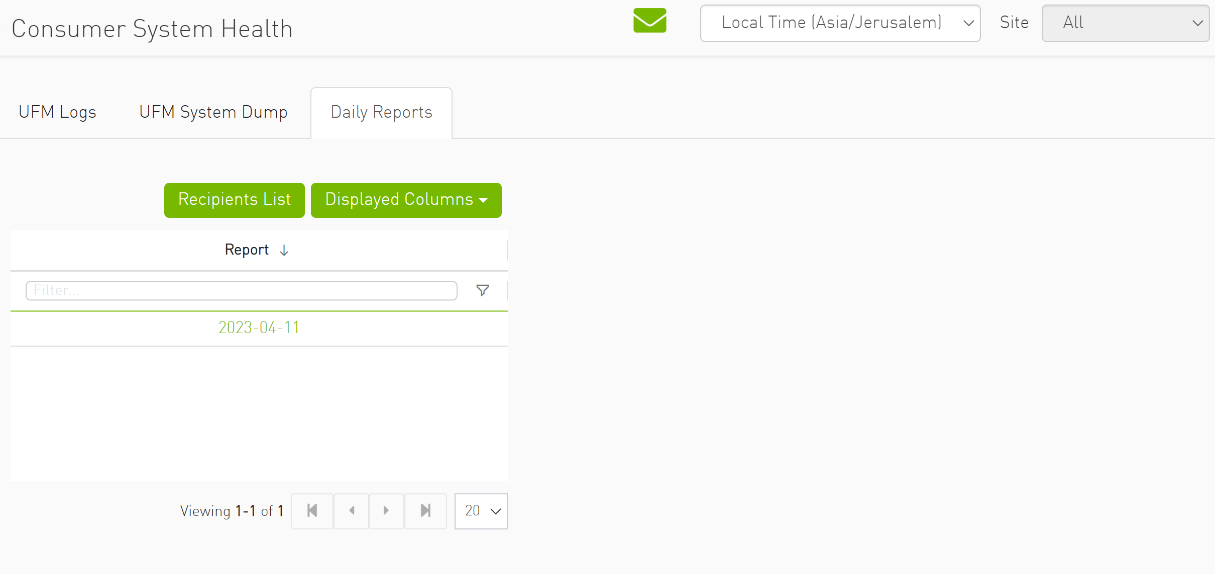
Providers Daily reports display reports from all providers.
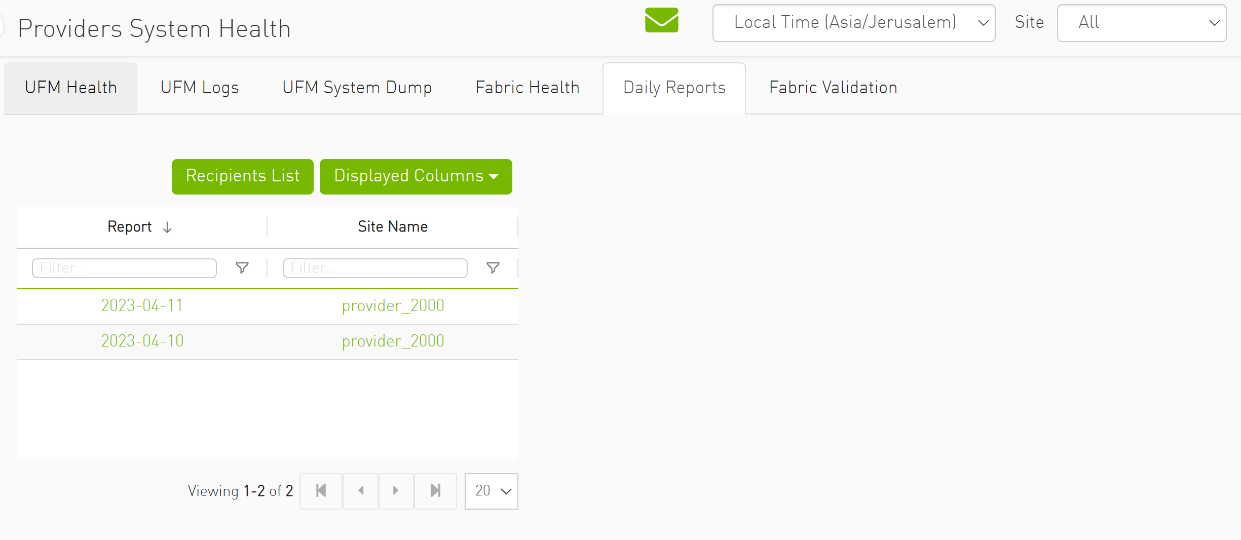
The "Fabric Validation" tab contains sub report tables for each provider.
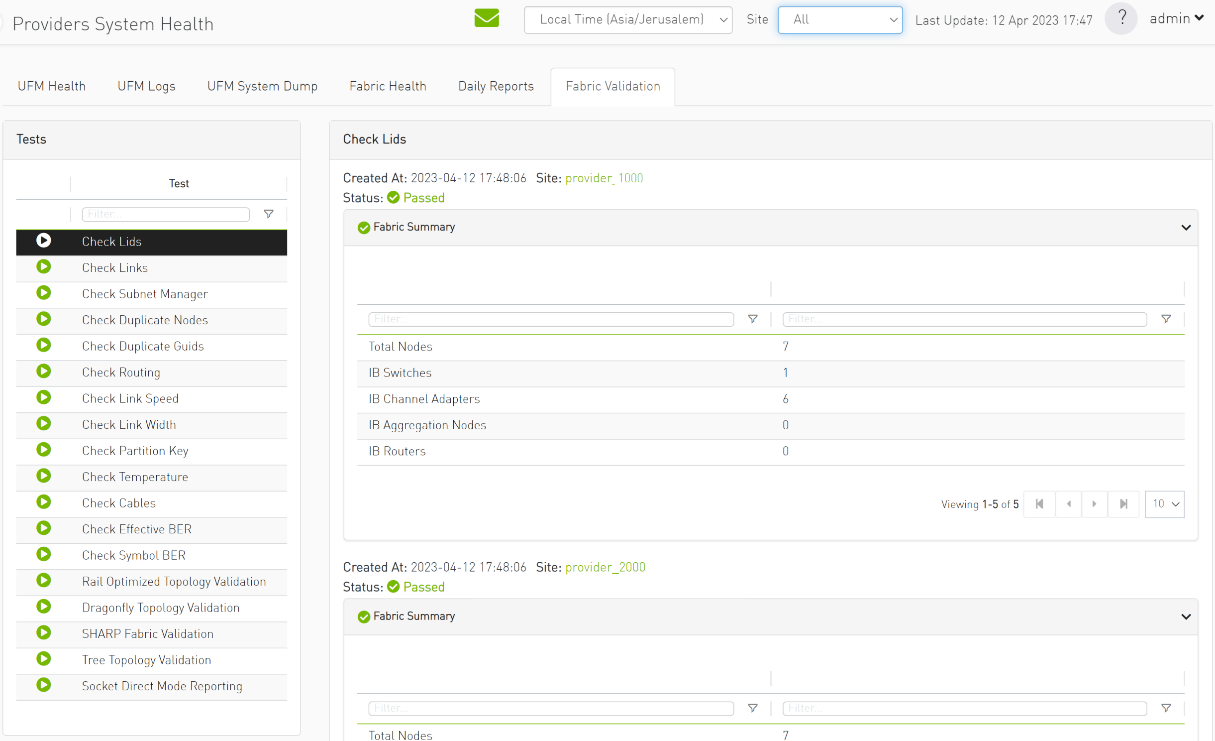
In "UFM Logs" Tab:
Consumer logs:
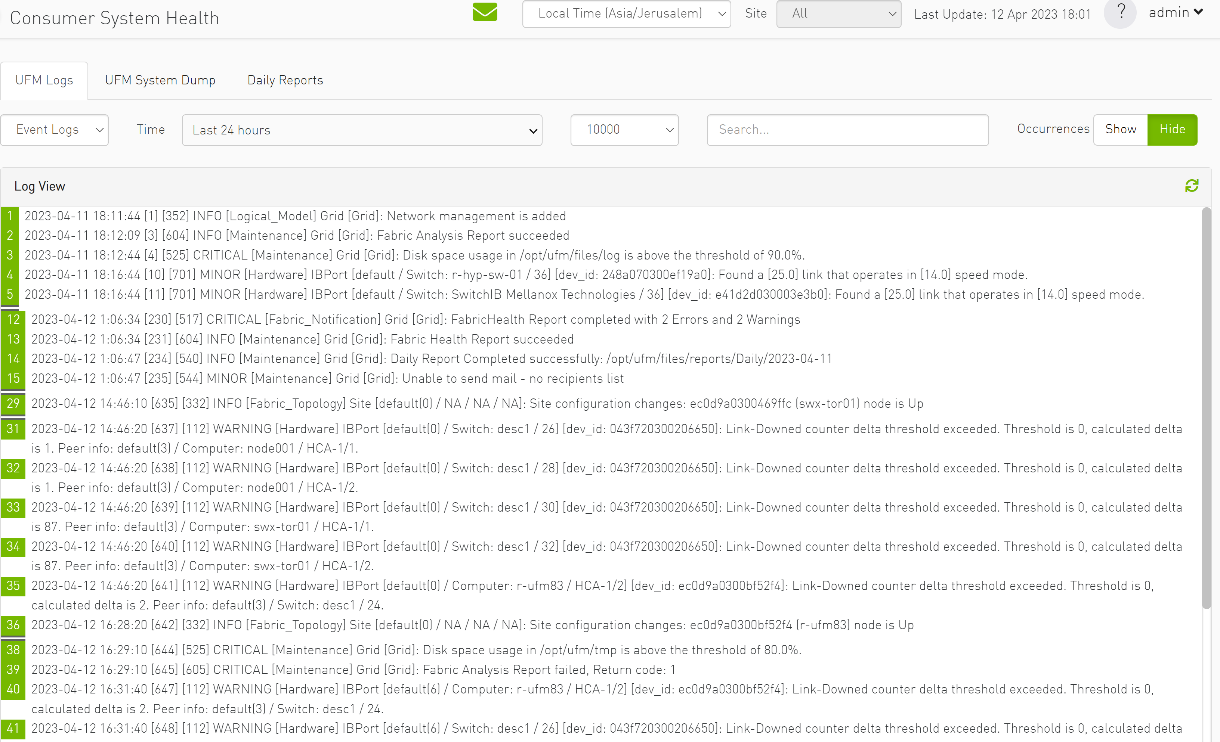
Providers logs display providers log separately, displaying logs for all providers is not supported.
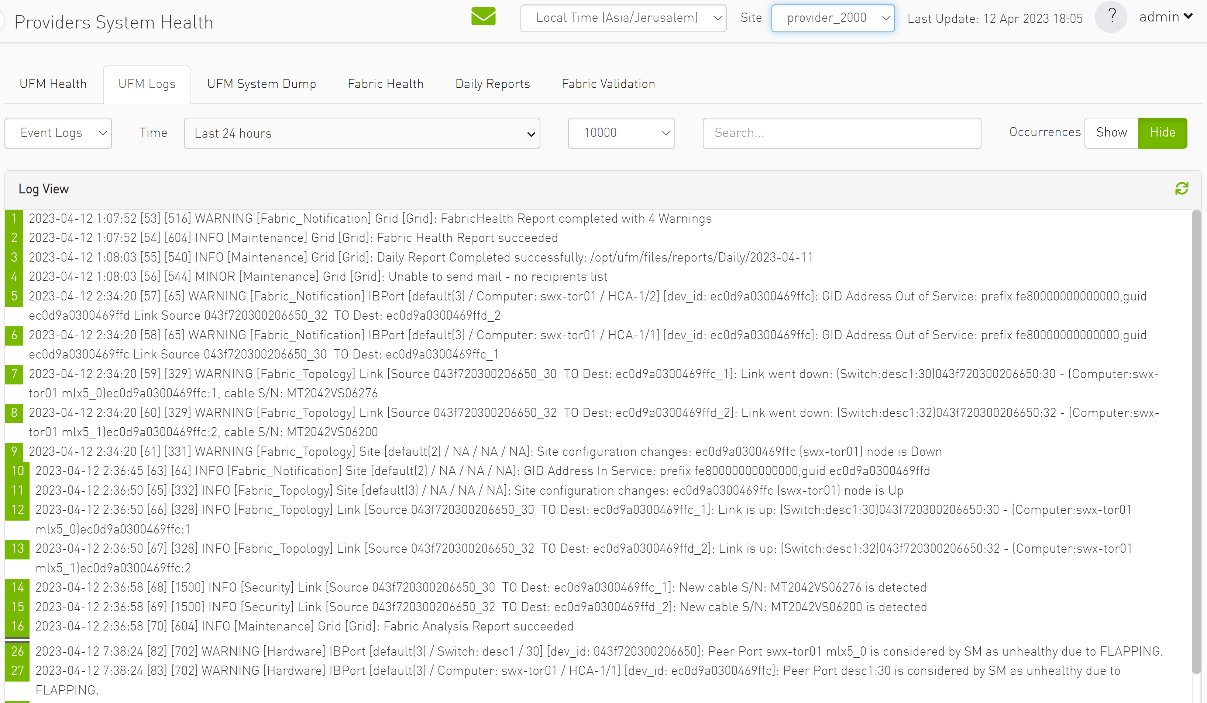
In the "System Dump" tab:
"Consumer System Dump" collects system dump for consumer
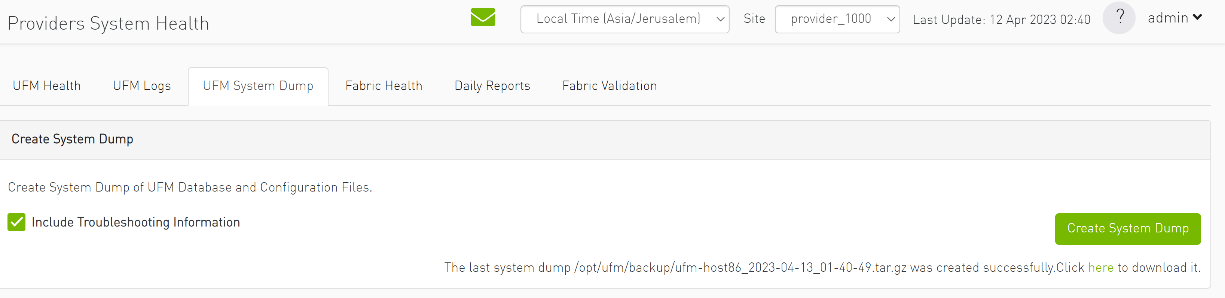
"Providers System Dump" collect system dumps for one or all providers and mergeS them into one folder
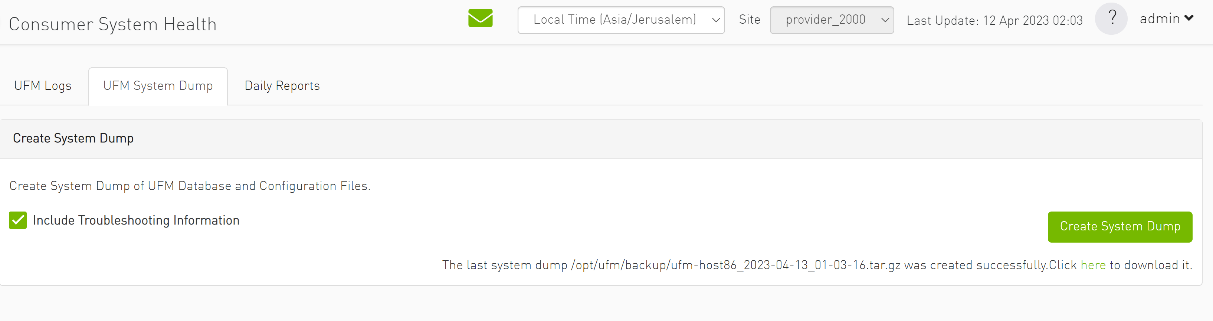
Under "Settings", subsections for Consumer and Provider are available.
"Consumer Settings" contain sections applicable to Consumer UFM specifically (e.g., creation of access tokens for UFM consumer authentication);

"Provider Settings" contain sections applicable to one or multiple providers (e.g., Event Policies can be changed for multiple Providers at once from the Consumer).
