Installing WinOF-2 Driver
The snapshots in the following sections are for illustration purposes only. The installation interface may slightly vary, depending on the used operating system.
NVIDIA® WinOF-2 supports adapter cards based on NVIDIA® ConnectX®-4 Lx family and newer adapter IC devices only. If you have NVIDIA® ConnectX®-3 and NVIDIA® ConnectX®-3 Pro on your server, you will need to install WinOF driver.
For details on how to install WinOF driver, please refer to WinOF User Manual.
This section provides instructions for two types of installation procedures, and both require administrator privileges:
Attended Installation
An installation procedure that requires frequent user intervention.Unattended Installation
An automated installation procedure that requires no user intervention.
The following is an example of an installation session.
Double click the .exe and follow the GUI instructions to install MLNX_WinOF2.
[Optional] Manually configure your setup to contain the logs option (replace “LogFile” with the relevant directory).
MLNX_WinOF2_<revision_version>_All_Arch.exe /v"/l*vx [LogFile]"
Example:
MLNX_WinOF2-2_10_50000_All_x64.exe /v
"/l*vx [LogFile]"[Optional] If you do not want to upgrade your firmware version (i.e., MT_SKIPFWUPGRD default value is False).
MLNX_WinOF2_<revision_version>_All_Arch.exe /v
" MT_SKIPFWUPGRD=1"[Optional] If you do not want to install the Rshim driver, run.
MLNX_WinOF2_<revision_version>_All_Arch.exe /v
" MT_DISABLE_RSHIM_INSTALL=1"WarningThe Rshim driver installanion will fail if a prior Rshim driver is already installed. The following fail message will be displayed in the log:
"ERROR!!! Installation failed due to following errors: MlxRshim drivers installation disabled and MlxRshim drivers Installed, Please remove the following oem inf files from driver store: <oem inf list>"
[Optional] If you want to skip the check for unsupported devices, run.
MLNX_WinOF2_<revision_version>_All_Arch.exe /v
" SKIPUNSUPPORTEDDEVCHECK=1"Click Next in the Welcome screen.
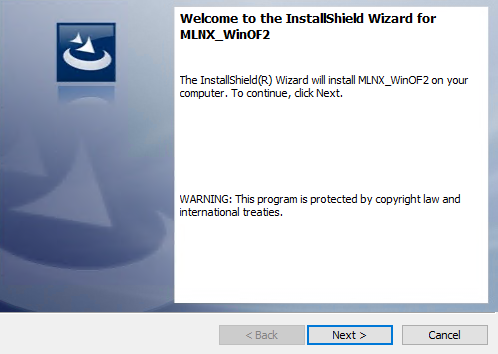
Read and accept the license agreement and click Next.
Select the target folder for the installation.
The firmware upgrade screen will be displayed in the following cases:
If the user has an OEM card. In this case, the firmware will not be displayed.
If the user has a standard NVIDIA® card with an older firmware version, the firmware will be updated accordingly. However, if the user has both an OEM card and a NVIDIA® card, only the NVIDIA® card will be updated.
Select a Complete or Custom installation, follow Step a onward.
Select the desired feature to install:
Performances tools - install the performance tools that are used to measure performance in user environment
Documentation - contains the User Manual and Release Notes
Management tools - installation tools used for management, such as mlxstat
Diagnostic Tools - installation tools used for diagnostics, such as mlx5cmd
Click Next to install the desired tools.
Click Install to start the installation.
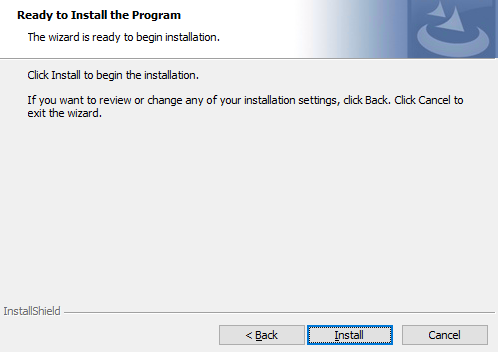
In case firmware upgrade option was checked in Step 7, you will be notified if a firmware upgrade is required (see
).
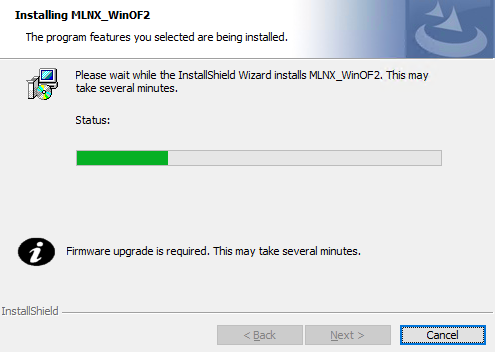
Click Finish to complete the installation.
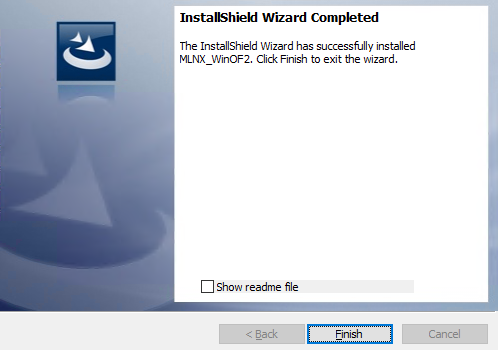
If no reboot options are specified, the installer restarts the computer whenever necessary without displaying any prompt or warning to the user.
To control the reboots, use the /norestart or /forcerestart standard command-line options.
The following is an example of an unattended installation session.
Open a CMD console-> Click Start-> Task Manager File-> Run new task-> and enter CMD.
Install the driver. Run:
MLNX_WinOF2-[Driver/Version]_<revision_version>_All_-Arch.exe /S /v/qn
[Optional] Manually configure your setup to contain the logs option:
MLNX_WinOF2-[Driver/Version]_<revision_version>_All_-Arch.exe /S /v/qn /v”/l*vx [LogFile]"
[Optional] if you wish to control whether to install ND provider or not (i.e., MT_NDPROPERTY default value is True).
MLNX_WinOF2-[Driver/Version]_<revision_version>_All_Arch.exe /vMT_NDPROPERTY=
1[Optional] If you do not wish to upgrade your firmware version (i.e.,MT_SKIPFWUPGRD default value is False).
MLNX_WinOF2-[Driver/Version]_<revision_version>_All_Arch.exe /vMT_SKIPFWUPGRD=
1[Optional] If you do not want to install the Rshim driver, run.
MLNX_WinOF2_<revision_version>_All_Arch.exe /v
" MT_DISABLE_RSHIM_INSTALL=1"WarningThe Rshim driver installanion will fail if a prior Rshim driver is already installed. The following fail message will be displayed in the log:
"ERROR!!! Installation failed due to following errors: MlxRshim drivers installation disabled and MlxRshim drivers Installed, Please remove the following oem inf files from driver store: <oem inf list>"
[Optional] If you want to enable the default configuration for Rivermax, run.
MLNX_WinOF2_<revision_version>_All_Arch.exe /v
"MT_RIVERMAX=1 /l*vx C:\Users\<user>\log.txt "[Optional] If you want to skip the check for unsupported devices, run/
MLNX_WinOF2_<revision_version>_All_Arch.exe /v
" SKIPUNSUPPORTEDDEVCHECK=1"





