RShim Drivers and Usage
This section of the user manual describes installation and operation of NVIDIA® RShim drivers.
The Rshim drivers will be installed only on Windows Server 2016 and above or Windows Client 10 Operating Systems.
Open the Device Manager when no drivers are installed to make sure a new PCIe device is available as below.
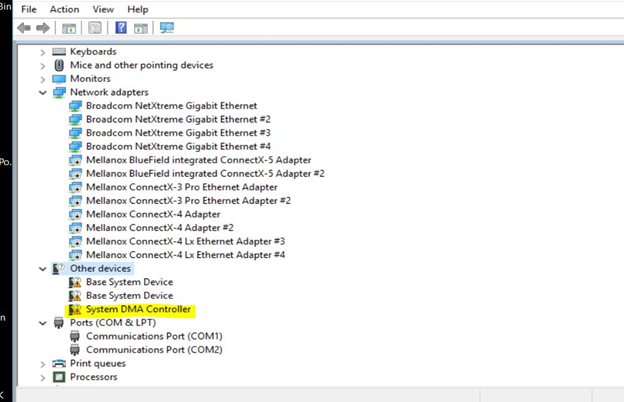
Run the installer to install all 3 drivers (MlxRshimBus.sys, MlxRshimCom.sys and MlxRshimEth.sys).
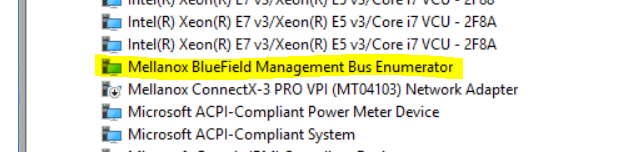
Make sure the Bus driver created 2 child devices after the installation (Com port and the Ethernet adapter).
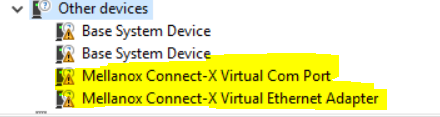
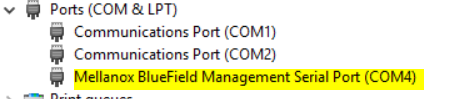

At this time, PuTTY application or any other network utility can be used to communicate with DPU via Virtual Com Port or Virtual Ethernet Adapter (ssh). The Com Port can be used using the 9600 baud-rate and default settings.
RShim drivers can be connect via PCIe (the drivers we are providing) or via USB (external connection) but not both at the same time. So when the bus driver detects that an external USB is already attached, it will not create the child virtual devices for data access. Access via PCIe is available once the USB connection is removed.
The BlueField DPU can be accessed via PuTTY or any other network utility application to communicate via virtual COM or virtual Ethernet adapter. To use COM:
Open Putty.
Change connection type to Serial.
Run the following command in order to know what to set the "Serial line" field to:
C:\Users\username\Desktop> reg query HKLM\HARDWARE\DEVICEMAP\SERIALCOMM | findstr MlxRshim \MlxRshim\COM3 REG-SZ COM3
In this case use COM3. This name can also be found via Device Manager under "Ports (Com & LPT)".
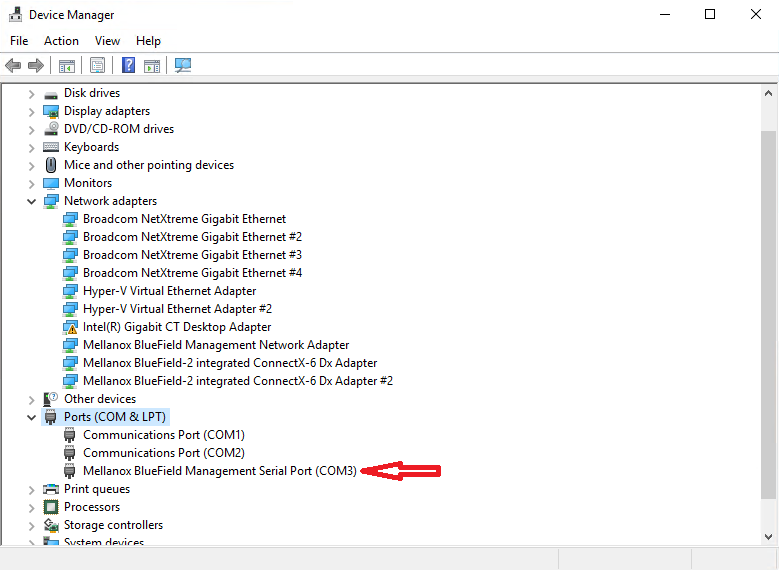
Press Open and hit Enter.

To access via BlueField management network adapter, configure an IP address as shown in the example below and run a ping test to confirm configuration.
Registry parameters
The device does not support any type of statefull or stateless offloads. This is indicated to the Operating System accordingly when the driver loads. The MAC address is a pre-defined MAC address (CA-FE-01-CA-FE-02). The following registry keys can be used to change basic settings such as MAC address.
|
Registry Name |
Description |
Valid Values |
|
HKLM\SYSTEM\CurrentControlSet\Control\ |
The size, in bytes, of the largest supported |
1514 (default) - 2048 |
|
Class\{4d36e972-e325-11ce- |
Jumbo Packet (an Ethernet frame that is |
|
|
bfc1-08002be10318}\<nn>\*JumboPacket |
greater than 1514 bytes) that the |
|
|
hardware can support. |
||
|
HKLM\SYSTEM\CurrentControlSet\Control\ |
The network address of the device. The |
CA-FE-01-CA-FE-02 |
|
Class\{4d36e972-e325-11ce- |
format for a MAC address is: XX-XX-XX-XX- |
(default) |
|
bfc1-08002be10318}\<nn>\*NetworkAddress |
XX-XX. |
|
|
HKLM\SYSTEM\CurrentControlSet\Control\ |
The number of receive descriptors used by |
16 – 64 (Default) |
|
Class\{4d36e972-e325-11ce- |
the miniport adapter. |
|
|
bfc1-08002be10318}\<nn>\ReceiveBuffers |
For instructions on how to find interface index in registry <nn>, please refer to section Finding the Index Value of the Network Interface.
Support of Multiple Bluefield Cards
When the server contains several BlueField cards, several instances of Rshim bus driver will run and each one will create two virtual adapters for COM and network interface. In this case, a unique MAC and IP addresses must be set for the virtual network adapters.
MAC address can be set either using the above registry key or the RshimCmd tool's commands below, whereas the IP address should be set manually, and it should allow communication with DPU's tmfifo_net0 interface. In this case, there is a need to set unique MAC and IP addresses also for the DPUs. The IP address is changed with the help of bf.cfg file.
To check the progress of the DPU reboot, use the COM interface by connecting to the DPU before pushing the new BFB image or resetting of DPU.
To change the way the driver boots, enter the UEFI or GRUB menus after the corresponding boot process prompts.
This driver does all the read/write work to the hardware registers. RShimCmd tool sends IOCTLs to the bus driver to restart the system on chip, to push a new BlueField boot stream image or to perform other actions.
As of WinOF-2 v24.7, both the Host driver or the BMC can take ownership of the RShim hardware. The state when the Host driver takes ownership of the RShim is called “Owner mode”, and when it does not, it is called “Monitor mode”.
In the monitor mode the commands below are not permitted to be used as they use RShim registers.
-RestartSmartNic
–SetBootMode
-PushImage
-SetPeerMac
Although the -PrintVars’ command is allowed to be used in monitor mode, please note it does not print the PEER_MAC.
For further information on the commands above, see section RShimCmd Tools below.
The "RShim Ownership" facility is supported only when using BMC driver vBF-24.07 onwards.
RShimCmd is a command line tool that provides user with several possibilities.
Pushing a boot stream file or restarting the DPU resets the network hardware of the BlueField chip, resulting in WinOF-2 adapters stop functioning.
To resolve the issue, disable both adapters before any of these two Rshimcmd actions and then re-enable them.
|
Functionality |
Command |
Description |
|
Device Enumeration |
RshimCmd -EnumDevices |
Prints the bus numbers of all BlueField device, found on the machine. All the next numbers contain the ‘bus number’ as a parameter. |
|
Verbosity Level |
RshimCmd -SetDisplayLevel [ 0 | 1] -Busnum N |
Sets the verbosity level of the Rshim bus drivers replies. |
|
Boot Mode |
RshimCmd –SetBootMode <new_boot_mode> -Busnum N |
Sets the next boot mode in DPU. |
|
Timeout |
RshimCmd –SetBootTimeout <timeout_in_secs> -Busnum N |
Sets the value of timeout in -PushImage command. |
|
Request for RShim ownership |
RshimCmd -RequestOwnership -Busnum N |
Request RShim ownership from BMC |
|
Print of the Driver's and DPU's Variables |
RshimCmd -PrintVars -Busnum N |
Prints a few of the driver's and DPU's variables
|
|
Change the MAC Address of the tmfifo_net0 Interface in DPU |
RshimCmd -SetPeerMac xx:xx:xx:xx:xx:xx -Busnum N |
Sets new MAC address to tmfifo_net0 interface in DPU. Reading the MAC address back with ''RshimCmd -PrintVars’ can print either the new or the old value, depending on the OS in the DPU. Note
In both cases, DPU must be reset for it to accept the new MAC address.
|
|
Restart the DPU |
RshimCmd -RestartSmartNic 1 -BusNum 11 |
Restarts the DPU. Note
This command should be used after changing the MAC address of tmfifo_net0 interface in the DPU.
|
|
Push the BFB Image |
RshimCmd -PushImage c:\bin\MlnxBootImage.bfb -BusNum 11 |
A BlueField Boot file (.bfb) is a generated BlueField boot stream file that contains Linux operating system image intended to be run on the DPU. BFB files can be downloaded from the NVIDIA DOCA SDK webpage IP address of the RShim Ethernet component (called tmfifo_net0 on the BlueField side) is 192.168.100.2/30 by default. Please set the IP address on the Windows side accordingly to be able to communicate via SSH. For example, 192.168.100.1/30. Once the BFB file is downloaded, the tool starts to print the DPU Log file showing the process happening in the DPU. The prints are usually as follows:
|
|
Tuning of BFB image before Pushing / BlueField UEFI System Boot Customizations during Installation |
N/A |
The BFB file can be tuned with the help of the bf.cfg configuration file. This file is fully described in BlueField documentation. To include the bf.cfg file into the BFB installation, you must append the file to the BFB file as follow:
Pay attention, that the bf.cfg file is intended for Linux, so it should be created according to Linux rules. For example, the lines of this text file should end in LF and not in CR/LF as is accepted in Windows. Also, the syntax should be as the accepting OS expects. For example, there should be no spaces in the middle of set statements: NET_RSHIM_MAC=00:1a:ca:ff:ff:05. |
|
Printing of DPU Log |
RshimCmd -PrintLog -Busnum N |
Prints the above DPU Log. |
All driver logging is part of the Mellanox-WinOF2-Kernel trace session that comes with the network drivers installation. The default location to the trace is at %SystemRoot%\system32\LogFiles\Mlnx\Mellanox-WinOF2-System.etl.
The following are the Event logs RShim drivers generate:
RShim Bus Driver
|
Event ID |
Severity |
Message |
|
2 |
Informational |
RShim Bus driver loaded successfully. |
|
3 |
Informational |
Device successfully stopped. |
|
4 |
Error |
The SmartNic adapter card seems to be stuck as the boot fifo data is not being drained. |
|
5 |
Error |
Driver startup failed due to failure in creation of the child device. |
|
6 |
Error |
Smartnic is in a bad state. Please restart smartnic and reload bus drivers. Please refer to user manual on how to restart smartnic. |
|
7 |
Warning |
Smartnic is in LiveFish mode. |
|
8 |
Warning |
Host failed to take Rshim ownership as a backend USB device is attached and accessing rshim FIFO. Please refer to user manual for more details. |
|
11 |
Informational |
Host returned Rshim ownership to BMC. |
|
12 |
Warning |
Host failed to take Rshim ownership during %3 msec. |
|
13 |
Informational |
Host got Rshim ownership from BMC. |
RShim Serial Driver
|
Event ID |
Severity |
Message |
|
2 |
Informational |
RShim Serial driver loaded successfully. |
|
3 |
Informational |
device successfully stopped. |
RShim Ethernet Driver
|
Event ID |
Severity |
Message |
|
2 |
Error |
MAC Address read from registry is not supported. Please set valid unicast address. |
|
3 |
Informational |
device is successfully stopped. |
|
4 |
Warning |
value read from registry is invalid. Therefore use the default value. |
|
5 |
Error |
SmartNic seems stuck as transmit packets are not being drained. |
|
6 |
Informational |
RShim Ethernet driver loaded successfully. |