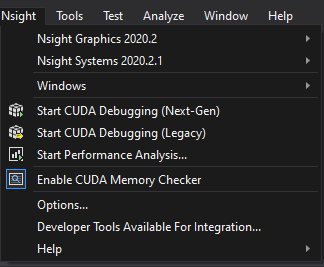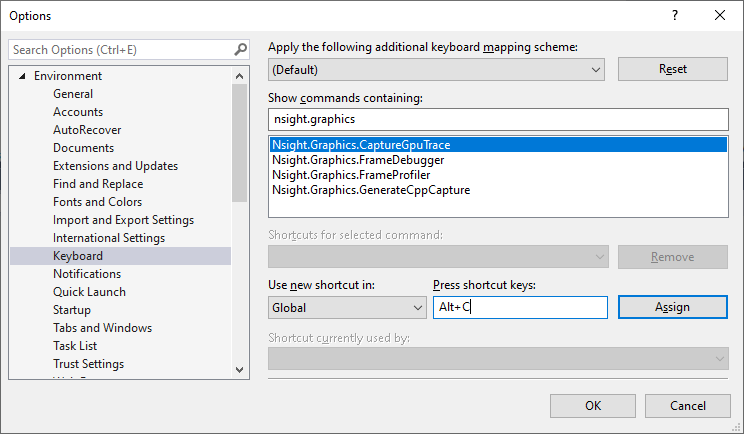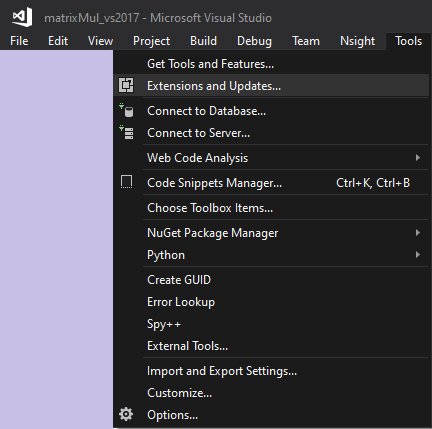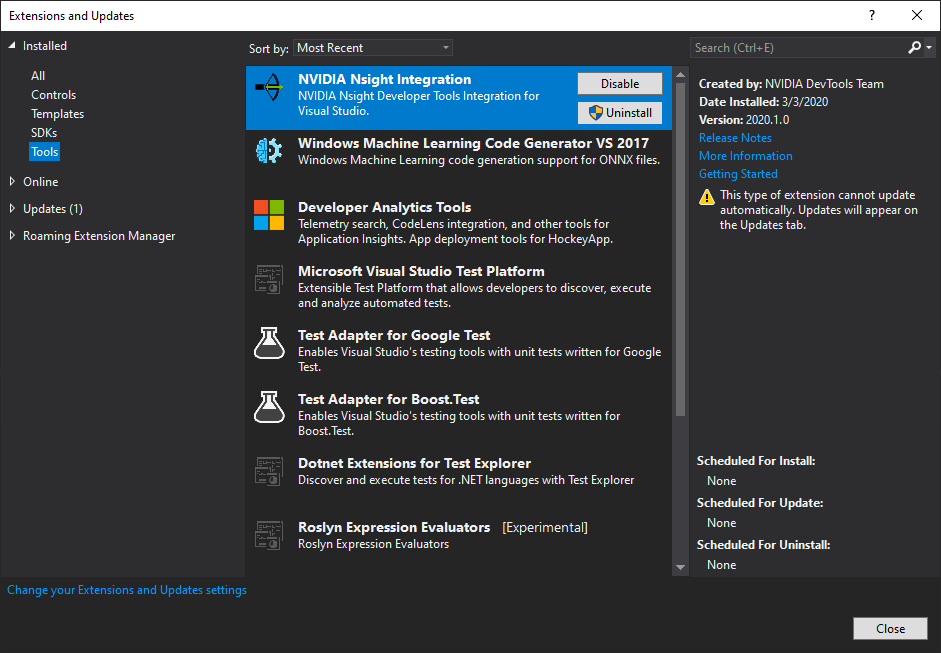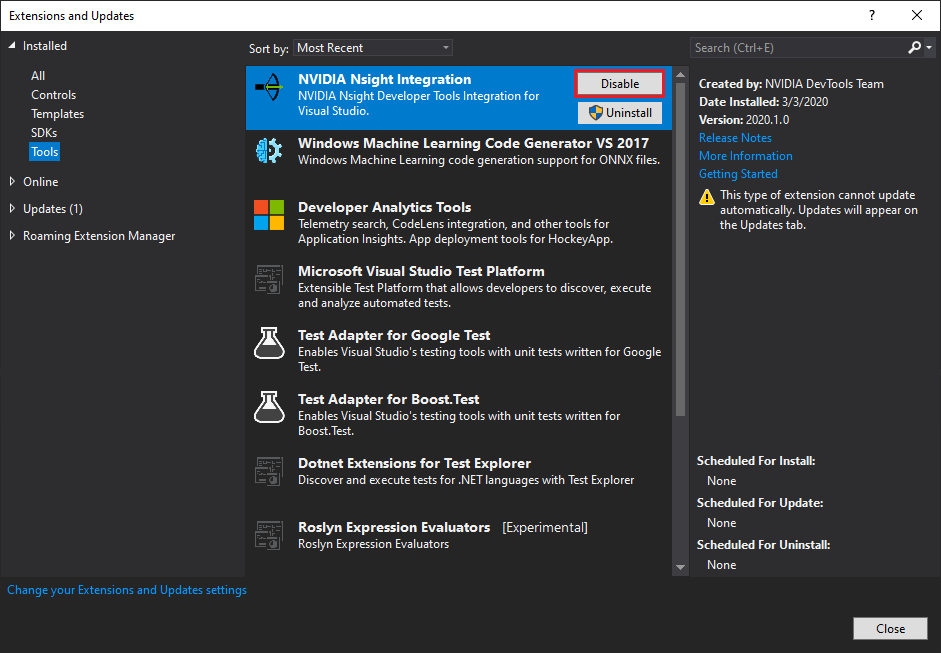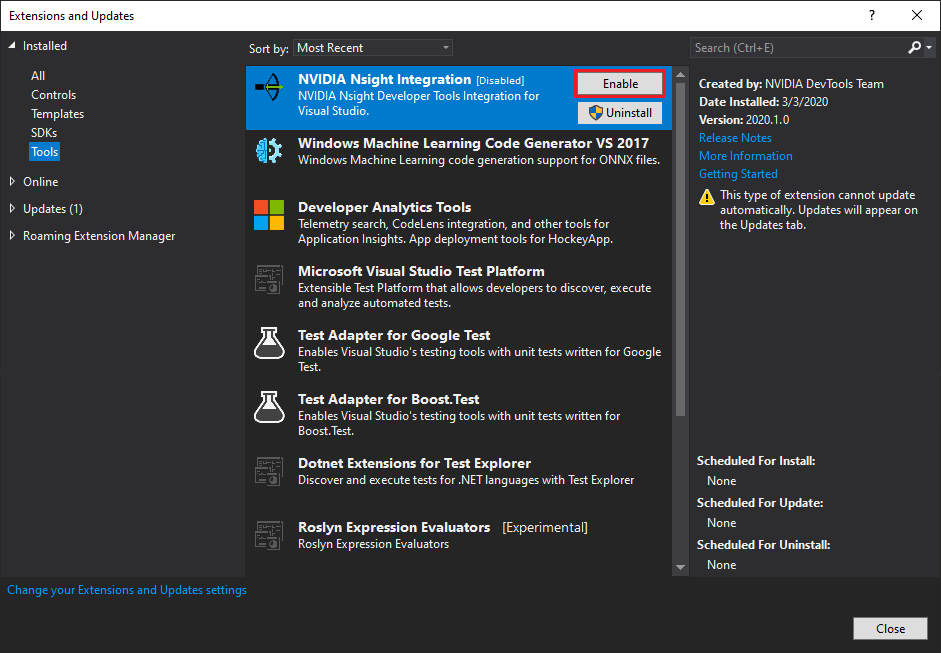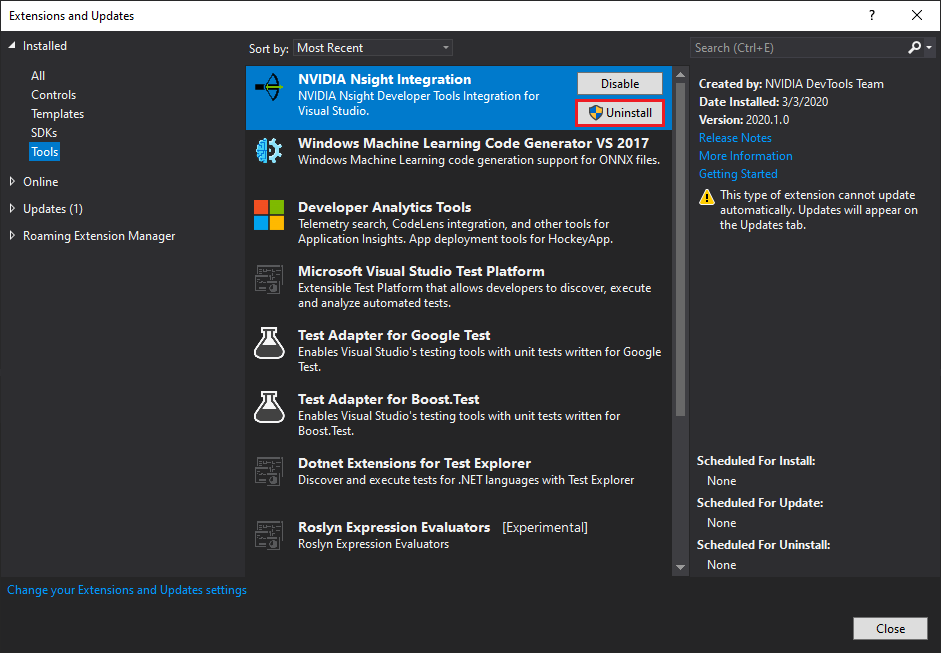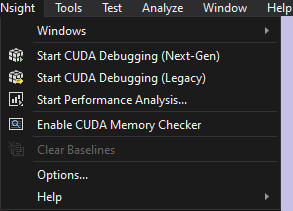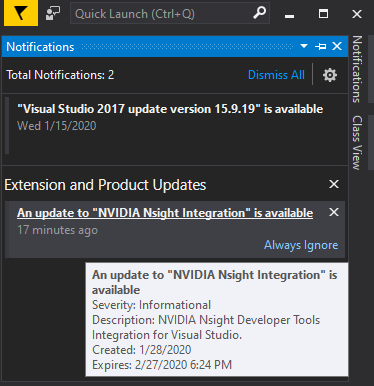Manage the Standalone Tools Under the Nsight Menu
Managing the standalone tools under the Nsight menu.
1. Manage the Standalone Tools Under the Nsight Menu
The standalone tools under the NVIDIA Nsight Integration extension can be managed individually or by the Extension Manager as a group.
2. Individual Management of the Standalone Tools
2.1. Tool Installation Control
If a participating standalone tool is installed when Visual Studio is launched, the NVIDIA Nsight Integration extension detects the tool's presence on the system and it will be available for inclusion on the Nsight menu of participating versions of Microsoft Visual Studio, independent of other NVIDIA Nsight standalone tools.
Similarly, if the standalone tool is uninstalled, the tool will be removed from the NVIDIA Nsight Integration extension and will no longer be shown in the Nsight menu.
|
Note that uninstalling an individual tool, will remove this tool from the Nsight Visual Studio Extension and the tool will not be shown under the Nsight menu. For example, if Nsight Compute, Nsight Systems and Nsight Graphics are installed, then Nsight Compute is uninstalled, Nsight Compute will no longer appear in the Nsight menu, as shown to the right. |
|
|
Note: |
If you uninstall a product while Visual Studio is running, the NVIDIA Nsight Integration extension is not notified. Attempting to launch an activity from an uninstalled product will result in an error indicating that the executable could not be found. Therefore, it is not recommended to uninstall the standalone tool while Visual Studio is running, but it is not fatal and will not harm your Visual Studio session. |
2.2. Tool Visibility Control
If a tool is installed, its visibility in the Nsight menu may be configured using the NVIDIA Nsight Integration options in the Extension Manager. (NOTE: these controls are not found under the Nsight menu's Options that appear when NVIDIA Nsight Visual Studio Edition is installed.)
You can individually enable or disable visibility of a specific version of a tool by going to the Visual Studio menu > Tools > Options > NVIDIA Nsight Integration > Tools, as shown here.
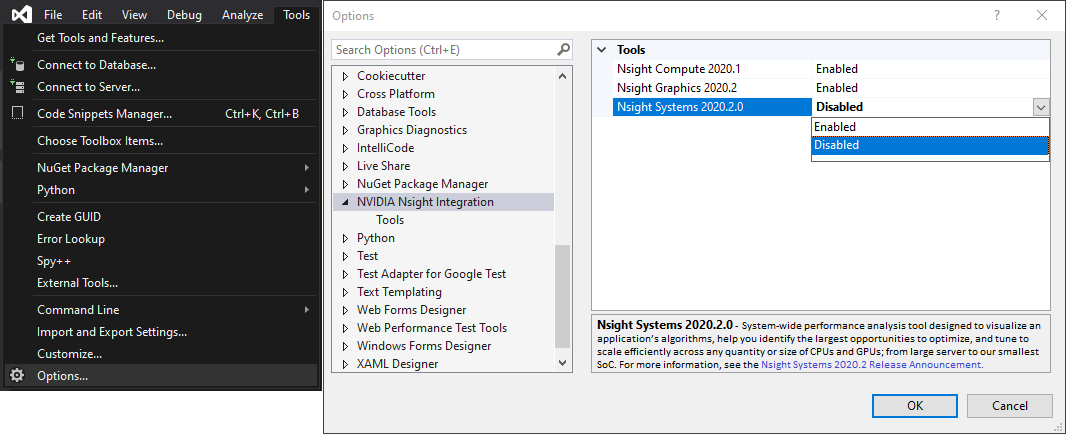
Separate versions of a given NVIDIA Nsight tool (for example, Nsight Graphics 2020.1, Nsight Graphics 2020.2) have individual entries in the menu. If you do not wish to have multiple entries, you may either use the NVIDIA Nsight Integration visibility control as described above, or uninstall the version if you do not wish to have it on your system at all.
Additionally, note that each version of Microsoft Visual Studio manages its own extensions. Setting the NVIDIA Nsight Integration visibility for a tool in one version of Visual Studio does not affect the NVIDIA Nsight Integration visibility for the tool on other versions of Visual Studio on the same machine.
2.3. Keybindings
NVIDIA Nsight Integration fully integrates into Visual Studio to provide the opportunity to bind keyboard shortcuts to the activities that the standalone tools provide. To use these shortcuts, navigate to the keyboard shortcuts options with Microsoft Visual Studio and search for Nsight. When the results are filtered, set your bindings as you would like.
When multiple versions of a given tool are installed, there are multiple commands that the shortcuts could bind to. NVIDIA Nsight Integration explicitly always binds to the highest version number tool so that your command bindings always give you the most recent experience. If you wish to focus your keybindings on another version, you can use the Tool Visibility Controls to hide the default version, and the keybindings are applied to the default of the version(s) that remain.
3. Group Management of the Standalone Tools
To remove the Visual Studio integration of standalone tools from the Nsight menu, simply use the Visual Studio Extension Manager to find the Nsight Visual Studio Extension, and remove or disable/enable it.
Each version of Microsoft Visual Studio manages its own extensions. Removing, enabling, or disabling the NVIDIA Nsight Integration in one version of Visual Studio does not affect the NVIDIA Nsight Integration extension on other versions of Visual Studio on the same machine.
Access the Extension Manager in Visual Studio 2017 and earlier Access the Extension Manager in Visual Studio 2019 and later
Disable or Remove NVIDIA Nsight Integration
3.1. Disable the Nsight Integration Extension
The Disable button is unavailable in Visual Studio 2015.
|
Use the Disable button to disable the extension. This will hide the standalone tool menu items, so these tools cannot be seen or launched from the Visual Studio Nsight menu. Note that the Nsight Visual Studio Edition menu items will not be affected by this. Note: Visual Studio will have to be closed and restarted for the changes to take effect. Each version of Microsoft Visual Studio manages its own extensions. Disabling the NVIDIA Nsight Integration in one version of Visual Studio does not affect the NVIDIA Nsight Integration extension on other versions of Visual Studio on the same machine. |
|
3.2. Enable the Nsight Integration Extension
The Enable button is unavailable in Visual Studio 2015.
|
Use the Enable button to re-enable a disabled Nsight Visual Studio Extension. This will show the standalone tool menu items, so that these tools can again be launched from the Visual Studio Nsight menu. Note: Visual Studio will have to be closed and restarted for the changes to take effect. When enabling, give the Extension Manager several seconds to re-add the Nsight Integration Extension and the standalone tools to the Nsight Menu. Each version of Microsoft Visual Studio manages its own extensions. Disabling the NVIDIA Nsight Integration in one version of Visual Studio does not affect the NVIDIA Nsight Integration extension on other versions of Visual Studio on the same machine. Any installed participating tools will be found and shown by NVIDIA Nsight Integration once it is re-enabled. |
|
3.3. Uninstall the Nsight Integration Extension
|
Use the Uninstall button to disable the extensions. This only removes the Nsight Integration Extension, and does not affect the installation or behavior of the standalone tools, other than their appearance in the Nsight menu. Each version of Microsoft Visual Studio manages its own extensions. Disabling the NVIDIA Nsight Integration in one version of Visual Studio does not affect the NVIDIA Nsight Integration extension on other versions of Visual Studio on the same machine. Any installed participating tools will be found and shown by NVIDIA Nsight Integration once it is re-enabled. |
|
|
The next time any installed Visual Studio is launched, the Nsight Integration Extension will not be present, and no standalone tools will be integrated into the Nsight menu. |
|
4. Getting Updates
4.1. NVIDIA Nsight Integration Updates
|
When an update to NVIDIA Nsight Integration is available, Microsoft Visual Studio will display a yellow notification flag in the title bar. Clicking on this flag will show your available updates, as shown here. Hovering over the NVIDIA Nsight Integration link provides a tool tip with more information about the update. |
|
|
Clicking the link in the update notification will display the extension as an available update in the Extension Manager as shown to the right. Clicking the Update button on the Extension Manager will schedule the update for the next time Visual Studio exits, as noted by the Extension Manager status bar, as shown below. Click the Close button to exit the Extension Manager, then close Visual Studio to begin the update installation. From there, the process follows the installation pattern mentioned in Appendix B - Installing NVIDIA Nsight Integration Extension from the Visual Studio Tools & Extensions Menu. |
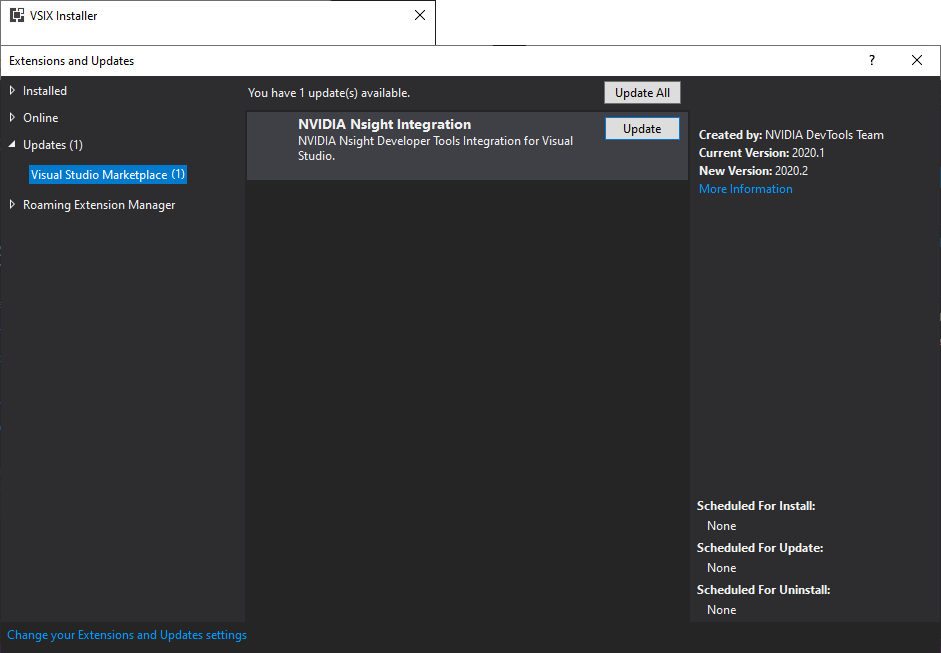 |
|
|
|
|
You can also go directly to the Visual Studio Marketplace to download and install the latest version using the procedure described in Appendix A - Installing NVIDIA Nsight Integration Extension from the Microsoft Visual Studio Marketplace Site. Note that the installation will not proceed to update the same version. |
|
Notices
Notice
NVIDIA® Nsight™ Integration User Guide 2022.1.0Send Feedback
THE INFORMATION IN THIS GUIDE AND ALL OTHER INFORMATION CONTAINED IN NVIDIA DOCUMENTATION REFERENCED IN THIS GUIDE IS PROVIDED “AS IS.” NVIDIA MAKES NO WARRANTIES, EXPRESSED, IMPLIED, STATUTORY, OR OTHERWISE WITH RESPECT TO THE INFORMATION FOR THE PRODUCT, AND EXPRESSLY DISCLAIMS ALL IMPLIED WARRANTIES OF NONINFRINGEMENT, MERCHANTABILITY, AND FITNESS FOR A PARTICULAR PURPOSE. Notwithstanding any damages that customer might incur for any reason whatsoever, NVIDIA’s aggregate and cumulative liability towards customer for the product described in this guide shall be limited in accordance with the NVIDIA terms and conditions of sale for the product.
THE NVIDIA PRODUCT DESCRIBED IN THIS GUIDE IS NOT FAULT TOLERANT AND IS NOT DESIGNED, MANUFACTURED OR INTENDED FOR USE IN CONNECTION WITH THE DESIGN, CONSTRUCTION, MAINTENANCE, AND/OR OPERATION OF ANY SYSTEM WHERE THE USE OR A FAILURE OF SUCH SYSTEM COULD RESULT IN A SITUATION THAT THREATENS THE SAFETY OF HUMAN LIFE OR SEVERE PHYSICAL HARM OR PROPERTY DAMAGE (INCLUDING, FOR EXAMPLE, USE IN CONNECTION WITH ANY NUCLEAR, AVIONICS, LIFE SUPPORT OR OTHER LIFE CRITICAL APPLICATION). NVIDIA EXPRESSLY DISCLAIMS ANY EXPRESS OR IMPLIED WARRANTY OF FITNESS FOR SUCH HIGH RISK USES. NVIDIA SHALL NOT BE LIABLE TO CUSTOMER OR ANY THIRD PARTY, IN WHOLE OR IN PART, FOR ANY CLAIMS OR DAMAGES ARISING FROM SUCH HIGH RISK USES.
NVIDIA makes no representation or warranty that the product described in this guide will be suitable for any specified use without further testing or modification. Testing of all parameters of each product is not necessarily performed by NVIDIA. It is customer’s sole responsibility to ensure the product is suitable and fit for the application planned by customer and to do the necessary testing for the application in order to avoid a default of the application or the product. Weaknesses in customer’s product designs may affect the quality and reliability of the NVIDIA product and may result in additional or different conditions and/or requirements beyond those contained in this guide. NVIDIA does not accept any liability related to any default, damage, costs or problem which may be based on or attributable to: (i) the use of the NVIDIA product in any manner that is contrary to this guide, or (ii) customer product designs.
Other than the right for customer to use the information in this guide with the product, no other license, either expressed or implied, is hereby granted by NVIDIA under this guide. Reproduction of information in this guide is permissible only if reproduction is approved by NVIDIA in writing, is reproduced without alteration, and is accompanied by all associated conditions, limitations, and notices.
Trademarks
NVIDIA, the NVIDIA logo, and cuBLAS, CUDA, CUDA-GDB, CUDA-MEMCHECK, cuDNN, cuFFT, cuSPARSE, DIGITS, DGX, DGX-1, DGX Station, NVIDIA DRIVE, NVIDIA DRIVE AGX, NVIDIA DRIVE Software, NVIDIA DRIVE OS, NVIDIA Developer Zone (aka "DevZone"), GRID, Jetson, NVIDIA Jetson Nano, NVIDIA Jetson AGX Xavier, NVIDIA Jetson TX2, NVIDIA Jetson TX2i, NVIDIA Jetson TX1, NVIDIA Jetson TK1, Kepler, NGX, NVIDIA GPU Cloud, Maxwell, Multimedia API, NCCL, NVIDIA Nsight Compute, NVIDIA Nsight Eclipse Edition, NVIDIA Nsight Graphics, NVIDIA Nsight Integration, NVIDIA Nsight Systems, NVIDIA Nsight Visual Studio Edition, NVLink, nvprof, Pascal, NVIDIA SDK Manager, Tegra, TensorRT, Tesla, Visual Profiler, VisionWorks and Volta are trademarks and/or registered trademarks of NVIDIA Corporation in the United States and other countries. Other company and product names may be trademarks of the respective companies with which they are associated.