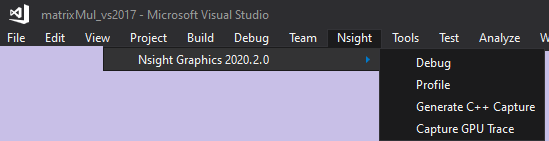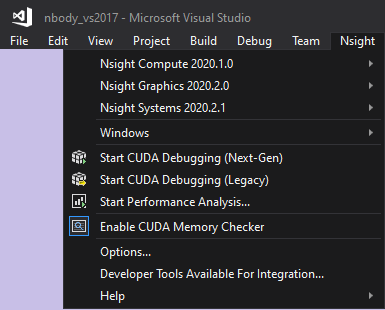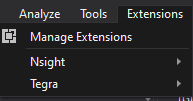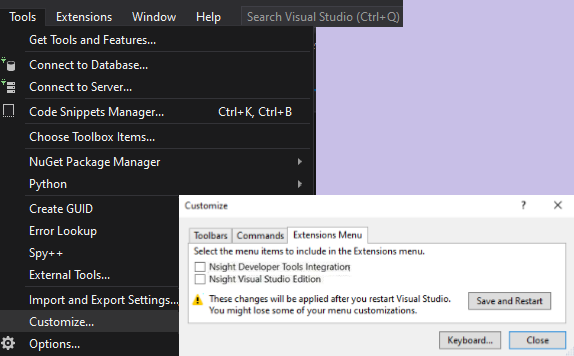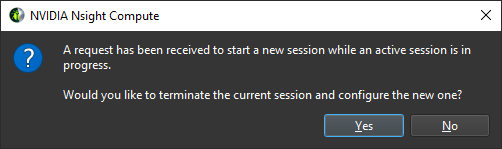1. Overview
NVIDIA Nsight Integration is a Visual Studio extension that allows you to access the power of NVIDIA Nsight standalone tools from within Microsoft Visual Studio.
Participating NVIDIA Nsight Tool Purpose NVIDIA Nsight Compute CUDA application interactive kernel profiler NVIDIA Nsight Graphics Graphics application frame debugger and profiler NVIDIA Nsight Systems System-wide performance analysis tool
When any of these tools are installed along with NVIDIA Nsight Integration, commands to access these tools will appear under the NVIDIA Nsight menu in the Visual Studio menu bar.
Prior to NVIDIA Nsight Integration version 2020.1, the Nsight menu was reserved for NVIDIA Nsight Visual Studio Edition's integrated build and Next-Gen CPU/GPU debugging along with functionality now provided by the standalone Nsight tools mentioned above. While the functionality of the standalone tools is being moved out of NVIDIA Nsight Visual Studio Edition, the CUDA Debugger and code correctness tools will remain.
The NVIDIA Nsight Integration Overview contains the latest information of the participating tools and links to related information and downloads.
If you are a current or preview user of NVIDIA Nsight Visual Studio Edition, you may be interested in learning more about the Migration of Functionality from Nsight VSE to Standalone Tools.
2. Install Standalone Tools Under the Nsight Menu
When property installed, NVIDIA Nsight Integration allows you to use the suite of standalone NVIDIA Nsight tools within Visual Studio. To do this, you must both
-
Install the standalone NVIDIA Nsight tool(s) of interest (if you have not already), and
-
Install the Visual Studio extension to discover and add commands for these tools.
Note that the order of installation does not matter.
To obtain the entire suite of NVIDIA Nsight tools, please follow these steps.
2.1. Install NVIDIA Nsight Standalone Tools
Please download and install any of these free participating Nsight tools that fit your needs
-
Nsight Compute version 2020.1 or later – CUDA Compute Profiler
-
Nsight Graphics version 2020.3 or later – Graphics Frame Debugger and Profiler
-
Nsight Systems version 2020.3 or later – System (CPU/GPU/Memory) Trace and Analysis tool
To access these tools from within Visual Studio, you will also need to install the NVIDIA Nsight Integration extension, described below. This extension can be installed before or after any of the tools above.
2.2. Install the NVIDIA Nsight Integration Extension
The NVIDIA Nsight Integration extension will detect any participating NVIDIA Nsight tool that is installed on your system and populate that tool’s version and available activities under the Nsight menu in the Microsoft Visual Studio main menu.
You can obtain this free extension from either:
-
The Microsoft Marketplace
See Appendix A: Install the NVIDIA Nsight Integration Extension from the Microsoft Visual Studio Marketplace
-
The Visual Studio Tools & Extensions menu – This must be done for each supported version of Visual Studio.
See Appendix B: Install the NVIDIA Nsight Integration Extension from the Visual Studio Tools & Extensions Menu
Once installed, any NVIDIA Nsight standalone tool mentioned above will be accessible under the Nsight menu in Visual Studio. This does not affect the installation or operation of the standalone tools.
2.3. Install the NVIDIA Nsight Visual Studio Extension
The NVIDIA Nsight Visual Studio Edition extension can be used in conjunction with the NVIDIA Nsight Integration extension and the standalone NVIDIA Nsight tools. This extension provides you with
-
CUDA integration for building GPU accelerated applications
-
Next-Gen CUDA CPU+GPU debugging
-
MemCheck code correctness checking
-
GPU core dump loading and analysis
-
Legacy GPU debugging and analysis
You can obtain this free extension from any of the following:
-
NVIDIA Nsight Visual Studio Edition developer site
-
As part of the NVIDIA CUDA Toolkit
or from
-
the Visual Studio Tools menu (must be done for each supported version of Visual Studio).
3. Access the Standalone Tools Under the Nsight Menu
Assuming you install the standalone tools and enable the Visual Studio Integration option, the tools are seen at the top of your Nsight menu, above the NVIDIA Nsight Visual Studio Edition extension (if NVIDIA Nsight VSE is installed).
NVIDIA Nsight Compute NVIDIA Nsight Graphics NVIDIA Nsight Systems Standalone Tools with NVIDIA Nsight Visual Studio Edition
3.1. Visual Studio 2019 (and later) Extensions Menu
|
In Microsoft Visual Studio 2019 and later, Microsoft moved extensions, like the standalone NVIDIA Nsight tools and NVIDIA Nsight Visual Studio Edition (Nsight) under the Extensions menu, as shown here. |
|
|
In Microsoft Visual Studio 2019 Update 4 and later, you can choose to move the Nsight menu to the Visual Studio main menu by using Visual Studio main menu > Tools > Customize, then unchecking the following items to the right (assuming both are installed):
After restarting Visual Studio, Nsight will no longer be included under the Extension menu. Instead, the Nsight menu will appear on the Visual Studio main menu. NOTE: This must be done for each extension after integration of the extension. By default, the installer places the extension under the Extensions menu. NOTE: If this doesn’t work as expected, see Nsight menu is missing or not in the expected location in Visual Studio 2019, in the Troubleshooting section. |
|
3.2. Launch Standalone Tools Under the Nsight Menu
When a tool is activated, it will create an instance of the standalone tool. If you launch a tool when an instance of the tool is already running, the existing instance will be brought to the foreground and become the active window.
When the tool loads, it is pre-configured with an NVIDIA Nsight project that has the executable path to the startup project within your Microsoft Visual Studio project, as well as the debugger arguments, working directory, and environment that you have configured. This is one way in which NVIDIA Nsight Integration saves you time; it prevents you from having to update your settings in two locations. This NVIDIA Nsight project may be saved in case you wish to adjust any of the activity settings that the NVIDIA Nsight tool in use provides.
|
Note: |
In most cases, the launched activity uses the Visual Studio project's Debugging > Command for the tool's Application Executable, so you can direct the tool's activity to use any application launcher. If NVIDIA Nsight Integration is unable to acquire a non-zero length Command argument from the Visual Studio project, it launches the activity with the project output path. |
| Visual Studio Project Properties | NVIDIA Nsight Auto-Populated Project Properties |
|---|---|
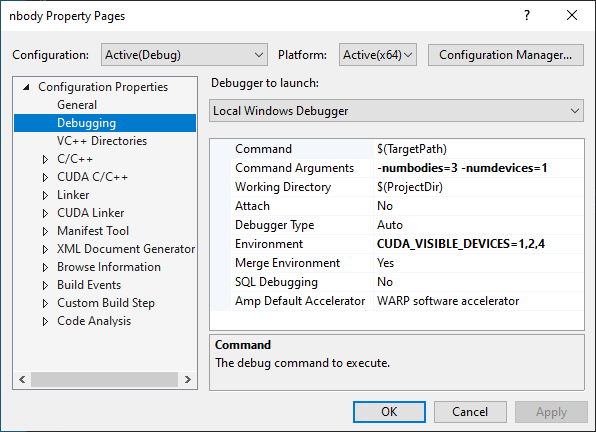 |
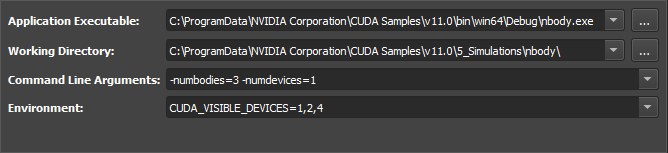 |
If you launch a tool from Microsoft Visual Studio, and the tool already has an active session, you are offered an opportunity to terminate the active session so you can start a new one, as shown in the following message box:
4. Migrate Functionality from NVIDIA Nsight VSE to Standalone Tools
Background
NVIDIA Nsight Visual Studio Edition was developed to provide a single Visual Studio extension for integrated GPU compute debugging, profiling, and trace analysis, as well as graphics frame debugging. Demand for these tools on other operating systems and platforms, in addition to the need for tools that were not tied to Visual Studio on Windows led to the creation of standalone versions of these GPU tools. These next generation standalone tools support the latest NVIDIA GPUs and are known as:
-
Nsight Compute – Standalone CUDA Compute Profiler
-
Nsight Graphics – Standalone Graphics Frame Debugger and Profiler
-
Nsight Systems – Standalone System (CPU/GPU/Memory) Trace and Analysis tool
4.1. Deprecation and Removal of the Legacy Integrated Tools
The NVIDIA Nsight Visual Studio Edition integrated versions of the standalone tools have either been removed or deprecated.
However, note that the following remain in NVIDIA Nsight Visual Studio Edition to provide seamless integration with the Visual Studio Debugger:
-
Next-Gen Debugger
-
Legacy Debugger
| Nsight Menu in Visual Studio 2019 with No Standalone Tools Installed |
|---|
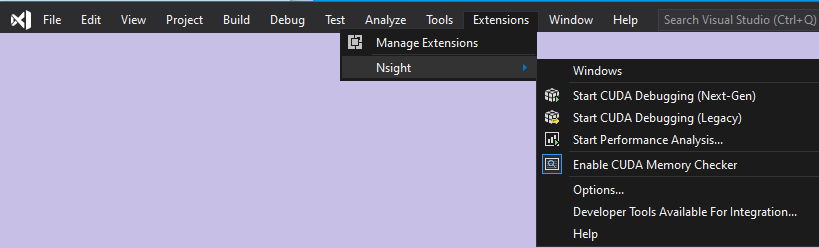 |
4.2. Continued Integration with Visual Studio under the Nsight Menu
In the past, the Visual Studio Nsight menu contained the following integrated tools, which have been removed:
-
Start Graphics Debugging
-
Start Performance Analysis, with the ability to
-
Profile CUDA Application (with Legacy Profiler[1])
-
Profile CUDA Process Tree (with Legacy Profiler[1])
-
Profile CUDA Application with Nsight Compute[1]
-
The Visual Studio Nsight menu also contained the following integrated tools, which have been deprecated and will be removed in an upcoming release:
-
Start Performance Analysis, with the ability to
-
Trace Application
-
Trace Process Tree
-
The good news is that you still have access to these tools in their standalone form. They are also accessible from within Visual Studio, under the Nsight menu. See Installing Standalone Tools.
[1] Note that Nsight Compute supports Volta GPUs and later. Pre-Volta profiling can be achieved with nvprof and Visual Profiler.
Previous | Next
Previous Topics Next Topics Manage the Standalone Tools Under the Nsight Menu
Notices
Notice
NVIDIA® Nsight™ Integration User Guide 2022.1.0Send Feedback
THE INFORMATION IN THIS GUIDE AND ALL OTHER INFORMATION CONTAINED IN NVIDIA DOCUMENTATION REFERENCED IN THIS GUIDE IS PROVIDED “AS IS.” NVIDIA MAKES NO WARRANTIES, EXPRESSED, IMPLIED, STATUTORY, OR OTHERWISE WITH RESPECT TO THE INFORMATION FOR THE PRODUCT, AND EXPRESSLY DISCLAIMS ALL IMPLIED WARRANTIES OF NONINFRINGEMENT, MERCHANTABILITY, AND FITNESS FOR A PARTICULAR PURPOSE. Notwithstanding any damages that customer might incur for any reason whatsoever, NVIDIA’s aggregate and cumulative liability towards customer for the product described in this guide shall be limited in accordance with the NVIDIA terms and conditions of sale for the product.
THE NVIDIA PRODUCT DESCRIBED IN THIS GUIDE IS NOT FAULT TOLERANT AND IS NOT DESIGNED, MANUFACTURED OR INTENDED FOR USE IN CONNECTION WITH THE DESIGN, CONSTRUCTION, MAINTENANCE, AND/OR OPERATION OF ANY SYSTEM WHERE THE USE OR A FAILURE OF SUCH SYSTEM COULD RESULT IN A SITUATION THAT THREATENS THE SAFETY OF HUMAN LIFE OR SEVERE PHYSICAL HARM OR PROPERTY DAMAGE (INCLUDING, FOR EXAMPLE, USE IN CONNECTION WITH ANY NUCLEAR, AVIONICS, LIFE SUPPORT OR OTHER LIFE CRITICAL APPLICATION). NVIDIA EXPRESSLY DISCLAIMS ANY EXPRESS OR IMPLIED WARRANTY OF FITNESS FOR SUCH HIGH RISK USES. NVIDIA SHALL NOT BE LIABLE TO CUSTOMER OR ANY THIRD PARTY, IN WHOLE OR IN PART, FOR ANY CLAIMS OR DAMAGES ARISING FROM SUCH HIGH RISK USES.
NVIDIA makes no representation or warranty that the product described in this guide will be suitable for any specified use without further testing or modification. Testing of all parameters of each product is not necessarily performed by NVIDIA. It is customer’s sole responsibility to ensure the product is suitable and fit for the application planned by customer and to do the necessary testing for the application in order to avoid a default of the application or the product. Weaknesses in customer’s product designs may affect the quality and reliability of the NVIDIA product and may result in additional or different conditions and/or requirements beyond those contained in this guide. NVIDIA does not accept any liability related to any default, damage, costs or problem which may be based on or attributable to: (i) the use of the NVIDIA product in any manner that is contrary to this guide, or (ii) customer product designs.
Other than the right for customer to use the information in this guide with the product, no other license, either expressed or implied, is hereby granted by NVIDIA under this guide. Reproduction of information in this guide is permissible only if reproduction is approved by NVIDIA in writing, is reproduced without alteration, and is accompanied by all associated conditions, limitations, and notices.
Trademarks
NVIDIA, the NVIDIA logo, and cuBLAS, CUDA, CUDA-GDB, CUDA-MEMCHECK, cuDNN, cuFFT, cuSPARSE, DIGITS, DGX, DGX-1, DGX Station, NVIDIA DRIVE, NVIDIA DRIVE AGX, NVIDIA DRIVE Software, NVIDIA DRIVE OS, NVIDIA Developer Zone (aka "DevZone"), GRID, Jetson, NVIDIA Jetson Nano, NVIDIA Jetson AGX Xavier, NVIDIA Jetson TX2, NVIDIA Jetson TX2i, NVIDIA Jetson TX1, NVIDIA Jetson TK1, Kepler, NGX, NVIDIA GPU Cloud, Maxwell, Multimedia API, NCCL, NVIDIA Nsight Compute, NVIDIA Nsight Eclipse Edition, NVIDIA Nsight Graphics, NVIDIA Nsight Integration, NVIDIA Nsight Systems, NVIDIA Nsight Visual Studio Edition, NVLink, nvprof, Pascal, NVIDIA SDK Manager, Tegra, TensorRT, Tesla, Visual Profiler, VisionWorks and Volta are trademarks and/or registered trademarks of NVIDIA Corporation in the United States and other countries. Other company and product names may be trademarks of the respective companies with which they are associated.