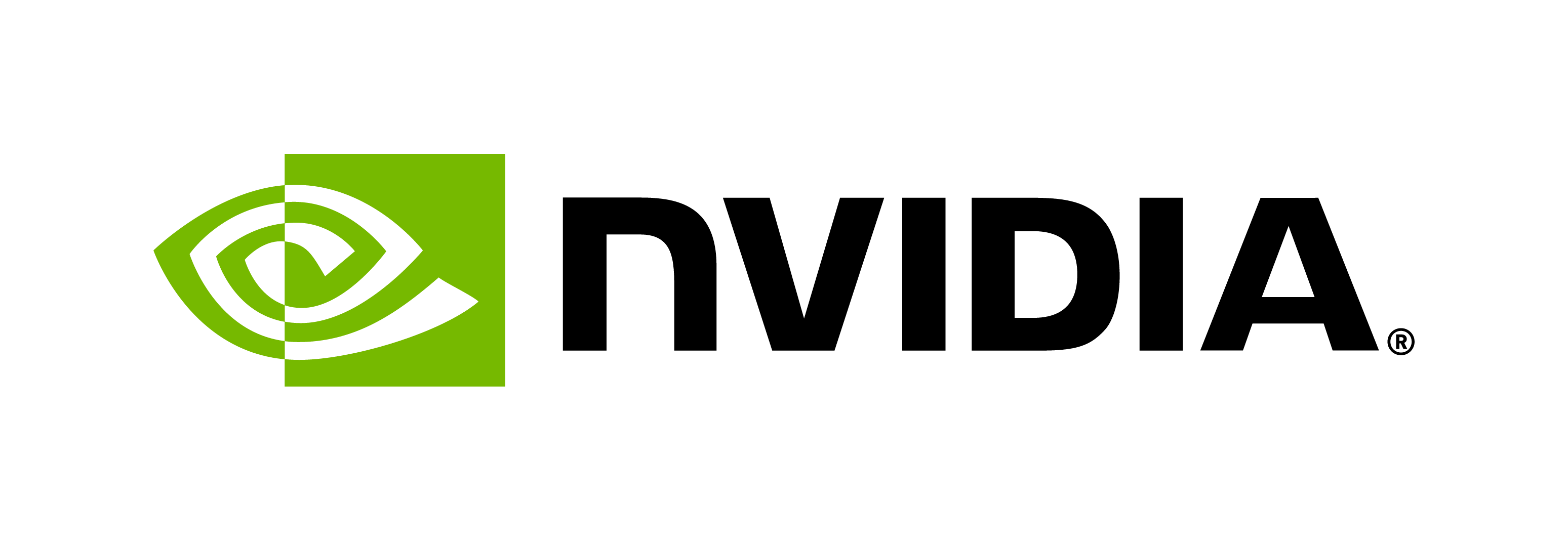SpeechSquad
Contents
SpeechSquad#
Local Deployment#
This SpeechSquad sample application can be deployed locally. No load balancing is required. ASR, NLP, and TTS Riva services are required to be running.
Installation#
Install and start Riva locally. Refer to the Local (Docker) section.
Pull the SpeechSquad container.
docker pull nvcr.io/nvidia/jarvis/speech_squad:1.0.0-b.1
Download the dataset.
wget https://github.com/NVIDIA/speechsquad/releases/download/v1.0.0-b.1/speechsquad_sample_public_v1.tgz tar xzf speechsquad_sample_public_v1.tgz
Running the Test Locally#
Start the Riva Speech AI server (if you have not already):
bash riva_start.shStart the SpeechSquad server:
docker run -it --net=host \ nvcr.io/nvidia/jarvis/speech_squad:1.0.0-b.1 \ speechsquad_server \ -tts_service_url=0.0.0.0:50051 \ -nlp_service_url=0.0.0.0:50051 \ -asr_service_url=0.0.0.0:50051
Run a performance test:
docker run -it --net=host \ -v $(pwd)/speechsquad_sample_public_v1:/work/test_files/speech_squad/ \ nvcr.io/nvidia/jarvis/speech_squad:1.0.0-b.1 \ speechsquad_perf_client \ --squad_questions_json=/work/test_files/speech_squad/recorded_questions.jl \ --squad_dataset_json=/work/test_files/speech_squad/manifest.json \ --speech_squad_uri=0.0.0.0:1337 \ --chunk_duration_ms=800 \ --executor_count=1 \ --num_iterations=1 \ --num_parallel_requests=64 \ --print_results=false
Cloud Deployment#
This SpeechSquad sample application requires a fully set up Riva environment with working L7 load balancing and name resolution. To best validate scaling, we recommend a distinct installation for each service type. To do this, three different invocations of Helm install are needed. This requires a minimum of three GPUs on the intended system. In order to scale up each service, many more GPUs are needed.
SpeechSquad may also run against a Riva Speech AI system with all three services running on a single GPU, but do not expect optimal performance.
Assuming values.yaml has been updated for all other configuration details:
To setup an NLP only service, run:
helm install nlp-riva-api riva-api \ --riva.speechServices.asr=false \ --riva.speechServices.tts=false
To setup an ASR only service, run:
helm install asr-riva-api riva-api \ --riva.speechServices.nlp=false \ --riva.speechServices.tts=false
To setup a TTS only service, run:
helm install tts-riva-api riva-api \ --riva.speechServices.asr=false \ --riva.speechServices.nlp=false``
Then, each deployment can be scaled independently using kubectl scale per normal.
Installation#
At a minimum, the SpeechSquad server container (sss) expects to be able to route to the Riva Speech AI container. For any sort of testing at scale, the name resolution needs to be functioning due to the use of Layer 7 load balancers. Many issues can be resolved by validating container routing first, then name resolution between pods.
Conceptually, a successful SpeechSquad deployment has one or more of each pod type. Each pod needs proper connectivity (routing and optionally name resolution) to the pods around it.
+---------------+ +----------------+ +---------------+
| | | | | |
|Riva Speech AI | --- | SpeechSquad | --- | SpeechSquad |
| | | server | | client |
+---------------+ +----------------+ +---------------+
Along with checking that each pod is running correctly before moving on to the next, to ease troubleshooting, ensure:
Riva is running and responding to client queries before SpeechSquad is installed.
The SpeechSquad server comes up and connects to Riva (either using
IP:PORTorFQDN:PORT).The SpeechSquad client connects to sss (either using appropriate
IP:PORTorFQDN:PORT).
Fetch the Helm chart that is hosted on NGC. Ensure you add authentication options, if needed.
helm fetch https://helm.ngc.nvidia.com/nvidia/riva/charts/speechsquad-1.0.0-b.1.tgz
Alternatively, the git repository can be pulled from github.com/nvidia/speechsquad.
Update the
values.yamlto match the fully qualified domain names (fqdn) for this installation, if using name resolution. SpeechSquad should also have afqdnfor its server (for example,speechsquad.riva.nvda). The SpeechSquad server expects endpoints for each TTS, NLP, and ASR service. For example, by default, thevalues.yamlcontains the following:nlp_uri: "riva.nvda"asr_uri: "riva.nvda"tts_uri: "riva.nvda"
If SpeechSquad is being deployed on a single system, these URIs can be replaced with the IP address.
By default, the ASR model used is defined by passing --asr_model_name="" to the SpeechSquad server. This can be controlled in the values.yaml file using the key sss.asr_model.
Note
If this model is not specified, the Riva Speech AI server tries to select a model to use from its model registry. If an invalid model is specified, the requests fail.
For load balancing, it is required that the SpeechSquad server container can resolve riva.nvda to the endpoint exposing
riva-speech. The chart allows for /etc/hosts in the container to be set at launch time by setting the .Values.sss.lb_ip:
value to match what riva.nvda should resolve too.
In the following example, we see that the external-ip of the load balancer is 10.42.0.190. Since we want load balancing, set the
.Values.sss.lb_ip in the values.yaml file for SpeechSquad to match this ip.
$ kubectl get services NAME TYPE CLUSTER-IP EXTERNAL-IP PORT(S) AGE riva-api LoadBalancer 10.97.16.15 10.42.0.191 8000:31308/TCP,8001:30646/TCP,8002:30042/TCP,50051:32669/TCP 3d19h kubernetes ClusterIP 10.96.0.1 <none> 443/TCP 50d traefik LoadBalancer 10.107.200.114 10.42.0.190 80:32131/TCP,443:31802/TCP
After the
values.yamlreflects the environment correctly, install the Helm chart and optionally pass any command-line options for further customization.helm install speechsquad speechsquad
This should provide two pods in the cluster, one for the server (sss) and the other for the
clnt.kubectl get pods NAME READY STATUS RESTARTS AGE clnt-ss-5945877dc7-wk9fs 1/1 Running 0 5d16h riva-api-6947945c67-4f7gt 1/1 Running 0 7d12h speechsquad-6974455879-spxgt 1/1 Running 0 5d13h
Validate that you have
ingressroutessetup correctly.kubectl get ingressroute NAME AGE riva-ingressroute 7d12h speech-squad-ingressroute 5d16h traefik-dashboard 23d
Issue
describeto ensure the correctHost()clause appears.Entry Pointsis what port that the load balancer accepts traffic from. Here, we useweb, which is port 80; the services section forwards traffic that matches the host clause to said service on the port using the specified protocol.If using name resolution,
kubectl describe ingressrouteto ensure the correctHost()clause appears.Entry Pointsis what port that the load balancer accepts traffic from. Here, we useweb, which is port 80; the services section forwards traffic that matches the host clause to said service on the port using the specified protocol.kubectl describe ingressroute riva-ingressroute ... web Routes: Kind: Rule Match: Host(`riva.nvda`) Services: Name: riva-api Port: 50051 Scheme: h2cand
kubectl describe ingressroute speech-squad-ingressroute Entry Points: web Routes: Kind: Rule Match: Host(`speechsquad.riva.nvda`, `speechsquad.riva.nvda.nvidia.com`) Services: Name: speech-squad Port: 1337 Scheme: h2cServices can also be validated for each
ingressrouteby pulling the service name from the route and checking its existence.kubectl get service `kubectl get ingressroute speech-squad-ingressroute -o=json | jq .spec.routes[0].services[0].name -r`
Containers#
Pull the container with the command below:
docker pull nvcr.io/nvidia/jarvis/speech_squad:1.0.0-b.1
Dataset#
We provide a toy dataset with five examples that can be iterated over an arbitrary number of times for generating load. The data accompanies the official SpeechSquad GitHub Release.
sudo mount -t nfs 10.31.241.13:/mnt/tank/datasets/jarvis_speech_ci/ /mnt/nvdl/datasets/jarvis_speech_ci/
cd /work/test_files/speech_squad/gtc_squad2_asr_data_collection/
rsync -Phrl /mnt/nvdl/datasets/jarvis_speech_ci/gtc_squad2_asr_data_collection/ .
### Running the Test
You can run the client from a Docker container or by `kubectl exec` into the node in the cluster.
1. To execute the client, ensure the dataset above is in your current working directory.
```
ls
build client CREDITS.md speechsquad_sample_public_v1 LICENSE reference
CLA.pdf CONTRIBUTING.md Dockerfile speechsquad_sample_public_v1.tgz README.md server
```
2. Run the following command to perform the test from the same directory.
```bash
docker run -it --net=host -v $(pwd):/work/test_files/speech_squad/ nvcr.io/nvidia/jarvis/speech_squad:1.0.0-b.1 \
speechsquad_perf_client \
--squad_questions_json=/work/test_files/speech_squad/speechsquad_sample_public_v1/recorded_questions.jl \
--squad_dataset_json=/work/test_files/speech_squad/speechsquad_sample_public_v1/manifest.json \
--speech_squad_uri=speechsquad.riva.nvda:80 \
--chunk_duration_ms=800 --executor_count=1 \
--num_iterations=1 --num_parallel_requests=64 \
--print_results=false
```
If using `kubectl exec`, the client node must have access to the data volume with the `speechsquad_sample_public_v1` in it.
This is currently hardcoded to `/sss_data`, so that the `speechsquad_sample_public_v1` directory needs to live in `/sss_data`
on the Kubernetes host, which is also running the client container pod. This is controlled in the `deployment.yaml` file under
*Volumes* and *VolumeMounts*.
```bash
export CLIENT_POD=$(kubectl get pods | grep clnt | awk '{print $1}')
kubectl exec --stdin --tty $CLIENT_POD -- /bin/bash
speechsquad_perf_client \
--squad_questions_json=/work/test_files/speech_squad/speechsquad_sample_public_v1/recorded_questions.jl \
--squad_dataset_json=/work/test_files/speech_squad/speechsquad_sample_public_v1/manifest.json \
--speech_squad_uri=speechsquad.riva.nvda:80 \
--chunk_duration_ms=800 --executor_count=1 \
--num_iterations=1 --num_parallel_requests=64 --print_results=false
```
## License
For applicable licenses, refer to the {ref}`license` section.