NVIDIA DOCA DPA Execution Unit Management Tool
This document describes the DPA Execution Unit (EU) management tool, dpaeumgmt .
Execution unit partitions will be supported in future releases.
This table introduces important terms for understanding this document:
|
Term |
Definition |
|
DPA |
Data-path accelerator; an auxiliary processor designed to accelerate data-path operations. |
|
DPA partition manager |
PCIe device function capable of controlling the entire system's EUs. On NVIDIA® BlueField®-3 it is the ECPF. The DPA partition manager is by default associated with the default partition. |
|
EU |
Hardware execution unit; a logical DPA processing unit. |
|
EU group |
Collection/subset of EUs which could be created using dpaeumgmt. EU groups are created under an EU partition and could only be formed from the pool of EUs under that partition. |
|
EU object |
EU partition or EU group. |
|
EU partition |
An isolated pool of EUs which may be created using dpaeumgmt. Only when a partition is created and associated with other vHCAs are they able to use hardware resources and execute a DPA software thread. |
|
EU affinity |
The method by which a DPA thread is paired with a DPA EU. DPA supports three types of affinity:
|
The DPA EU management tool can run either on the host machine or on the target DPU and allows users to manage the DPA's EUs which are the basic resource of the DPA. The tool enables the resource control of EUs to optimize computation resources usage of the DPA before using DOCA FlexIO SDK API.
Without EU allocation, a DPA software thread would lack access to the hardware pipeline/CPU time resource, and consequently not be able to execute.
dpaeumgmt serves the following main usages:
Running a DPA software thread with strict affinity on a DPA EU (i.e., running a DPA thread using only the specific preselected EU). For this purpose, dpaeumgmt provides an option to query the maximum EU ID allowed to use.
Allowing a DPA software thread to run over a DPA EU from a group of EUs:
Once an EU group is created, it is allocated a subset of EUs.
dpaeumgmt provides an ID to the created group which can be used to run DPA applications with group affinity where the affinity ID would be the same as that group's ID.
EU partition management - the ability to manage EU partitions.
When the software stack wishes to run a DPA thread with group affinity type, one of the available EUs from the group's collection is used for the execution.
A DPA thread may execute if and only if there is an available EU for it.
Upon boot, a default EU partition is automatically created. The default EU partition possesses all the system's EUs. The DPA partition manager function is the only function that belongs to it and can therefore control the entire resources of the system.
When running a DPA thread with none affinity, the EU chosen for the DPA thread to run with comes from the partition's pool of EUs. Namely, from the EUs belonging only to the DPA device's current partition which were not assigned to any EU groups (on the current partition). If the aforementioned group of EUs (i.e., the partition's default EU group) is empty, the DPA thread would fail to run with none affinity.
dpaeumgmt enables users to create, destroy, and query EU objects.
dpaeumgmt tool must run with root privileges and users must execute sudo mst start before using it.
Top-level dpaeumgmt command syntax:
Usage: dpaeumgmt {help|version|eu_group|partition}
Type "./dpaeumgmt help" for detailed help
General Commands
Print basic usage information for the tool:
dpaeumgmt -h
Print a detailed help menu of the tool's commands:
dpaeumgmt help
Print version information:
dpaeumgmt version
Execution Unit Group Commands
The commands listed in the following subsections are used to configure EU groups.
EU Group Command Flags and Arguments
The following table lists the flags relevant to eu_group commands. Arguments for the flags must be used within quotes (if more than one) and without extra spaces.
|
Short Option |
Long Option |
Description |
|
-h |
--help |
Print out basic tool usage information. |
|
-d |
--dpa_device |
The device interface name (MST/PCI/RDMA/NET). |
|
-r |
--range_eus |
The range of EUs to allocate an EU group or a partition. The argument must be provided within quotes. |
|
-g |
--id_group |
Group ID number. This number must be positive and less than or equal to the max_num_dpa_eu_group parameter which may be retrieved using the command eu_group info -d <device>. |
|
-n |
--name_group |
Group name; 15-character string. The argument must be provided within quotes. |
|
-f |
--file_groups |
Full path or only the filename if it is located in the same directory as the executable directory (where dpaeumgmt is). |
Info EU Group
Print information on the relevant DPA resources for the EU groups:
dpaeumgmt eu_group info --dpa_device <device>
Example:
$ sudo ./dpaeumgmt eu_group info -d mlx5_0
Max number of DPA EU groups: 15
Max number of DPA EUs in one DPA EU group: 190
Max DPA EU number available to use: 190
Max EU group name length is 15 chars
Create EU Group
Create an EU group with the specified name on the provided device's partition. The EUs indicated by the range are taken from the DPA device's EU partition.
dpaeumgmt eu_group create --dpa_device <device> --name_group <name> --range_eus <range>
Example:
$ sudo ./dpaeumgmt eu_group create -d mlx5_0 -n "HG hello world1" -r "6-8,16,55,70"
Group created successfully-
EU group ID: 1
EU group name: HG hello world
Member EUs are: 6,7,8,16,55,70
After successfully creating an EU group, users can run a DPA thread using group affinity with the affinity type set to the group's ID.
Destroy EU Group
Destroy an EU group that exists on the device's partition with either the provided group name or ID.
dpaeumgmt eu_group destroy --dpa_device <device> [--name_group <name> | --id_group <id>]
Example:
$ sudo ./dpaeumgmt eu_group destroy -d mlx5_0 -g 1
Group with group id: 1, was destroyed successfully
Query EU Group
Query EU groups residing on the provided device's partition. If one of the optional parameters is used, the command only queries the specific group and prints it if it exists:
dpaeumgmt eu_group query --dpa_device <device> [--name_group <name> | --id_group <id>]
Example:
$ sudo ./dpaeumgmt eu_group query -d mlx5_0
1) EU group ID: 1
EU group name: HG hello world
Member EUs are: 6,7,8,16,55,70
In total there are 1 EU groups configured.
More options:
$ sudo ./dpaeumgmt eu_group query -d mlx5_0 -n "HG hello world"
$ sudo ./dpaeumgmt eu_group query -d mlx5_0 -g 1
Apply EU Group
Apply the EU groups provided in the file on the device's partition:
dpaeumgmt eu_group apply --dpa_device <device> --file_groups <file>
File format example:
{
"eu_groups": [
{ "name": "hg1", "range": "178-180"},
{ "name": "hg2", "range": "2-10"}
]
}
The command removes all the previous EU groups defined on the EU partition that the DPA device belongs to and applies the ones from the file.
Example:
$ sudo ./dpaeumgmt eu_group apply -d mlx5_0 --file_groups example.json
1) EU group ID: 1
EU group name: hg1
Member EUs are: 178,179,180
1) EU group ID: 2
EU group name: hg2
Member EUs are: 2,3,4,5,6,7,8,9,10
In total there are 2 EU groups configured.
EU Partition Commands
The commands listed in the following subsections are used to configure EU partitions.
EU Partition Command Flags and Arguments
The following table lists the flags relevant to EU partition commands. Arguments for the flags must be used within quotes (if more than one) and without extra spaces.
|
Short Option |
Long Option |
Description |
|
-h |
--help |
Print out basic tool usage information. |
|
-d |
--dpa_device |
The device interface name (MST/PCI/RDMA/NET). |
|
-r |
--range_eus |
The range of EUs to allocate an EU group or a partition. The argument must be provided within quotes. |
|
-p |
--id_partition |
Partition ID number. This number must be positive and less than or equal to the value of max_num_dpa_eu_partition which may be retrieved using the command partition info -d <device>. |
|
-v |
--vhca_list |
The vHCA IDs to be associated with the partition. The argument must be provided within quotes. |
|
-m |
--max_num_eu_group |
The number of EU groups to reserve for the partition upon its creation. |
Info EU Partition
Print the relevant DPA resources of the EU partitions:
dpaeumgmt partition info --dpa_device <device>
Example:
$ sudo ./dpaeumgmt partition info -d mlx5_0
Max number of DPA EU partitions: 15
Max number of VHCAs associated with a single partition: 32
Max number of DPA EU groups: 15
Note- an allocation of a partition consumes from the number of DPA EU *groups* available to create
Max DPA EU number available to use: 190
Create EU Partition
Create an EU partition on the DPA device:
dpaeumgmt partition create --dpa_device <device> --vhca_list <id_list> --range_eus <range> --max_num_eu_group <max_num>
Example:
$ sudo ./dpaeumgmt partition create -d mlx5_0 -v 1 -r 10-20 -m 2
Partition created successfully-
EU Partition ID: 1
Maximal number of groups: 2
The partition has a total of 1 associated VHCA IDs, namely: 1
Partition's member EUs are: 10,11,12,13,14,15,16,17,18,19,20
Destroy EU Partition
Destroy an EU partition that exists on the device's partition:
dpaeumgmt partition destroy --dpa_device <device> --id_partition <id>
Example:
$ sudo ./dpaeumgmt partition destroy -d mlx5_0 -p 1
Partition with partition id: 1, was destroyed successfully
Query EU Partition
Query EU partitions that reside on the provided device's partition and print out the partition if it exists:
dpaeumgmt partition query --dpa_device <device> [--id_partition <id>]
Example:
$ sudo ./dpaeumgmt partition query -d mlx5_0 -p 1
EU Partition ID: 1
Maximal number of groups: 2
The partition has a total of 1 associated VHCA IDs, namely: 1
Partition's member EUs are: 10,11,12,13,14,15,16,17,18,19,20
More options:
$ sudo ./dpaeumgmt partition query -d mlx5_0
The following diagram illustrates the ownership and control of a partition by a vHCA and also which vHCAs have claim to (i.e., can use) a partition.
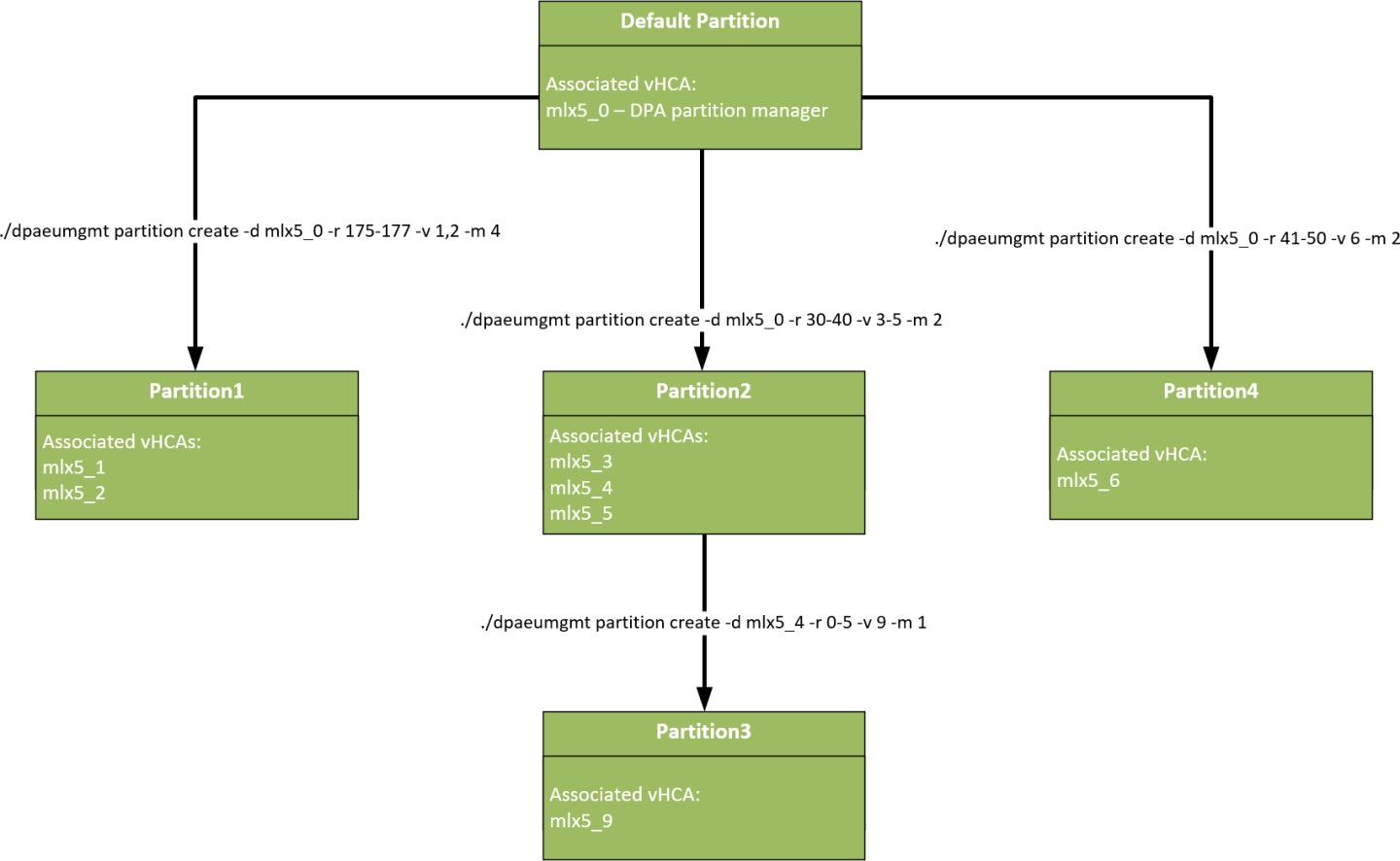
Currently, dpaeumgmt is only supported on the DPU not the host
dpaeumgmt should run before creating a DPA process so all resources are configured ahead of time
Running the tool over a device with an existing DPA process results in failure
The EU group name assigned by the user must be unique for every EU group on a specific partition or the EU group create command fails
The creation of an EU partition consumes from the number of EU groups allowed on the vHCA's partition it is created on:
1 group for the partition itself due to a default group created for each partition
<max_num> of groups which is the user's input provided upon partition creation
Creating groups or running DPA threads in general (with any affinity) on interfaces other than ECPF, requires a configuration of a valid partition for the specific vHCA
Only the default partition is exposed to the real EU numbers, all other partitions the user creates use virtual EUs
For example, if a user creates a partition with the range of EUs 20-40, querying the partition info from one of its virtual HCAs (vHCAs) would display EUs from 0-20. Therefore, the EU whose real number is 39 in this example would correspond to the virtual EU number 19.
Group IDs on a non-default partition are virtual.
Different partitions can have completely distinct groups, even if they have the same ID.
The affinity ID parameter, specified on the FlexIO API, can distinguish between the groups according to the vHCA an application is running on.
vHCA ID overlap is not allowed on EU partitions
It is not possible to query vHCA IDs with dpaeumgmt, these are assumed to be known by the user beforehand
Partition destruction fails if there are EU objects that exist on that partition
It is not possible to know which EU has been chosen to run on
Every vHCA sees the partition it belongs to, and its resources, as the entire world. It only sees:
Groups and partitions it created
The number of EUs it was given
The max_num_eu_group of the partition it belongs to
No guarantee regarding EU group ID that will be given on group creation
The default groups (of every partition) cannot be managed by the user
The EU numbers available are between 0 and the max DPA EU number available to use minus 1 (the upper limit can be queried using the info command specified above)
dpaeumgmt does not support virtual functions (VFs)
It is not possible to create partitions on other vHCAs other than the DPA partition manager function
There are at most 16 hardware EU group entities