About This Guide
HPC Compiler Support Services Quick Start Guide provides minimal instructions for accessing NVIDIA® portals as well as downloading and installing the supported software. If you need complete instructions for installation and use of the software, please refer to the HPC SDK Installation Guide and HPC Compilers Documentation for your version of the HPC SDK software, or PGI Documentation for legacy PGI software.
After your order for NVIDIA HPC Compiler Support Service is processed, you will receive an order confirmation message from NVIDIA. This message contains information that you need for accessing NVIDIA Enterprise and Licensing Portals and getting your NVIDIA software from the NVIDIA Licensing Portal. To log in to the NVIDIA Licensing Portal, you must have an NVIDIA Enterprise Account.
Accessing NVIDIA Portals
1.1. Your Order Confirmation Message
After your order for NVIDIA HPC Compiler Support Services is processed, you will receive an order confirmation message to which your NVIDIA Entitlement Certificate is attached.
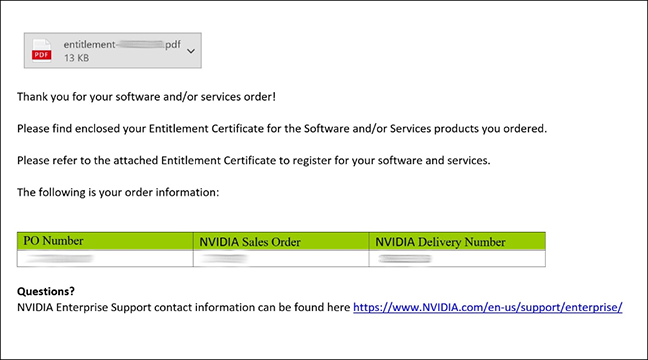
Your NVIDIA Entitlement Certificate contains your order information.
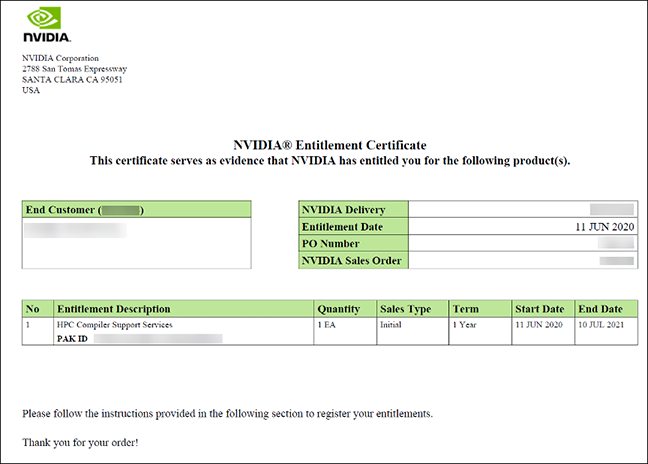
Your NVIDIA Entitlement Certificate also provides instructions for using the certificate.
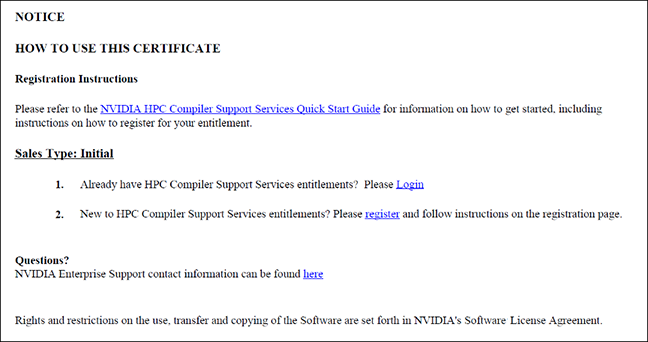
To get the support for your NVIDIA HPC Compiler Support Services , you must have an NVIDIA Enterprise Account.
If you do not have an account, follow the Register link in the instructions for using the certificate to create your account. For details, see the next section, Creating your NVIDIA Enterprise Account.
If you already have an account, follow the Login link in the instructions for using the certificate to log in to the NVIDIA Enterprise Application Hub.
1.2. Creating your NVIDIA Enterprise Account
If you do not have an NVIDIA Enterprise Account, you must create an account to be able to log in to the NVIDIA Licensing Portal.
Before you begin, ensure that you have your order confirmation message.
- In the instructions for using your NVIDIA Entitlement Certificate, follow the Register link.
- Fill out the form on the NVIDIA Enterprise Account Registration page
and click Register.
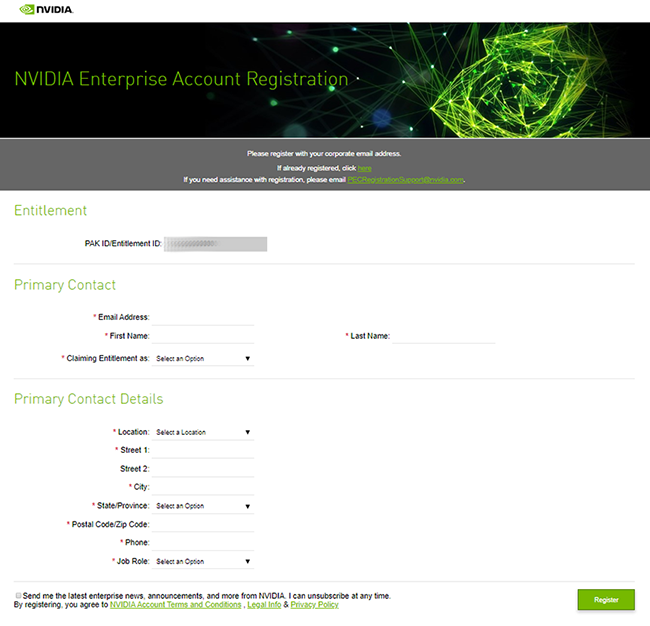
A message confirming that an account has been created appears and an e-mail instructing you to set your NVIDIA password is sent to the e-mail address you provided.
- Open the e-mail instructing you to set your password and click SET PASSWORD
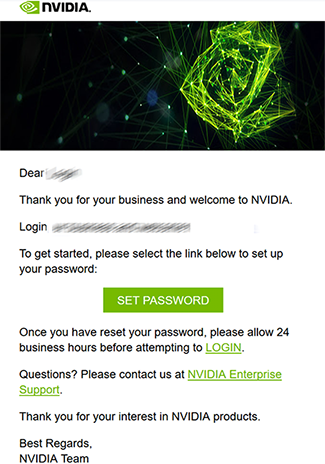 Note: After you have set your password during the initial registration process, you will be able to log in to your account within 15 minutes. However, it may take up to 24 business hours for your entitlement to appear in your account.
Note: After you have set your password during the initial registration process, you will be able to log in to your account within 15 minutes. However, it may take up to 24 business hours for your entitlement to appear in your account.For your account security, the SET PASSWORD link in this e-mail is set to expire in 24 hours.
- Enter and re-enter your new password, and click SUBMIT.
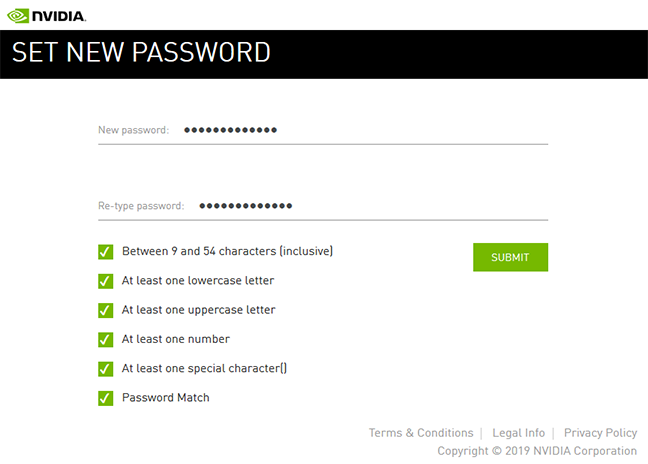
A message confirming that your password has been set successfully appears.
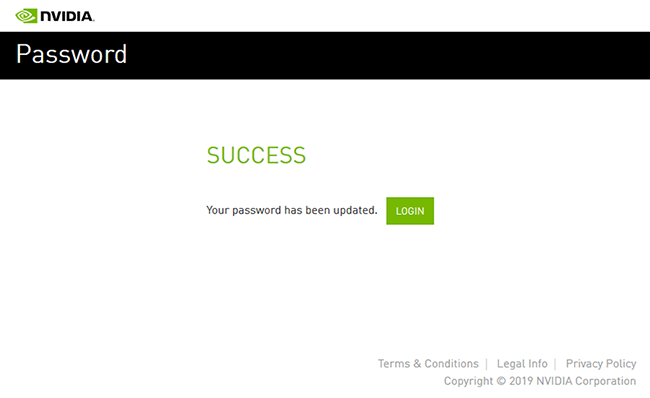
You will land on the Application Hub with access to both NVIDIA Licensing Portal and NVIDIA Enterprise Support Portal.
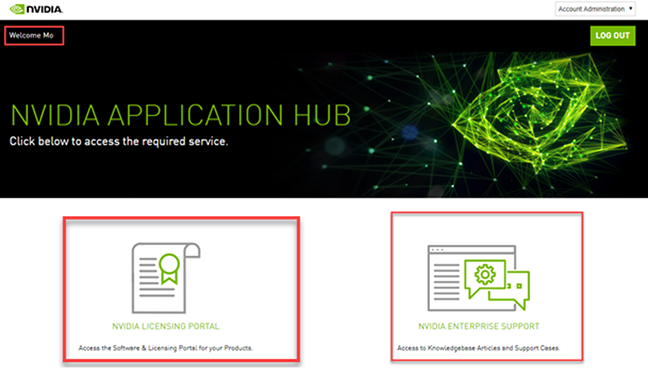
2. Downloading and Installing Your NVIDIA Software
2.1. Downloading Your NVIDIA HPC SDK or PGI Software
Before you begin, ensure that you have your order confirmation message and have created an NVIDIA Enterprise Account.
- Visit the NVIDIA Enterprise Application Hub by following the Login link in the instructions for using your NVIDIA Entitlement Certificate or when prompted after setting the password for your NVIDIA Enterprise Account.
-
When prompted, provide your e-mail address and password, and click LOGIN.
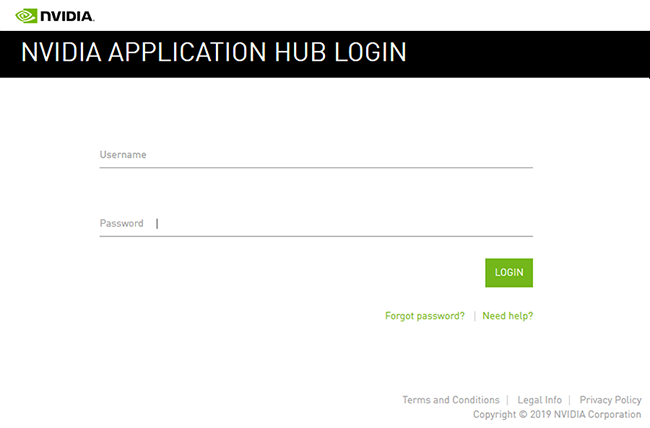
-
On the NVIDIA APPLICATION HUB page that opens, click NVIDIA LICENSING
PORTAL.
The NVIDIA Licensing Portal dashboard page opens.
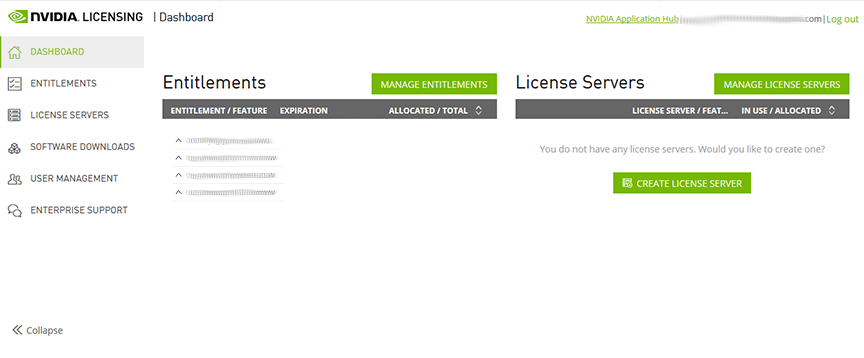 Note: Your entitlement might not appear on the NVIDIA Licensing Portal dashboard page until 24 business hours after you set your password during the initial registration process.
Note: Your entitlement might not appear on the NVIDIA Licensing Portal dashboard page until 24 business hours after you set your password during the initial registration process. - In the left navigation pane of the NVIDIA Licensing Portal dashboard, click SOFTWARE DOWNLOADS.
-
On the Product Download page that opens, follow the Download link for
the release, platform, version and package type of NVIDIA software that you
wish to use, for example, NVIDIA HPC SDK for Linux/x86-64 RPM version
23.9.
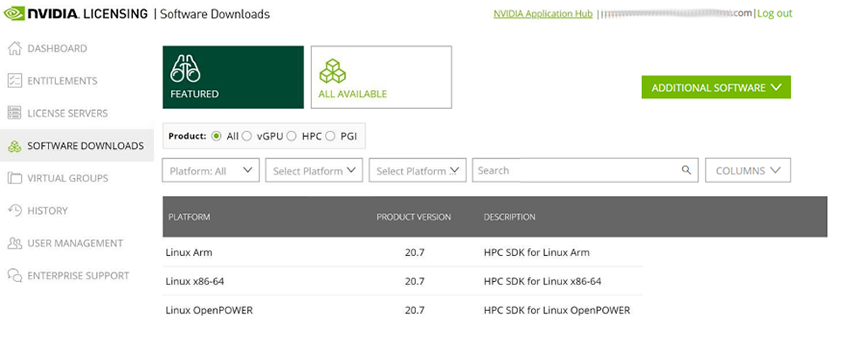
If you don't see the release of NVIDIA HPC SDK or PGI software that you wish to use, click ALL AVAILABLE to see a list of all NVIDIA HPC SDK and PGI software available for download. The “Product” box can be used to select only HPC SDK (“HPC”) or PGI. Use the drop-down lists or the search box to further filter the software listed.
Note: For PGI software, the following archive versions are available:Linux x86-64: 10.2 to 20.4
The last PGI release was version 20.4. Product descriptions may not match those on the legacy PGI website, but provided packages contain the most features available. Some older versions of PGI are no longer available to new customers and are not provided here.
Linux OpenPOWER: 16.1 to 20.4
Windows: 18.10 to 20.4 (command line only) - When prompted to accept the license for the software that you are downloading, click AGREE & DOWNLOAD.
- When the browser asks what it should do with the file, select the option to save the file.
-
For PGI software only, you will also need to download a License Key. This
is not required for HPC SDK software.
- Navigate to the SOFTWARE DOWNLOADS page as described in step 4 above
- Search for “PGI License Key” and download the License File for your platform. This is a text file that contains instructions for use. Open with any text editor.
- Save this file for use after installing the PGI software as described in the next section.
2.2. Installing Your NVIDIA HPC SDK or PGI Software
- HPC SDK Software
- Install per the instructions in the Installation Guide for your version available at https://docs.nvidia.com/hpc-sdk/.
- There are no License Files or License Servers to setup for the HPC SDK
- PGI Software
- Install per the instructions in the Installation Guide for your version available at https://docs.nvidia.com/hpc-sdk/pgi-compilers/, skipping any steps regarding installation of License Files or License Servers.
- After installation is complete, follow the instructions included within the License File from step 8 in section 2.1 above. This typically involves renaming the License File to “license.dat” for x86 platforms or “license.pgi” for OpenPOWER, and placing it in the top level PGI installation directory, e.g., /opt/pgi, replacing any existing License File that may already exist.
Notices
Notice
ALL NVIDIA DESIGN SPECIFICATIONS, REFERENCE BOARDS, FILES, DRAWINGS, DIAGNOSTICS, LISTS, AND OTHER DOCUMENTS (TOGETHER AND SEPARATELY, "MATERIALS") ARE BEING PROVIDED "AS IS." NVIDIA MAKES NO WARRANTIES, EXPRESSED, IMPLIED, STATUTORY, OR OTHERWISE WITH RESPECT TO THE MATERIALS, AND EXPRESSLY DISCLAIMS ALL IMPLIED WARRANTIES OF NONINFRINGEMENT, MERCHANTABILITY, AND FITNESS FOR A PARTICULAR PURPOSE.
Information furnished is believed to be accurate and reliable. However, NVIDIA Corporation assumes no responsibility for the consequences of use of such information or for any infringement of patents or other rights of third parties that may result from its use. No license is granted by implication of otherwise under any patent rights of NVIDIA Corporation. Specifications mentioned in this publication are subject to change without notice. This publication supersedes and replaces all other information previously supplied. NVIDIA Corporation products are not authorized as critical components in life support devices or systems without express written approval of NVIDIA Corporation.
Trademarks
NVIDIA, the NVIDIA logo, CUDA, CUDA-X, GPUDirect, HPC SDK, NGC, NVIDIA Volta, NVIDIA DGX, NVIDIA Nsight, NVLink, NVSwitch, and Tesla are trademarks and/or registered trademarks of NVIDIA Corporation in the U.S. and other countries. Other company and product names may be trademarks of the respective companies with which they are associated.