Prerequisites
For this trial, you should have received an email inviting you to an evaluation organization in NGC with access to NVIDIA AI Enterprise.
The invitation email will be coming from noreply@tmail.nvidia.com. Check your spam folder if you have not received your invitation. If you didn’t receive this invitation email, please reply to the invitation email you received for access to NVIDIA LaunchPad, and an account manager will assist you.
Before you begin, be sure to read through the Terms of Use agreements. For your convenience, they are listed on the left pane Legal section.
Accept the invitation by clicking on the button in the email, and sign-in to your NVIDIA account or create one if you don’t already have one. If you need help creating your account, follow the instructions here.
Log into NVIDIA NGC by visiting https://ngc.nvidia.com/signin.

Under NVIDIA Account, select Continue and enter the credentials provided.

Enter your email address as provided and select Continue.

Continue will turn green when the account is validated.

On the following screen, enter your password as provided and select Log In.

Once you’ve logged in, set your organization. Select
nvlp-aienterpriseand click Sign In.
You should now see NVIDIA AI Enterprise under Enterprise Collections.

The next step is to get your NGC API key to setup the NGC CLI. Navigate to your profile on the top right corner, and click on Setup.

Next, click on Get API Key.
 Tip
TipSave this key in a secure location! You will use this key to configure the NGC CLI.
The NGC CLI would be used in the last jupyter notebook of this lab, hence you are required to setup in jupyter server’s terminal. Go to Jupyter Notebook:
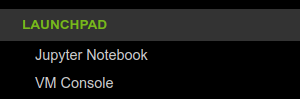
Click on File, and open a New Terminal

Use the command below, and follow the prompts, including adding information about your API key when prompted.
ngc config set