Step #1: Train YOLO-v4 Model With NVIDIA TAO
This lab will use the link from the left-hand navigation pane throughout the course of the lab.
Jupyter Notebook
In this first lab, the primary objective is to get familiar with running TAO Toolkit using the TAO API client to train an object detection model based on YOLOv4. A detailed description of the TAO API can be found at this link: TAO API Reference
Users will go through the entire flow in the Jupyter notebook from setting up TAO to dataset convert to training the model. For the purpose of the lab, we will use a synthetic dataset created using NVIDIA Omniverse.
The TAO workflow looks like this:
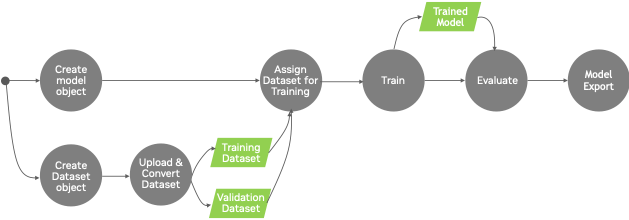
Open and run through the YOLO training notebook, by clicking the Jupyter Notebook link in the left hand navigation pane and then selecting and running lab1-yolo_training.ipynb, in the tutorial folder.
Notebook steps:
Dataset download and conversion. We will use synthetic data created with Omniverse replicator. The raw images stored in Kitti structure will then be converted to TFrecords to be used with our YOLO_v4 model.
Create a model experiment. Set up a new experiment to use for training.
Select and customize pretrained model. List the available pretrained models & select the one to be used.
Train and evaluate model. Provide the training specification and run the actual training. Evaluate the accuracy of the model.
To run a cell on the Jupyter Notebook, Click on the cell you want to run and press Shift + Enter. Linux bash commands can be run inside the Jupyter Notebook by adding a bang symbol (!) before the command inside the Jupyter Notebook cell.