Step #1: Train YOLO-v4 model with NVIDIA TAO
This lab will use four important links from the left-hand navigation pane throughout the course of the lab.
TAO training Jupyter Notebook
System Console
Tensorboard Visualization
Deepstream Desktop application
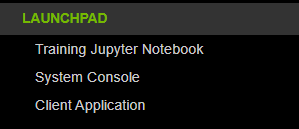
Open and run through the TAO Object Detection Training Jupyter Notebook.
As part of this lab you will learn:
How does NVIDIA TAO work?
Setting up the lab environment.
Object Detection workflow with TAO
Dataset conversion
Exploring and downloading TAO pretrained models.
Fine Tuning the pre trained model on the openimages dataset.
Visualize the training on Tensorboard
Prune the model to reduce the model size and accelerate inference time
Retrain the pruned model to recover lost accuracy.
Visualize inferences
Export the pruned, retrained model to a .etlt file for deployment to DeepStream.
Create a TensorRT engine
Run and visualize inference on the exported. etlt model to verify deployment using TensorRT
To run a cell on the Jupyter Notebook, Click on the cell you want to run and press Shift + Enter. Linux bash commands can be run inside the Jupyter Notebook by adding a bang symbol (!) before the command inside the Jupyter Notebook cell.