How to Format Point-to-Point (P2P)#
This guide describes how to format Point-to-Point (P2P) Ethernet configuration files for use with the netautogen tool in network deployment. The process involves converting Excel files created by the NVIS (NVIDIA Infrastructure Services) Cabling Team into properly formatted CSV files that can be consumed by automated network configuration tools.
You can use one of the following formatting options:
Manual: You manually convert the Excel file to a CSV file.
Automated: You use the Network Dashboard tool for internal NVIDIA teams to format the Excel file.
The following formatted files are required:
FILE1: p2p_ethernet.csv
How to obtain/create:
Original Excel file is created by NVIS Cabling Team
Based on the project requirements, a file is created and modified by the team. The following Steps 1 and 2 must be completed to generate the Excel file.
Here is the workflow:
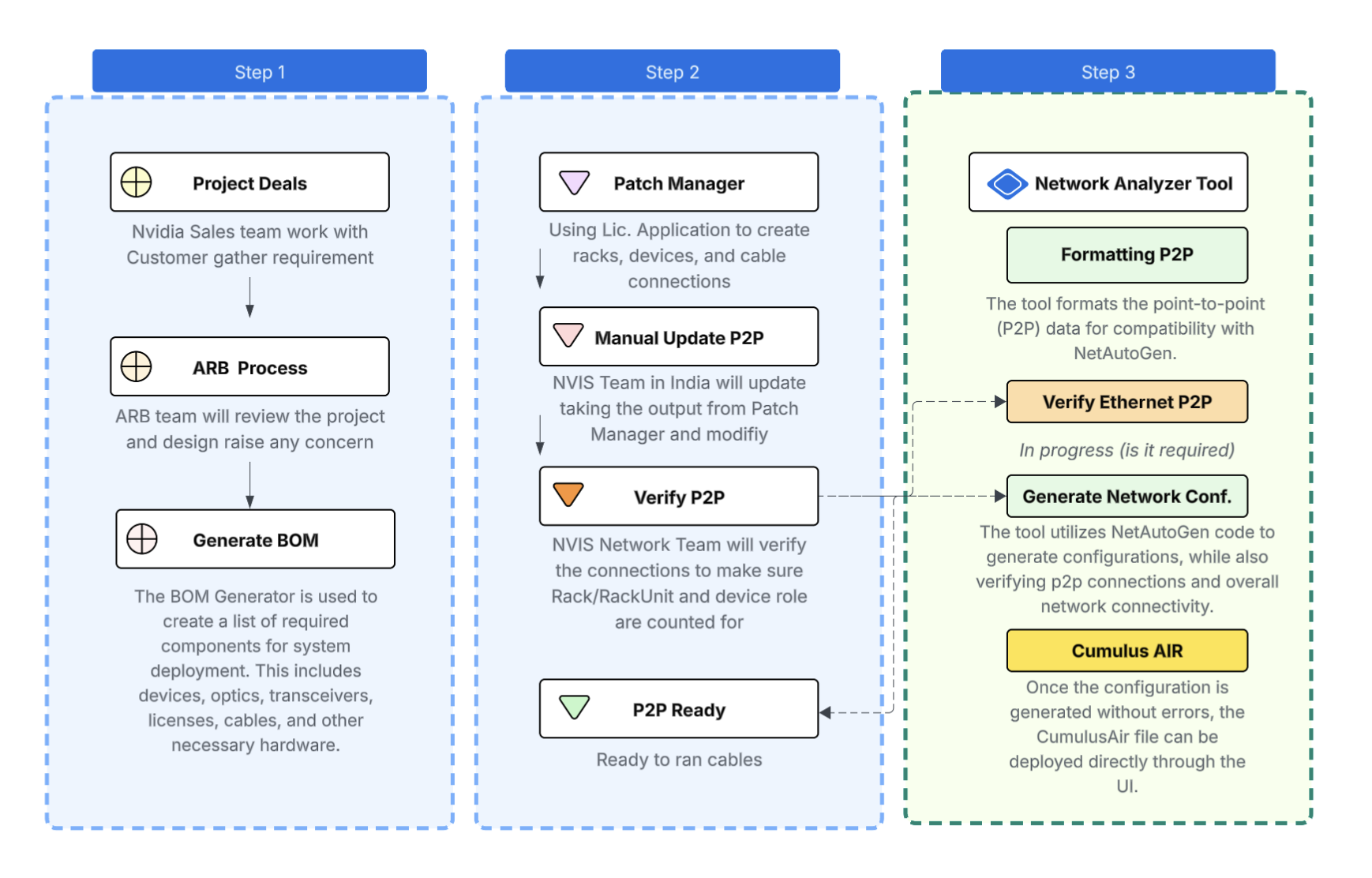
To Format the EXCEL File so the netautogen tool can consume file:
In the Verify P2P section:
Option1: Manually consolidate all (ETH) tabs into a single tab, format and save it as a .csv file.
For more information about formatting the Excel file, see Section 1.6: Example Point-to-Point (P2P) format.
Option2: Auto-Format
Go to Network Dashboard:
Temporary Login: bcm / bcm123
Select: Analyze Cable Point-to-Point
Select: Upload File (option)
Upload: the Excel File from the NVIS Cable team
Select: DGX Type using the drop-down bar (GB200/B200)
Press Button: Analyze & Restructuring
Review Results:
If a P2P file has any error, it will provide the information to fix it.
Fix P2P for any duplicates or missing cables or incorrect Rack/RackUnit manually.
[Optional] To test out the netautogen without installing the Docker container locally:
Select 2: Network Auto Generate
Enter Project Name
Select DGX Type
Upload siteinfo.yml
Upload p2p_ethernet.csv
Upload rack inventory files
Press: Generate Configuration
Check Results: If there is an error, check the file and logs and manually fix it.
Note
For detailed instructions, see the Network Analyze Dashboard Guide.