Installation and Configuration
# | Illustration |
1 | 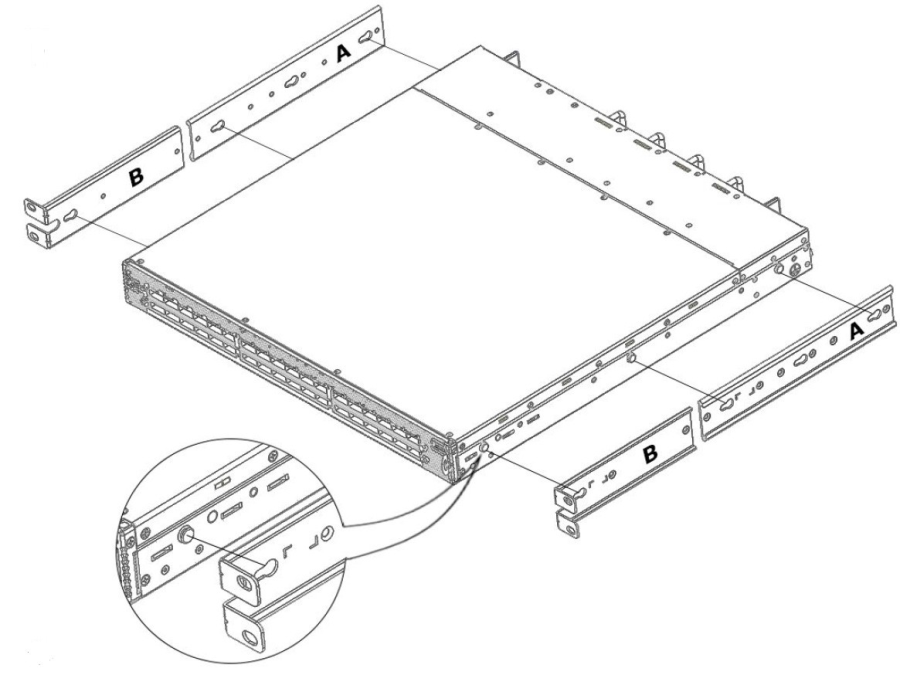
|
2 | 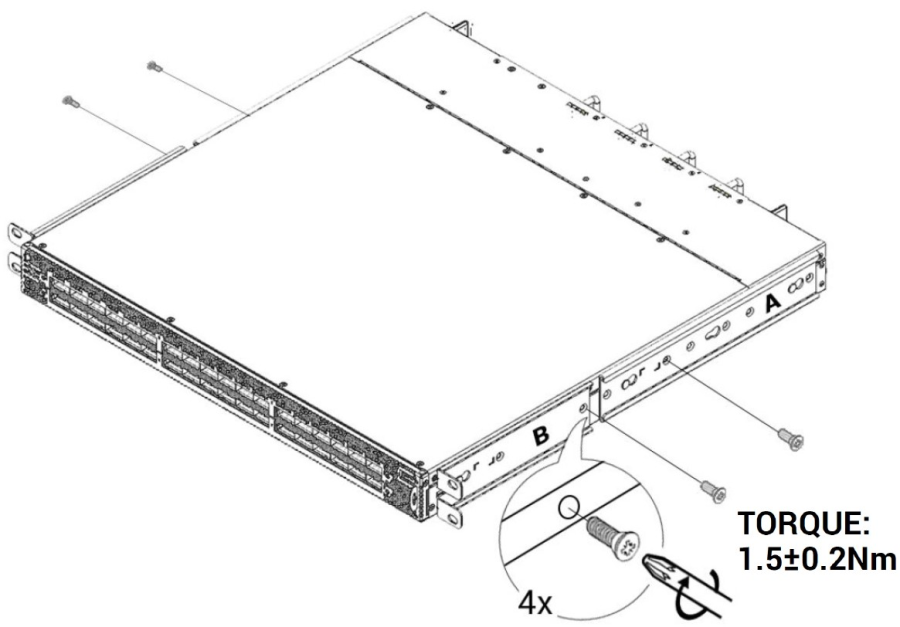
|
3 | 
|
4 | 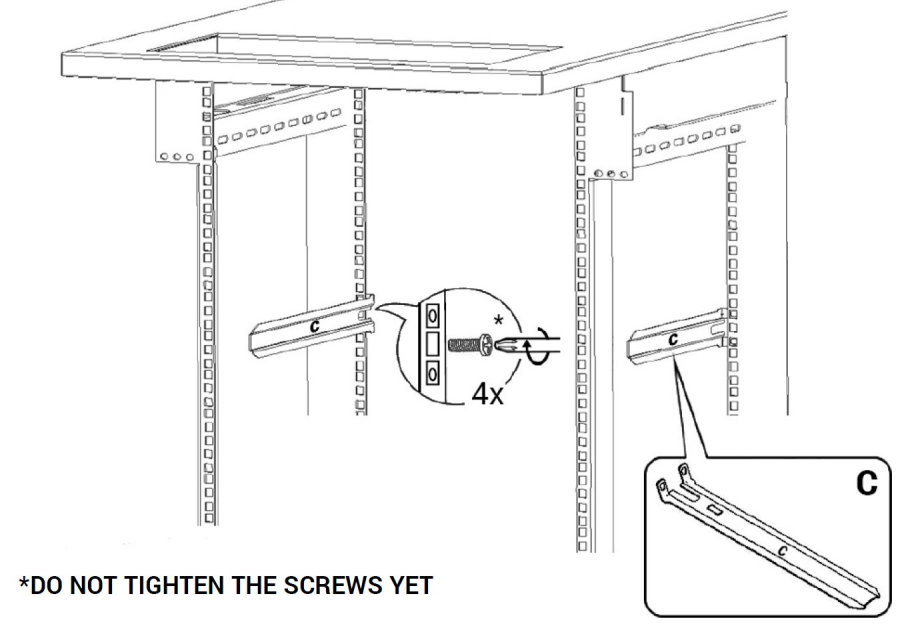
|
5 | 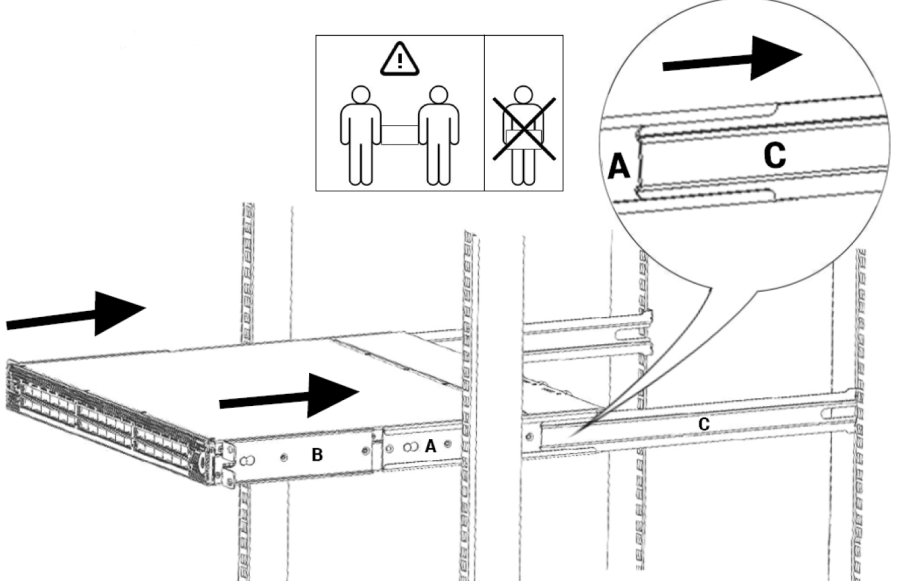
|
6 | 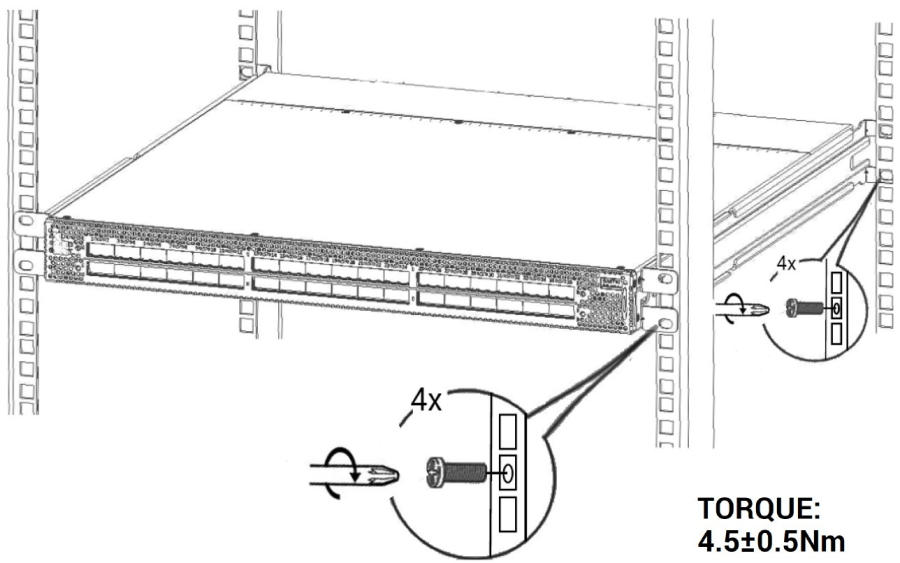
|
* It may take up to five minutes to turn on the system. If the System Status LED shows amber after five minutes, unplug the system and contact your NVIDIA representative.
LED Assignments
Symbol | Description | Normal Status |

| System health | Green/Flashing |

| Fan health | Green |

| Power supply health | Green |

| Bad port detected | Off |

| Identifier LED | Off/Blue |
| Reset button | |
Connect the host PC to the Console (RJ-45) port.
Configure a serial terminal program.
Parameter
Settings
Baud rate
115200
Data bits
8
Stop bits
1
Parity
None
Flow control
None
Login:
OS
Username
Password
Onyx (MLNX-OS)
admin
admin
Initial configuration in Onyx (MLNX-OS): Go through the configuration wizard. For further information, please refer to: https://docs.nvidia.com/networking/category/mlnxos.
For full installation instructions, go to https://docs.nvidia.com/networking/category/switchen.

