Configuring the Appliance
The appliance has multiple Ethernet management interfaces. The primary management interface is eth0. An additional interface exists for connecting to a remote management controller (it usually connects to the same management network as eth0). For using out-of-the-box DHCP settings: Default hostname for the appliance (over eth0) is “ufm-appliance-[MAC ADDRESS]”. The MAC address for eth0 is available on the pull tab and can be configured in the DHCP server. To use the remote management controller with DHCP, the free-range IP allocation must be enabled on the DHCP server.
The appliance supports a direct connection via a serial port. Please follow the steps below to connect to the appliance.
Configuration via a serial port is only required in case you wish to use a static IP address and not the out-of-the-box DHCP setting for eth0. Otherwise, an IP will be assigned by the DHCP server and you will be able to log in to the CLI over LAN.
Connect the host PC to the (RJ-45) port of the appliance system using the supplied cable. The Console ports for the appliance are shown below.
Serial Connection
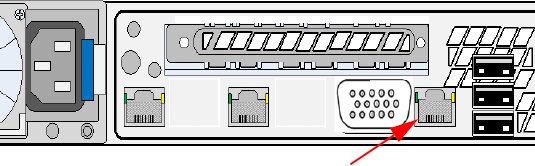 Note
NoteMake sure to connect to the Serial RJ-45 port of the appliance and not to the (Ethernet) eth0 port.
Configure a serial terminal program (for example, HyperTerminal, minicom, or Tera Term) on your host PC with the settings described in the table below.
Serial Terminal Program Configuration
Parameter
Setting
Baud Rate
115200
Data bits
8
Stop bits
1
Parity
None
Flow Control
None
Log in (from a serial terminal program) as admin, and use “admin” as the password. This starts the Mellanox configuration wizard.
Go through the configuration wizard. The table below shows an example of a wizard session.
Mellanox UFM-SDN Appliance Configuration
Wizard Session Display (Example)
Comments
Mellanox UFM-SDN Appliance configuration wizard
Do you want to use the wizard for initial configuration? yes
You must perform this configuration the first time you operate the appliance or after resetting the appliance to the factory defaults. Type ‘y’ and then press <Enter>.
Step1: ? [ufm-appliance-898b4e]
If you wish to accept the default hostname, then press <Enter>. Otherwise, type a different hostname and press <Enter>.
Step 2: Use DHCP on eth0 interface? [yes] Hostname
Perform this step to obtain an IP address for the appliance. (eth0 is the management port of the appliance.)
If you wish the DHCP server to assign the IP address, type ‘yes’ and press <Enter>.
If you type ‘no’ (no DHCP), then you will be asked whether you wish to use the ‘zeroconf’ configuration or not. If you enter ’yes’ (yes Zeroconf), the session will continue as shown in the table below.
If you enter ’no’ (no Zeroconf), then you need to enter the following information:
Set primary IP address and network mask for eth0
Set default gateway
Set primary DNS server
Set domain name
Step 3: Admin password (Enter to leave unchanged)?
To avoid illegal access to the machine, please type a password and then press <Enter>. Then confirm the password by re-entering it.
Note that password characters are not printed.
Step 4: bond0 IP address and masklen? [0.0.0.0/0]
Allows defying IP address for IPoIB bond (bond is pre-configured with ib0 & ib1 ports).
You have entered the following information:
Hostname: <server name>
Use DHCP on eth0 interface: yes
Admin password (Enter to leave unchanged): (unchanged)
bond0 IP address and masklen: 192.168.22.1/24
To change an answer, enter the step number to return to.
Otherwise hit <enter> to save changes and exit.
Choice: <Enter>
Configuration changes saved.
The wizard displays a summary of your choices and then asks you to confirm the choices or to re-edit them.
Either press <Enter> to save changes and exit, or enter the configuration step number that you wish to return to.
Configuration Wizard Session – IP Zeroconf Configuration
Wizard Session Display – IP Zeroconf Configuration (Example)
Mellanox configuration wizard
Do you want to use the wizard for initial configuration? y
Step 1: Hostname? [server name]
Step 2: Use DHCP on eth0 interface? [no]
Step 3: Use zeroconf on eth0 interface? [no] yes
Step 4: Default gateway? [192.168.10.1]
Step 5: Primary DNS server?
Step 6: Domain name?
Step 7: Admin password (Enter to leave unchanged)?
Step 8: bond0 IP address and masklen? [192.168.22.1/24]
You have entered the following information:
Hostname: ufm-appliance-898b4e
Use DHCP on eth0 interface: no
Use zeroconf on eth0 interface: yes
Default gateway: 192.168.10.1
Primary DNS server:
Domain name:
Admin password (Enter to leave unchanged): (unchanged)
bond0 IP address and masklen? [192.168.22.1/24]
To change an answer, enter the step number to return to.
Otherwise hit <enter> to save changes and exit.
Choice:
Configuration changes saved.