CLI Tools
In addition to the REST API used for Cyber AI management, Cyber AI software provides several command-line tools (CLI) for managing the Cyber AI system.
The CLI tools are installed on the Cyber AI host and can communicate with the Cyber AI containers.
This tool is helpful for testing that cyberai is running and the suitable containers were loaded:
Tests
Checks ufm-cyberai service is running
Checks Cyber AI images are loaded
"cyberai_worker" "cyberai_web" "cyberai_plm" "mellanox/ufm-telemetry"
Check containers are running
cyberai-web" "cyberai-plm" "ufm-telemetry"
Checks that REST services are running
Usage
ufm-cai-sanity
This script manages Cyber AI analytics jobs. Commands:
|
Command |
Usage |
|
dump |
Dump status of a job if provided, otherwise dump status for all jobs (in json format) |
|
list |
List all job names |
|
run |
Runs given job |
|
enable |
Enables given job (Requires restart to take effect) |
|
disable |
Disables given job (Requires restart to take effect) |
|
reset-stats |
Resets all previous status (run times) |
Usage
ufm-cai-jobs [-h] | [-c (dump|list|run|enable|disable|reset-stats) [-j <job-name>]]
This script configures and shows the UFM connection info.
Usage
ufm-cai-ufm-params (update|show) <option>
Update
Updates UFM configuration.
|
Option |
Description |
|
-i|--ip |
UFM server IP |
|
-p|--port |
UFM REST API connection port |
|
-U|--username |
UFM username |
|
-P|--password |
UFM password |
|
-s|--site |
UFM site name |
|
-t|--protocol |
UFM Rest API connection protocol |
Show
Shows current UFM configuration (except password).
This script checks the Cyber AI status, prints it or sends an email. The script runs once a day, using the Linux cron-job.
Usage
usage: ufm-cai-status [-h] [-m] [-p {none,plain,simple,html,json}]
optional arguments:
-h, --help show this help message and exit
-m, --mail Send an email with the status report
-p {none,plain,simple,html,json}, --print-report {none,plain,simple,html,json}
Specify how to print the status report to console
Configuration
The configuration file is located in: /opt/ufm/cyber-ai/conf/status_report_config.yaml
It should be configured properly in order for Cyber AI to run:
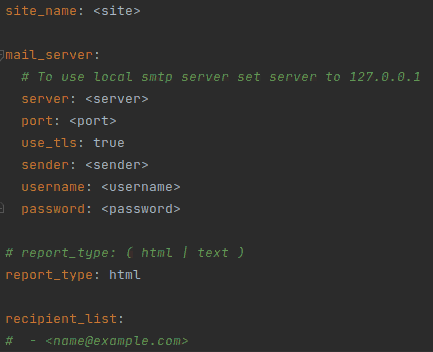
Cron Job
# crontab -l
30 7 * * * /usr/local/bin/ufm-cyberai_status -m
This script collects data and logs from Cyber AI and saves it into a zipped file to be used for debugging and troubleshooting.
Usage
ufm-cai-sysdump <options>
Options
|
Option |
Description |
|
-v|--verbose |
explain what is being done |
|
-n|--network |
collect network counters files |
|
-c|--cables |
collect cable counters files |
|
-z|--archived |
collect archived counter files when associated with [-n] or [-c] |
|
-g|--aggregated |
collect aggregated files |
|
-d|--database |
collect database file(s) |
|
-t|--topology |
collect topology files |
|
-m|--model |
collect model files |
|
-l|--log |
collect log files |
|
-f|--conf |
collect configuration files |
|
-a|--all |
collect all above |
Output
Output file is in tgz format:
cyberai-sysdump-<date and time>.tgz
This script generates a csv file for each type of alerts in Cyber-AI according to the given interval and saves it to the specified output directory.
Usage
ufm-cai-weekly-alerts-report [-h] [-i IP] [-t TIME] [-o OUT_DIR]
Options
|
Option |
Long option |
Description |
|
-i |
--ip |
Cyber-AI IP address |
|
-t |
--time |
Interval to get the data for. (1|2|3...)(h|d|w|m) |
|
-o |
--out-dir |
output directory to save the data to |